How to Hide My Phone Photos?
- Home
- Support
- Tips Renee File Protector
- How to Hide My Phone Photos?
Summary
Photos can record our happy time. But, photos saved in our mobile phones may be easily stolen by the other people. To protect our privacy, we should keep our pictures well. In this essay, we will talk about how to hide our phone photos.
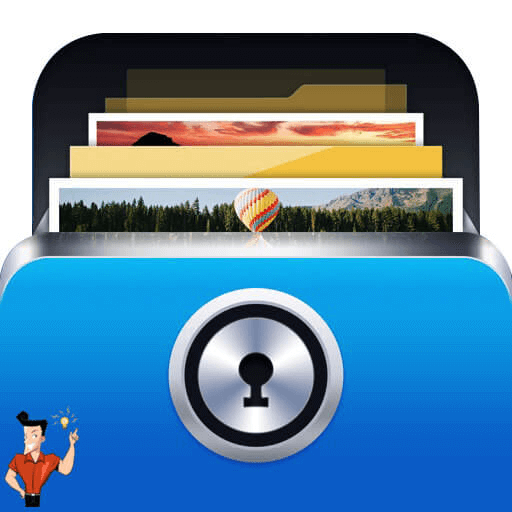
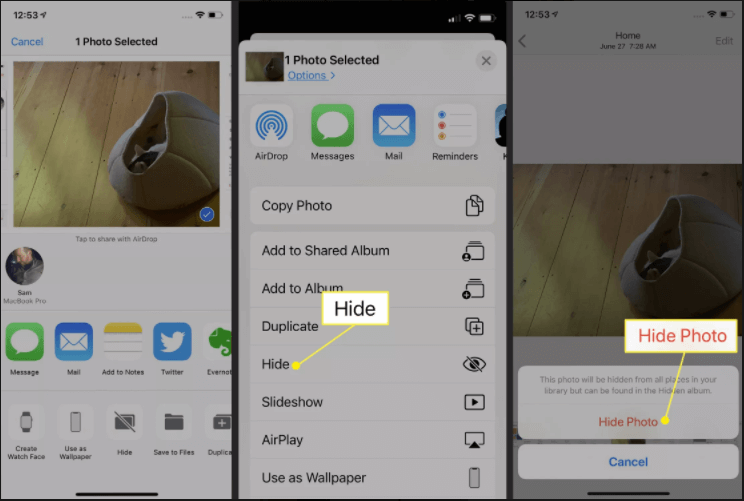
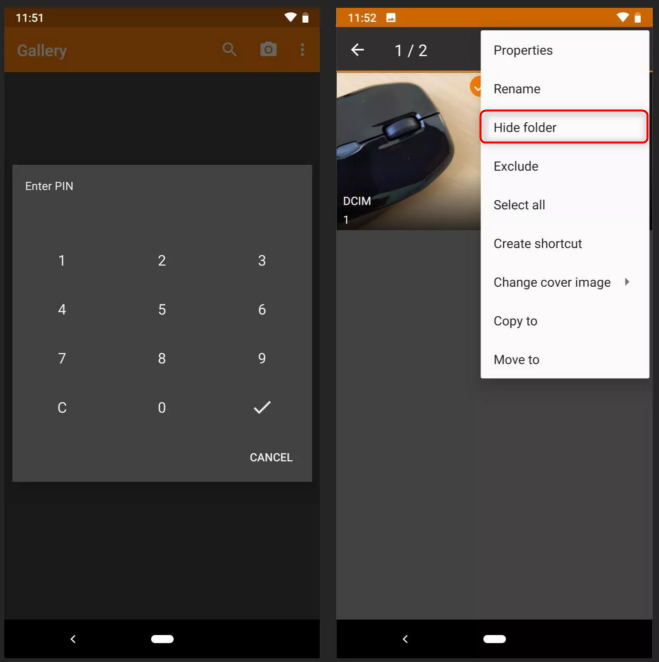
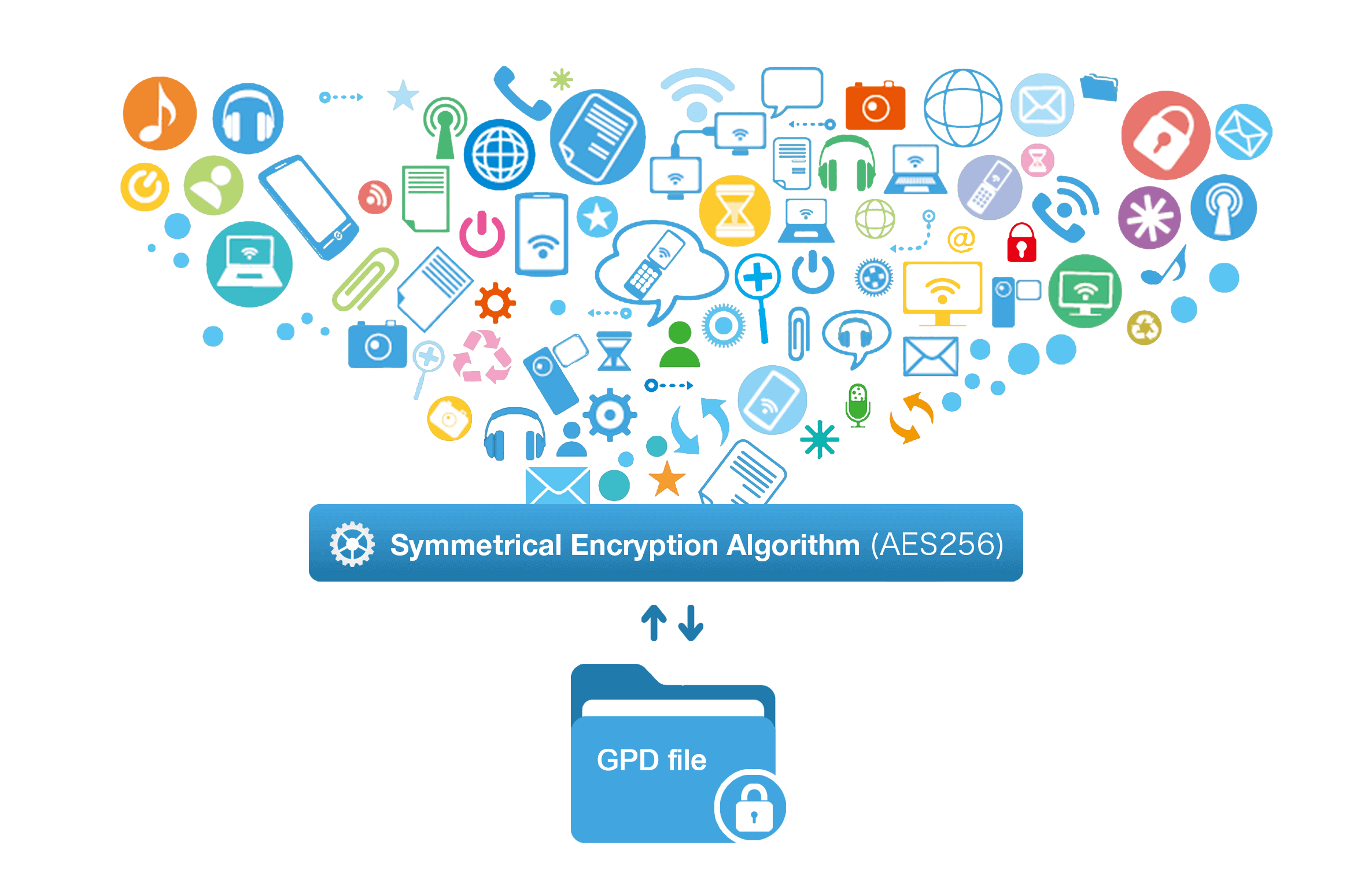

Encrypt files in seconds Encrypt files with virtual encrypted disk and whole process can be finished in 1 second.
User friendly Concise interface helps users master the software in short time.
High Security AES256 encryption algorithm helps Renee Seecure Silo encrypt files confidentially.
Encrypt any Data Support to encrypt images, videos, Office documents and software.
Overall Data Protection Solution Protect data in USB disk/hide/disguise files/ Password wallet.
Easy to use Few clicks for whole encryption process.
User friendly Concise interface helps users master the software in short time.
Encrypt any Data Support to encrypt images, videos, Office documents and software.
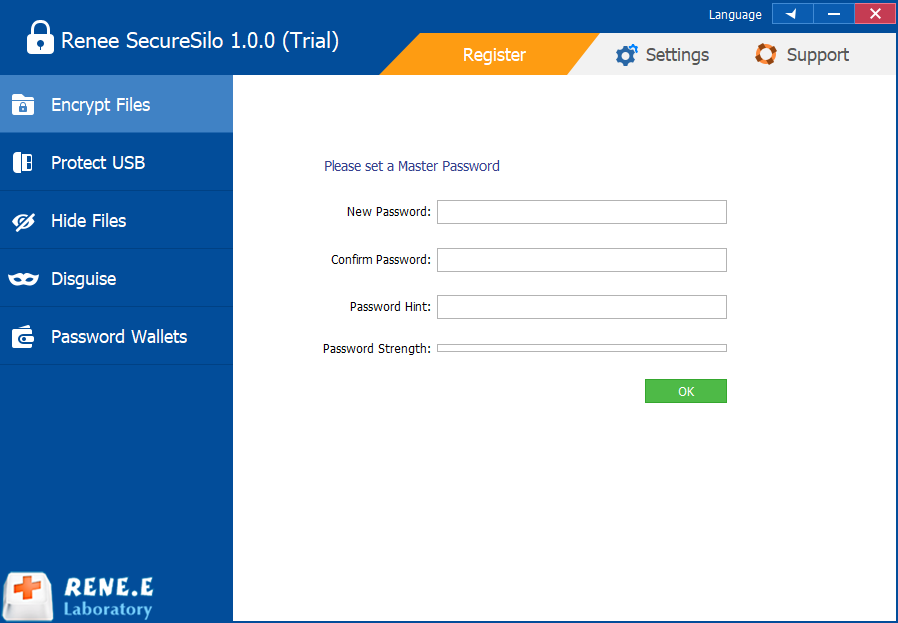
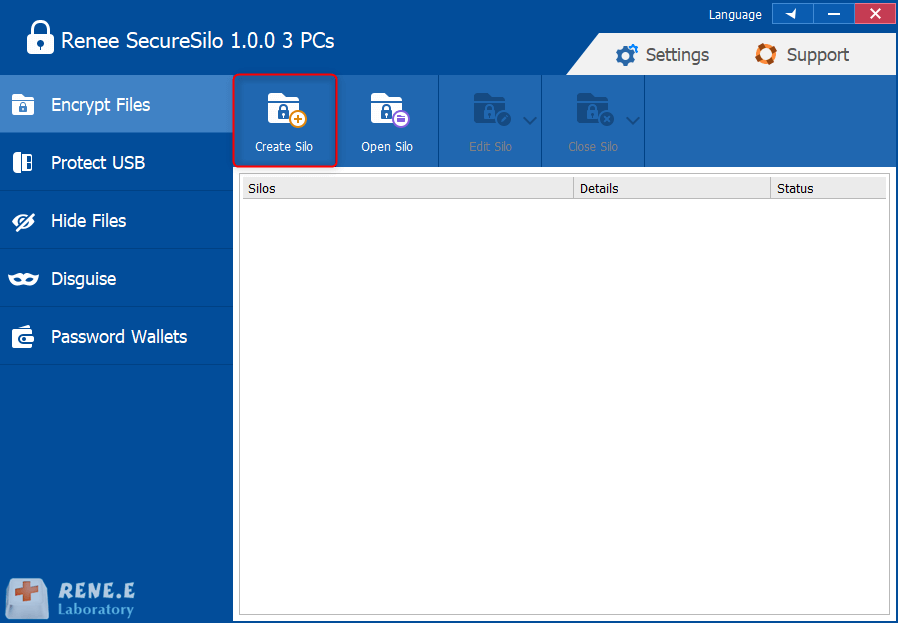
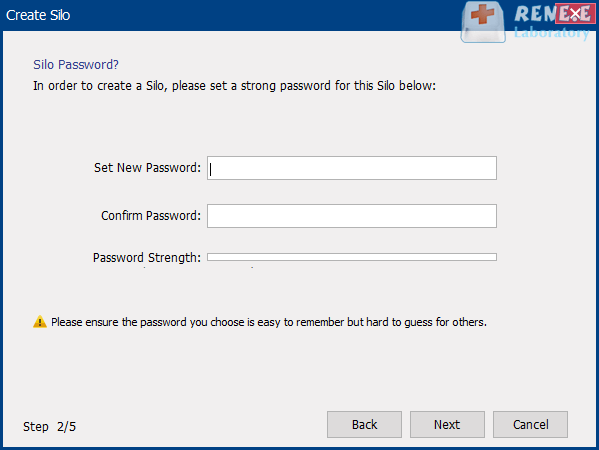
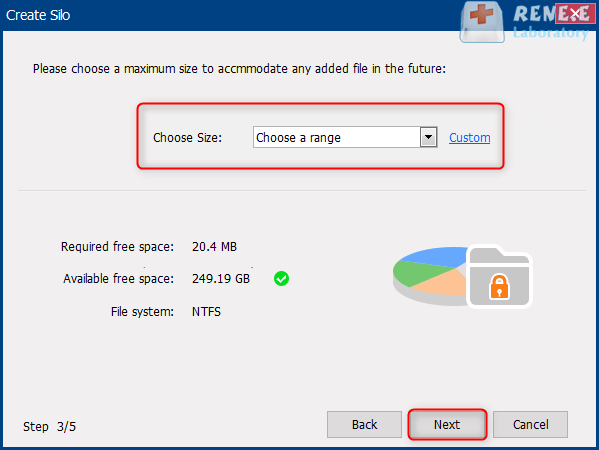
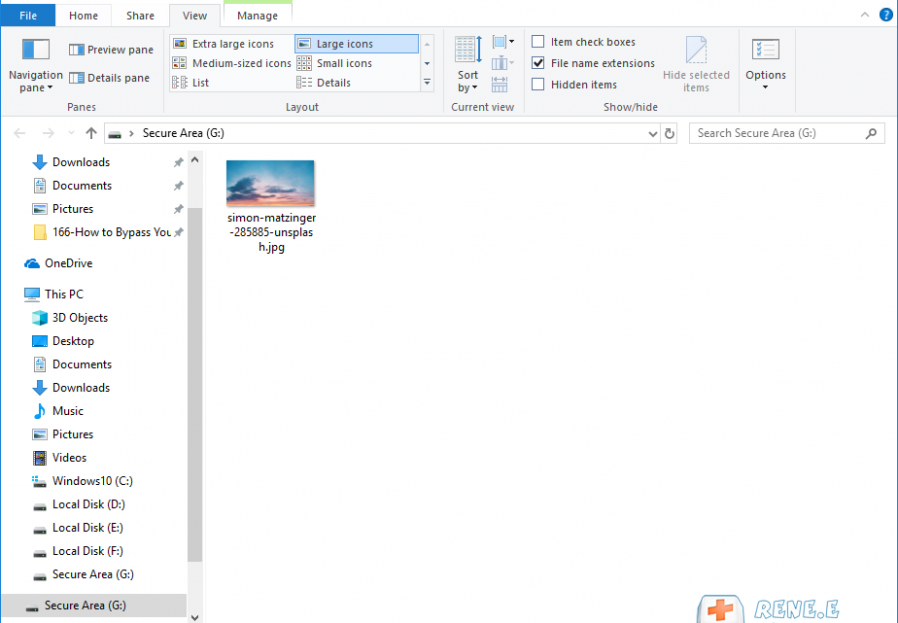

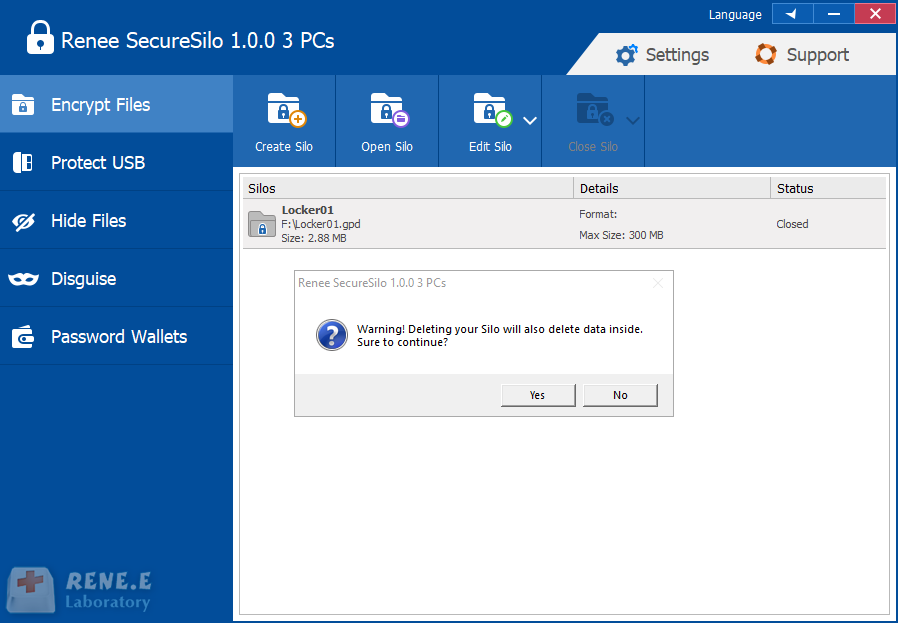

Easy to use Few clicks for whole folder encryption process.
Overall protection Users can hide, lock or get other protection to files in local disk or USB disk.
High Security Classified encryption method prevents data from leakage.
Compression transfer Support to compress and encrypt any files to secure the file transfer security.
Advanced self protection Provide self
Easy to use Few clicks for whole folder encryption process.
Overall protection Users can hide, lock or get other protection to files in local disk or USB disk.
High Security Classified encryption method prevents data from leakage.
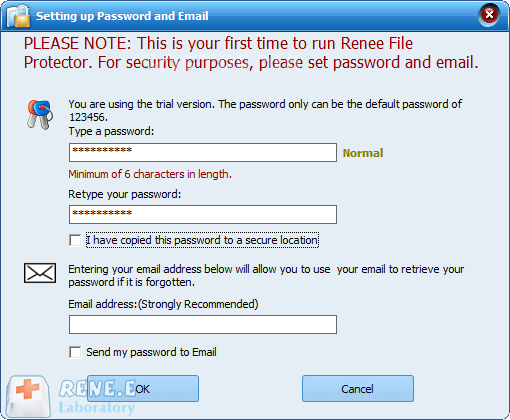
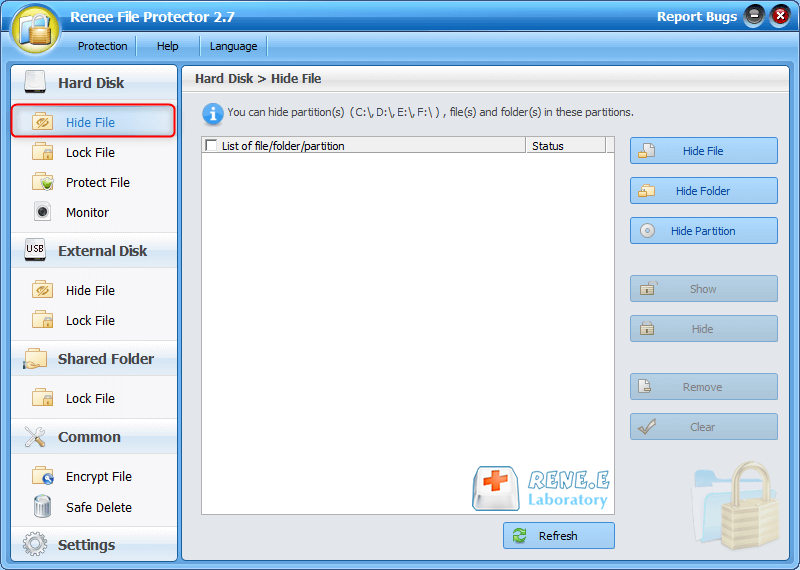
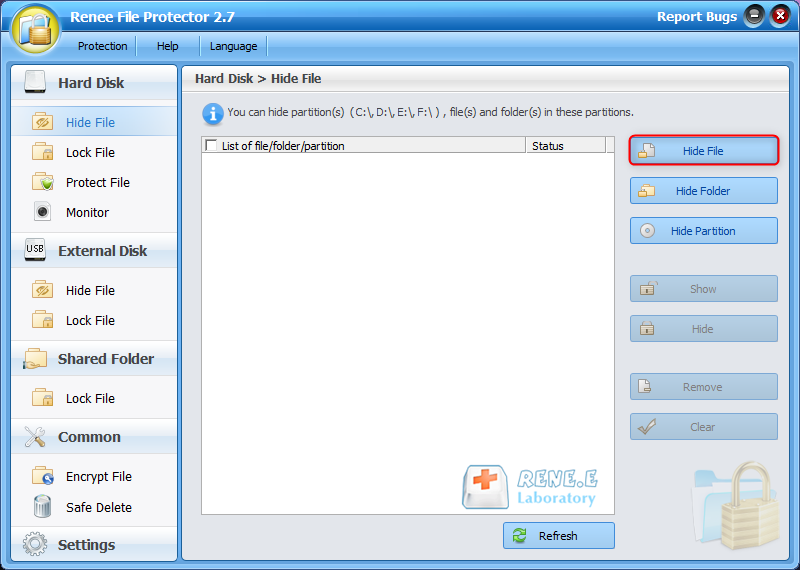
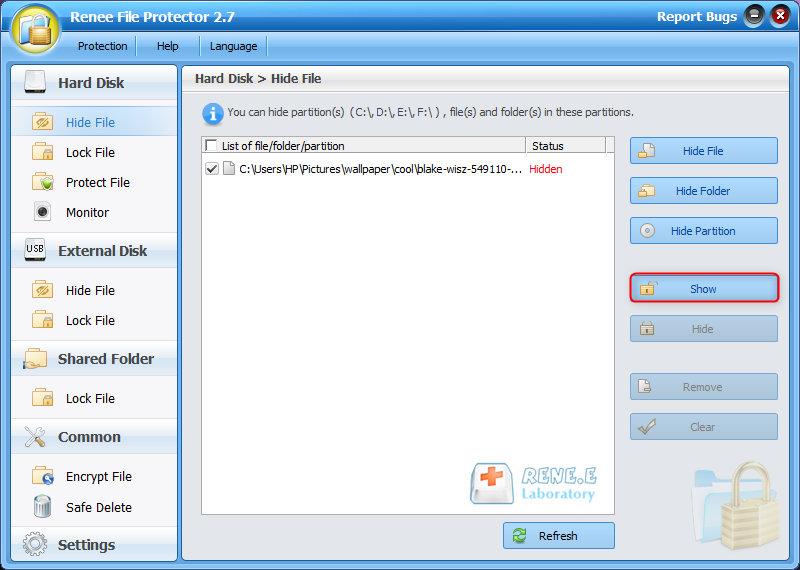
Relate Links :
How to Prevent Data Leakage from Lenovo?
12-11-2020
Jennifer Thatcher : Internet and computer make our life convenient as well as troublesome, especially the problems of information security. Due...
Any Spyware on My Mobile Phone?
20-01-2021
John Weaver : Now, mobile phone has been the necessity in our life. We chat with the other people, send files...




