Empower Yourself with Hiren Boot CD : Reset Windows Passwords Without Data Loss
- Home
- Support
- Tips System Rescue
- Empower Yourself with Hiren Boot CD : Reset Windows Passwords Without Data Loss
Summary
Learn how to reset passwords without data loss using Hiren's Boot CD, including an alternative method using Renee PassNow for a user-friendly bootable CD.
| Password Reset Tool Name | Features | With graphical interface |
|---|---|---|
| NT Password Edit (NTPWEdit) | Modify Windows user account passwords directly by editing the SAM database/ reset password/ enable/disable account | Yes |
| Password Renew | Create temporary user account with administrator privileges/ change password for any user account | None |
| Windows Gate | Create new user account with administrator privileges to bypass original password | None |
| Windows Login Unlocker | Supports local and domain user accounts/ reset passwords/ unlock disabled accounts/ enable hidden accounts | Yes |
To use Hiren’s Boot CD for password reset, you need to boot your computer using the bootable CD or USB drive. Once the bootable media is loaded, you can select the option for Mini Windows XP, which launches a simplified version of the Windows XP operating system.
Within the Mini Windows XP environment, you can access the HBCD Menu by double-clicking on the desktop icon. In the HBCD Menu, navigate to the Passwords/Keys section and select the Windows Login option. Here, you will find a tool called NTPWEdit (Reset XP/Vista/7 User Password).

Once NTPWEdit opens, you will need to identify the Windows partition that contains the operating system. You can do this by opening My Computer and locating the drive letter of the Windows partition. Take note of the drive letter.
Return to the NTPWEdit window and update the path to the SAM file by replacing the drive letter with the one you identified earlier. This action will display a list of usernames associated with the Windows installation.
Select the specific username for which you want to reset the password and click on the “Change password” button. At this point, you can either remove the password by leaving the fields blank or set a new password by entering your desired password into the fields.
Once you have made the necessary changes, click on the “Save changes” button to apply the modifications. Exit the NTPWEdit program and close the HBCD Menu.
To complete the password reset process, restart your computer, remove the Hiren’s Boot CD, and allow Windows to boot normally. You will notice that the password for the selected user account has been successfully reset or removed, granting you access to the Windows operating system without any password restrictions.
It’s important to exercise caution and responsibility when using Hiren’s Boot CD for password reset purposes. Ensure that you have appropriate authorization to access and modify passwords on the computer. Always prioritize the security and privacy of others when utilizing such tools.
- Ability to reset Windows passwords
- Provides various functionalities for computer rescue and recovery
- Valuable tool for accessing and modifying Windows user account passwords without compromising any data
Cons:
- May render all NTFS-encrypted files inaccessible
- Requires appropriate authorization to access and modify passwords on the computer
- Potential copyright risks when using images from the Internet
One of the notable features of Renee PassNow is its ability to reset passwords for multiple Windows versions, including Windows 10, 8, 7, XP, and even Windows Server editions. This makes it a versatile tool that can be used across various platforms.
Additionally, Renee PassNow offers a range of other features that can come in handy during password resets. For example, it provides the option to create a new admin account, which can be useful if the original admin account is inaccessible or compromised. This way, users can regain control of their systems without losing any important data.
Start by downloading Renee PassNow from the official website and install it on a different computer that you can access. You can choose the appropriate version based on your computer’s operating system.

Remove Windows Login Password 3 steps for whole password remove process.
Recover the files Recover the deleted files without Windows system.
Transfer the data Transfer the important files of the computer with system.
Fix Windows startup error Fix various Windows startup failures or crashes.
Erase disk Completely erase disk files which will not be restored.
Remove Windows Login Password 3 steps for whole password remove process.
Recover the files Recover the deleted files without Windows system.
Transfer the data Transfer the important files of the computer with system.
Launch Renee PassNow and insert a USB flash drive or blank CD/DVD into the computer. Select the option to create a bootable media. Follow the on-screen instructions to complete the process.

Insert the bootable USB or CD/DVD into the locked Windows computer. Restart the computer and enter the BIOS settings by pressing the appropriate key (Please refer the following table). Configure the boot order to prioritize the bootable media.
| BIOS Name | Enter boot menu method |
|---|---|
| ASRock | DEL or F2 |
| ASUS | DEL or F2 for PCs/ DEL or F2 for Motherboards |
| Acer | DEL or F2 |
| Dell | F12 or F2 |
| ECS | DEL |
| Gigabyte / Aorus | DEL or F2 |
| Lenovo (Consumer Laptops) | F2 or Fn + F2 |
| Lenovo (Desktops) | F1 |
| Lenovo (ThinkPads) | Enter then F1 |
| MSI | DEL |
| Microsoft Surface Tablets | Press and hold Power and Volume Up buttons |
| Origin PC | F2 |
| Samsung | F2 |
| Toshiba | F2 |
| Zotac | DEL |
| HP | Esc/ F9 for \`Boot Menu\`/ Esc/ F10/ Storage tab/ Boot Order/ Legacy Boot Sources |
| INTEL | F10 |

After successfully booting from the bootable media, Renee PassNow will load. Select “PassNow!” function after booting from the new created Windows password reset disk.

Choose the user account for which you want to reset the password. Then, click on the “Reset” button. Renee PassNow will remove or reset the password for the selected user account.


Once the process is finished, remove the bootable media and restart your computer. You can now log in to your account without any password.
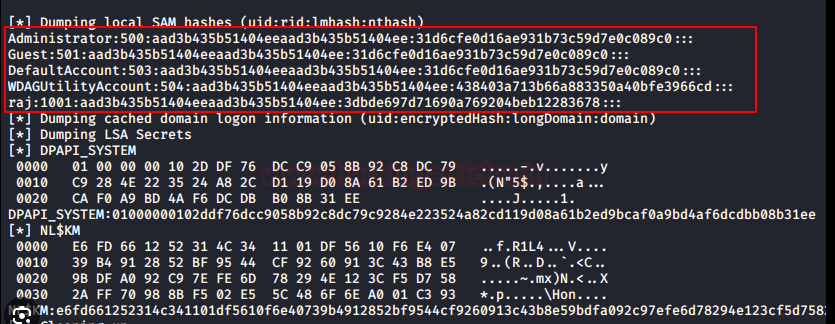
Passwords stored in the SAM file are hashed using specific algorithms, such as LM hash or NTLM hash. The LM hash, though less secure, breaks the password into two seven-character chunks and encrypts each chunk. It is vulnerable to brute-force and dictionary attacks. On the other hand, NTLM hash is more secure as it supports both uppercase and lowercase characters, employs stronger encryption algorithms like MD4 or MD5, and uses a challenge-response mechanism for authentication.
To enhance the security of the SAM file, Microsoft introduced the SYSKEY function in Windows NT 4.0. SYSKEY encrypts the on-disk copy of the SAM file, making it more difficult for offline software cracking. However, as of Windows 10 version 1709, SYSKEY has been removed due to security concerns and misuse by malicious actors.
One frequent problem users encounter is the inability to properly burn the bootable CD or USB. This can occur due to various reasons, such as using incompatible CD or DVD drives, poor quality discs, or incorrect burning settings. To address this issue, it is important to ensure that the CD or USB is compatible with the system and that high-quality discs are used. Additionally, proper burning software should be employed, and the burning settings should be adjusted according to the recommended specifications.
Another troubleshooting issue that may arise is the failure to boot from the CD or USB. This can happen if the system’s boot order is not configured correctly or if the device is not recognized by the computer. In such cases, users should access their computer’s BIOS settings and prioritize the CD or USB as the primary boot device. They should also check for any potential compatibility issues between the bootable media and the computer’s hardware.
Furthermore, users may face difficulties when locating the necessary files or tools within the bootable CD or USB. It is essential to familiarize oneself with the navigation and organization of these tools to efficiently locate and execute the password reset procedures. Reading the documentation or seeking online tutorials can help users overcome any confusion and ensure a successful password reset.
Lastly, technical issues with the bootable media itself can impede the password reset process. Corruption or damage to the bootable CD or USB can lead to errors or malfunctions. Users should regularly check the integrity of their bootable media, employing disk scanning software if necessary. If any issues are detected, a new bootable CD or USB should be created to avoid any potential complications.
Relate Links :
Hiren's BootCD vs. Renee PassNow: Comparing the Effectiveness of Password Reset Tools for Windows 10
31-08-2023
Ashley S. Miller : Hiren's BootCD is an authoritative solution for resetting Windows 10 passwords. It includes Offline NT Password & Registry...
Fixing Hard Disk Error 303: A Complete Guide
03-01-2024
John Weaver : Learn how to resolve "hard disk error 303" or "hard disk 1 full (305)" errors on your HP...
Step-by-Step Guide: Resetting Windows 7 Passwords Using Hiren's Boot CD
31-08-2023
John Weaver : Hirens password reset for Windows 7 is a reliable and efficient solution for forgotten login credentials. Besides, we...
Mastering Windows Server 2019 Password Reset with Hiren's Boot CD
31-08-2023
Amanda J. Brook : Reset your Windows Server 2019 password effortlessly with Hiren's Boot CD. Get step-by-step instructions on using NTPWEdit for...
- Advanced Password Recovery Tools For Windows and Techniques in Hiren's BootCD
- Resetting Windows Passwords Safely: Understanding Hiren's Boot CD Functionality
- Creating a Bootable CD with Renee PassNow
- The Significance of the SAM File in Saving Account and Password Information
- What is SAM file
- Directly modifying or accessing the SAM file may cause Windows Crashed
- Troubleshooting common issues with creating bootable CDs - Hiren's Boot CD and Renee PassNow




