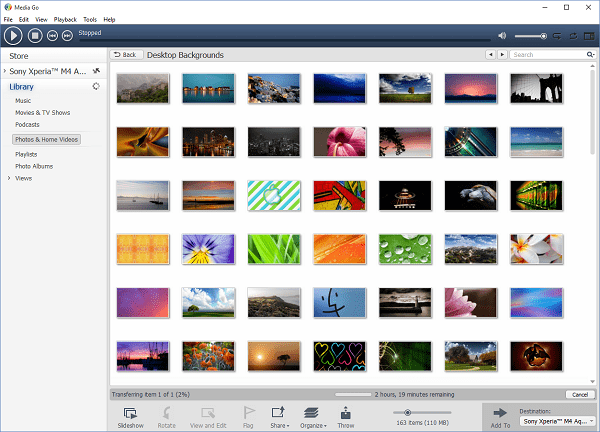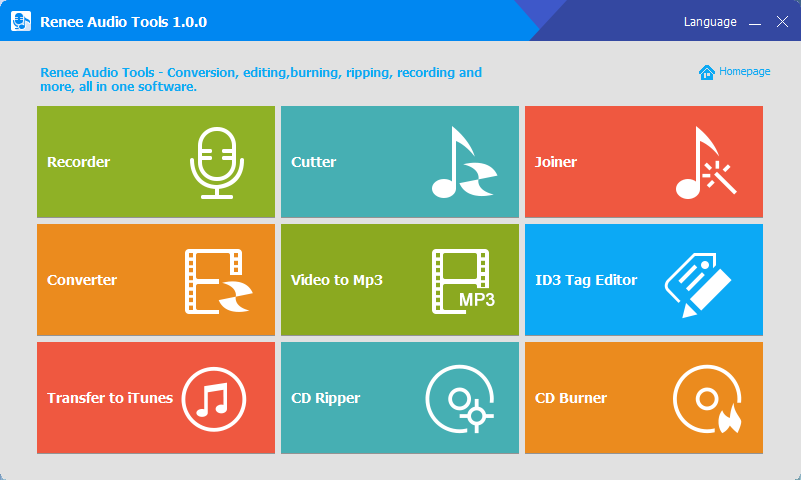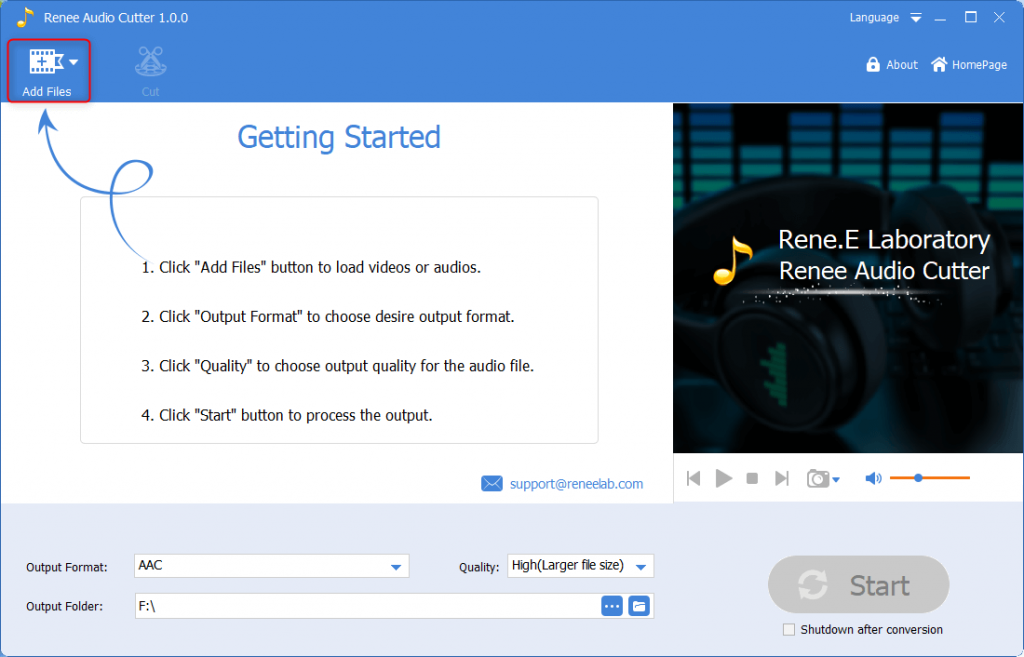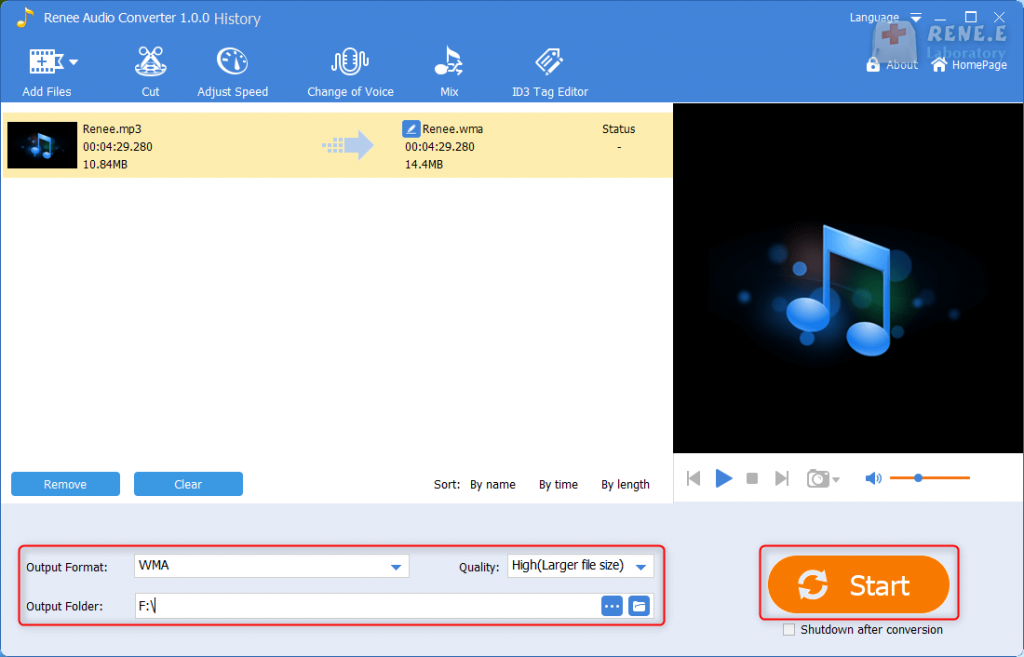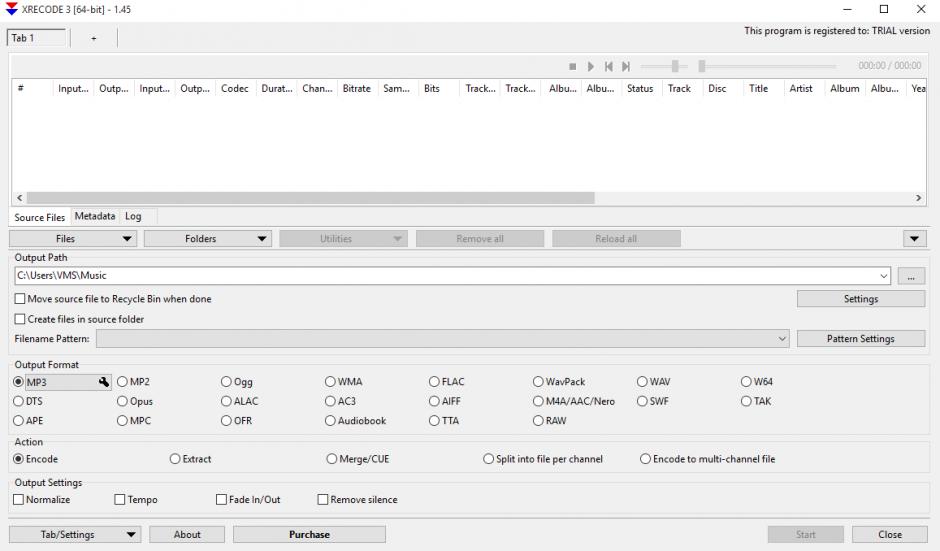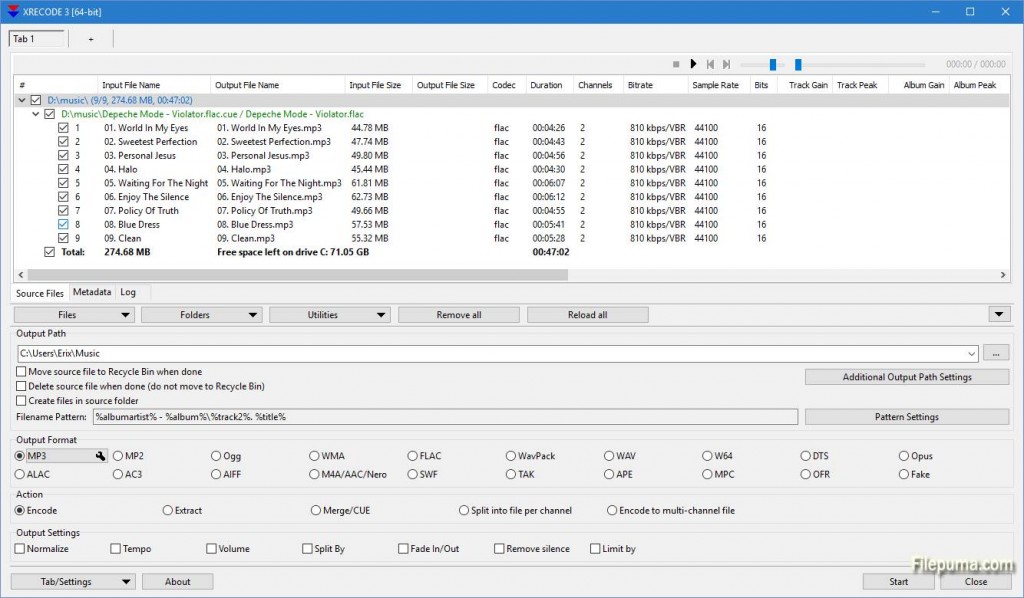How to Add Music to Sony Walkman: A Complete Guide
- Home
- Support
- Renee Audio Tools
- How to Add Music to Sony Walkman: A Complete Guide
Summary
Learn how to transfer songs to your walkman for an ultimate audio experience. Follow these simple steps to enjoy your favorite tunes on-the-go.

walkman overview
How to transfer songs to walkman?
Use SonyMediaGo to import music to walkman
Import music directly to walkman
III How to convert songs into formats supported by walkman
Formats supported by walkman audio
Use Renee Audio Tools to convert audio to walkman supported formats

Audio format conversion Support MP3, MP2, M4A, WMA, ACC, AC3, FLAC, WAV and other audio formats
Video Audio Track Extraction Extract audio from MP4, MKV and other videos and save them
Music recording Record the sound of streaming media
Crop audio Crop, special effect editing MP3, ACC, FLAC, APE and other popular music formats
Free Free Use all functions of the software
Audio format conversion Support MP3, MP2, M4A, WMA, ACC, AC3, FLAC, WAV and other audio formats
Video Audio Track Extraction Extract audio from MP4, MKV and other videos and save them
Free Free Use all functions of the software
Free TrialFree TrialAlready 3199 users has downloaded and enjoyed it!Use XRECode to convert audio to walkman supported format
Precautions for using walkman
2. To prevent potential hazards, do not drop or submerge the walkman in water, or allow any liquids to enter it.
3. Avoid placing heavy objects on the walkman or subjecting it to strong impacts, as this can result in malfunction or damage.
4. To protect your hearing, it is recommended to use the walkman at a moderate volume
Relate Links :
How to Convert SoundCloud Music to MP3?
09-12-2021
John Weaver : Many SoundCloud users download music from this platform, but its audio format is not supported by many media...
02-12-2021
Jennifer Thatcher : If you want to cut an audio file, the online tool is convenient. In this essay, we will...
How to Convert MP4 Video/Audio to MP3 with VLC Media Player?
10-11-2021
Jennifer Thatcher : VLC is the powerful and free multimedia player which supports various audio and video decoders, and converts formats....
How to Download Free Music Legally?
02-08-2021
Ashley S. Miller : We can download free music legally from some music websites and music players. In this essay, we will...