How to Backup iPhone? Mastering iPhone Backup Secrets
- Home
- Support
- Tips Renee iPhone Recovery
- How to Backup iPhone? Mastering iPhone Backup Secrets
Summary
Discover different methods to back up your iPhone, ensuring the safety of your personal data. Find out everything you need to know about iPhone backup in this informative article.
Table of contents


Easy to GoOnly with a few steps, you can find back data from iOS devices.
3 Recovery SelectionsSupport to recover data from iOS devices, iTunes backup and iCloud backup files.
Multiple Files SupportedSupport to recover photos, videos, contacts, notes, call history, ect.
Compatible with: Windows 10 / 8.1 / 8 / 7 / Vista / XP (32bit/64bit)
Easy to GoOnly with a few steps, you can find back data from iOS devices.
3 Recovery SelectionsSupport to recvoer data from iOS devices, iTunes backup and iCloud backup files.
Multiple Files SupportedSupport to recover photos, videos, contacts, notes, call history, ect.
● Content from the iTunes and App Store, or PDF download directly to Apple Books
● Content synced from iTunes, such as imported MP3s or CDs, videos, books and photos
● Data already stored in iCloud, such as iCloud Photos, iMessages, texts (SMS) and multimedia messages (MMS)
● Face ID or Touch ID settings
● Apple Pay information and settings
● Apple Mail data
● Activity, Health and Keychain Data (To back up this, you need to use encrypted backups in iTunes.)
● In Windows 8, click the magnifying glass in the upper right corner.
● In Windows 10, click the search bar next to the Start button.
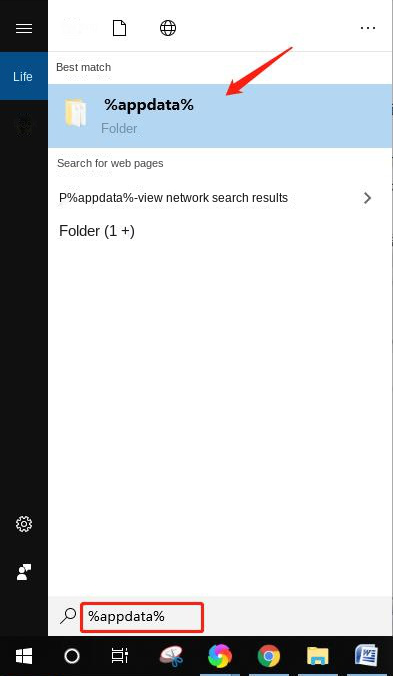
Note: If you choose an encrypted backup, you need to keep the password safe, otherwise you will lose access to the backup.
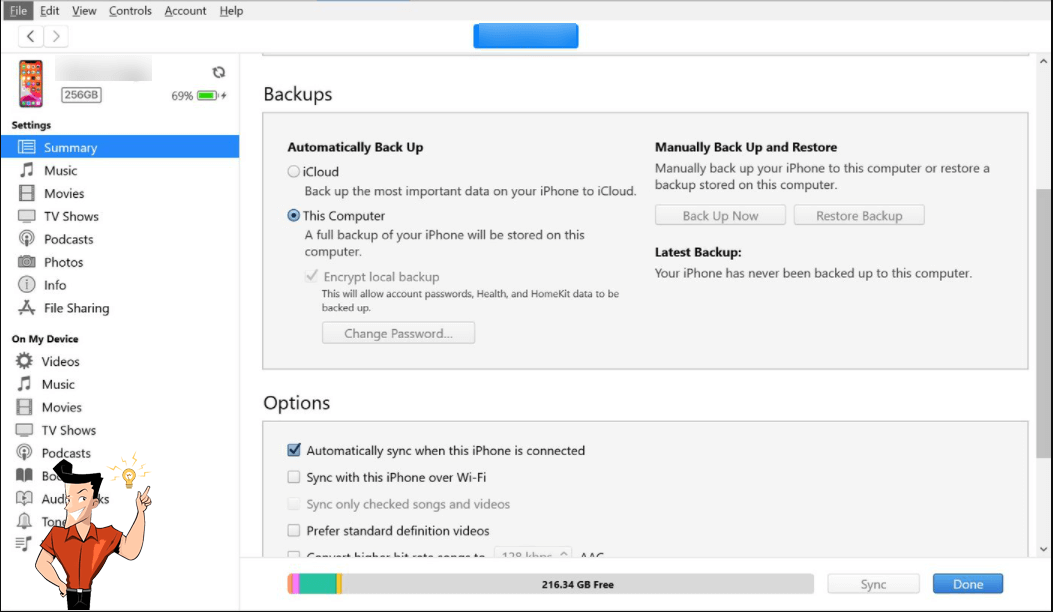
① Open iTunes on the computer.
② After opening the iTunes software, click “iTunes” > “Preferences” > “Device”.
③ Under the list of device backups, find the backup you want to archive. Then right-click on that backup and select Archive.

the
④ Make sure the iPhone backup is archived by checking the lock icon and time stamp on the backup name, click “OK” to exit iTunes Preferences when done.
● App data
● Apple Watch Backup
● Device settings
● HomeKit configuration
● Home screen and app arrangement
● iMessage, text (SMS) and MMS
● Photos and videos on iPhone, iPad and iPod touch
● History of purchases in Apple services, such as your music, movies, TV shows, apps, and books
● Ringtones
● Visual Voicemail password (requires active SIM card loaded during backup)
- If you’re using iOS 11 or later, go to Settings > [your name] > iCloud > Manage Storage > Backup.
- If using iOS 10.3, go to Settings > [your name] > iCloud. Tap the graph showing your iCloud usage, then tap Manage Storage.
- If you’re using iOS 10.2 or earlier, go to Settings > iCloud > Storage > Manage Storage.
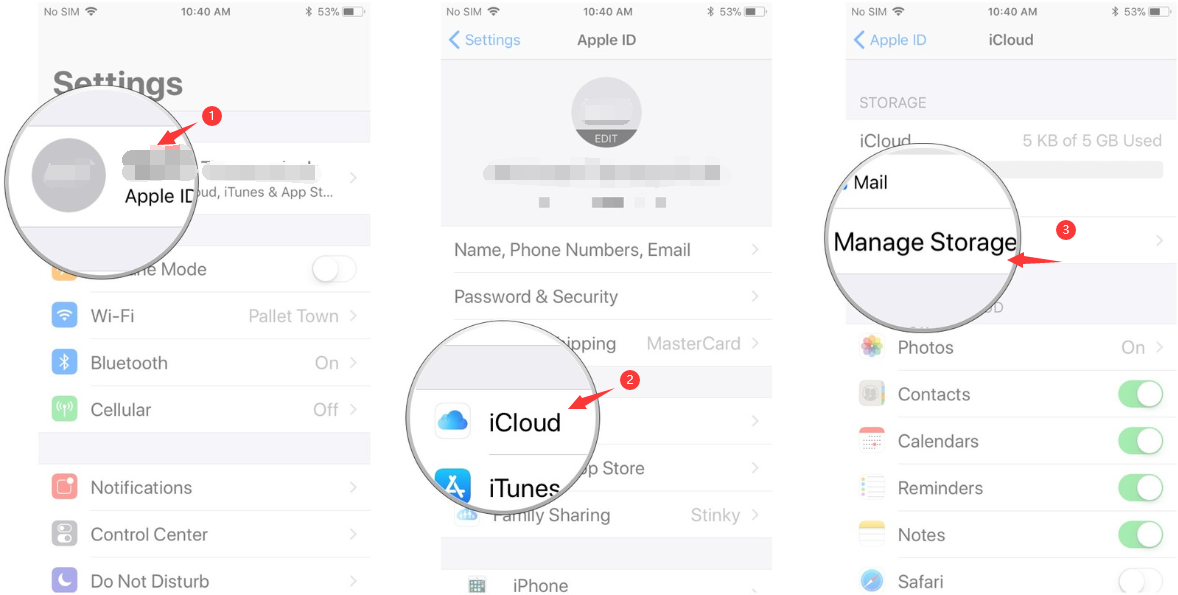
② Click “iCloud” > “Management”, select “Backup”.
② Tap “Storage”.
③ Select “Backup”.

Easy to GoOnly with a few steps, you can find back data from iOS devices.
3 Recovery SelectionsSupport to recover data from iOS devices, iTunes backup and iCloud backup files.
Multiple Files SupportedSupport to recover photos, videos, contacts, notes, call history, ect.
Compatible with: Windows 10 / 8.1 / 8 / 7 / Vista / XP (32bit/64bit)
Easy to GoOnly with a few steps, you can find back data from iOS devices.
3 Recovery SelectionsSupport to recvoer data from iOS devices, iTunes backup and iCloud backup files.
Multiple Files SupportedSupport to recover photos, videos, contacts, notes, call history, ect.
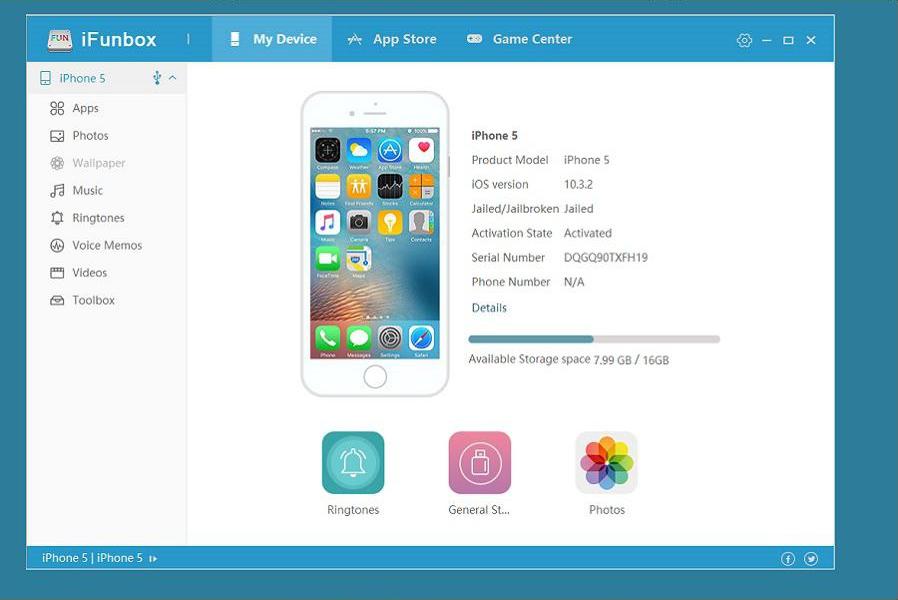
● Free tools
● Simple user interface
● High-speed data transmission
● Support quick preview, drag and drop
● Allow access to the root folder on jailbroken devices
shortcoming:
● No iCloud data management options
● Some features require a jailbroken iPhone
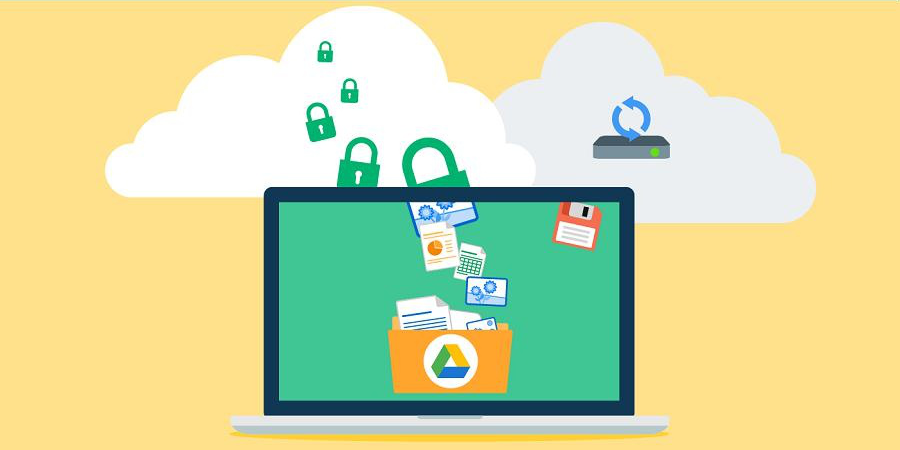
● Provide some free online storage space
● Stored data can be accessed on devices such as Android
● Can back up various files, such as photos, videos, contacts, etc.
● Storage space is cheaper than iCloud
shortcoming:
● Some files require manual upload
● Not a comprehensive backup solution
● Data transfer speed is limited by the speed of your network connection
Relate Links :
How If iPhone Backup is Stuck?
26-04-2021
Jennifer Thatcher : If you don’t want the iPhone data to be lost, you will use iTunes to back up iPhone....
How If iPhone Backup Corrupted?
29-01-2021
Ashley S. Miller : As we known, we should back up our phone data regularly in case that it is lost accidentally....
Software Test on iPhone Backup Unlocker
27-01-2021
Amanda J. Brook : We are familiar with encrypting to backup iPhone data. Namely, we backup iPhone through iTunes and set a...
How to Encrypt iPhone Backup Files?
18-01-2021
Ashley S. Miller : The network unites individual users together. But at the same time, personal information is at risk of being...




