How to Capture Live Streaming Videos?
- Home
- Support
- Tips Renee Video Editor Pro
- How to Capture Live Streaming Videos?
Summary
Usually, we watch streaming videos online. What is streaming video? How about live streaming video? Where can we get resources of streaming videos? How can we record and save streaming videos from the online websites to the local? When network interruption stops recording a video being played, how can we trim off the useless part? In this essay, we will answer all of your questions!
- How to Capture Live Streaming Videos on Computer?
- ◆1. Screen Recorder on Renee Video Editor Pro (Win)
- ◆2. BB FlashBack Express (Win)
- ◆3. CamStudio (Win)
- ◆4. OBS (Mac)
- ◆5. Online Recorder: AceThinker (Win & Mac)
About Live Streaming Video
1. Overview of Streaming Media
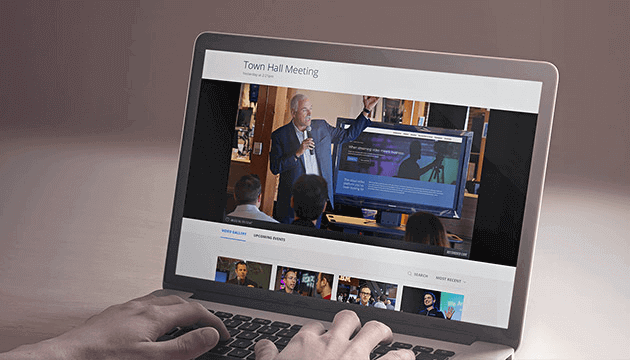
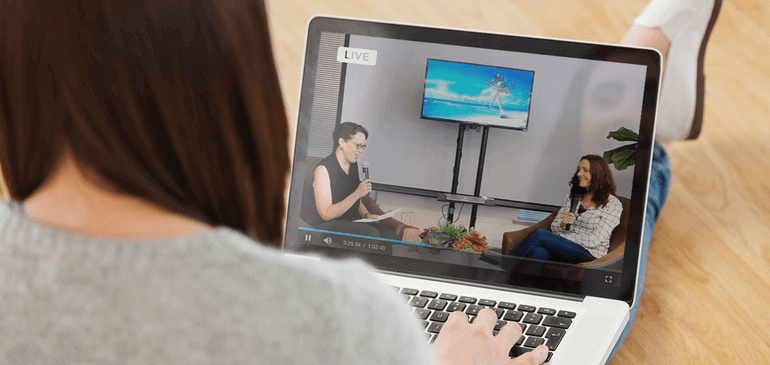
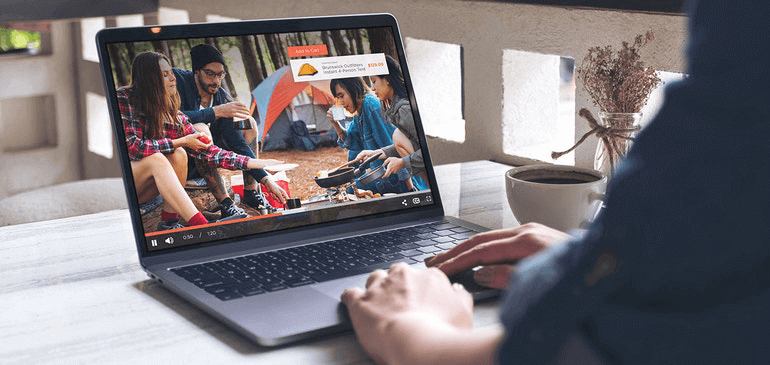
2. Live Streaming Media
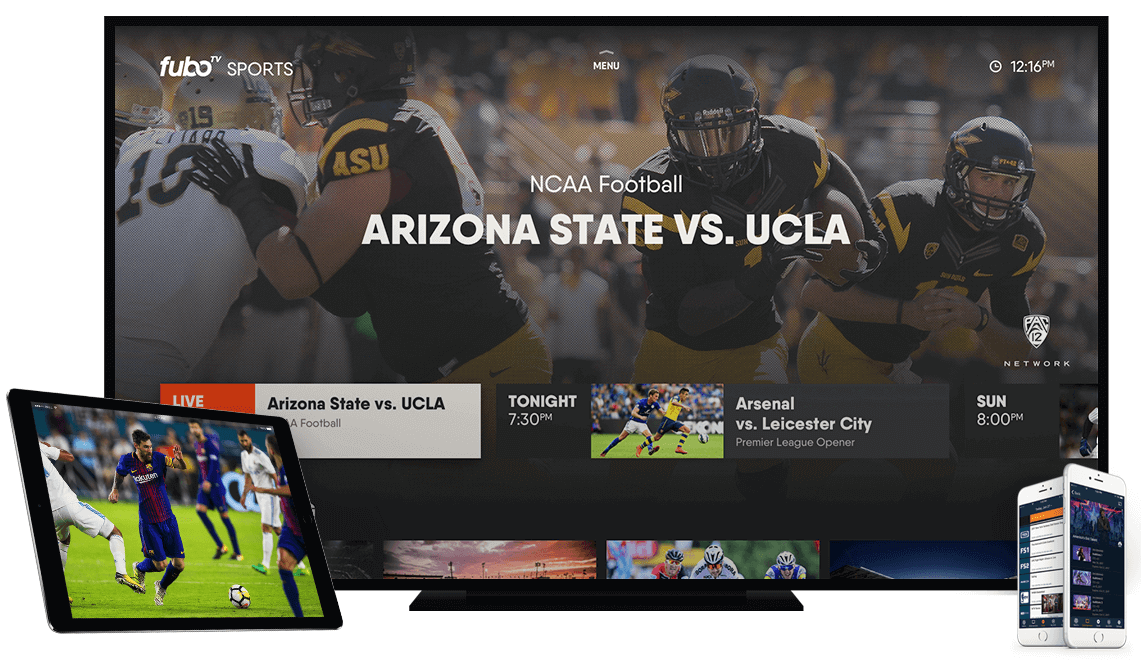
| RTMP | RTMP is the protocol developed by Adobe for streaming audios, videos and the other data in the real time between a Flash/AIR player and a server. It dominates in the real-time streaming media protocols. With well support for CDN, it can be used easily and be accepted by most of live streaming media platforms. Although Flash-based RTMP cannot be played in iOS, it has real-time capability better than HLS. |
| HLS | HLS is an HTTP-based streaming media protocol implemented by Apple Inc. It is applied to live streams and on-demand videos. Besides, iOS and Android support the protocol. Commonly, HLS on-demand video is indicated to HTTP on-demand segment. Unlike HTTP, the size of a HLS segment is very small. A HLS live streaming video can be divided into each segment at 5-10 seconds and then manage the segments with the m3u8 index table. Therefore, the HLS live streaming videos can run fluently. However, that feature also causes higher latency than the other common streaming media. |
Streaming Video Websites
1. YouTube
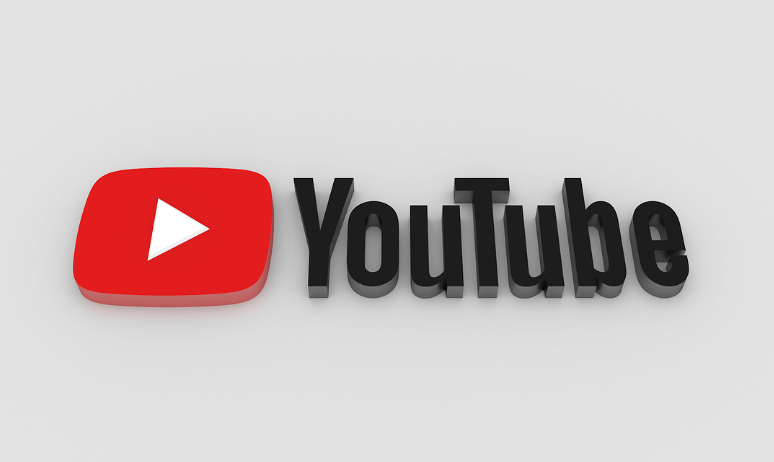
2. Dailymotion
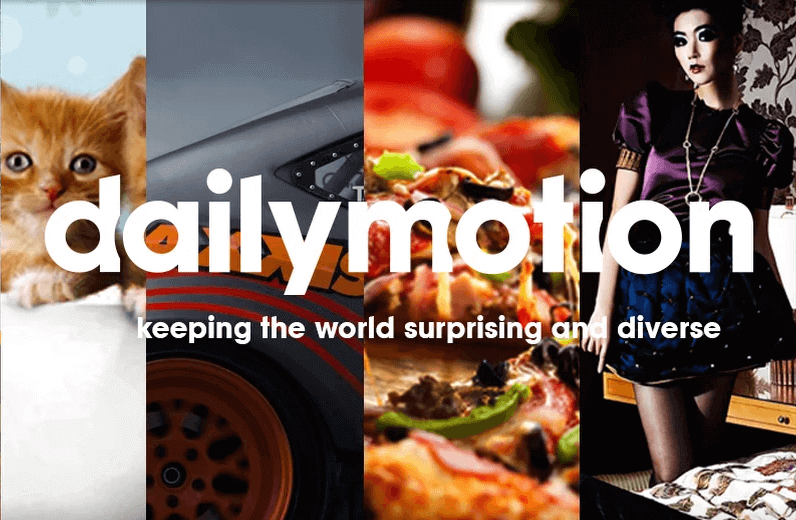
3. Youku
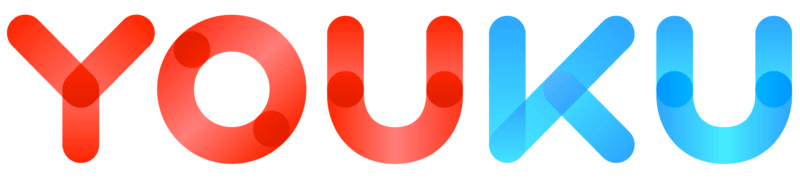
4. Vimeo
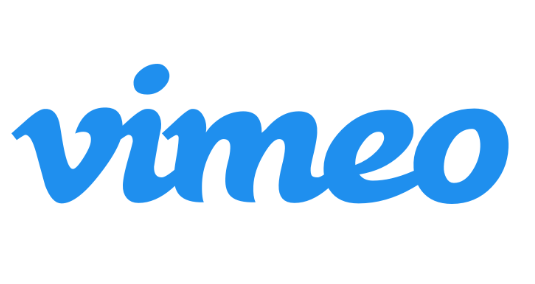
5. Hulu
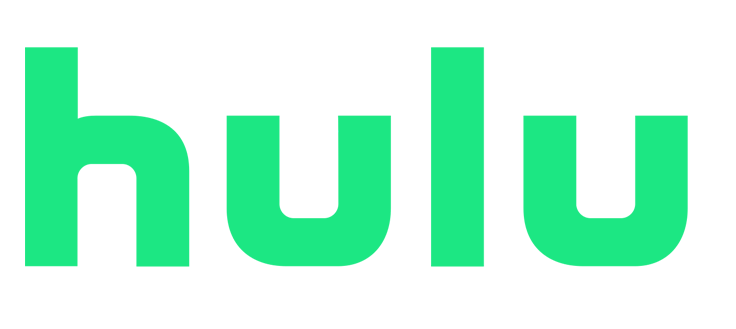
Why is it so hard to Capture Live Streaming Videos on Time?
Since most of live videos don’t contain the local caches or the caches have been encrypted, we are unable to download the live videos. Or, if we don’t sit in front of the computer all the time, we will miss the live show. That being said, it is so hard to capture live streaming videos on time.
At this situation, how to capture the complete videos? In the followings, we show you how to capture live streaming videos on computer and mobile phone.
How to Capture Live Streaming Videos on Computer?
1. Screen Recorder on Renee Video Editor Pro (Win)

Screen RecordingRecord screen and webcam in Windows computer.
Cut Videos & AudiosUsers are free to cut videos and audios clips with setting start and end time.
Multiple Edit ToolsMerge, crop, rotate, cut and transform video easily. Change and add background music, subtitles and remove watermark from video.
Format ConversionSupport to convert videos and audios into different formats.
Screen Recording Record screen and webcam in Windows computer.
Multiple Edit ToolsCut Videos & Audios Users are free to cut videos and audios clips with setting start and end time.
Multiple Edit ToolsMerge, crop, rotate, cut and transform video easily. Change and add background music, subtitles and remove watermark from video.
Format ConversionSupport to convert videos and audios into different formats.
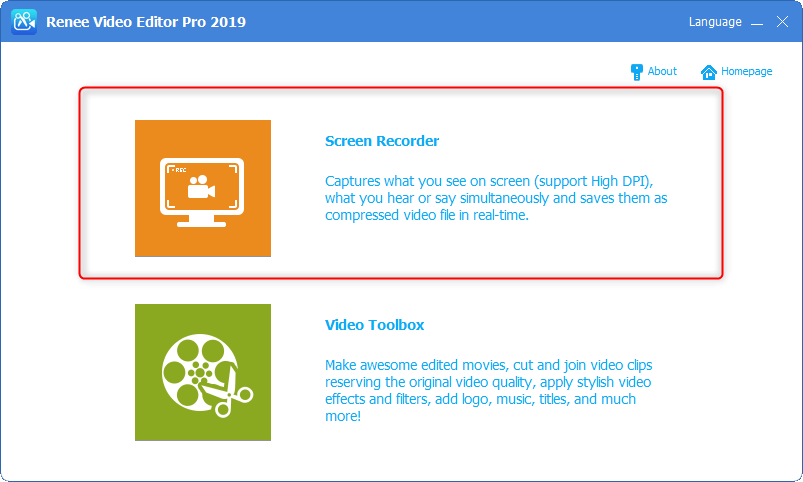
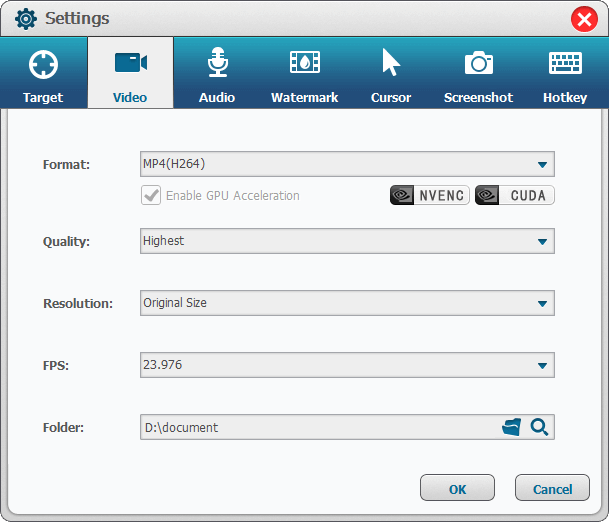
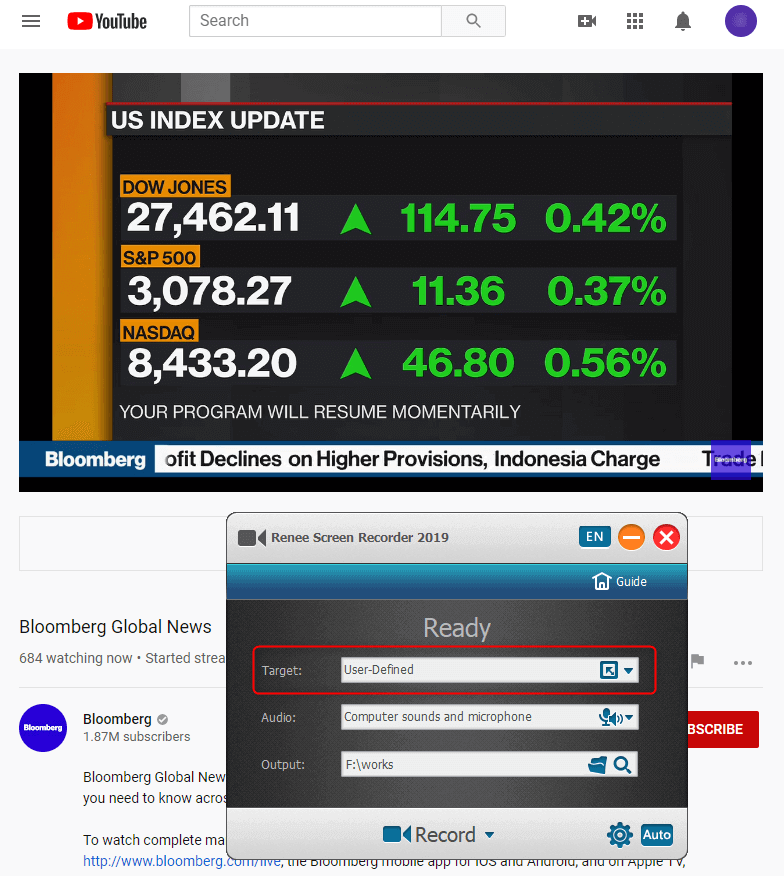
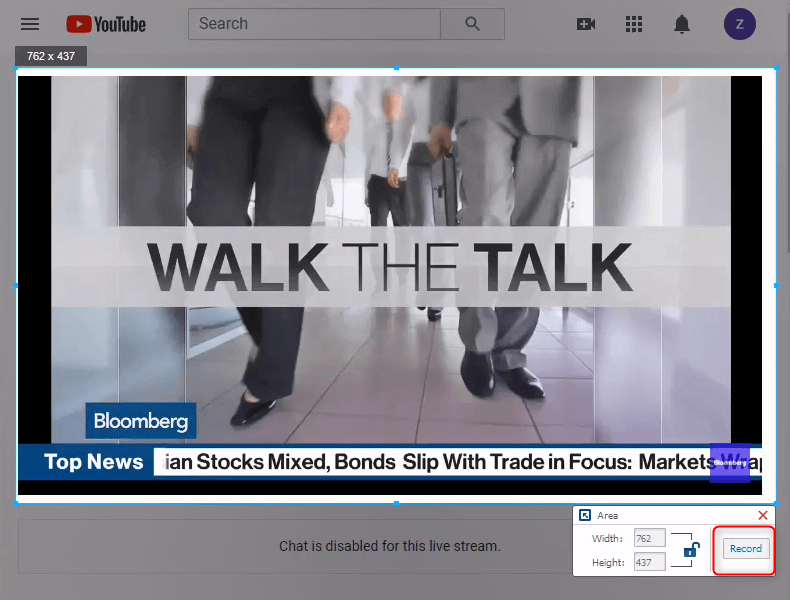
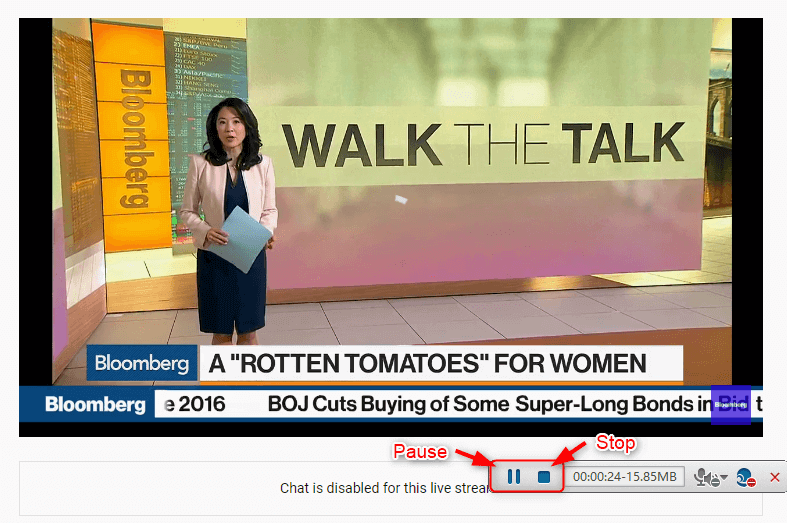
Renee Video Editor Pro supports auto recording, too. Users can set the auto recording schedule. As the time comes, the software will open the target YouTube video and record the video by itself. If you cannot catch up the live video or sit in front of the computer, try to follow these steps to capture the streaming video:
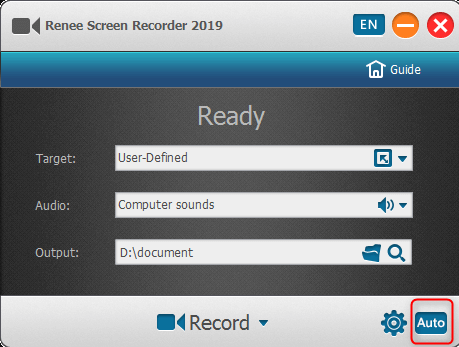
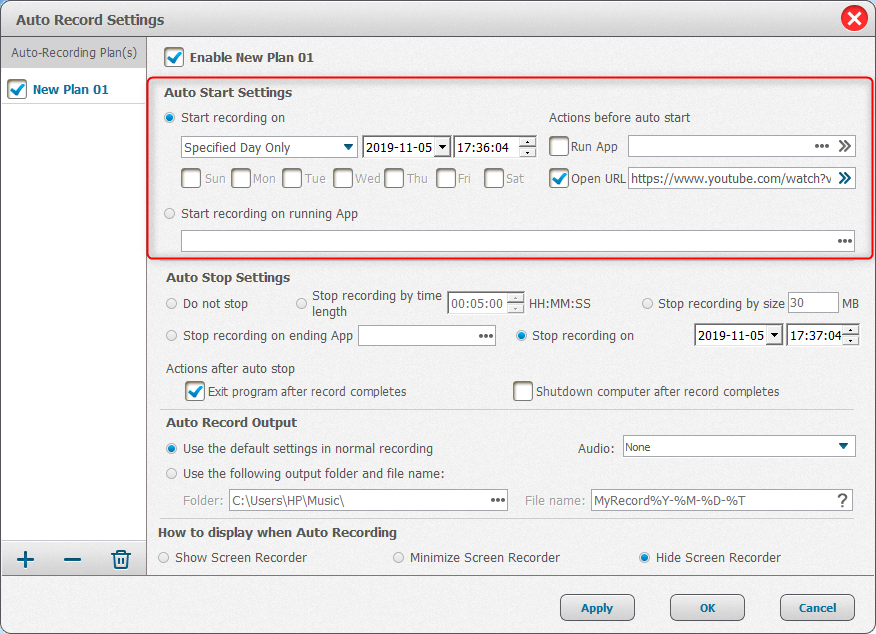
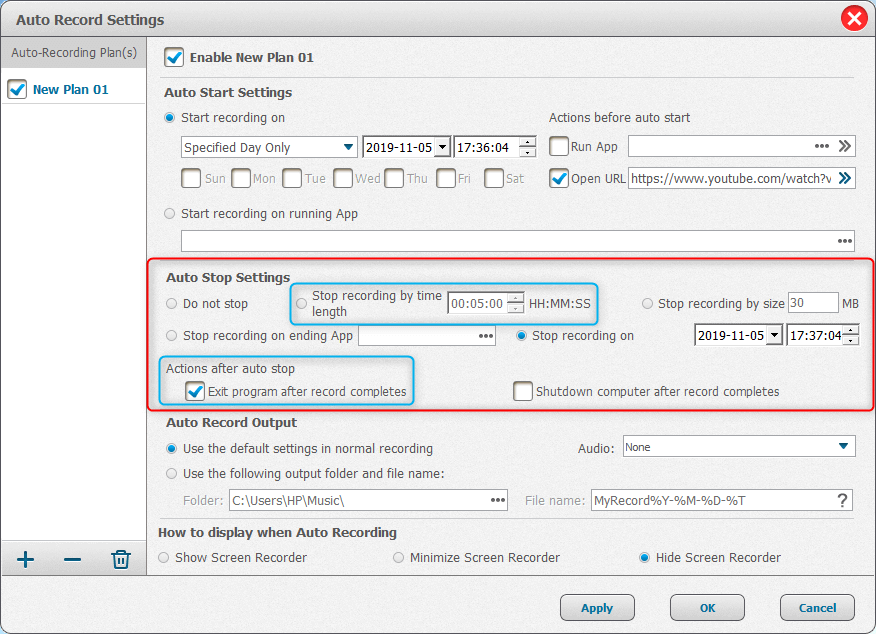
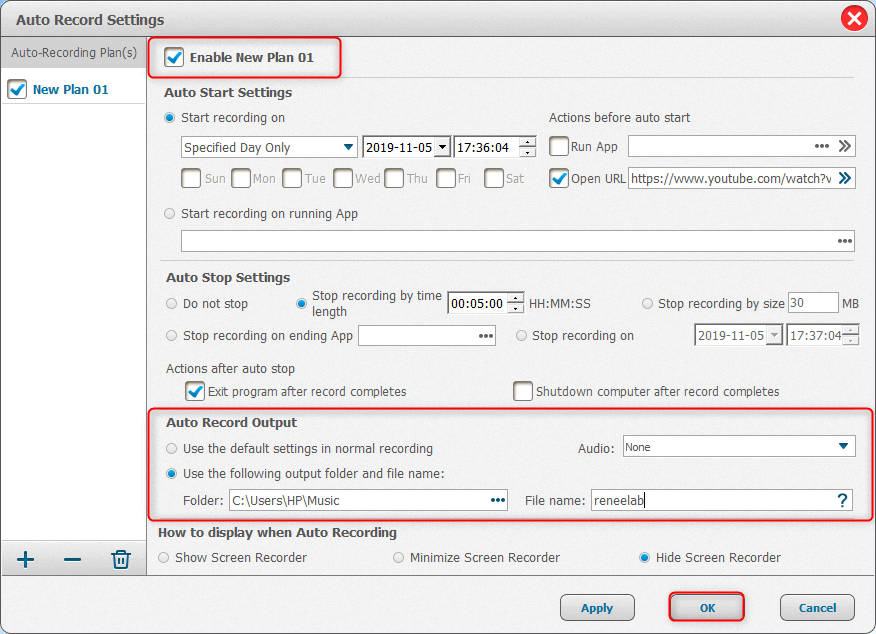
2. BB FlashBack Express (Win)
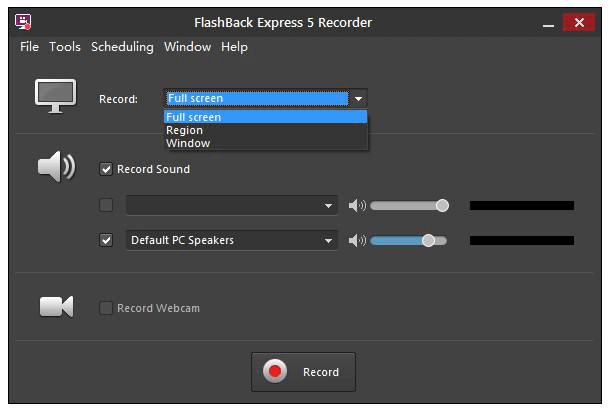
3. CamStudio (Win)
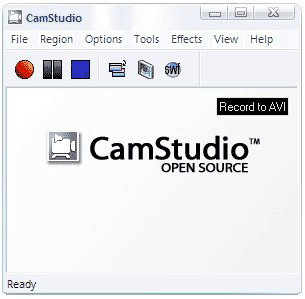
4. OBS (Mac)
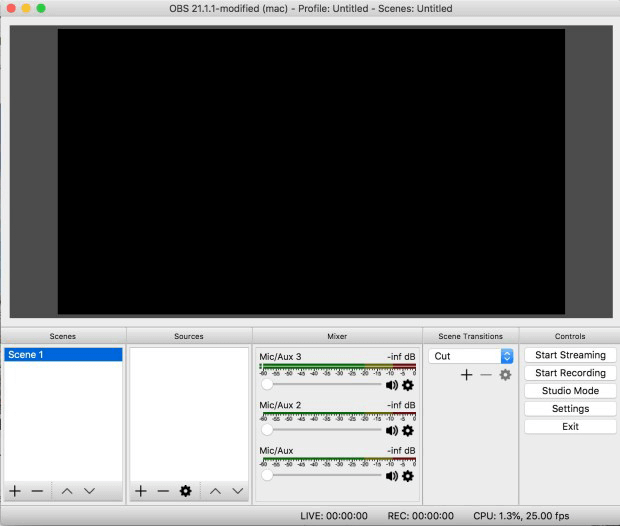
5. Online Recorder: AceThinker (Win & Mac)
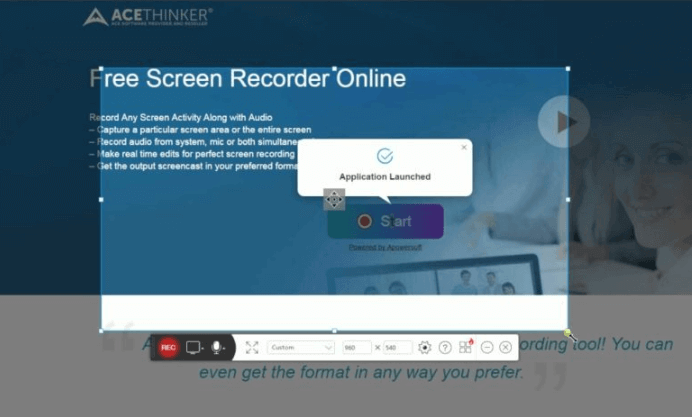
How to Capture Live Streaming Videos on Phone?
1. Built-in Screen Recording Function in iOS 11 or Above
① First, go to [Settings] > [Control Center] > [Customize Controls]. Then, tap the button [+] aside Screen Recording.
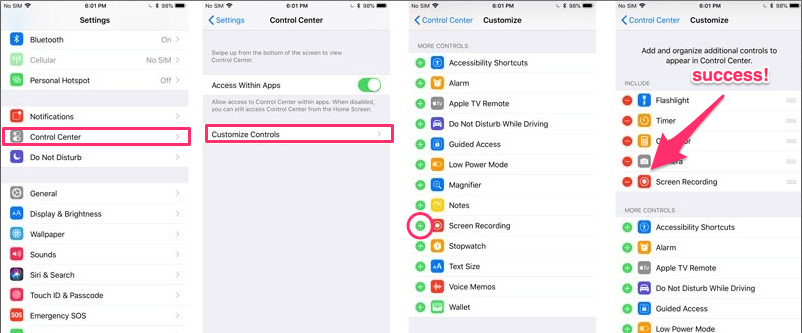
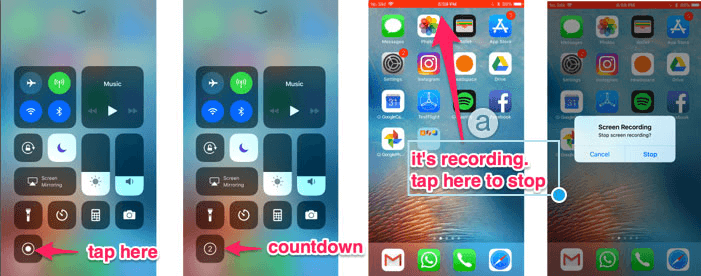
2. Screen Recorder (Android)
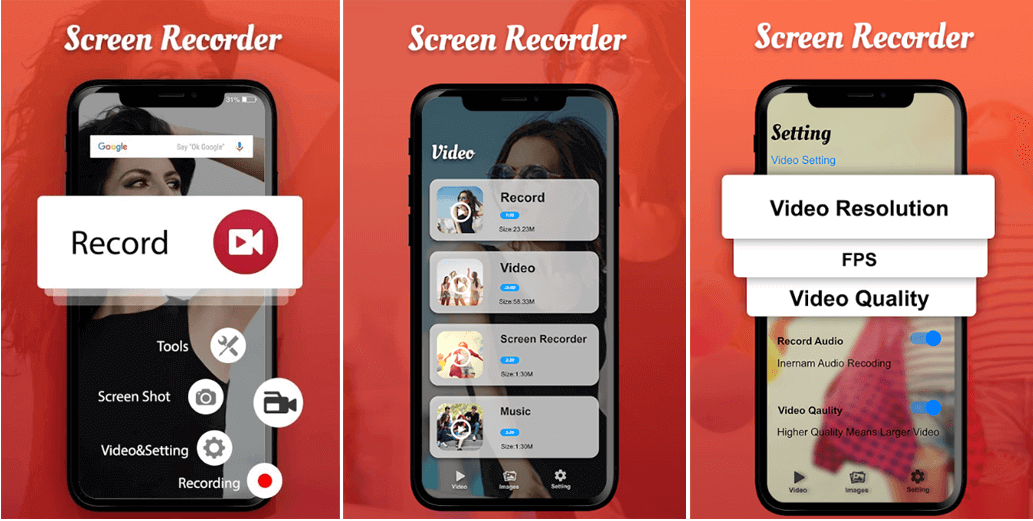
How If Network Interruption Occurs When Live Streaming Video is being Recorded?
1. Cut with Renee Video Editor Pro

Screen RecordingRecord screen and webcam in Windows computer.
Cut Videos & AudiosUsers are free to cut videos and audios clips with setting start and end time.
Multiple Edit ToolsMerge, crop, rotate, cut and transform video easily. Change and add background music, subtitles and remove watermark from video.
Format ConversionSupport to convert videos and audios into different formats.
Screen Recording Record screen and webcam in Windows computer.
Multiple Edit ToolsCut Videos & Audios Users are free to cut videos and audios clips with setting start and end time.
Multiple Edit ToolsMerge, crop, rotate, cut and transform video easily. Change and add background music, subtitles and remove watermark from video.
Format ConversionSupport to convert videos and audios into different formats.
① Download and install Renee Video Editor Pro and select [Video Toolbox].
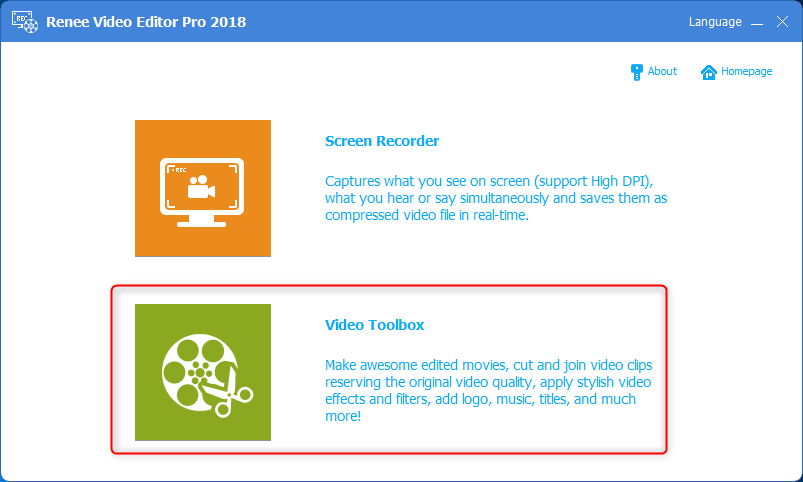
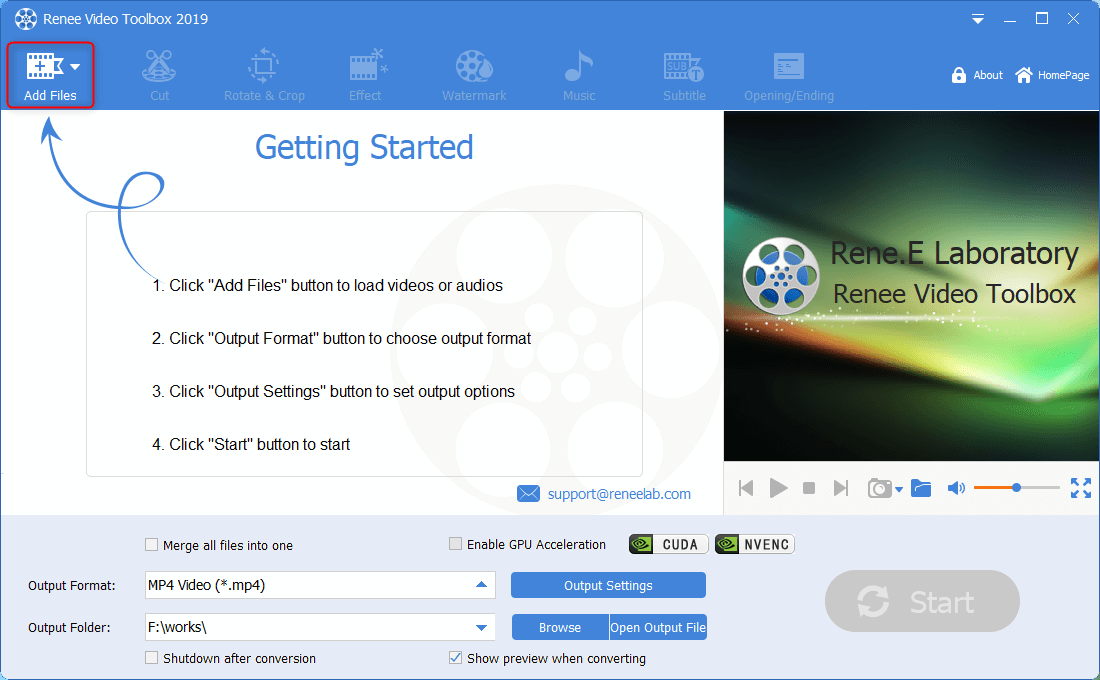
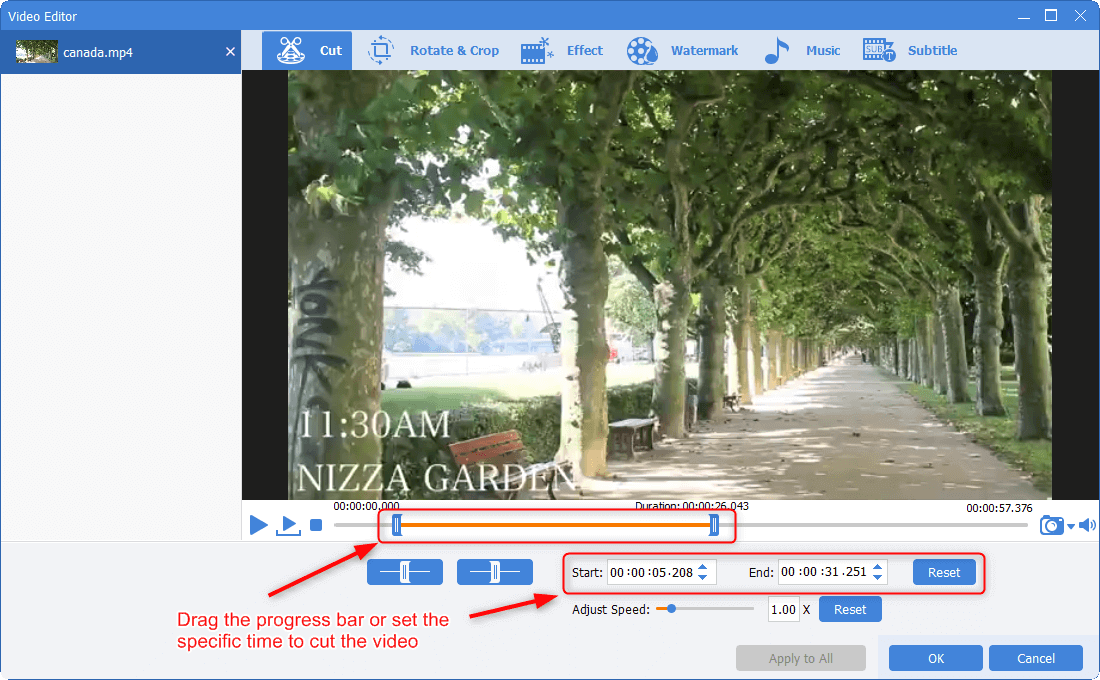
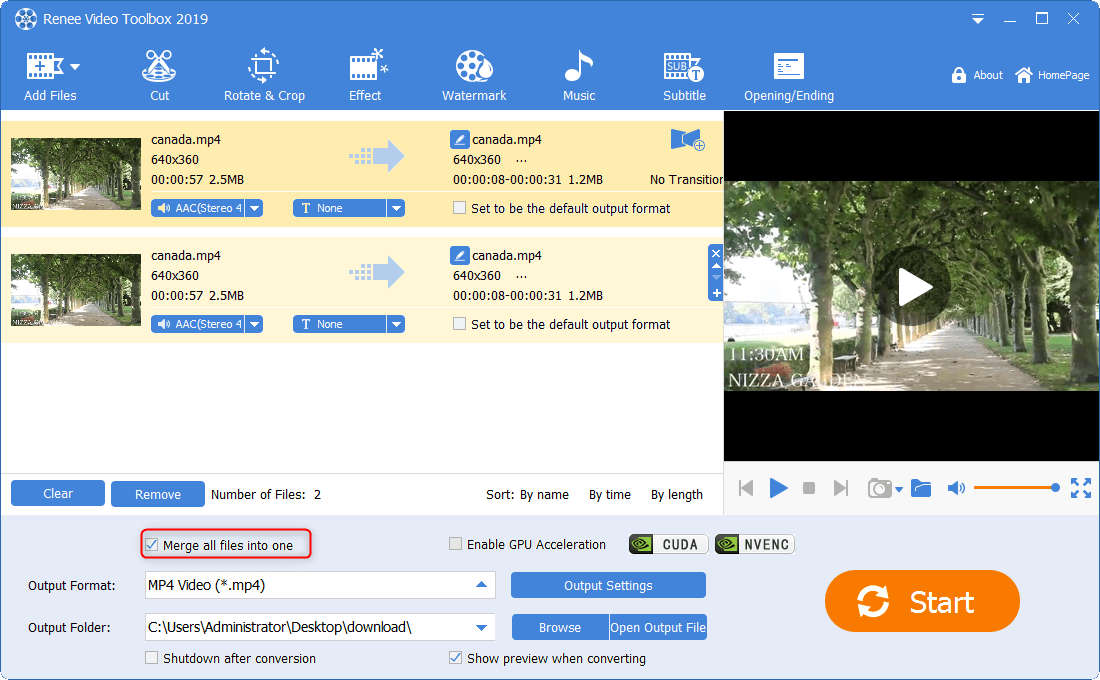
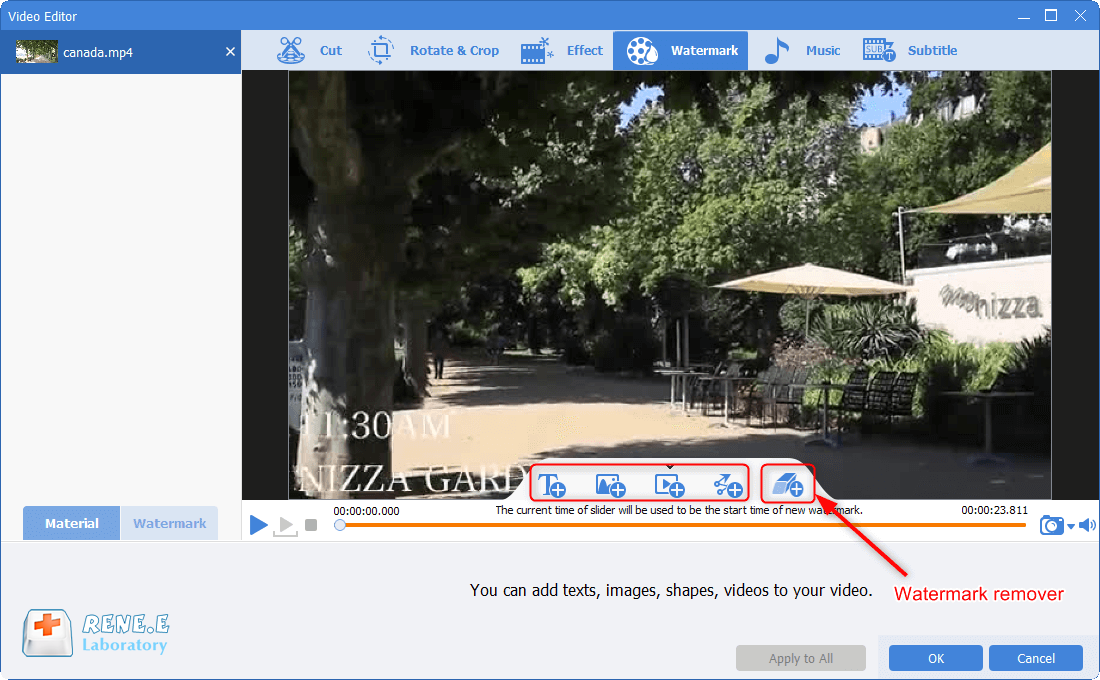
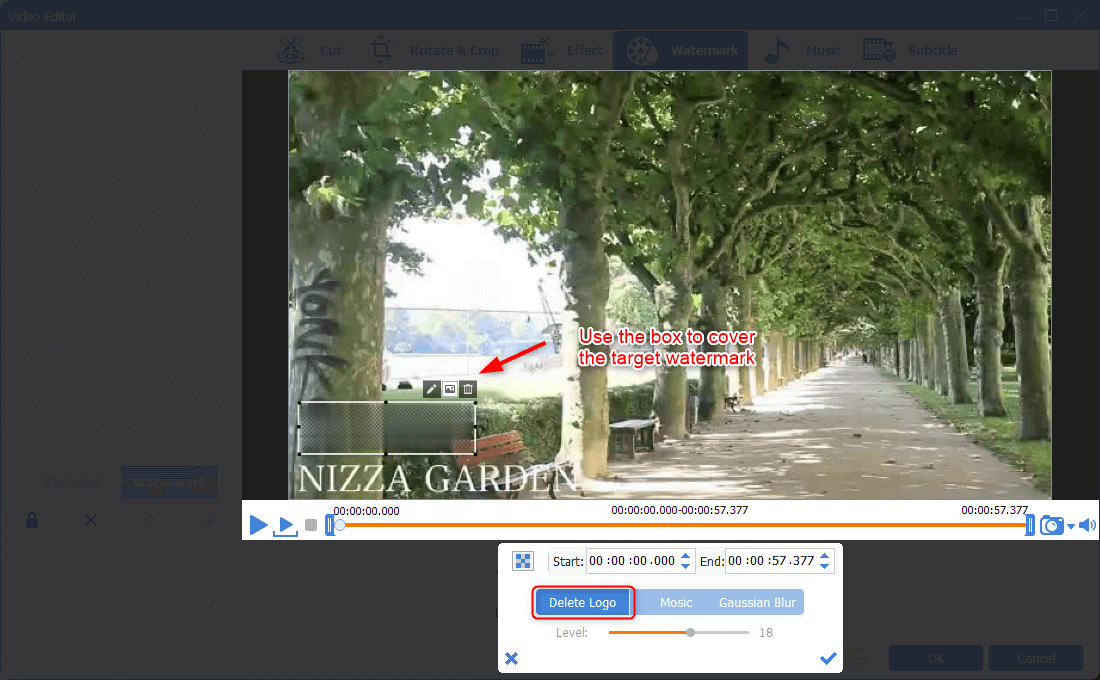
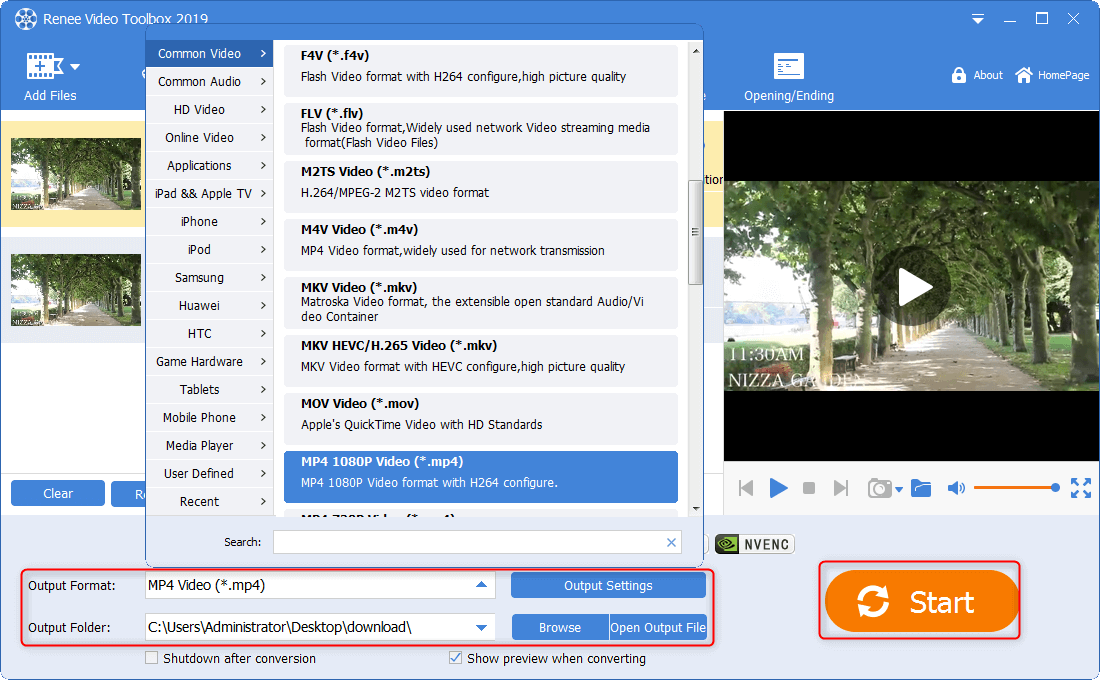
2. Cut with Renee Video Editor

Separate videos with different parametersUsers can separate videos into equal clips by time, size and self-set parameter.
Cut Videos & AudiosUsers are free to cut videos and audios clips by setting start and end time.
Multiple Edit ToolsMerge, crop, rotate, cut and transform video easily. Change and add background music, subtitles and watermark to video.
Format ConversionSupport to convert videos and audios into different formats.
Separate videosSeparate videos into equal clips by time, size and self-set parameter.
Cut Videos & AudiosCut videos and audios clips by setting start and end time.
Format ConversionConvert videos and audios into different formats.
① First, download and install Renee Video Editor. Then, select [Easy Cutter].
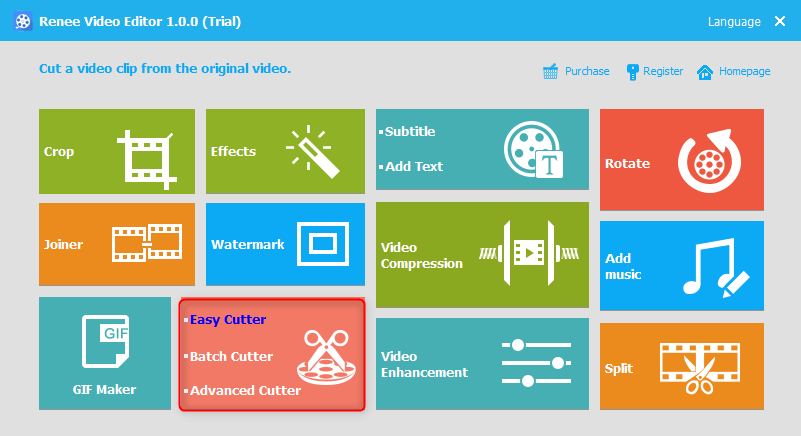
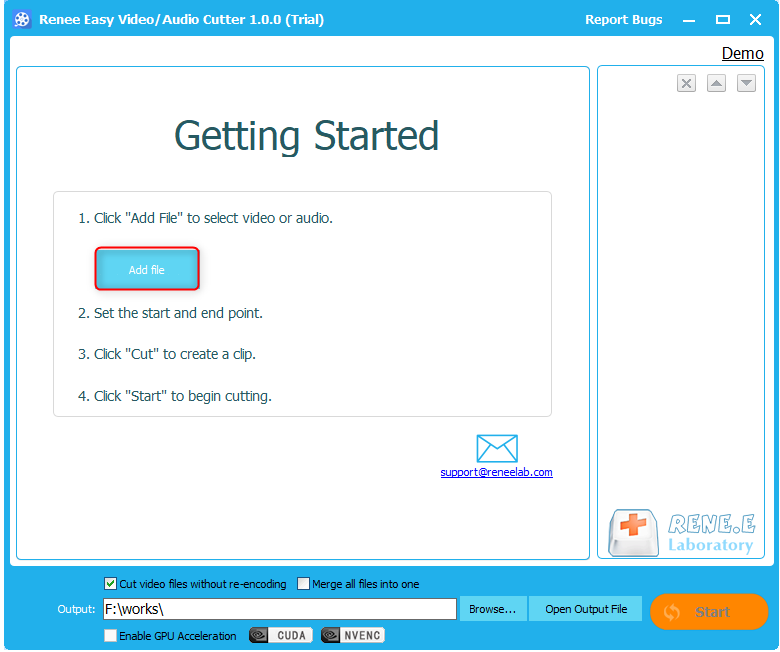
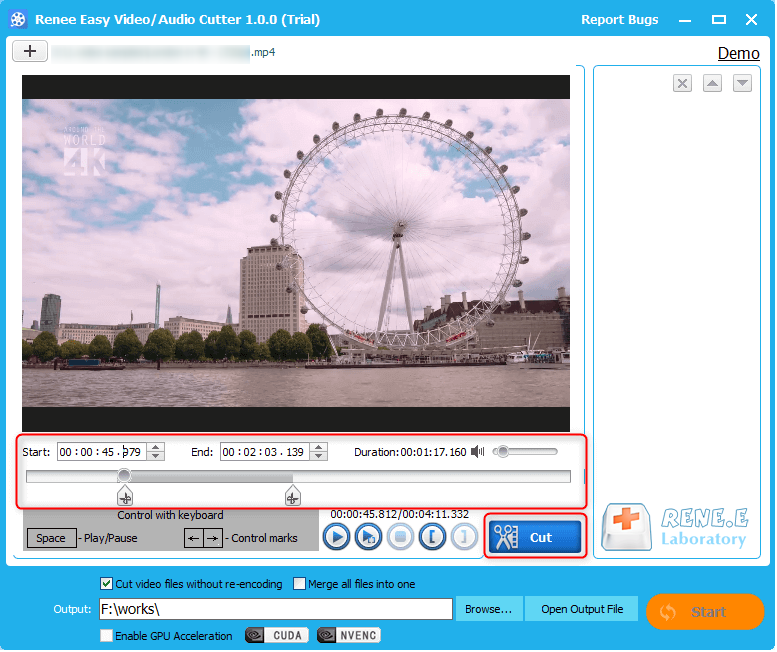
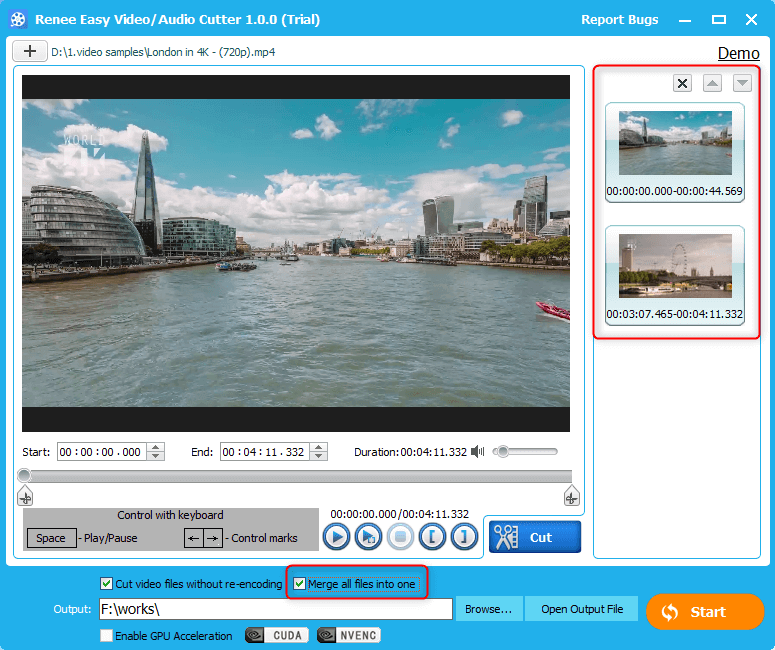
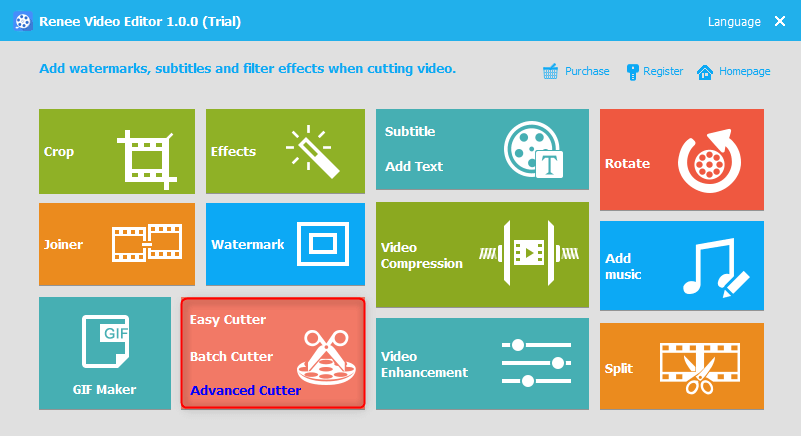
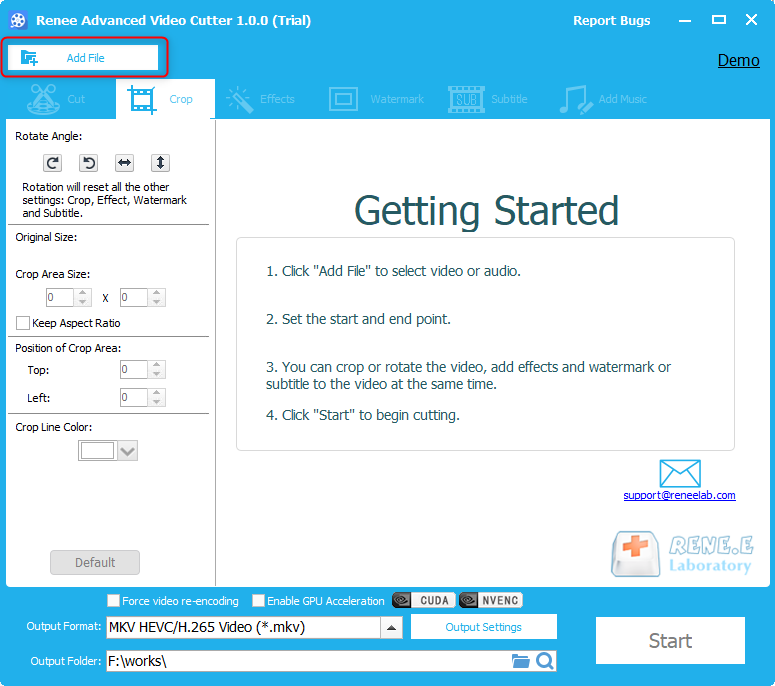
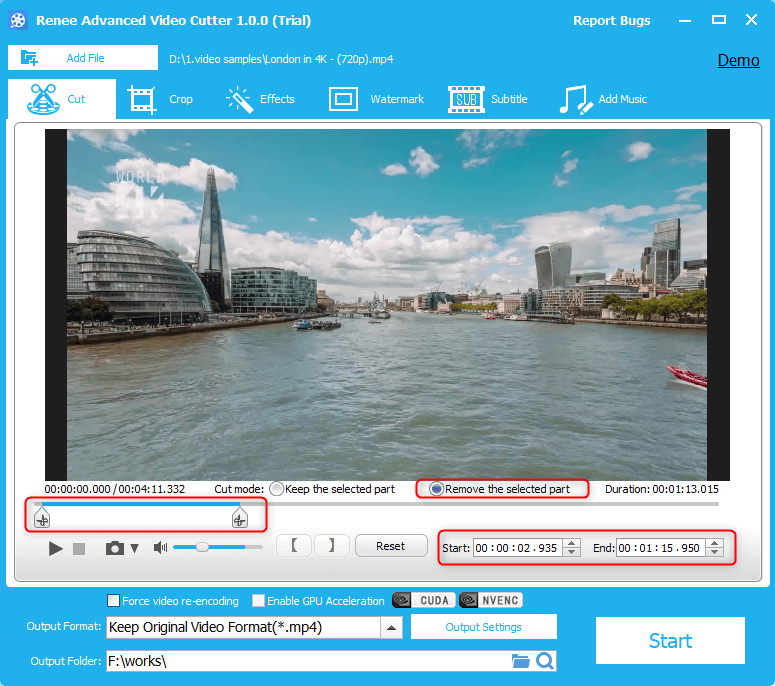
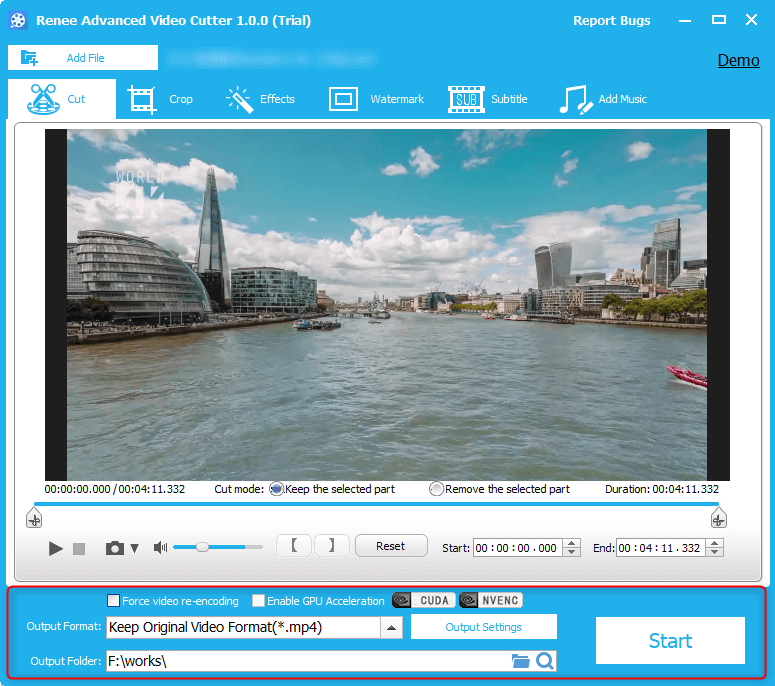
Relate Links :
How to Convert and Play MKV on PS3?
29-10-2019
Amanda J. Brook : PS3, as a multimedia console, allows users to play games, listen to music and watch video. Yet, it...
How to Separate Audio from Video
14-10-2019
John Weaver : In the era of Internet, more and more videos and music are shared online. Of course, you can...




