Tutorial | How to Save JPG as PDF?
- Home
- Support
- Tips PDF Converter
- Tutorial | How to Save JPG as PDF?
Summary
In our daily life, we usually need to convert files between PDF and the other formats. Given to the diversity and difference of file formats, we cannot convert between the file formats with the only one editing software. At this situation, we need to draw support from the professional format converter. In this article, we will talk about how to save JPG as PDF.

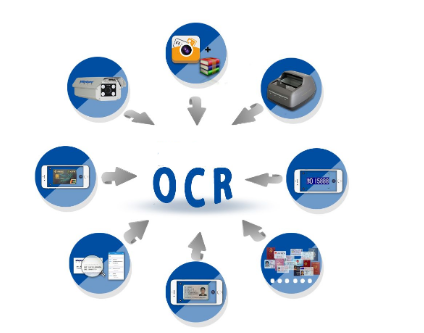

Convert to Editable Word/Excel/PPT/Text/Image/Html/Epub
Multifunctional Encrypt/decrypt/split/merge/add watermark
OCR Support Extract Text from Scanned PDFs, Images & Embedded Fonts
Quick Convert dozens of PDF files in batch
Compatible Support Windows 11/10/8/8.1/Vista/7/XP/2K
Convert to Editable Word/Excel/PPT/Text/Image/Html/Epub
OCR Support Extract Text from Scanned PDFs, Images & Embedded
Support Windows 11/10/8/8.1/Vista/7/XP/2K

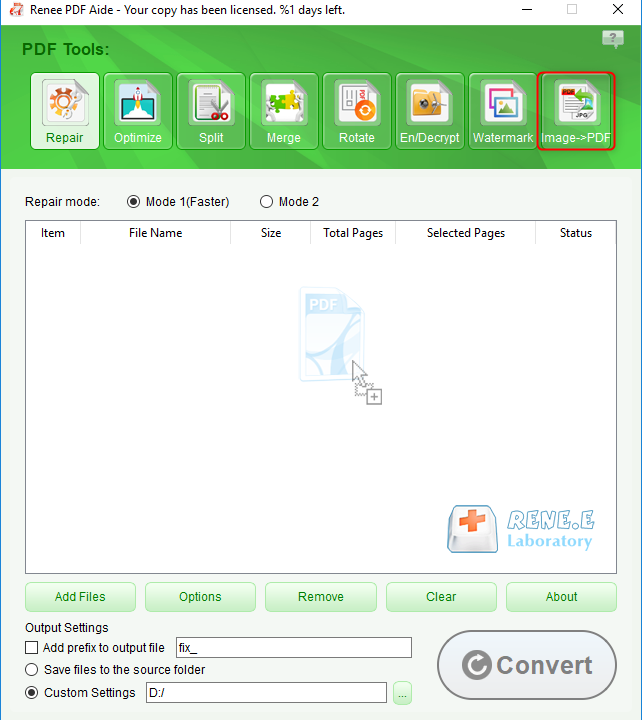
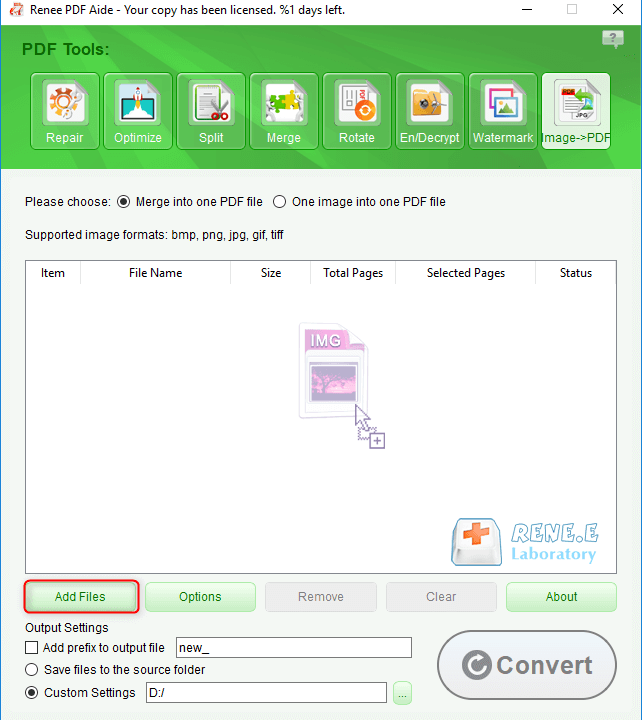
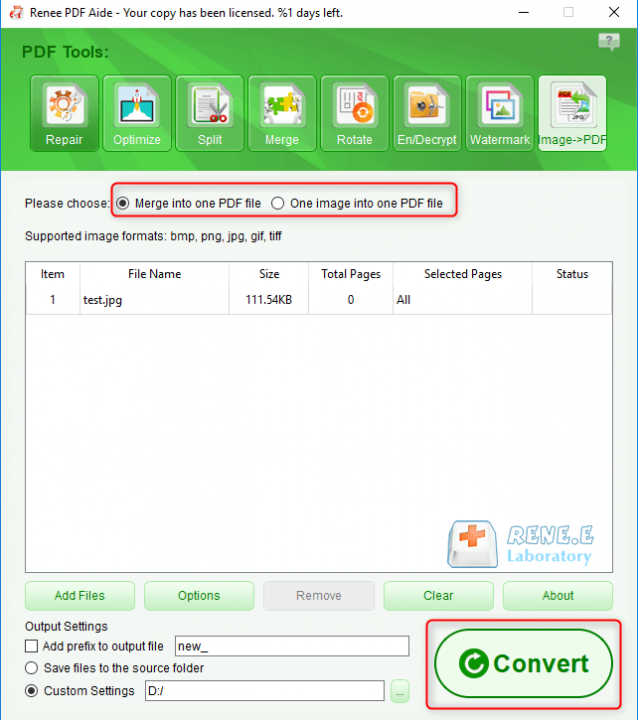

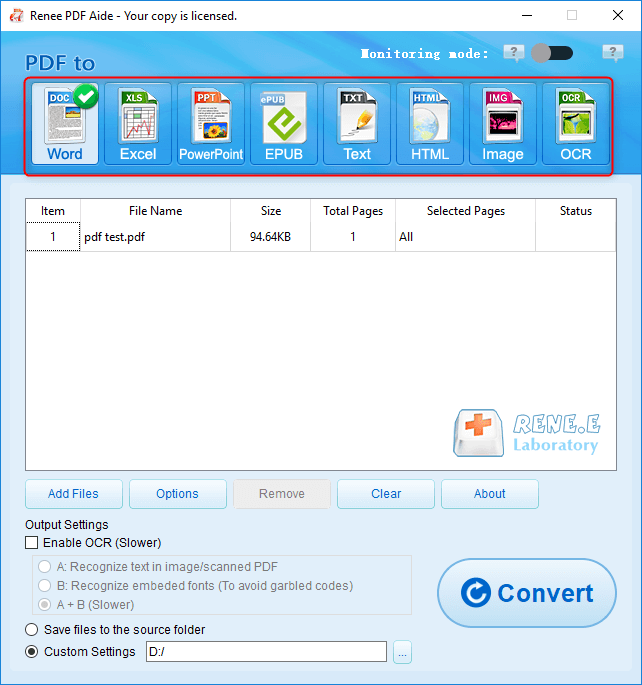

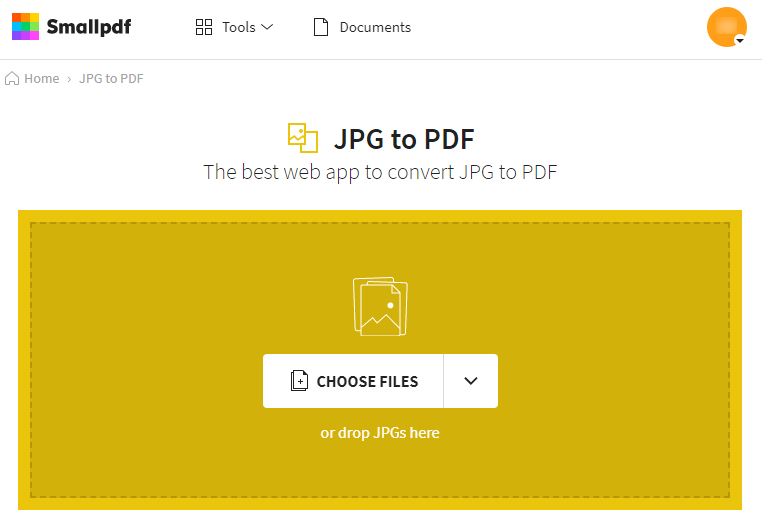
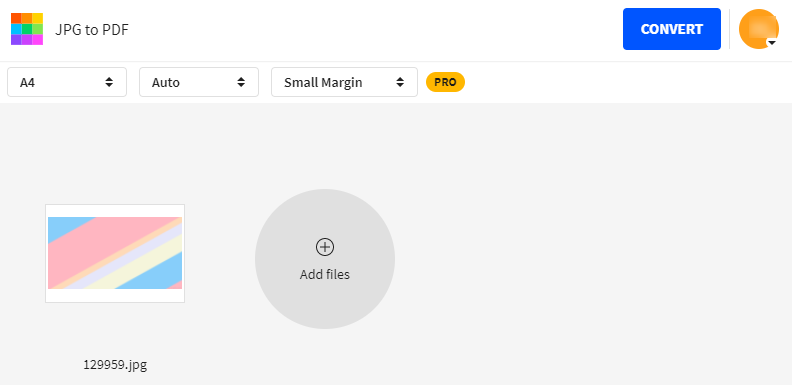
Relate Links :
How to Easily Remove Signature from PDF?
21-01-2021
Amanda J. Brook : Digital signature is the effective proof of the PDF veracity. Like the handwritten signature, the digital signature can...
25-01-2021
John Weaver : All of us are familiar with PDF pretty much. Although we always use this kind of file, we...




