How to Convert PDF to Excel: A Step-by-Step Guide
- Home
- Support
- Tips PDF Converter
- How to Convert PDF to Excel: A Step-by-Step Guide
Summary
Learn how to convert pdf to excel, including scanned PDFs. Editing and modifying table data has never been easier.
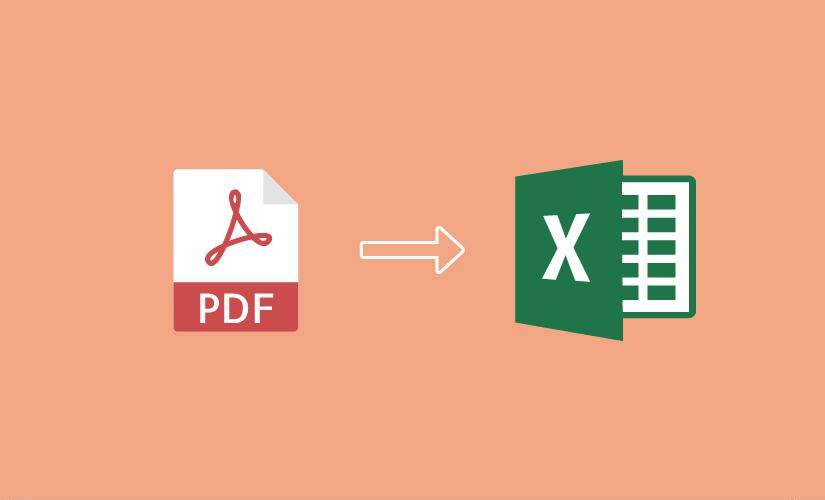
- Print files: PDFs provide precise layouts and high-resolution images, ideal for high-quality print work.
- Online transmission and sharing: PDFs protect content from modification and maintain the original layout and content upon opening.
- Business and Legal Documents: PDFs preserve accurate document layouts, crucial for business and legal documents.
- Combining multiple document formats: PDFs can import text, images, Excel tables, vector graphics, etc., into a single document.
- Universal accessibility: PDFs can be opened on Windows, Mac, or mobile devices without additional software.
- Interactive documents: PDFs support data entry in electronic forms and data storage in databases.
- Store financial data and data analysis reports.
- Create graphics or charts for intuitive understanding of data trends.
- Display various data clearly and intuitively, making it easier to find and understand.
- Print data and graphs for summary reports.
- Sort and filter data to find specific information.
- Link worksheet data and charts to other programs like Microsoft PowerPoint and Word.
- Import data from database programs for analysis.
- The PDF conversion speed is fast, and the conversion rate is as high as 80 pages per minute.
- PDF editing features are diverse.
- It has OCR technology to recognize and convert PDF scans and content in pictures.
- Its simple design provides a user-friendly interface for both beginners and professionals.
- Simple operation and easy to use.
shortcoming:
- Mac OS is not supported.
- The text content of the PDF cannot be edited directly.

Easy to use Friendly to computer beginners
Multifunctional Encrypt/decrypt/split/merge/add watermark
Safe Protect PDF with AES256 algorithms
Quick Edit/convert dozens of PDF files in batch
Compatible Convert PDF to Excel/PowerPoint/Text, etc.
Easy Use with simple steps
Functional Encrypt/decrypt/split/merge/watermark
Safe Protect PDF with AES256 algorithms
Free TrialFree TrialNow 800 people have obtained the free version!
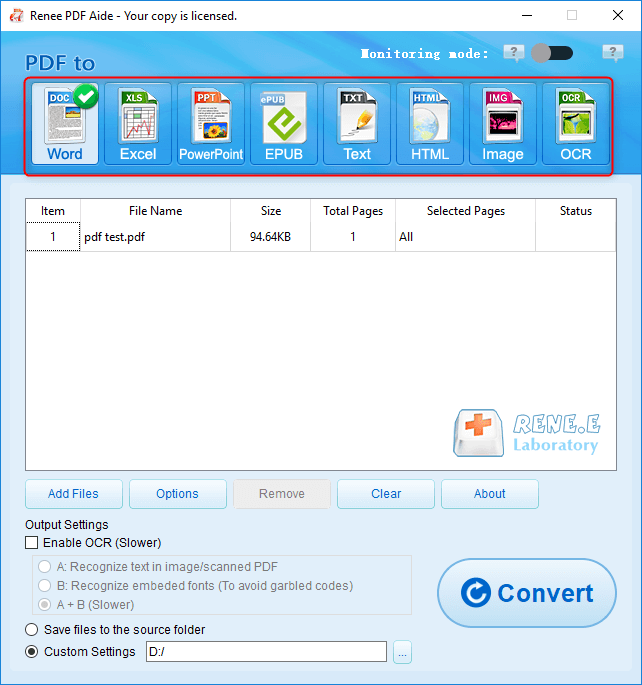
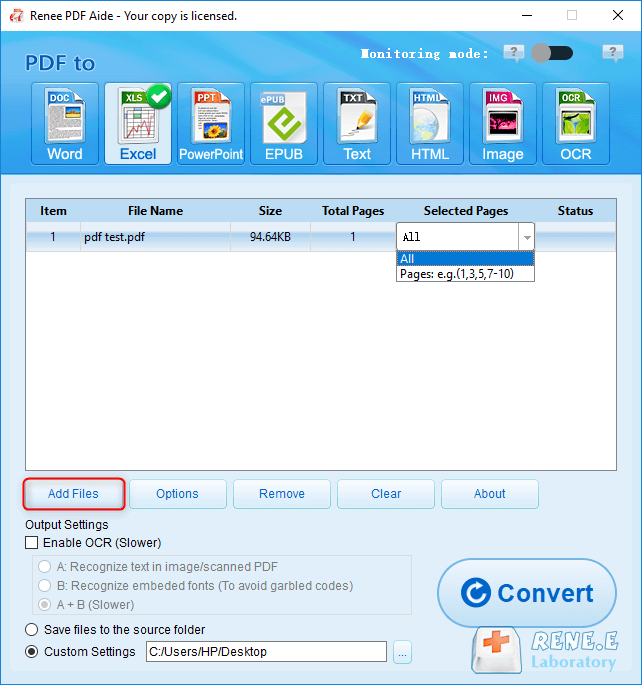
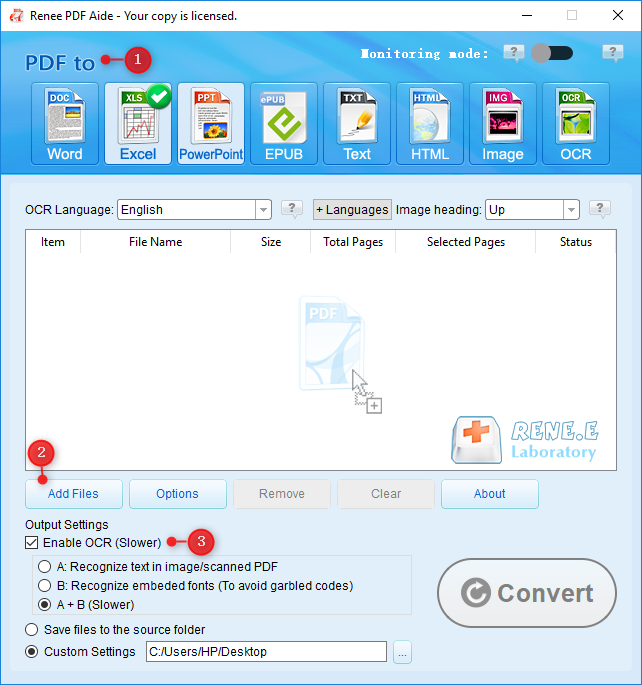
The software offers three OCR text recognition modes:
- A: Recognize text in pictures or PDF scans: This mode assumes the text on the PDF page is in a picture/scanned image and uses OCR (selecting the corresponding language improves results) to recognize and output the text.
- B: Identify built-in fonts (to avoid garbled characters): This mode assumes the text on the PDF page uses embedded fonts. The program converts these fonts into images, then uses OCR (selecting the corresponding language improves results) to recognize and output the text.
- A+B (slower): The program automatically determines whether the font in the file is a picture or an embedded PDF font, then converts and outputs it. This mode is time-consuming, resulting in longer conversion times.
- The conversion speed is fast and supports multiple formats conversion.
- Has a very complete PDF editing tool.
- Easy-to-use toolbar and user-friendly interface.
- OCR technology can be used to recognize and edit scanned PDF files.
shortcoming:
- The price is high compared to other PDF editing software.
- Due to high fees, it may not be suitable for individuals and small businesses.
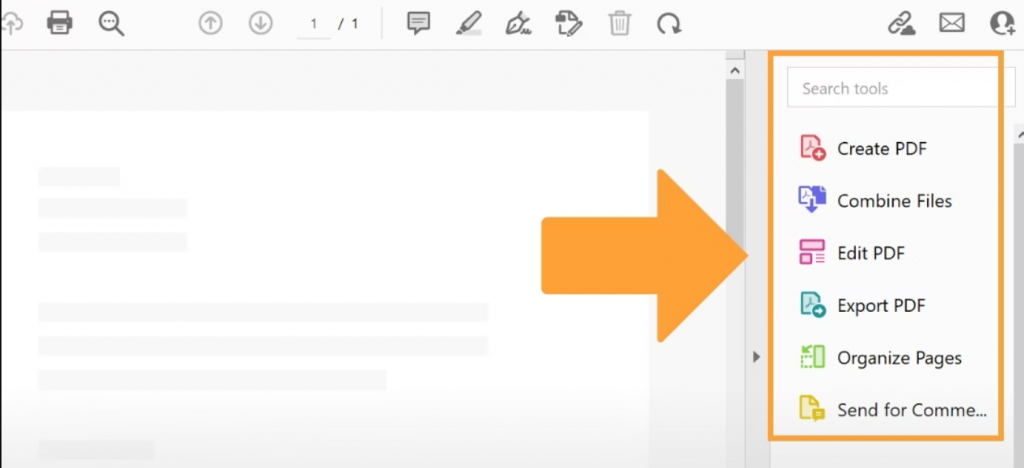
shortcoming:
- PDF files cannot be converted in batches.
- Complicated and difficult to operate.
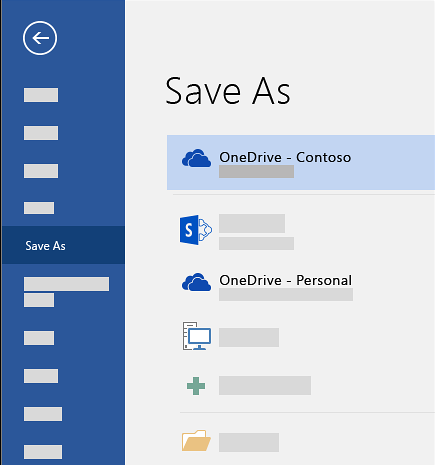
- The conversion speed is fast, up to 500 pages can be converted per minute.
- Accurately convert a wide variety of financial documents and forms.
- OCR text recognition function. You can scan paper documents and convert them to Excel files.
- Convert PDF to CSV files.
shortcoming:The trial version can only convert the first 10 pages of each document.
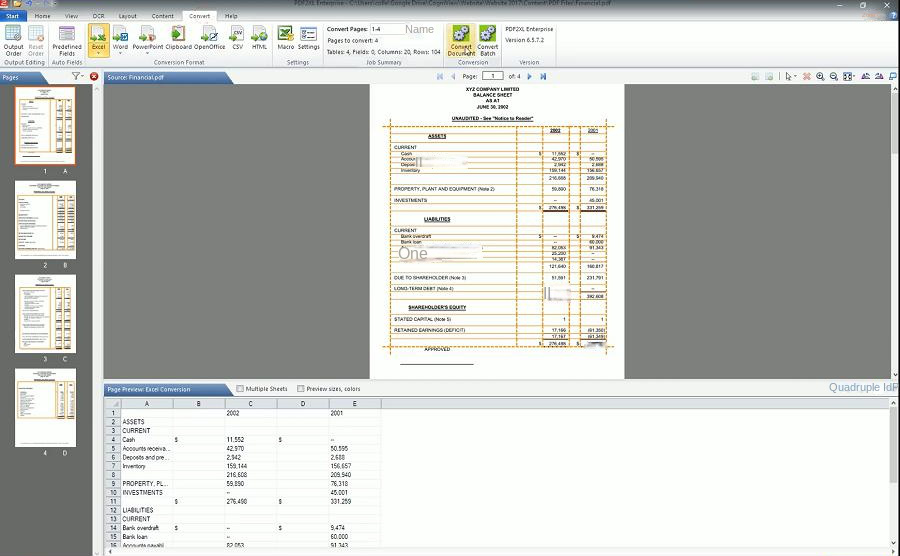
Open Smallpdf, and click the Choose File button to upload the PDF file. There are two options for converting PDF to Excel: Convert to Excel using OCR or Convert to Excel. Choose the appropriate option and click Select Option to start the conversion. After the conversion is complete, click Download.
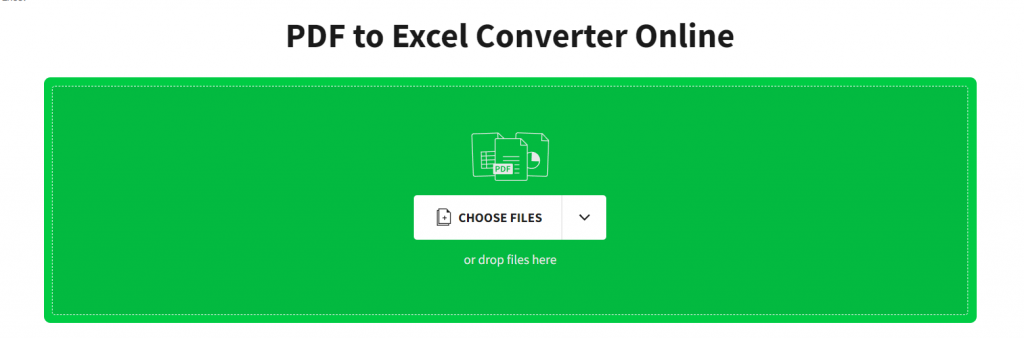
- Table headings can also be converted to Excel tables.
- Simple and intuitive operation interface.
- The conversion speed is fast.
- Provides various PDF editing functions.
shortcoming:
- The free trial has a number of limitations when it comes to use.
- Batch conversion and other advanced features are available for a fee.

Easy to use Friendly to computer beginners
Multifunctional Encrypt/decrypt/split/merge/add watermark
Safe Protect PDF with AES256 algorithms
Quick Edit/convert dozens of PDF files in batch
Compatible Convert PDF to Excel/PowerPoint/Text, etc.
Easy Use with simple steps
Functional Encrypt/decrypt/split/merge/watermark
Safe Protect PDF with AES256 algorithms
Free TrialFree TrialNow 800 people have obtained the free version!
- Repair: Fix damaged or unopenable PDF files.
- Optimization: Speed up loading times and compress large PDFs.
- Segmentation: Split multi-page PDFs into multiple files or a single file as needed.
- Merge: Combine multiple PDFs into one, with optional page selection.
- Rotation: Adjust the display angle of PDF files.
- Encrypt and Decrypt: Encrypt or decrypt password-protected PDFs.
- Watermark: Add foreground or background watermarks using images or PDF documents.
- Image to PDF: Merge and convert images into one file or create a PDF from a single image.
Relate Links :
07-05-2024
Amanda J. Brook : Discover the best free and user-friendly PDF converters for mobile phones. Learn how to convert PDF files effortlessly...
PDF Converter: How to Convert PDF to PowerPoint?
22-04-2021
Ashley S. Miller : PPT, the combination of images and text, is used in presentation, lecture and report. How if you want...
PDF Converter: How to Convert PDF to Text?
21-04-2021
John Weaver : In these recent years, PDF is clear, safe and integrated. Usually, a file should be converted between PDF...
PDF Converter: How to Convert PDF Image to DOC?
30-04-2021
Jennifer Thatcher : If you want to convert PDF to the .doc document, you should depend on the OCR technology which...




