Summary
If you wonder about how to make a PDF file, the essay will be suitable for you. We will provide different ways to make PDF files in the followings. As PDF is not easily modified, it is used as the document format of the important file. Let’s see how to make a PDF file!
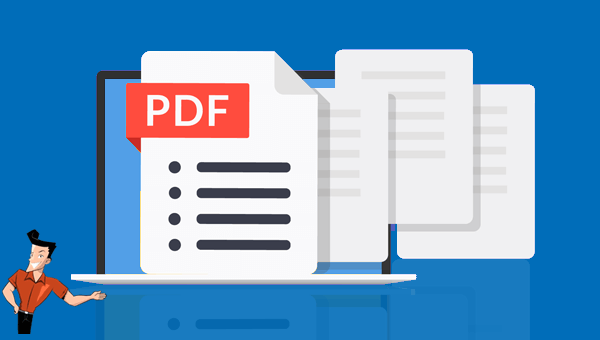
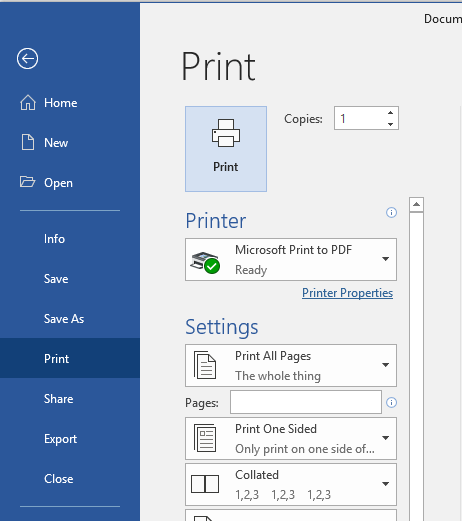

Easy to use Friendly to computer beginners
Multifunctional Encrypt/decrypt/split/merge/add watermark
Safe Protect PDF with AES256 algorithms
Quick Edit/convert dozens of PDF files in batch
Compatible Convert PDF to Excel/PowerPoint/Text, etc.
Easy Use with simple steps
Functional Encrypt/decrypt/split/merge/watermark
Safe Protect PDF with AES256 algorithms

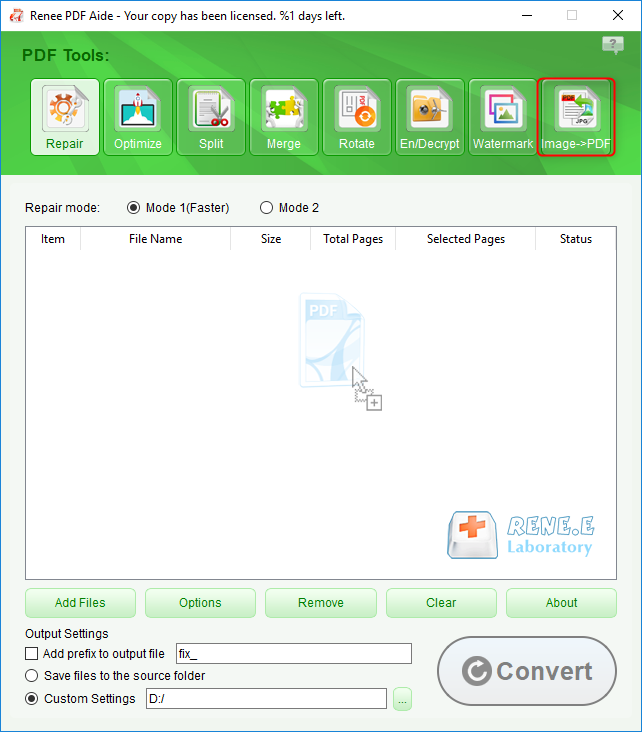
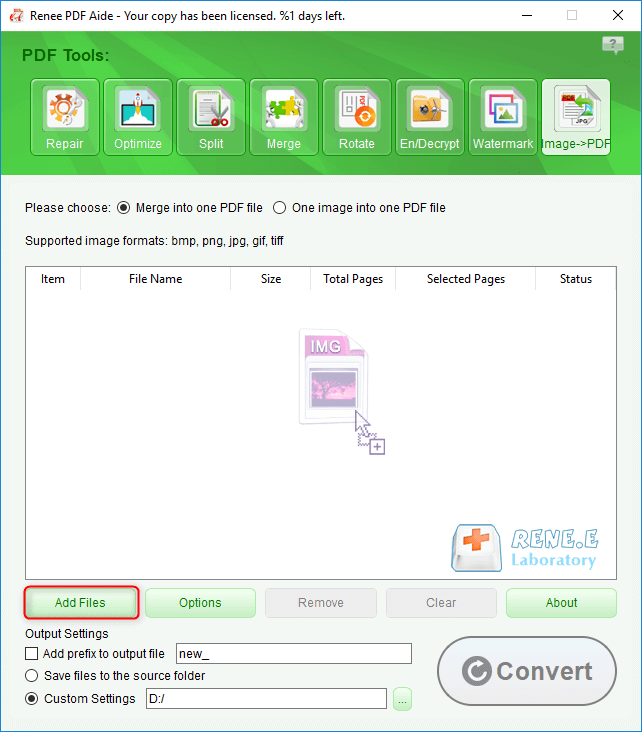
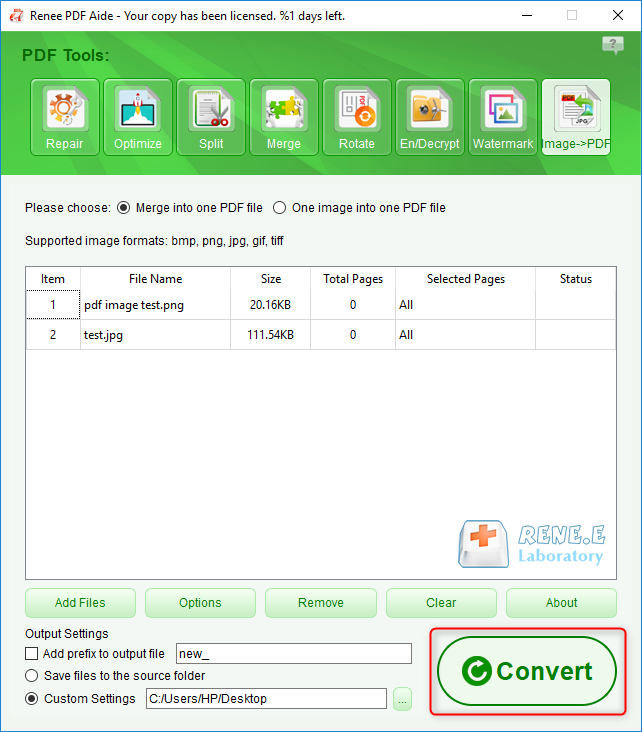
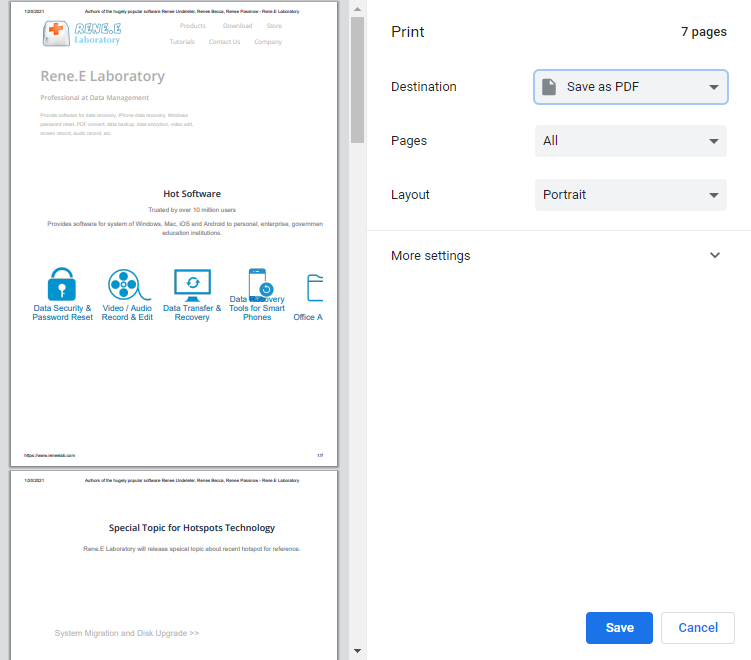


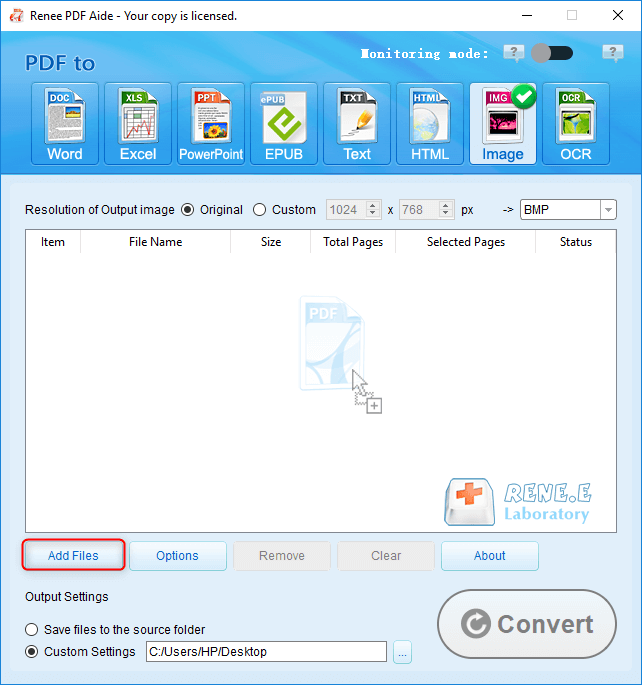

About the OCR function:

Relate Links :
02-08-2021
Ashley S. Miller : Kindle is the digital reader designed and sold by Amazon. We can buy, download and read e-books, newspaper,...




