[2024] Top Recommended Choice on How to Crop A PDF
- Home
- Support
- Tips PDF Converter
- [2024] Top Recommended Choice on How to Crop A PDF
Summary
Learn how to crop a pdf and remove unnecessary pages using our comprehensive guide on the best PDF cropping tools for desktop and mobile.
Table of contents
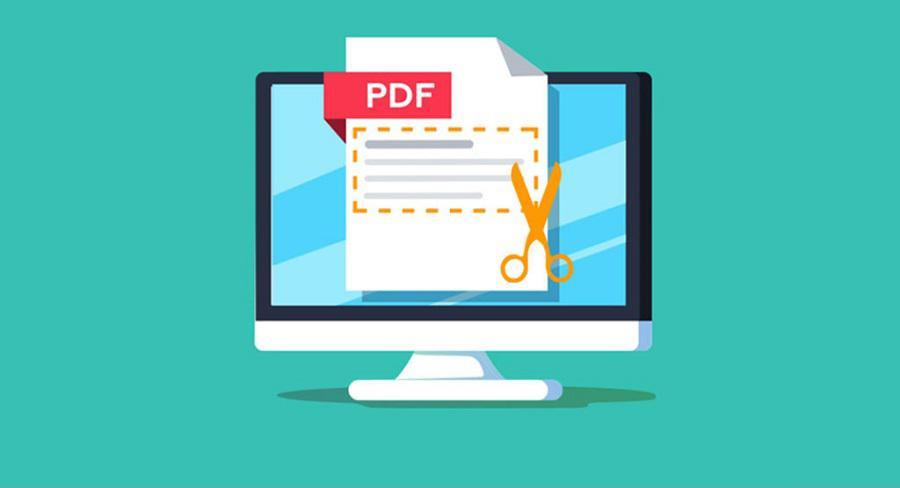

Easy to use Friendly to computer beginners
Multifunctional Encrypt/decrypt/split/merge/add watermark
Safe Protect PDF with AES256 algorithms
Quick Edit/convert dozens of PDF files in batch
Compatible Convert PDF to Excel/PowerPoint/Text, etc.
Easy Use with simple steps
Functional Encrypt/decrypt/split/merge/watermark
Safe Protect PDF with AES256 algorithms
Free TrialFree TrialNow 800 people have obtained the free version!
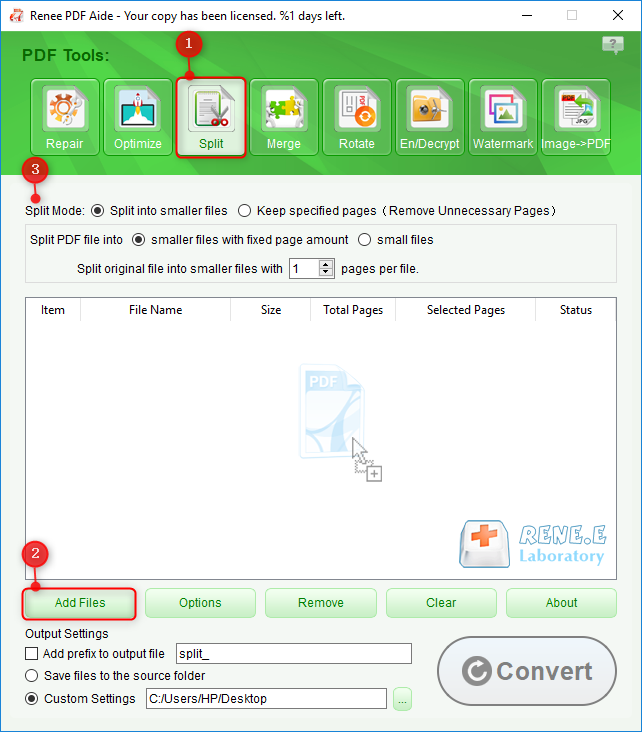
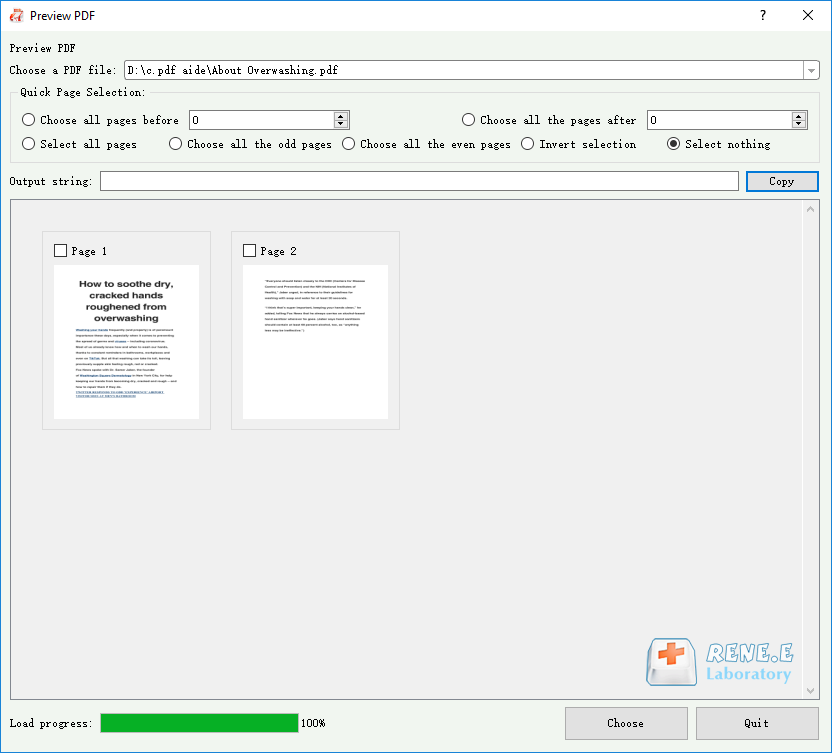
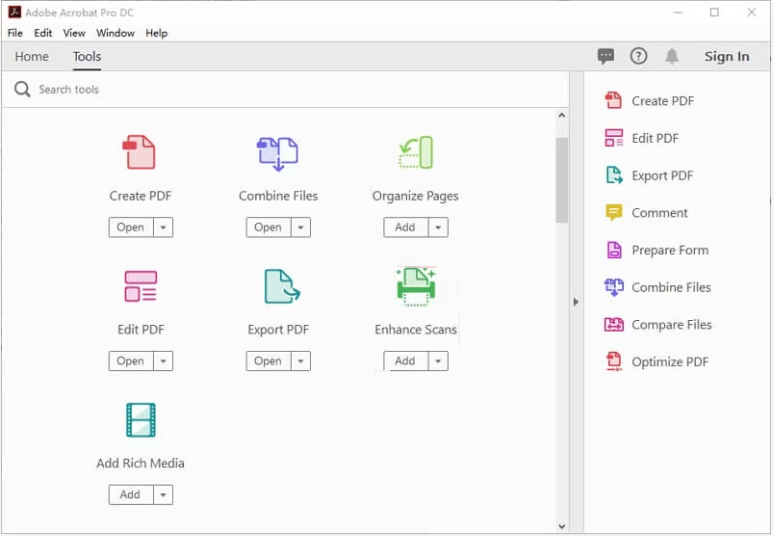
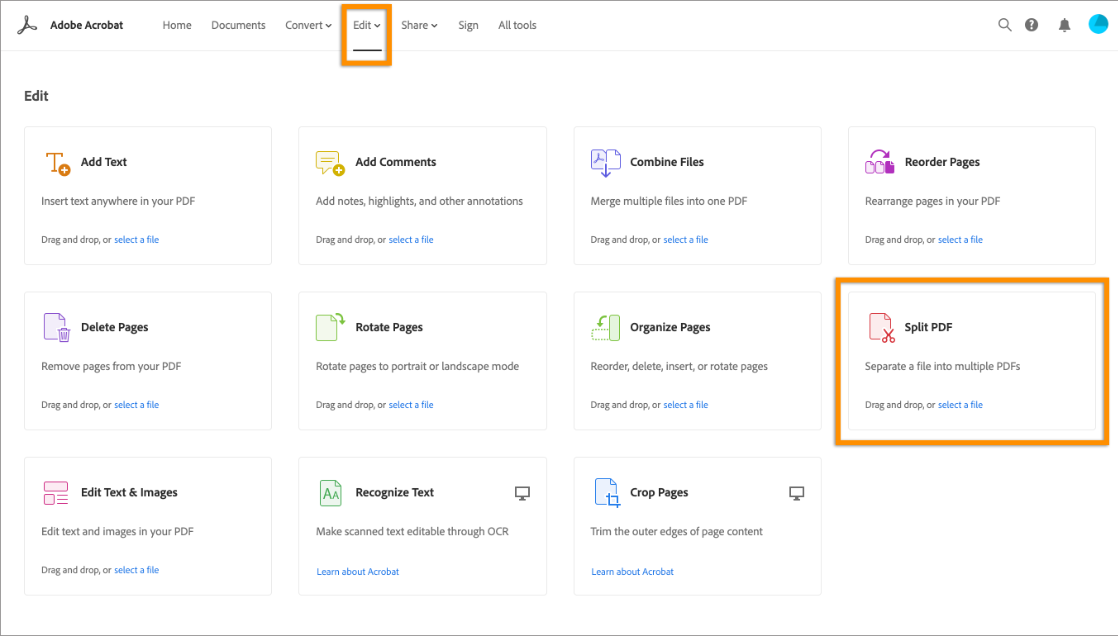
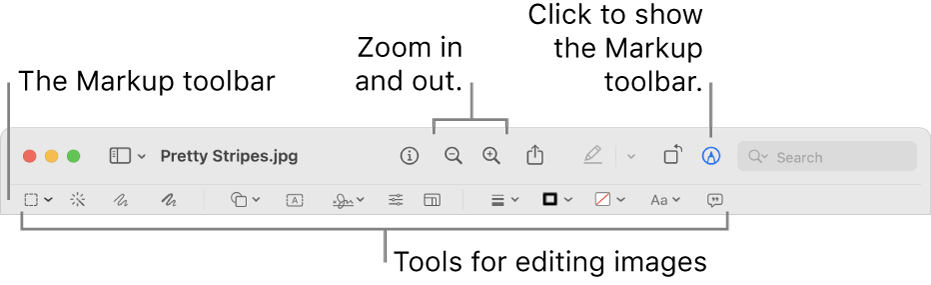
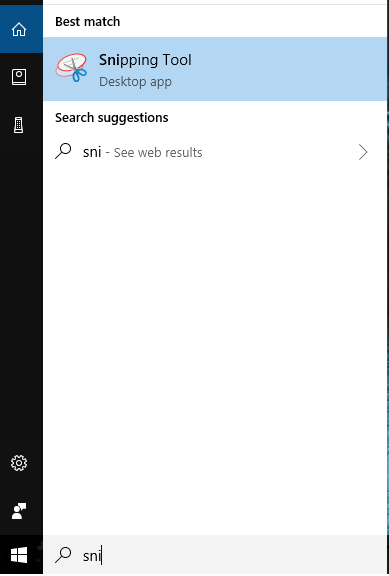
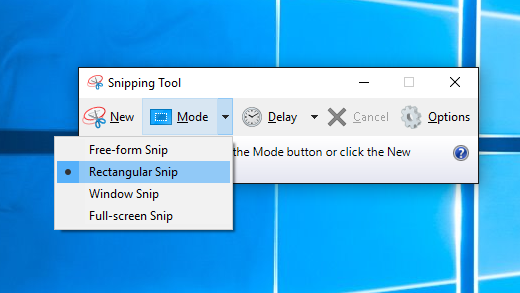
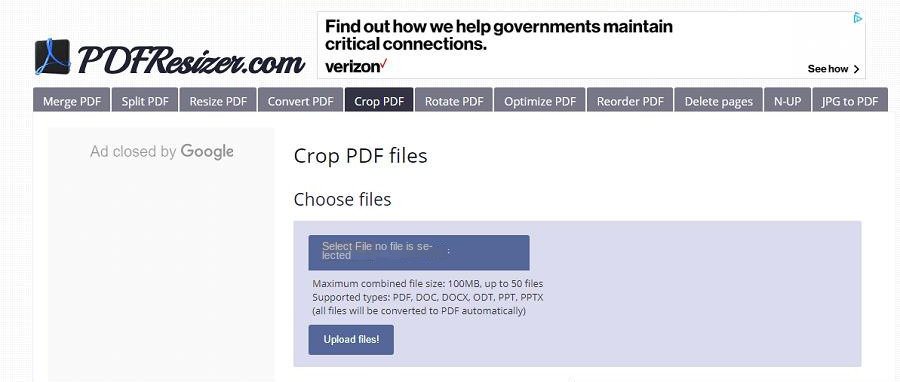
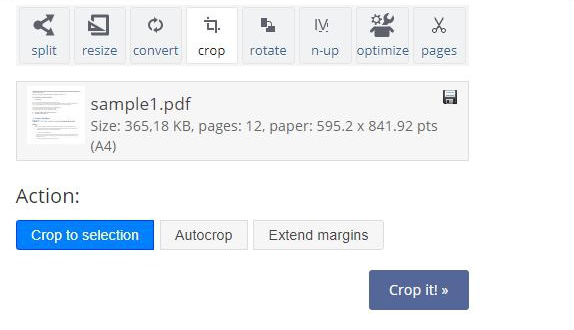
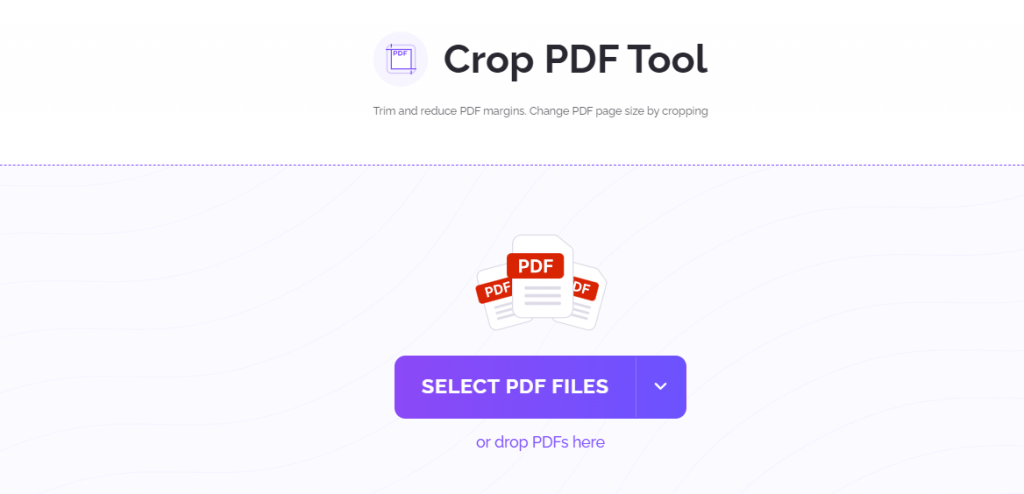
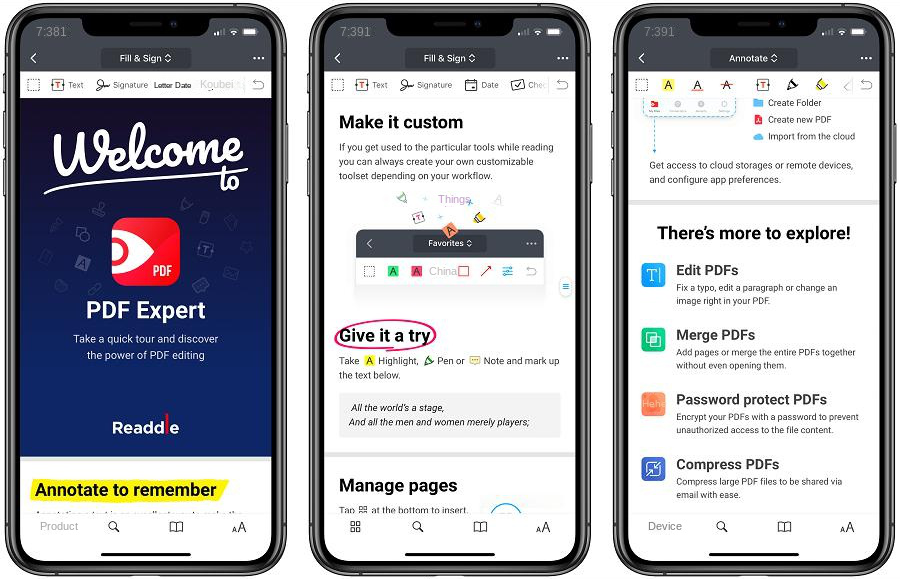

Easy to use Friendly to computer beginners
Multifunctional Encrypt/decrypt/split/merge/add watermark
Safe Protect PDF with AES256 algorithms
Quick Edit/convert dozens of PDF files in batch
Compatible Convert PDF to Excel/PowerPoint/Text, etc.
Easy Use with simple steps
Functional Encrypt/decrypt/split/merge/watermark
Safe Protect PDF with AES256 algorithms
Free TrialFree TrialNow 800 people have obtained the free version!
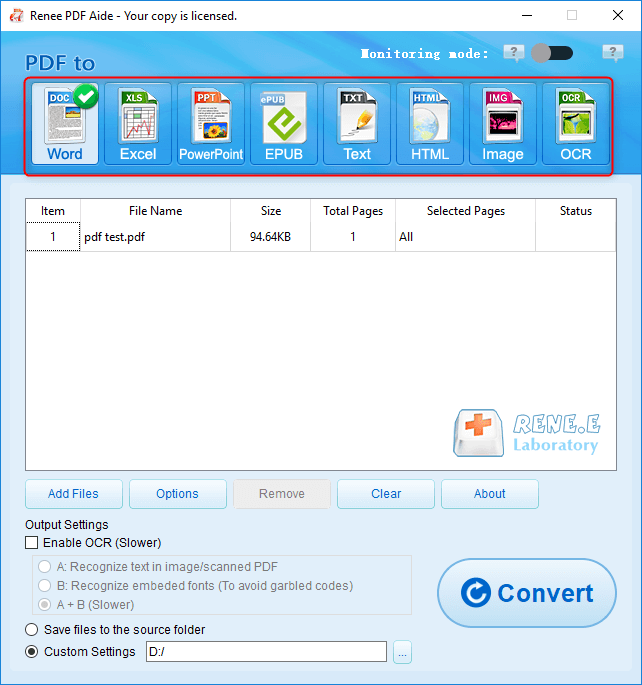


- Repair: Repair damaged or unopenable PDF files.
- Optimization: Optimize PDF files for faster loading and compress large PDF files.
- Split: Divide a multi-page PDF file into multiple files or one as needed.
- Merge: Combine multiple PDFs into one PDF, with the option to specify pages to merge.
- Rotation: Adjust the display angle of the PDF file.
- Encryption & Decryption: Encrypt or decrypt password-protected PDF files.
- Watermark: Add foreground or background watermarks to PDF files, with the option to choose a picture or PDF document.
- Image to PDF: Merge and convert images into one file, or create a PDF file from a single image.
Relate Links :
[2024] Top Recommended Choice on How to Crop A PDF
16-05-2024
Amanda J. Brook : Learn how to crop a pdf and remove unnecessary pages using our comprehensive guide on the best PDF...
How to Combine Images into PDF Easily?
21-05-2024
Amanda J. Brook : Learn how to combine JPG, JPEG, and PNG files into a single PDF using Windows, Mac, or online...
Free Online OCR Tool: Easily Recognize Scanned PDFs
10-02-2024
Amanda J. Brook : Learn how to convert scanned PDFs into editable formats using OCR software. Discover what OCR technology is and...
Convert PDFs to High Definition Images
15-02-2024
Amanda J. Brook : Discover simple methods to transform your PDF documents into crisp, clear images, perfect for enhancing your social media...
- I. Recommended PDF cutting software for PC
- 1. Renee PDF Aide
- 2. Adobe Acrobat DC software
- 3. Mac preview program
- 4. Windows Snipping Tool
- II. Recommended online PDF cropping tools
- 1. PDFResizer
- 2. DeftPDF
- 3. PDF Candy
- III. Recommended PDF cropping tool for mobile version
- 1. PDF Expert
- 2. Foxit Reader (mobile version)
- Bonus Tip: How to Convert PDF and Edit PDF









