Summary
Many Mac users need to save and transfer PDF files. Since Mac OS is something special, some formats may be not compatible well with the system when they are converted to the others. At this situation, you can transfer the files with the PDF format. This format, supported by all the systems, is hard to be modified. In this article, we will talk about how to edit PDF on Mac.
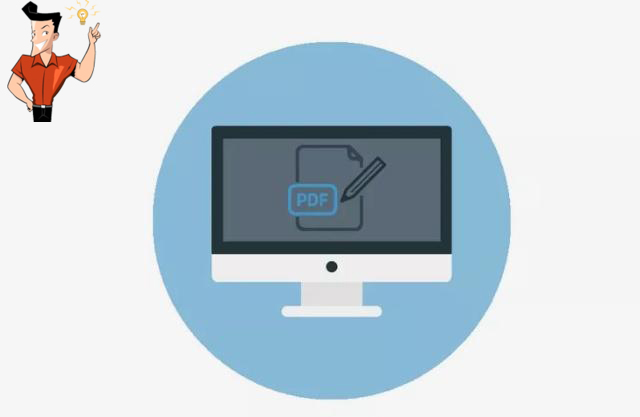
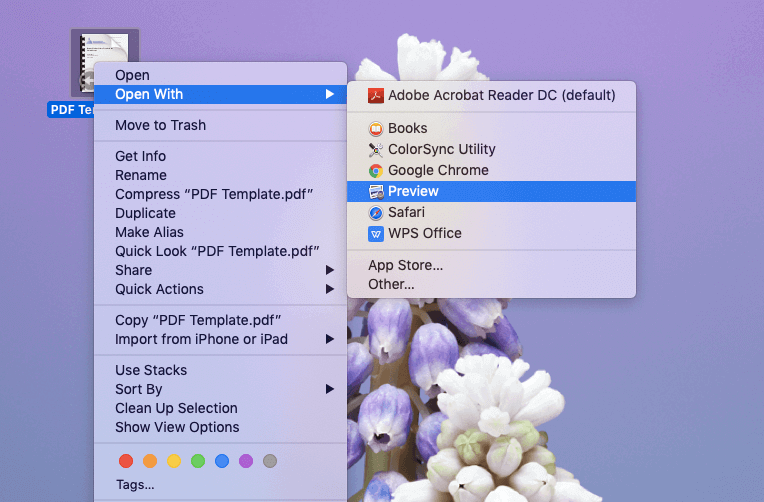
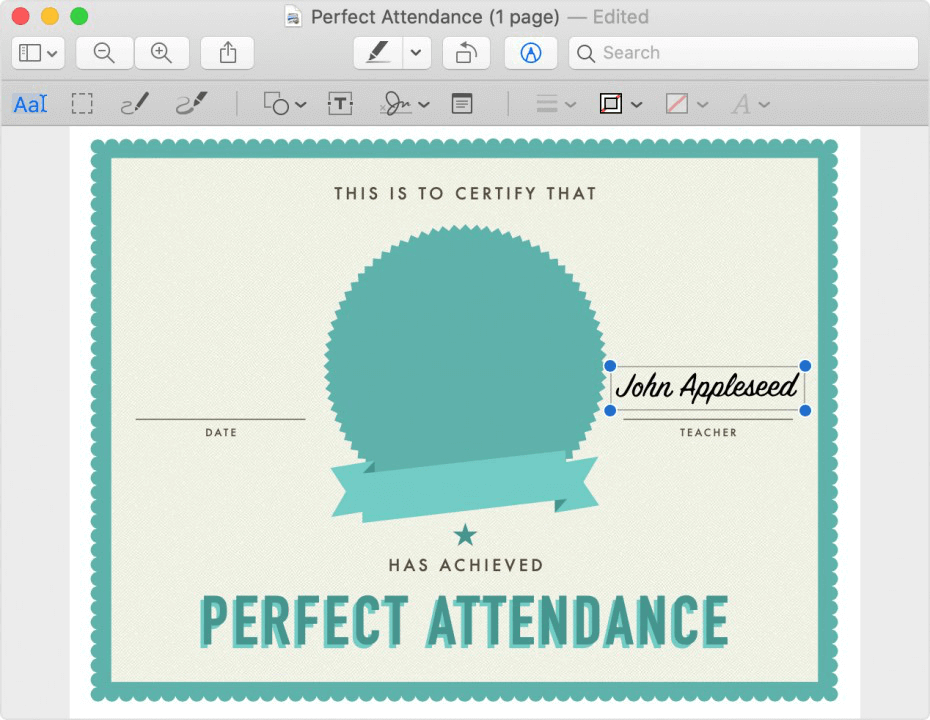
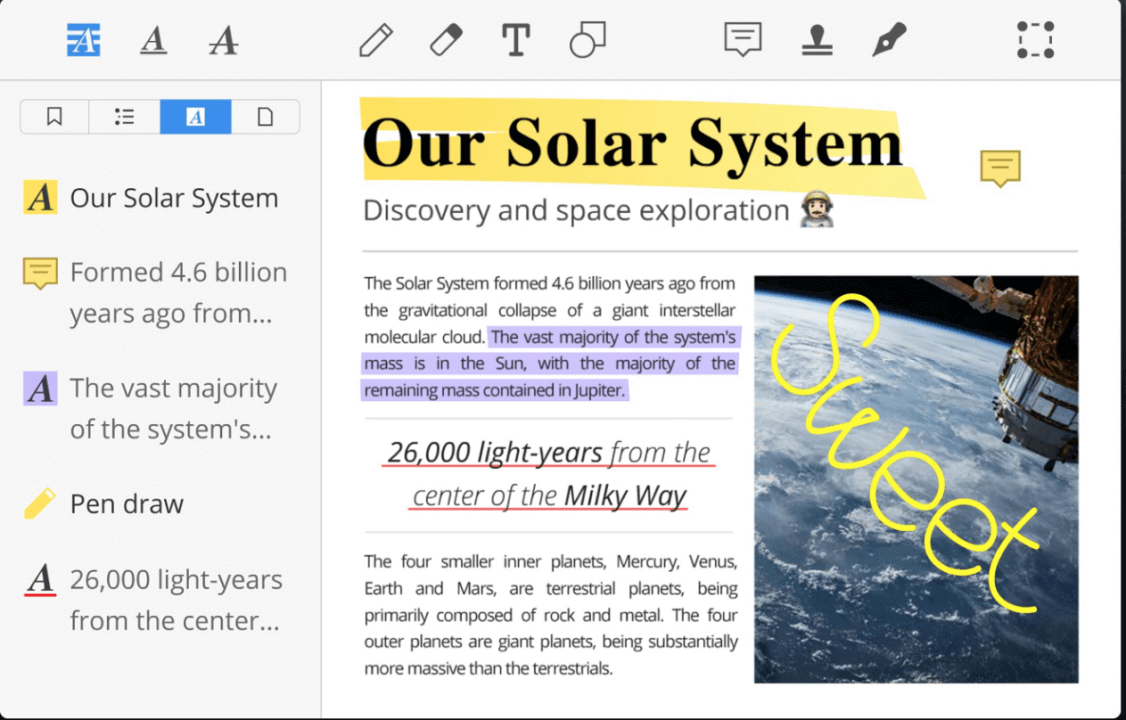
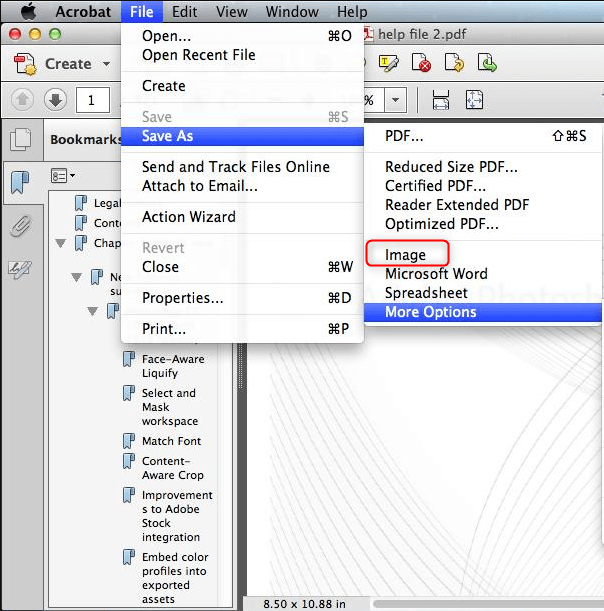

Convert to Editable Word/Excel/PPT/Text/Image/Html/Epub
Multifunctional Encrypt/decrypt/split/merge/add watermark
OCR Support Extract Text from Scanned PDFs, Images & Embedded Fonts
Quick Convert dozens of PDF files in batch
Compatible Support Windows 11/10/8/8.1/Vista/7/XP/2K
Convert to Editable Word/Excel/PPT/Text/Image/Html/Epub
OCR Support Extract Text from Scanned PDFs, Images & Embedded
Support Windows 11/10/8/8.1/Vista/7/XP/2K

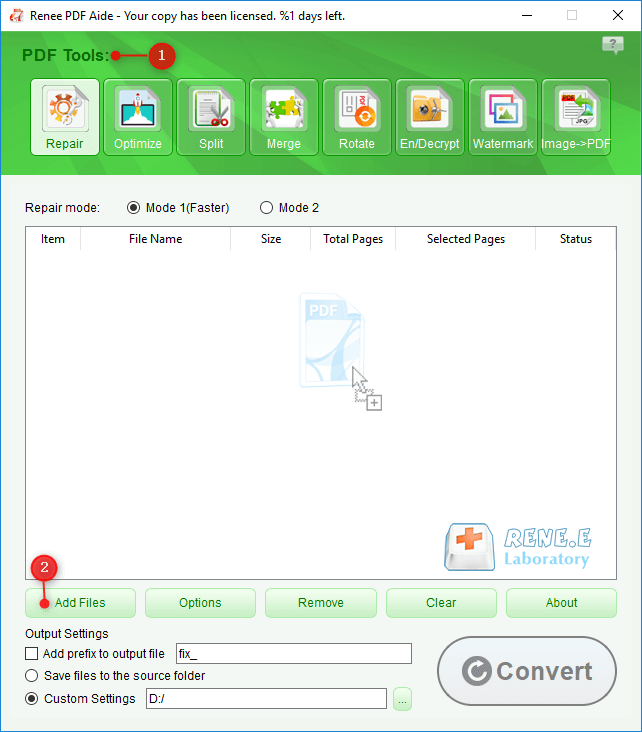
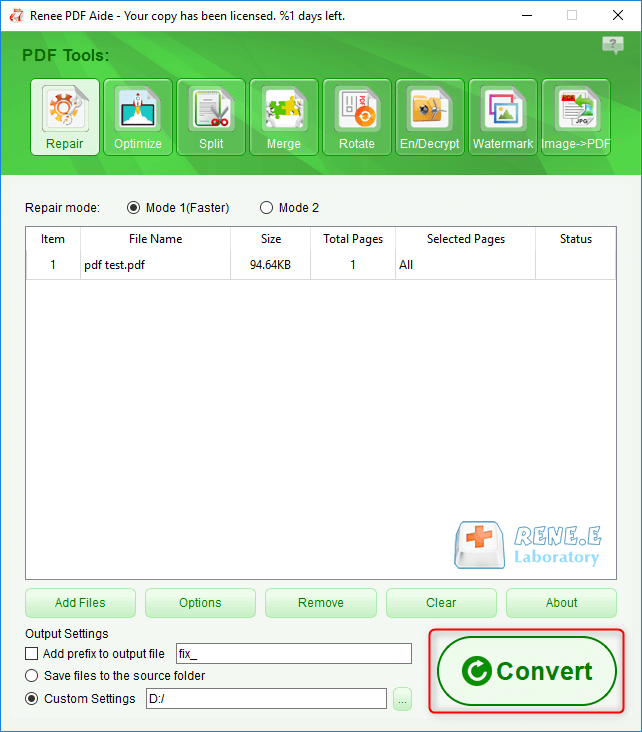



Relate Links :
06-01-2021
John Weaver : GIF, unlike the static image, can display more contents with fewer words. In our daily life, some users...
How to Convert PDF to JPEG on Mac OS?
29-01-2021
Ashley S. Miller : When a PDF file is too large, or you never install a PDF viewer, you can convert PDF...




