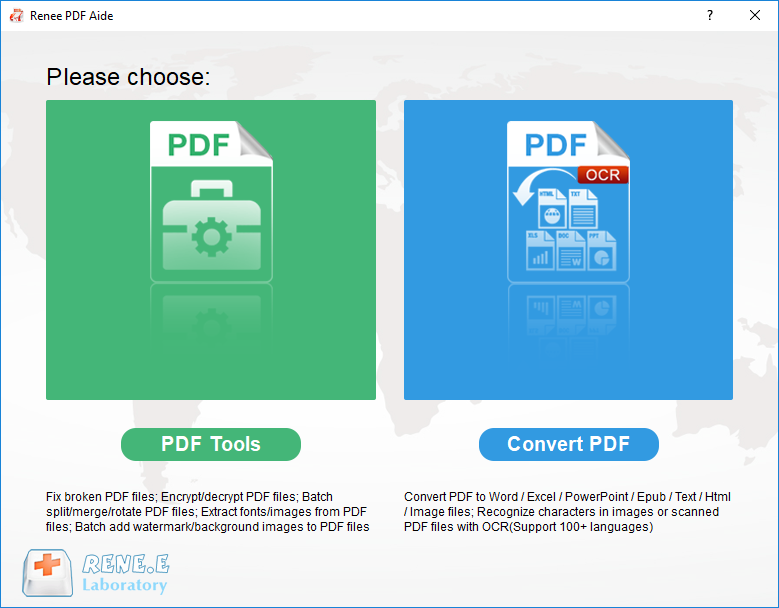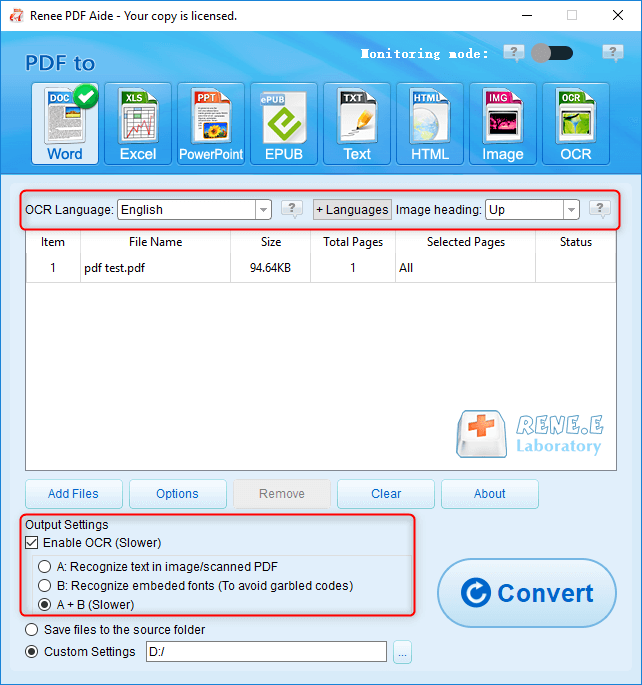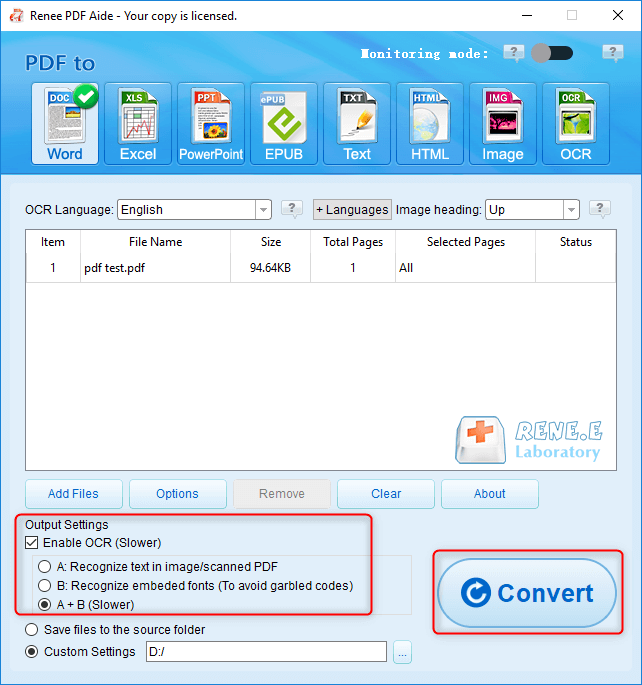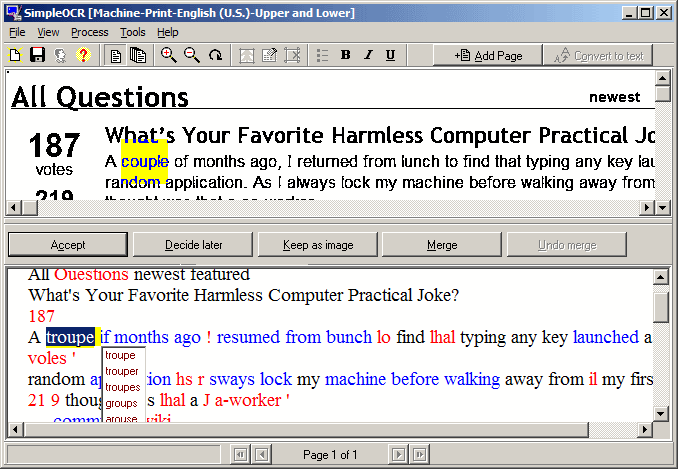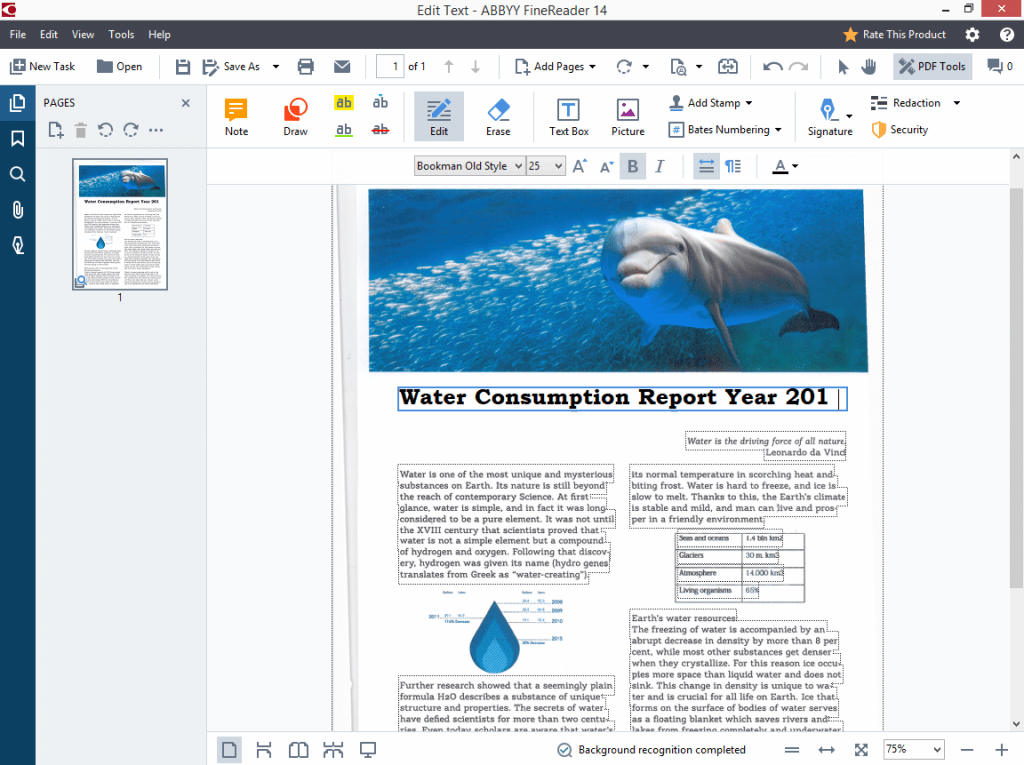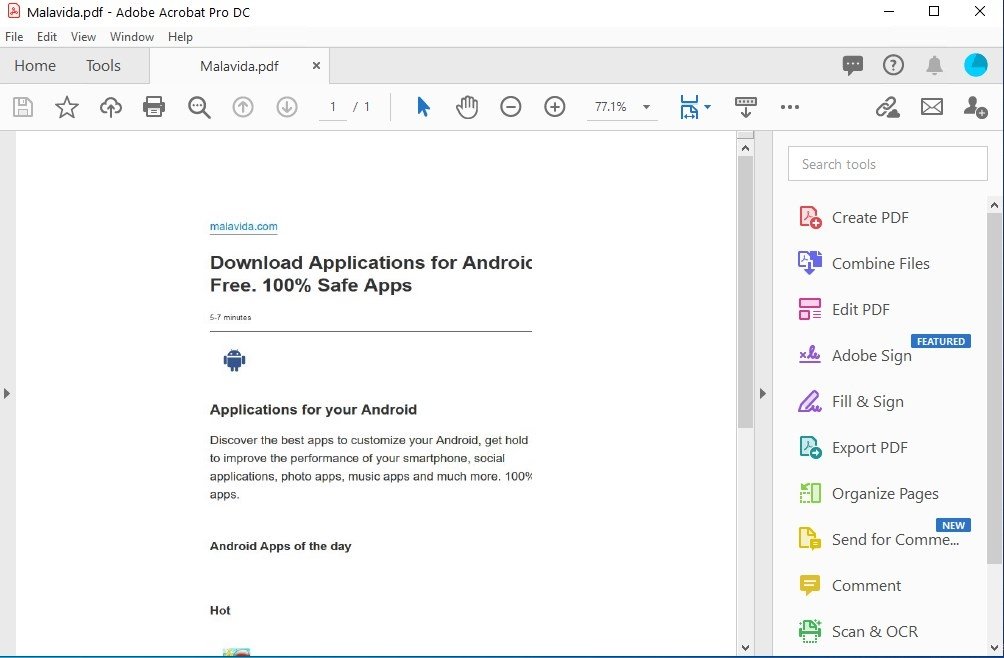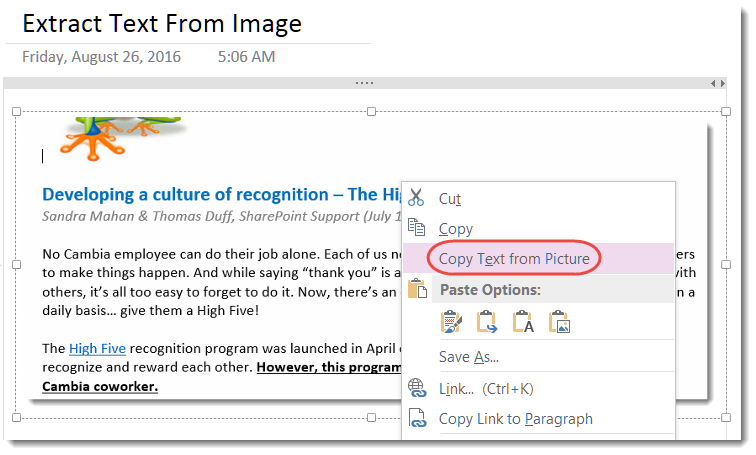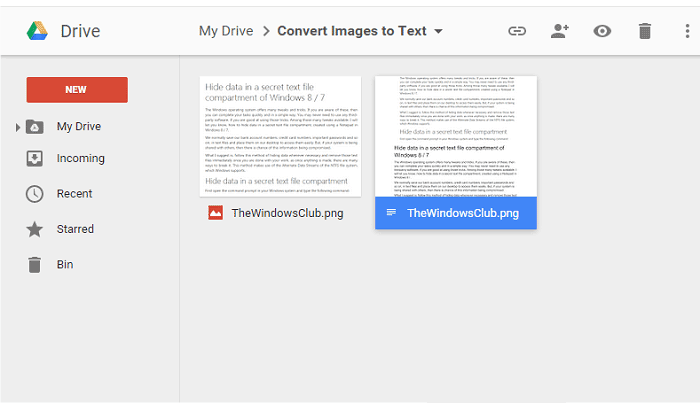How To Extract Text from JPG Images: A Simple Guide
- Home
- Support
- Tips PDF Converter
- How To Extract Text from JPG Images: A Simple Guide
Summary
Learn how to easily extract text from JPG images using OCR technology. We also recommend practical software with OCR function for your convenience.
Table of contents
1. How to extract text from JPG images?
2. Recommendations for several other practical software with OCR function
- 1. Simple OCR software
- 2. ABBYY FineReader
- 3. Adobe Acrobat Pro
- 4. Soda PDF
- 5. Microsoft OneNote
- 6. Google Docs
3. Comparison and summary of the functions of 7 practical tools
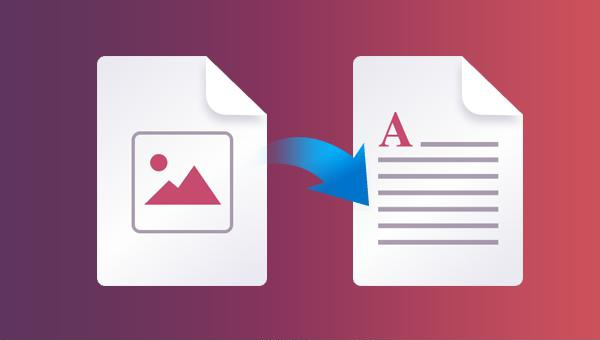

Easy to use Friendly to computer beginners
Multifunctional Encrypt/decrypt/split/merge/add watermark
Safe Protect PDF with AES256 algorithms
Quick Edit/convert dozens of PDF files in batch
Compatible Convert PDF to Excel/PowerPoint/Text, etc.
Easy Use with simple steps
Functional Encrypt/decrypt/split/merge/watermark
Safe Protect PDF with AES256 algorithms
Free TrialFree TrialNow 800 people have obtained the free version!PNG/BMP format) into Renee PDF Aide using the Add File button.To enhance text recognition in the JPG image with OCR technology, click the Options under Output Settings. Select the OCR language in the OCR Language option box based on the language in the JPG image text. If the language pack is not installed, click +language pack to add more OCR language packs.
bolding, underlining, and adding serial numbers to extracted text.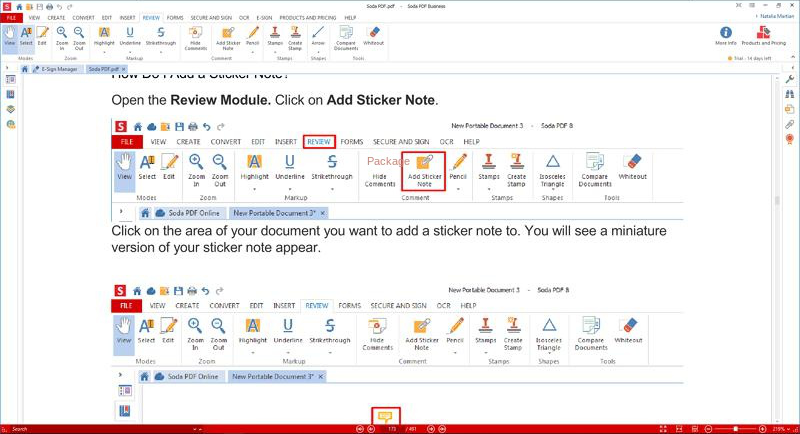
"copy text from picture" option. Supported image formats include PNG, JPG, BMP, and TIFF.Relate Links :
Repair Damaged PDF Files: Simple Solutions
30-01-2024
Amanda J. Brook : Learn how to repair damaged PDF files to ensure that you can open and view the content. Follow...
Convert ASPX to PDF: A Simple Guide
10-10-2023
Amanda J. Brook : Learn how to convert ASPX files to PDF with a simple method, allowing for easier use and transfer....
How to Print Secured PDF: An Easy Guide
23-02-2024
Amanda J. Brook : Learn various methods to decrypt PDF file passwords and easily unlock them for printing. Protect your confidential information...
How to Delete Text Mark on PDF?
23-02-2024
Amanda J. Brook : Learn how to remove text highlighting or underlining in PDF documents, making it easier for users to identify...