How to recover deleted cache files on Android?
- Home
- Support
- Tips Data Recovery
- Tips-SD-card-recovery
- How to recover deleted cache files on Android?
Summary
Learn how to restore cache files on your Android SD card, including important information like account details and personal photos, that may have been mistakenly cleaned up.


Easy to use Recover data by 3 steps;
Multiple scan modes Fast partition scan, whole partition scan and whole disk scan;
Supported file types Image, video, audio, text, email and so on;
Image creation Create a partition image to read and back up data;
Supported devices SD card, SDHC, SDXC, USB flash drive, hard disk and computer.
Easy to use Recover data by 3 steps;
Multiple scan modes Fast partition/whole partition/whole disk scan;
Supported devices SD card/USB/hard disk.
Free TrialFree TrialFree Trial 800 people have downloaded!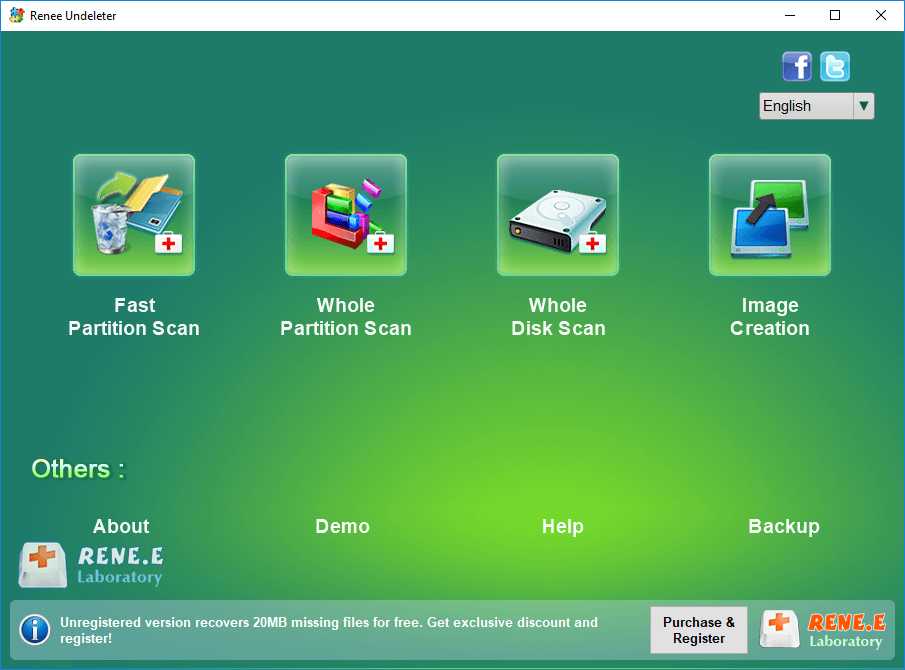
Fast Partition Scan: Quickly retrieve files lost due to accidental deletion or emptying the recycle bin.
Whole Partition Scan: Quickly recover files lost due to inaccessible or formatted partitions.
Whole Disk Scan: It can analyze and obtain partition information, and fully scan the entire partition.
Image Creation: You can create a mirror image for a partition to back up the current partition state.



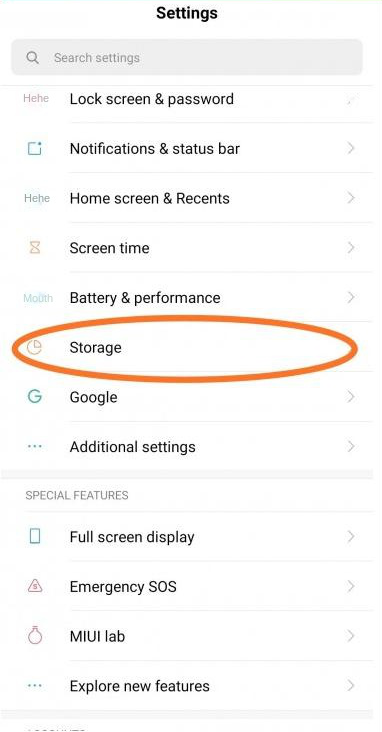
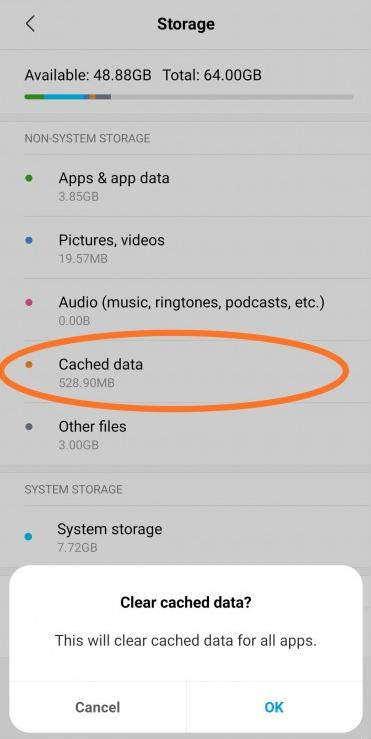
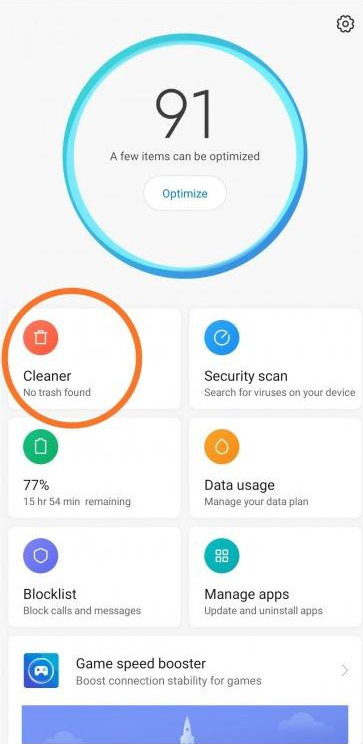
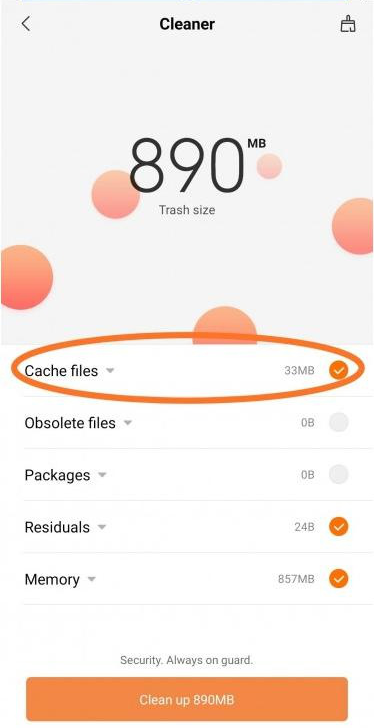
Relate Links :
Lexar SD Card Data Recovery: Ultimate Guide
12-05-2024
Ashley S. Miller : Efficiently restore lost data on Windows and Mac with lexar sd card recovery software, designed for seamless recovery...
Recover Music Files from Micro SD Card Effortlessly
04-06-2024
Jennifer Thatcher : Learn how to perform the SD card music recovery using effective data recovery software. Find the method here.
Samsung SD Card Data Recovery: A Complete Guide
04-06-2024
John Weaver : Learn effective techniques to quickly perform a Samsung SD card recovery, a popular choice for reliable storage.
SD Card Deleting Files by Itself? How to Recover Accidentally Deleted Files?
04-02-2024
Amanda J. Brook : Learn why files are deleted from SD cards and how to restore them. This article also provides a...




