How To Recover Deleted Files from Hard Drive: Expert Tips
- Home
- Support
- Tips Data Recovery
- How To Recover Deleted Files from Hard Drive: Expert Tips
Summary
Learn how to how to recover deleted files from hard drive with these effective methods. Don't panic if you've lost important data, we've got you covered.
Table of contents
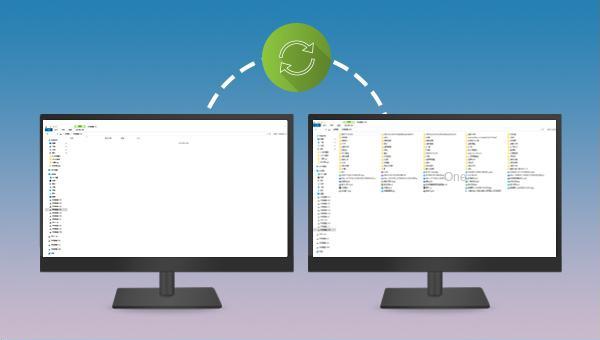
- Fast Partition Scan – Quickly retrieve files lost due to accidental deletion or emptying the recycle bin.
- Whole Partition Scan – Recover files from inaccessible or formatted partitions.
- Whole Disk Scan – Analyze partition information and fully scan the entire disk.
- Image Creation – Create an image of a partition to back up its current state.

Easy to use Recover data by 3 steps;
Multiple scan modes Fast partition scan, whole partition scan and whole disk scan;
Supported file types Image, video, audio, text, email and so on;
Image creation Create a partition image to read and back up data;
Supported devices SD card, SDHC, SDXC, USB flash drive, hard disk and computer.
Easy to use Recover data by 3 steps;
Multiple scan modes Fast partition/whole partition/whole disk scan;
Supported devices SD card/USB/hard disk.
Free TrialFree TrialFree Trial 800 people have downloaded!



Relate Links :
Toshiba Hard Drive Recovery: Expert Tips
18-01-2024
Ashley S. Miller : Learn how to quickly recover data from your Toshiba hard disk and discover practical data recovery software solutions....
Recover Data from LaCie External Hard Drive Data - Expert Guide
11-06-2024
Ashley S. Miller : Discover how to recover data from lacie external hard drive and prevent data loss from accidental operations, viruses,...
Hard Drive Data Recovery on Mac: Recommended Solutions
24-04-2024
John Weaver : Learn effective solutions for Mac hard drive recovery from accidental deletions, disk failures, or disruptions in our comprehensive...
Recover Data from a Laptop Hard Drive that Won't Boot
11-06-2024
Ashley S. Miller : Learn two proven techniques to quickly recover data from laptop hard drive and protect your valuable information.
- I. Situation Analysis of Recovering Deleted Files from Hard Disk
- 1. Under what circumstances can I recover deleted files from the hard disk?
- 2. What should I do after the hard disk files are deleted?
- 3. When do you need to use data recovery software?
- II. Use Renee Undeleter to recover deleted files from hard disk
- 1. What is Renee Undeleter?
- 2. How to use Renee Undeleter to recover deleted files from hard disk?




