Solving Shortcut Virus on Hard Disk Without Data Loss
- Home
- Support
- Tips Data Recovery
- Solving Shortcut Virus on Hard Disk Without Data Loss
Summary
Learn how to remove the shortcut virus from your computer's hard disk and recover lost data without any hassle. Solve the problem effectively with this informative article.
Table of contents
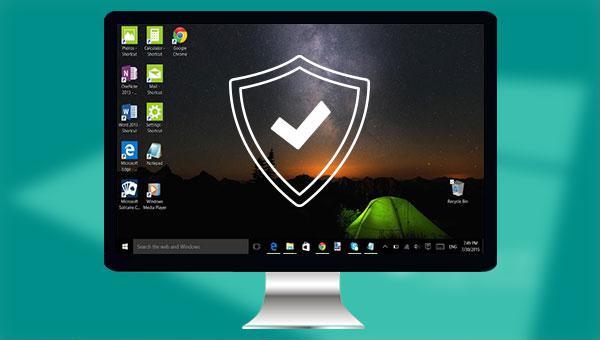

attrib: Attributes assigned to files or directories can be displayed, set, or removed.
-h: Clear the hidden file attribute.
-r: Clear the read-only file attribute.
-s: Clear system file attributes.
/s: Applies attrib and any command-line options to matching files in the current directory and all subdirectories.
/d: Applies attrib and any command-line options to a directory.
/l: Apply attrib and any command-line options to the symlink, not the symlink’s target.
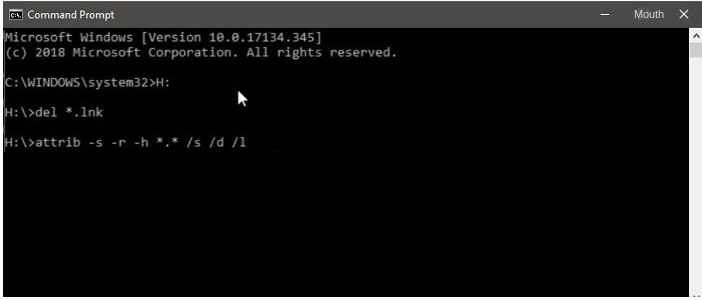
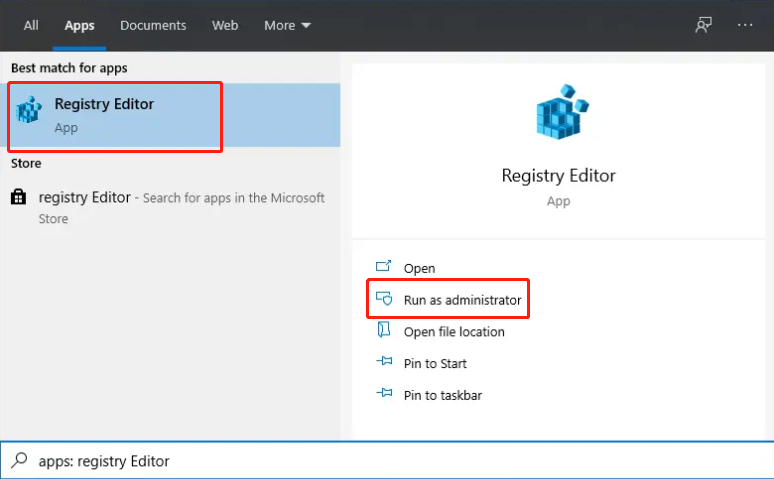
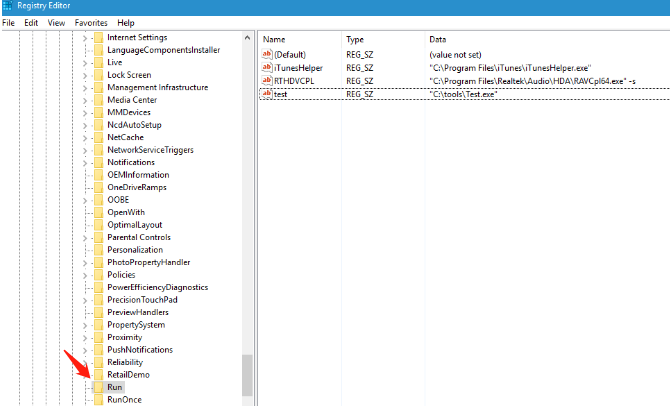

Easy to use Recover data by 3 steps;
Multiple scan modes Fast partition scan, whole partition scan and whole disk scan;
Supported file types Image, video, audio, text, email and so on;
Image creation Create a partition image to read and back up data;
Supported devices SD card, SDHC, SDXC, USB flash drive, hard disk and computer.
Easy to use Recover data by 3 steps;
Multiple scan modes Fast partition/whole partition/whole disk scan;
Supported devices SD card/USB/hard disk.
Free TrialFree TrialFree Trial 800 people have downloaded!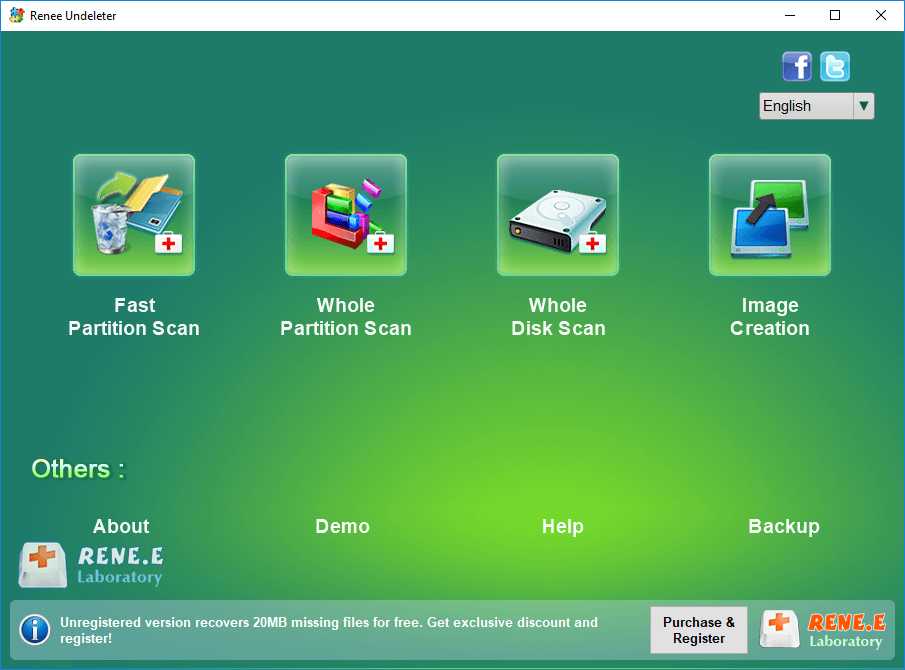
Fast Partition Scan: Quickly retrieve files lost due to accidental deletion or emptying the recycle bin.
Whole Partition Scan: Quickly recover files lost due to inaccessible or formatted partitions.
Whole Disk Scan: It can analyze and obtain partition information, and fully scan the entire partition.
Image Creation: You can create a mirror image for a partition to back up the current partition state.



Relate Links :
Recover Data from Mac Hard Drive to Windows PC: Easy Solution
26-05-2024
Ashley S. Miller : Master how to recover data from mac hard drive to pc, and navigate file system incompatibility efficiently with...
Fix External Hard Drive Not Working - Expert Solutions
11-06-2024
Ashley S. Miller : Learn why your external hard drive is not working and how to fix it. Discover common issues and...
Fixing External Hard Drive Read Only on Mac
19-02-2024
Jennifer Thatcher : Learn how to fix the issue of not being able to modify or write files on your mobile...
External Hard Drive Not Showing up in File Explorer - How to Fix
12-03-2024
John Weaver : Experiencing issues with your external hard drive not showing up in File Explorer? You're not alone. This common...
- I. A Brief Introduction to Shortcut Viruses
- II. How to remove shortcut virus?
- 1. Use the CMD command to delete the shortcut virus
- 2. Use the registry to permanently remove shortcut viruses
- III. Use Renee Undeleter to recover data from hard drive
- 1. What is Renee Undeleter?
- 2. How to recover hard disk data with Renee Undeleter?




