How to Shorten and Compress a Video
- Home
- Support
- Tips-Video-Editor
- How to Shorten and Compress a Video
Summary
The wide spread of mobile devices and the faster network create a breakthrough for short videos. Since these short videos can be spread quickly, many online platforms and followers favor them very much. Yet, the resolutions and the screen sizes are different on video websites and other platforms. That requires you to adjust videos to fit the standards. How to shorten or compress a video? Renee Video Editor is a good tool for you!
This process can be easily finished on the function [Crop] of Renee Video Editor.
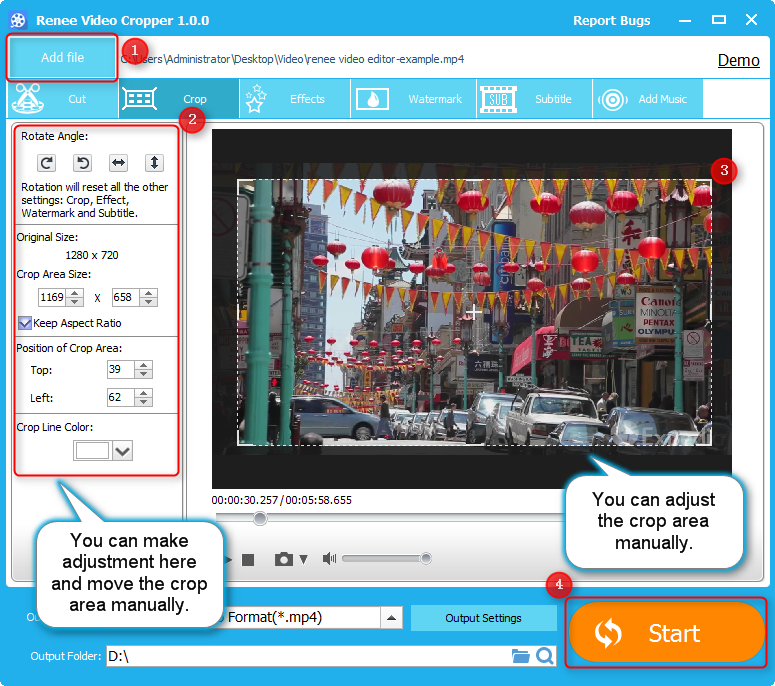
| Website | Resolution |
|---|---|
| YouTube | 4096*2160 |
| 4096*2160 | |
| Vimeo | 7680*4320 |
| Netflix | 4096*2160 |
| Niconico | 4096*2160 |
| Dailymotion | 3840*2160 |
For example, if you change a video from 1280*720 (16:9) to 720*480 (3:2), the black bars will appear because the resolutions are not identical.
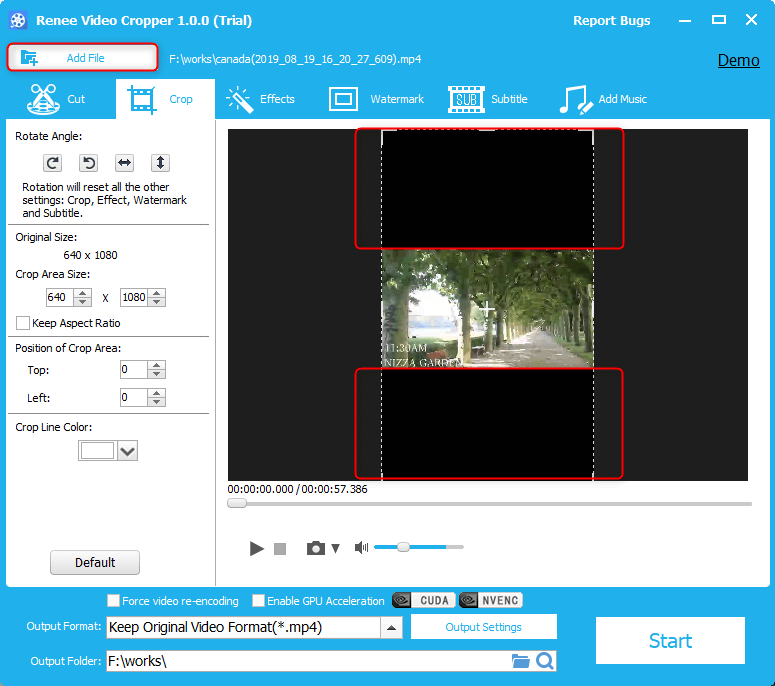
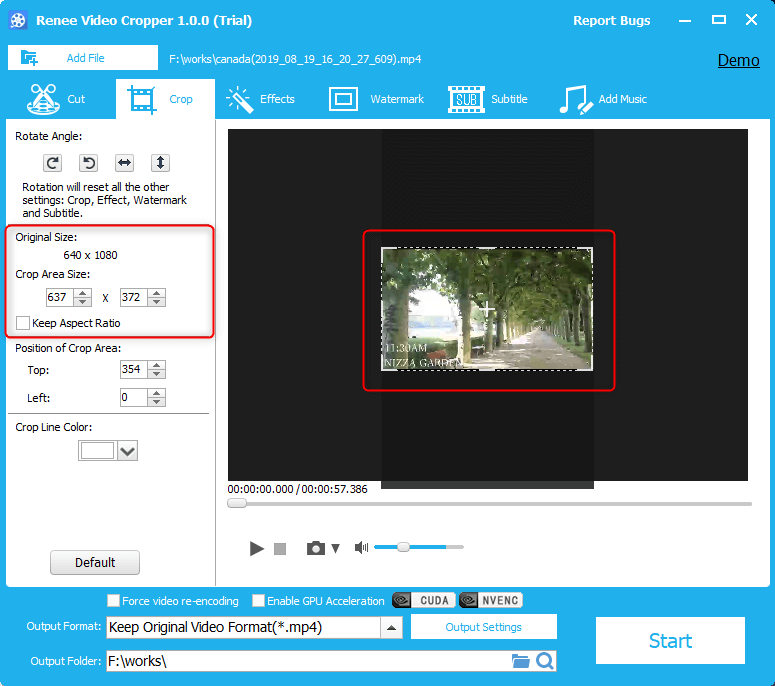
How to shorten a video? If you want to show all highlights to viewers, you should remove the unnecessary parts and use some transition effects to combine the highlights. That can shorten a video but also make it more attractive.
Renee Video Editor can detect the target videos and take priority to lossless combination or cut if allowed.
If the resolutions of the videos are not identical, it can recode the videos but not degrade the quality. It is very convenient for users because they don’t need to use the complex encoder tool to reset the parameters.
Lossy cut: It means that a video is encoded again and then edited. Generally, the coding way is lossy compression in a video. If the video is encoded again, the audio and video quality will be degraded.

Separate videos with different parametersUsers can separate videos into equal clips by time, size and self-set parameter.
Cut Videos & AudiosUsers are free to cut videos and audios clips by setting start and end time.
Multiple Edit ToolsMerge, crop, rotate, cut and transform video easily. Change and add background music, subtitles and watermark to video.
Format ConversionSupport to convert videos and audios into different formats.
Separate videosSeparate videos into equal clips by time, size and self-set parameter.
Cut Videos & AudiosCut videos and audios clips by setting start and end time.
Format ConversionConvert videos and audios into different formats.
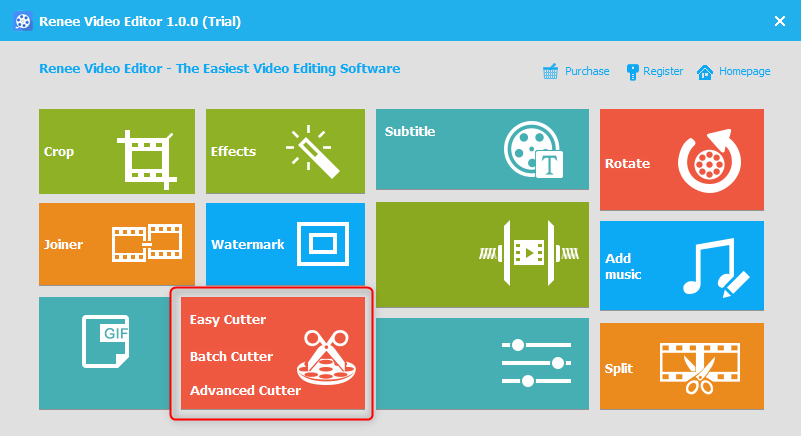
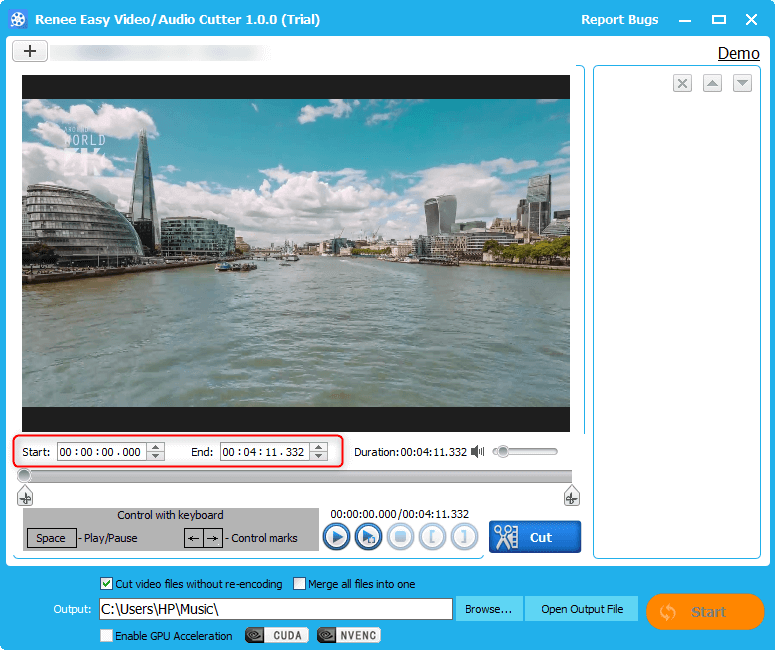
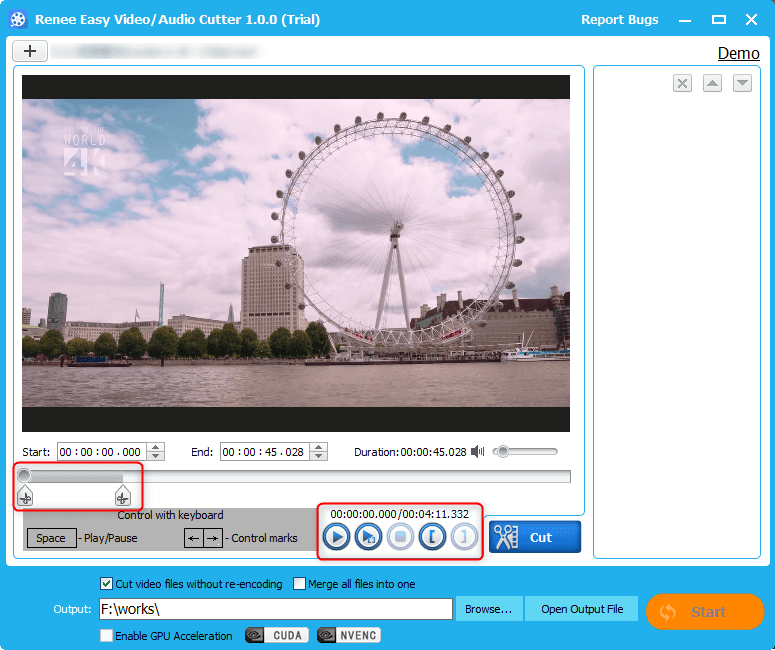
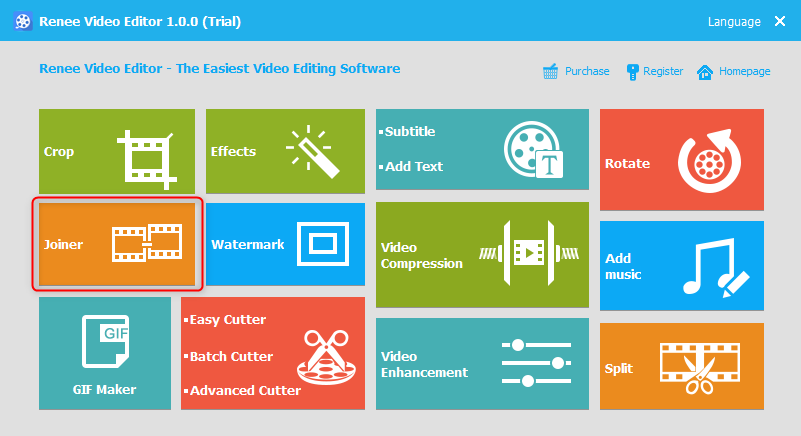
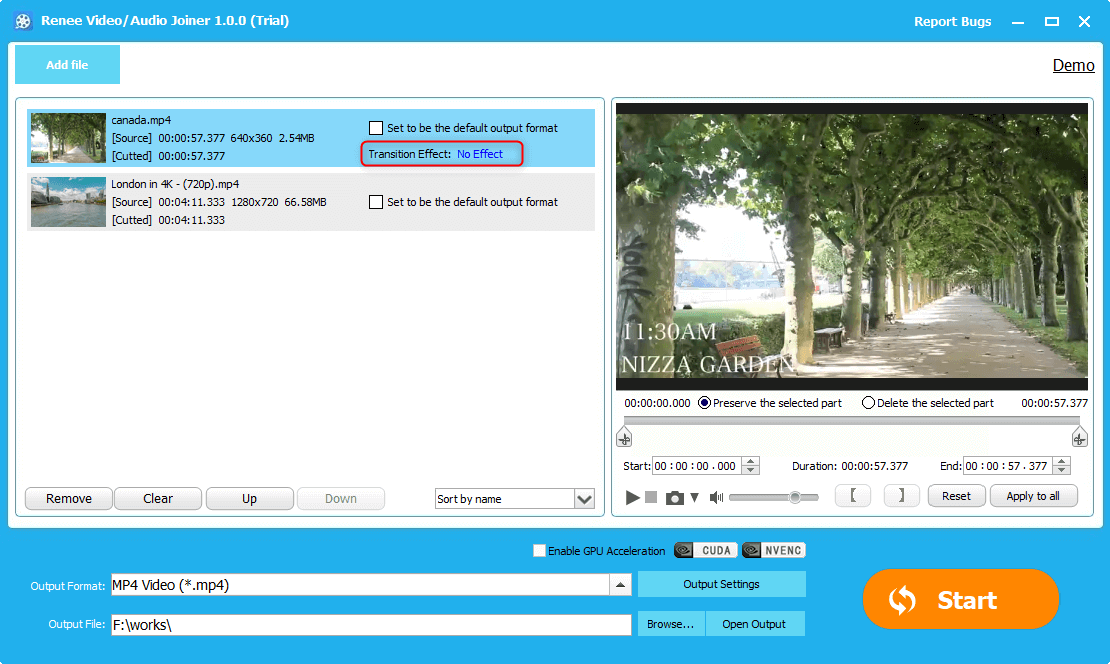
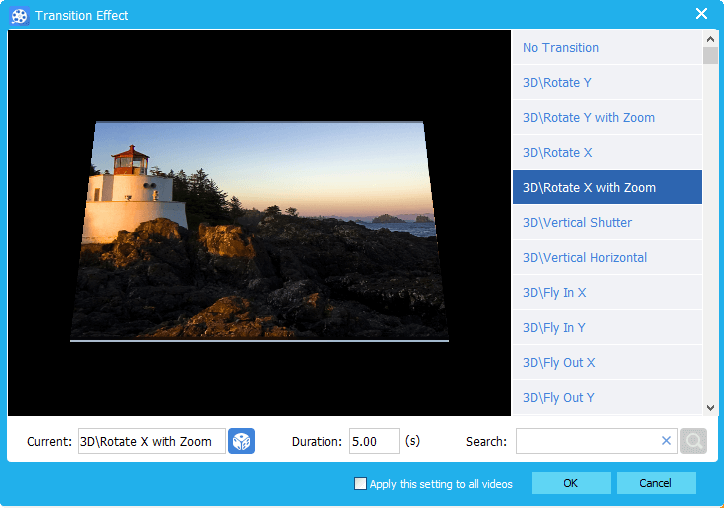
1. Low computer equipment
If the computer is not equipped well, GPU cannot perform well. Then, the system is unable to update the images. Gradually, the images will lag behind the sounds.
Please remember to troubleshoot the software at first. Try to update the drivers of the graphics card and the sound card and notice whether they are compatible with the hardware. If the latest versions don’t work, try the earlier versions.
2. Issue on video
When some bugs exist in the video, images may lag behind sounds. In this situation, you have to give up the videos or download it again.
3. Improper use of video editor
Different video software is designed with different functions and usages. You can check the functions again when images and sounds are out of synchronization.
4. Issue on video editor
If there are bug in the video splitter, you should update to the latest version or use the full version. If the problem cannot be solved, you should change a better application.
5. Issue on video player
Too many video players will disorder the encoder and the decoder in the operating system, which leads images and sounds are out of synchronization. It is suggested that you install two video players at most.
| Website | Size | Website | Size |
|---|---|---|---|
| YouTube | 123GB | 1.75GB | |
| Vimeo | 25GB | 512MB | |
| niconico | 1.5GB | Dailymotion | 2GB |
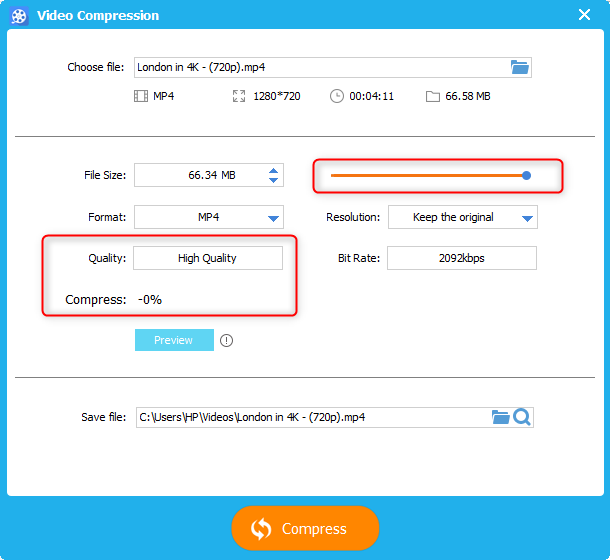
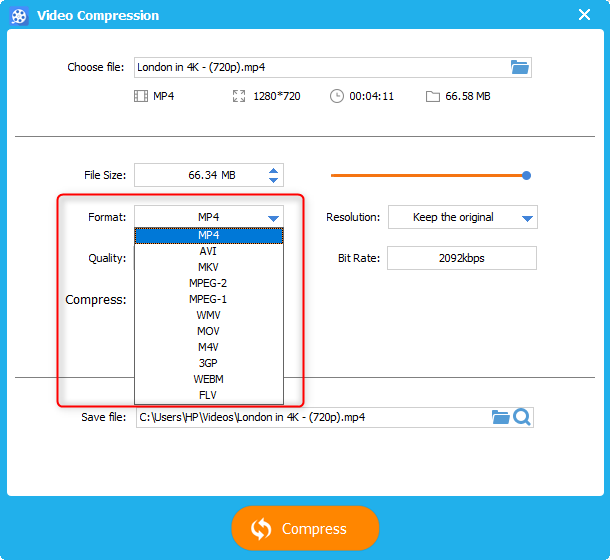
Relate Links :
How to Cut Videos with Windows Movie Maker
20-06-2019
Amanda J. Brook : Windows Movie Maker is a video editor released in Windows Vista and the latter versions. It is easy...
How to Join MP3 Files with MP3 Merger in Windows and Mac
17-06-2019
John Weaver : It is common to join several MP3 files into one when we try to edit audio files. How...





