A step-by-step guide for how to stop windows update in progress
- Home
- Support
- Tips Data Recovery
- A step-by-step guide for how to stop windows update in progress
Summary
Update Windows to protect your computer, but the process can take a while. Find out how to stop windows update in progress in this article. Besides, you can recover the data with Renee Undeleter.
Table of contents

services.msc) and press the (Enter) key or click the (OK) button to enter the services interface.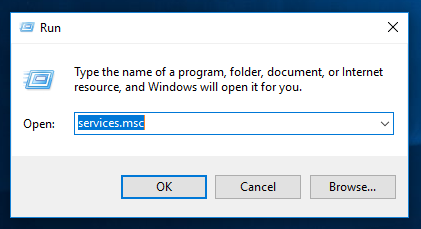
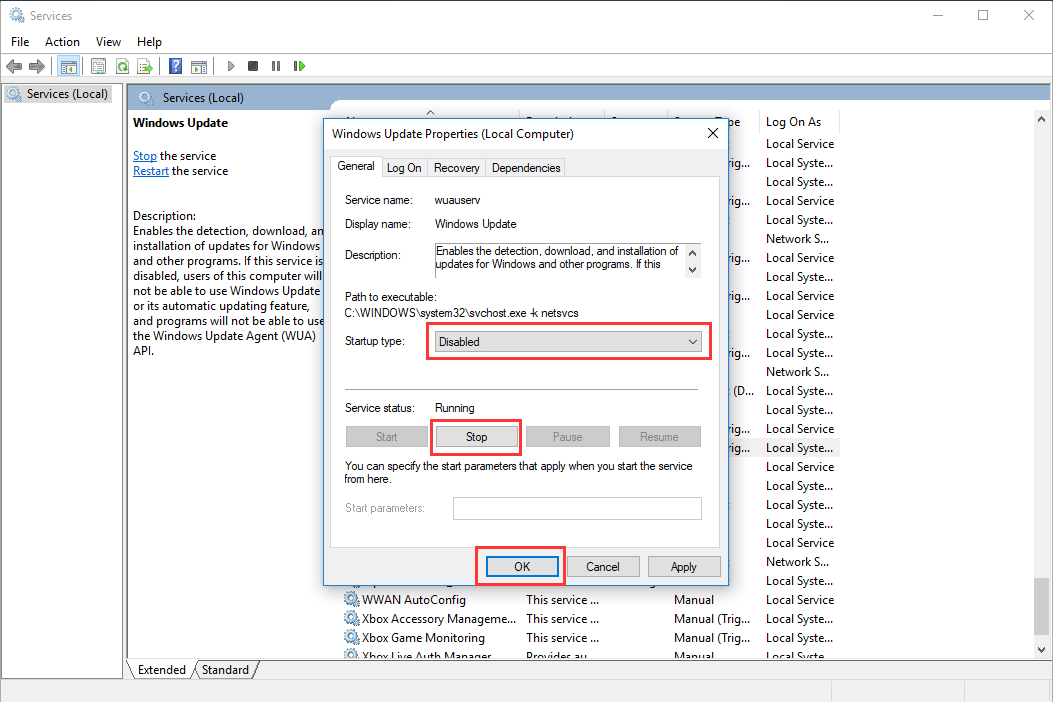
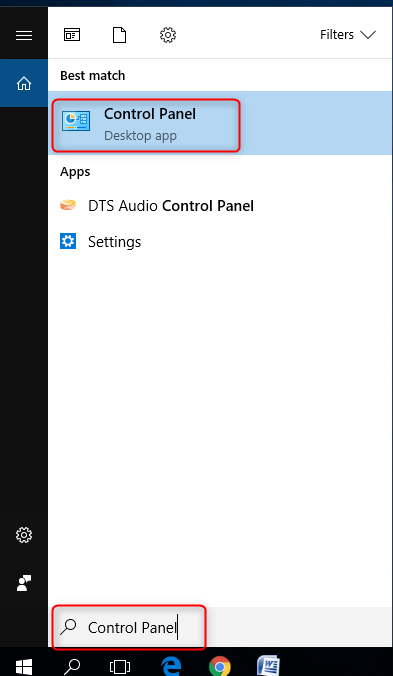
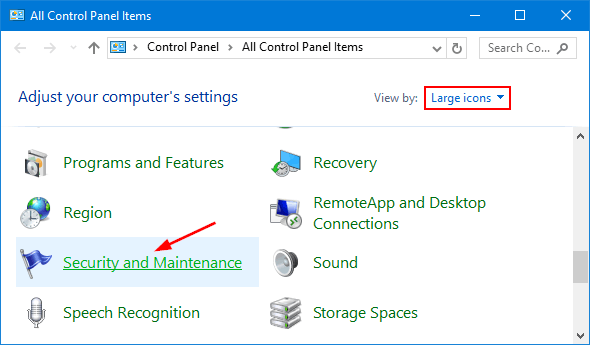
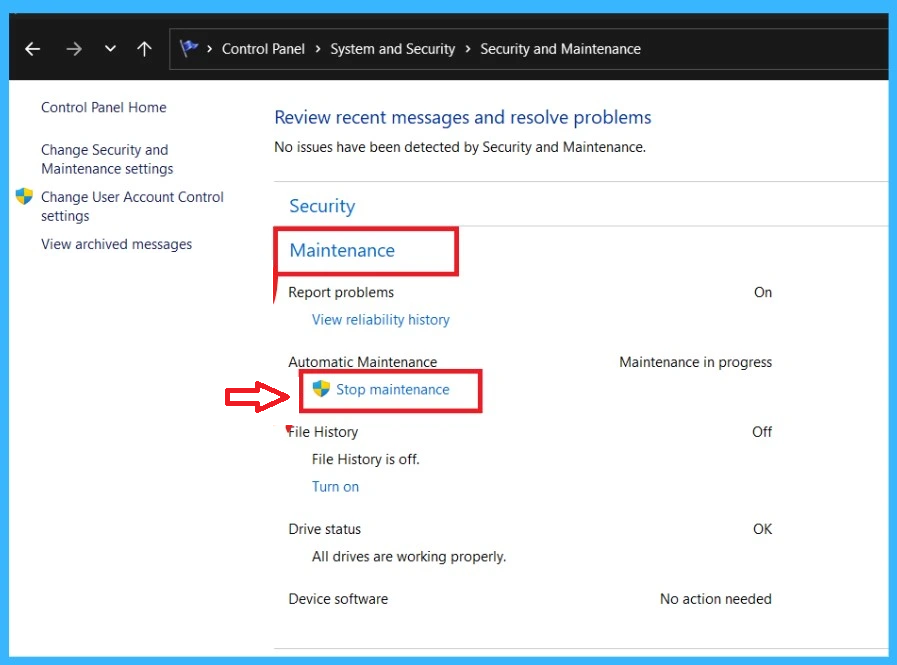
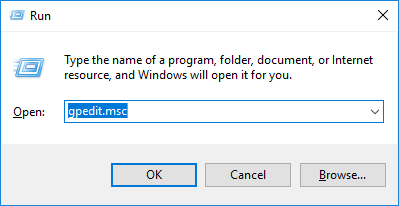
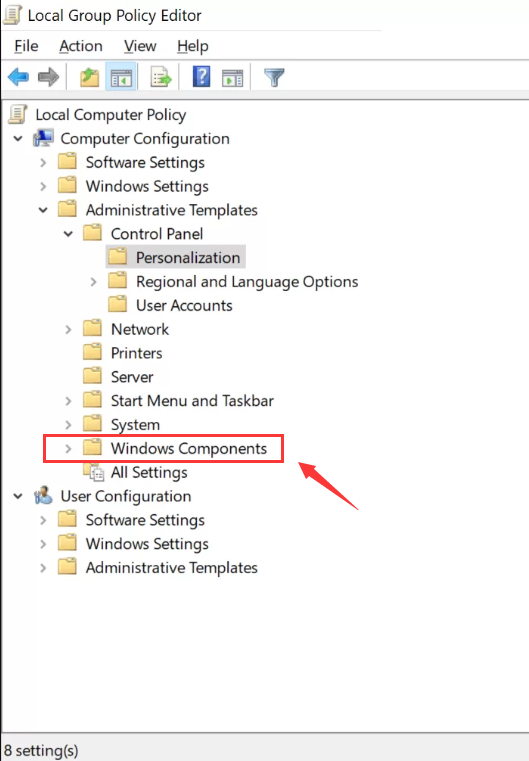
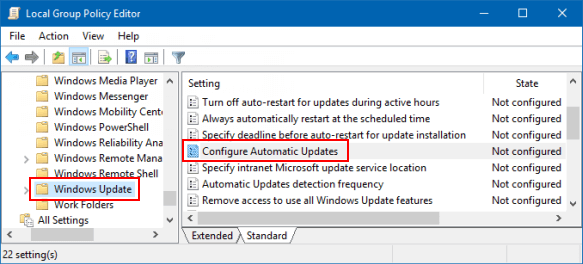

Easy to use Recover data by 3 steps;
Multiple scan modes Fast partition scan, whole partition scan and whole disk scan;
Supported file types Image, video, audio, text, email and so on;
Image creation Create a partition image to read and back up data;
Supported devices SD card, SDHC, SDXC, USB flash drive, hard disk and computer.
Easy to use Recover data by 3 steps;
Multiple scan modes Fast partition/whole partition/whole disk scan;
Supported devices SD card/USB/hard disk.
Free TrialFree TrialFree Trial 800 people have downloaded!
Fast Partition Scan: Quickly retrieve files lost due to accidental deletion or emptying the recycle bin.
Whole Partition Scan: Quickly recover files lost due to inaccessible or formatted partitions.
Whole Disk Scan: It can analyze and obtain partition information, and fully scan the entire partition.
Image Creation: You can create a mirror image for a partition to back up the current partition state, and then you can restore data from the mirror file.



Relate Links :
How to Fix When Files on SD Card Not Showing up on Android?
27-12-2021
Amanda J. Brook : Sometimes, the SD card files are not showing up on Android. How can we solve the problem? In...
How to Fix GoPro SD Card Error?
14-09-2024
Ashley S. Miller : Some people meet with the GoPro SD card errors, such as “NO SD” and “SD ERR”. In this...
Solutions to SD Card Unexpectedly Removed on Android
24-12-2021
Jennifer Thatcher : Some Android users complain that they always receive the notification saying that the SD is unexpectedly removed. In...
How to Fix Corrupted SD Card on Android?
16-12-2021
John Weaver : SD card is used in various devices, phones, cameras and video games. How to fix the corrupted SD...
- I. How to stop/cancel Windows update?
- 1. Stop Windows Update through the service
- 2. Cancel the update through the stop maintenance option of the control panel
- 3. Disable automatic updates through the Group Policy Editor
- II. Use Renee Undeleter to Recover Accidentally Lost Data
- 1. What is Renee Undeleter?
- 2. How to recover lost data with Renee Undeleter?




