How to Factory Reset iPhone 8 Without Passcode or Computer
- Home
- Support
- Renee iPassFix
- How to Factory Reset iPhone 8 Without Passcode or Computer
Summary
In this article, we will explore various methods for resetting an iPhone 8 without the need for a passcode or computer. Whether you have forgotten your passcode or simply can't access a computer, these tips and tricks will help you unlock your device in no time.
Table of contents
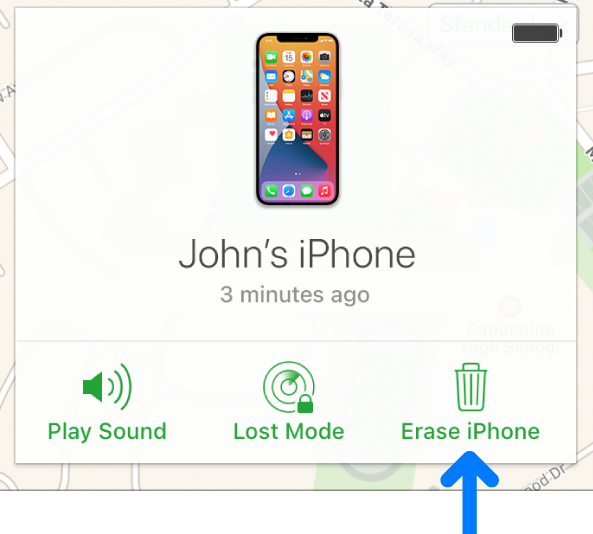
• Can be done quickly, without the need for a computer
• No additional software or tools needed
• All data on the device will be erased
• Device needs to be connected to the internet
• Cannot be done if “Find My iPhone” feature is not enabled

Remove Passcode Delete the passcode for iOS devices even locked out.
Fix iOS System Failure Recover frozen iOS devices from DFU mode, recovery mode or other system problems.
Factory Reset One click to restore iOS devices to factory status.
Full Support to iOS Devices Compatible with all models of iPhone, iPad and iPod Touch.
Well Compatibility Fully compatible with the latest version of iOS.
Remove Passcode Delete the passcode for iOS devices even locked out.
Well Compatibility Fully compatible with the latest version of iOS.
Full Support to iOS Devices Compatible with all models of iPhone, iPad and iPod Touch.
Free TrialFree TrialFree Trial 800 users have downloaded and fixed their devices!
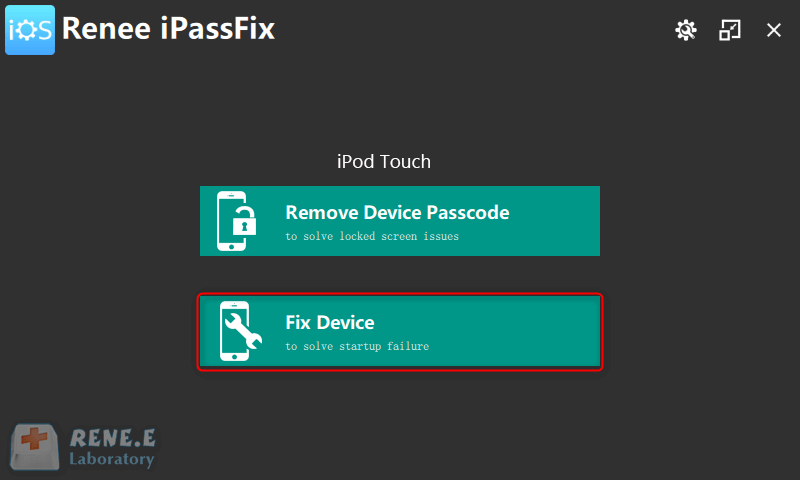
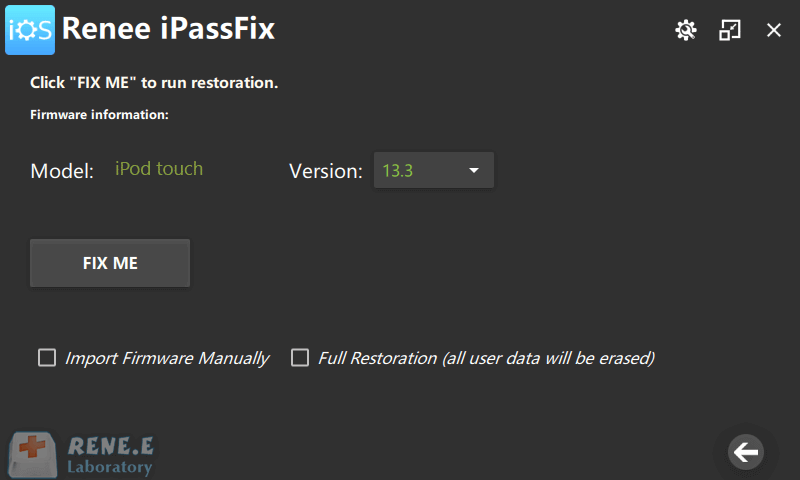
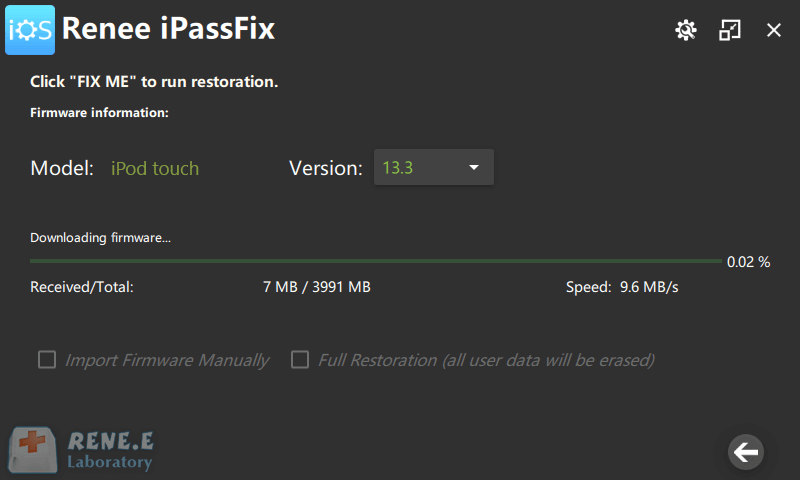
- Reliability and effectiveness in resetting iPhone 8 without a passcode or computer
- No PassCode or AppleID is required
Cons:
- Requires downloading and installing the software on a computer
Step 2: Slide it to power off the phone, and then, while holding the side button, connect your iPhone 8 to a computer using a USB cable.
Step 3: Keep the side button pressed until the recovery mode screen appears.
Step 2: Slide it to power off the phone, and then, while holding the volume down button, connect your iPhone 7 to a computer using a USB cable.
Step 3: Keep the volume down button pressed until the recovery mode screen appears.
Step 2: Release both buttons and wait for the recovery mode screen to appear.
Disadvantages: This method will erase all data on your iPhone, so it is important to make a backup before proceeding. It may also take a few attempts to put your iPhone 8 into recovery mode if you are not familiar with the hardware keys.
1. Go to iCloud.com and sign in with your Apple ID.
2. Click on Find iPhone.
3. Select All Devices at the top of the screen and choose your iPhone 8.
4. Click Erase iPhone and follow the prompts to reset your device.
1. Press and hold the side button and one of the volume buttons until the Power Off slider appears.
2. Slide to power off your iPhone 8.
3. While holding the side button, connect your iPhone to your computer.
4. Continue holding the side button until the recovery mode screen appears.
5. Use the on-screen prompts to reset your iPhone 8 without a passcode.
Relate Links :
Unlock Your iPhone: Factory Reset Without Passcode
06-11-2023
John Weaver : Learn how to unlock and factory reset your iPhone without knowing the passcode. Discover 5 different methods including...
Resetting iPhone XR Without Passcode or Computer: Step-by-Step Guide
24-10-2023
John Weaver : Learn how to factory reset your iPhone XR without needing a passcode or computer using various methods like...
Unlock iPhone 14: A Comprehensive Guide to Factory Reset Without a Passcode
16-10-2023
Ashley S. Miller : Learn how to factory reset your iPhone 14 without a passcode using various methods and tools, including iTunes,...
Factory Resetting Your iPhone: No Passcode or Computer Required
12-10-2023
Ashley S. Miller : Learn how to factory reset your iPhone without a passcode or computer using various methods such as iCloud,...
- Reasons for Needing to Reset an iPhone without Passcode or Computer
- Method 1: Using iCloud to Reset iPhone 8 without Passcode or Computer
- Method 2: Using Third-Party Software to Reset iPhone 8
- Method 3: Using the Erase iPhone option in iOS 15.2 to reset iPhone 8 without passcode or computer
- Method 4: Using hardware keys to reset iPhone 8 without passcode or computer
- Frequently Asked Questions about Resetting iPhone 8 without Passcode or Computer
- Conclusion




