Resetting HP Laptop Password with USB: Download Latest Tools
- Home
- Support
- Tips System Rescue
- Resetting HP Laptop Password with USB: Download Latest Tools
Summary
Get back into your HP laptop with these four methods for resetting your password, using HP Recovery Manager, Renee PassNow, chntpw, and Gparted/Ophcrack. Don't forget to create a strong, memorable password for better security.
Table of contents
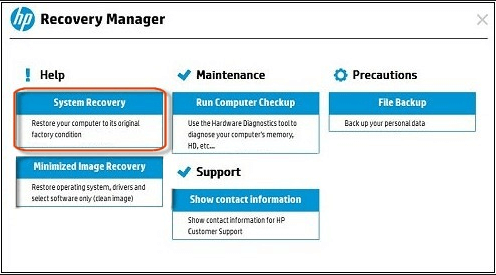
- Easy to use and access.
- Default program on HP laptops, so no need to download or install any external software.
- Can reset your password without any additional tools or steps.
Cons:
- All data on the hard drive will be deleted.
- No option to create a backup before resetting the password.
Start by downloading Renee PassNow from the official website and install it on a different computer that you can access. You can choose the appropriate version based on your computer’s operating system.

Remove Windows Login Password 3 steps for whole password remove process.
Recover the files Recover the deleted files without Windows system.
Transfer the data Transfer the important files of the computer with system.
Fix Windows startup error Fix various Windows startup failures or crashes.
Erase disk Completely erase disk files which will not be restored.
Remove Windows Login Password 3 steps for whole password remove process.
Recover the files Recover the deleted files without Windows system.
Transfer the data Transfer the important files of the computer with system.
Launch Renee PassNow and insert a USB flash drive or blank CD/DVD into the computer. Select the option to create a bootable media. Follow the on-screen instructions to complete the process.

Insert the bootable USB or CD/DVD into the locked Windows computer. Restart the computer and enter the BIOS settings by pressing the appropriate key (usually F2 or Delete). Configure the boot order to prioritize the bootable media.
| Server Type | Enter boot menu method |
|---|---|
| DELL | Press the F12 key repeatedly before the Dell logo appears on the screen. |
| HP | Press the F9 key multiple times when the HP logo is displayed. |
| BIOS Name | Enter boot menu method |
|---|---|
| ASRock | DEL or F2 |
| ASUS | DEL or F2 for PCs/ DEL or F2 for Motherboards |
| Acer | DEL or F2 |
| Dell | F12 or F2 |
| ECS | DEL |
| Gigabyte / Aorus | DEL or F2 |
| Lenovo (Consumer Laptops) | F2 or Fn + F2 |
| Lenovo (Desktops) | F1 |
| Lenovo (ThinkPads) | Enter then F1 |
| MSI | DEL |
| Microsoft Surface Tablets | Press and hold Power and Volume Up buttons |
| Origin PC | F2 |
| Samsung | F2 |
| Toshiba | F2 |
| Zotac | DEL |
| HP | Esc/ F9 for `Boot Menu`/ Esc/ F10/ Storage tab/ Boot Order/ Legacy Boot Sources |
| INTEL | F10 |

After successfully booting from the bootable media, Renee PassNow will load. Select “PassNow!” function after booting from the new created Windows password reset disk.

Choose the user account for which you want to reset the password. Then, click on the “Clear Password” button. Renee PassNow will remove or reset the password for the selected user account.


After resetting your password, you can restart your HP laptop and log in using the new password.
https://pogostick.net/~pnh/ntpasswd/
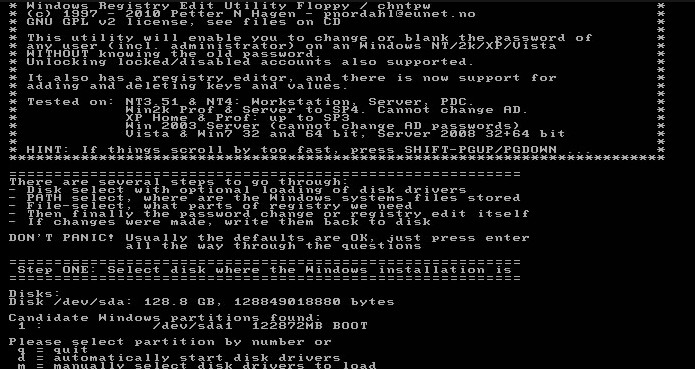
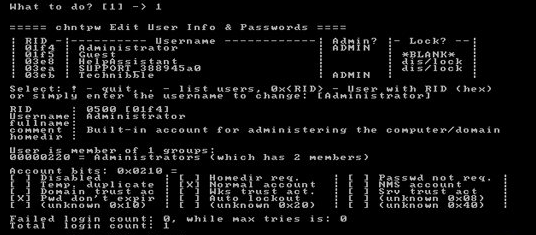
- Allows users to regain access to their Windows 10 accounts by removing or resetting the account password entirely
- Can be used as a last resort when all other methods fail
Cons:
- Requires technical knowledge and can be complicated for beginners
Relate Links :
USB Flash Drive to Reset Your Password: A Comprehensive Guide
10-11-2023
John Weaver : Forgot your Windows password? No problem! In this article, we'll teach you how to easily create and use...
Creating a Windows XP Password Reset USB Disk in a Few Easy Steps
10-11-2023
Jennifer Thatcher : Discover the simple steps to create and use a password reset USB disk for Windows XP. Say goodbye...
Reset Your Windows Login Password with a Free Password Reset USB
10-11-2023
Ashley S. Miller : Don't let a forgotten password keep you locked out of your Windows PC. Learn how to easily create...
How to Factory Reset iPhone 8 Without Passcode or Computer
10-11-2023
Jennifer Thatcher : In this article, we will explore various methods for resetting an iPhone 8 without the need for a...
- Method 1: Using HP Recovery Manager to Reset Your HP Laptop Password
- Method 2: Download Renee PassNow, a powerful USB password reset tool, to reset your HP laptop password.
- Method 3: Download and Resetting the password with chntpw (offline nt password & registry editor) on your HP laptop.
- Tips for Creating a Strong and Memorable Password for Your HP Laptop
- Conclusion




