How to Free up iCloud Photo Library?
- Home
- Support
- Tips Renee iPhone Recovery
- How to Free up iCloud Photo Library?
Summary
As an iPhone user, do you usually see the notification “Not Enough Storage”? If you are used to taking photos and videos with your iPhone, your iCloud storage space will be not enough soon. In this article, we will talk something around iCloud Photo Library, especially about how to free up iCloud Photo Library.
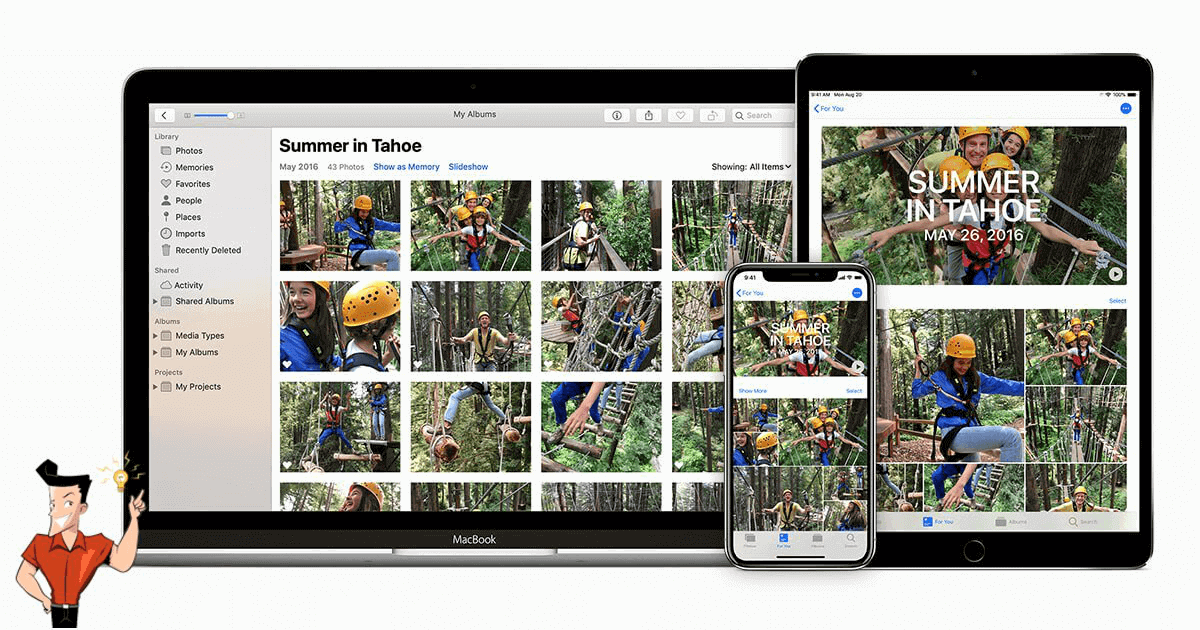
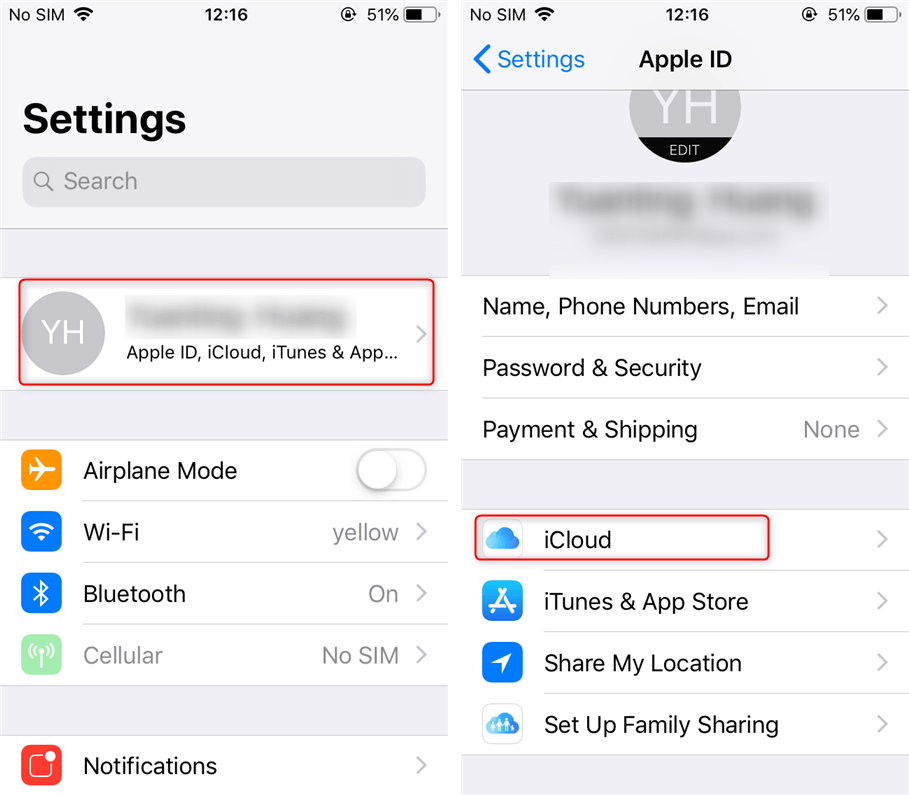
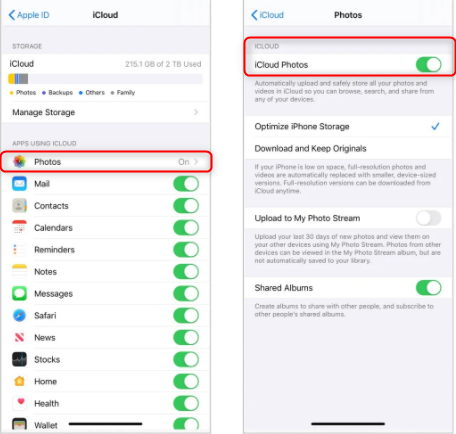

Easy to GoOnly with a few steps, you can find back data from iOS devices.
3 Recovery SelectionsSupport to recover data from iOS devices, iTunes backup and iCloud backup files.
Multiple Files SupportedSupport to recover photos, videos, contacts, notes, call history, ect.
Compatible with: Windows 10 / 8.1 / 8 / 7 / Vista / XP (32bit/64bit)
Easy to GoOnly with a few steps, you can find back data from iOS devices.
3 Recovery SelectionsSupport to recvoer data from iOS devices, iTunes backup and iCloud backup files.
Multiple Files SupportedSupport to recover photos, videos, contacts, notes, call history, ect.
Renee iPhone Recovery can easily recover the lost data from iPhone. You only go through 3 steps and then save your iPhone data.
Step 1: Download and install Renee iPhone Recovery in the computer. Then, connect your iPhone to the computer. Select [Recover Lost Data].
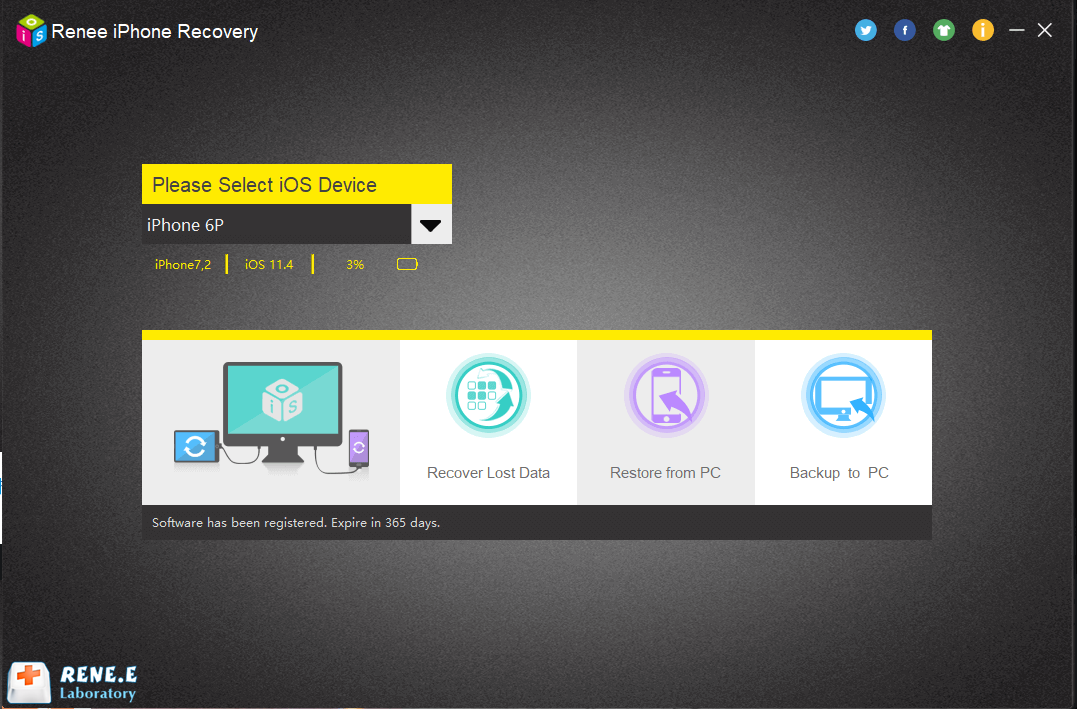
Step 2: Select [Recover from iOS Device] at the left side. Continue to click on [Start Scan].
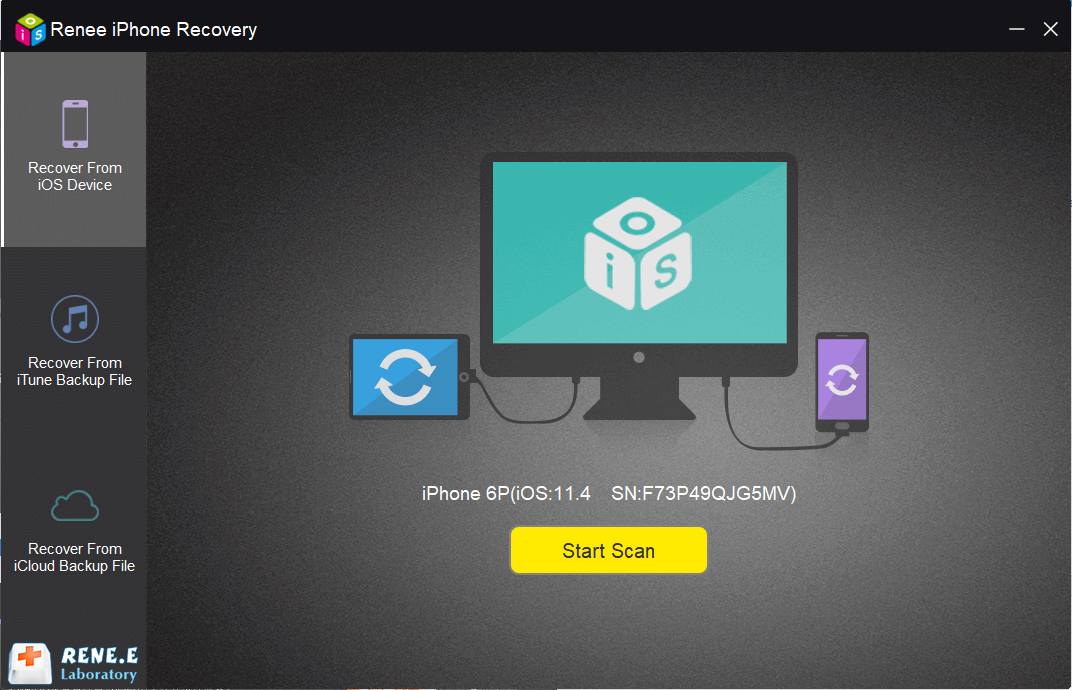
Step 3: After the scan, select the target photos to recover and click on [Recover].
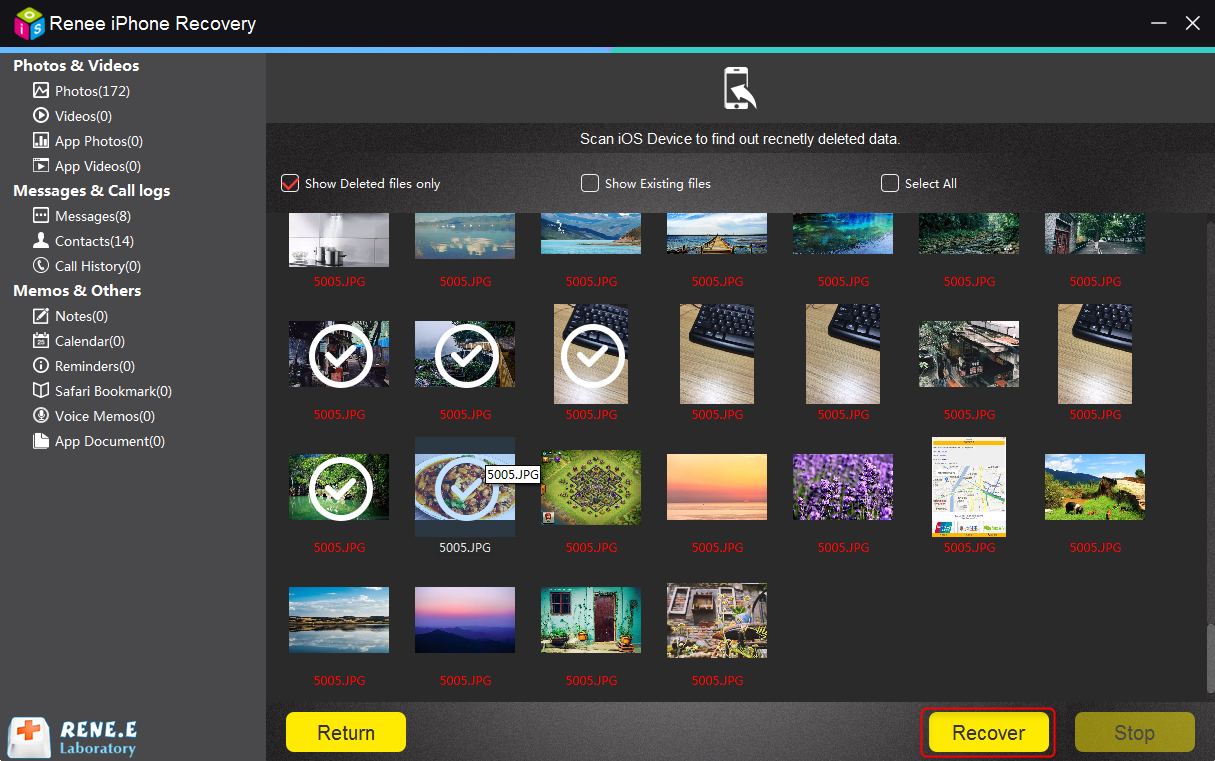
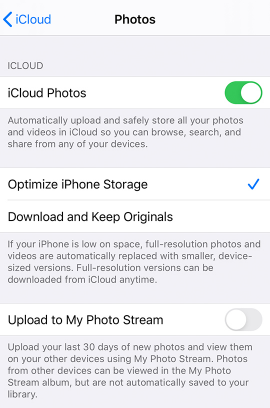
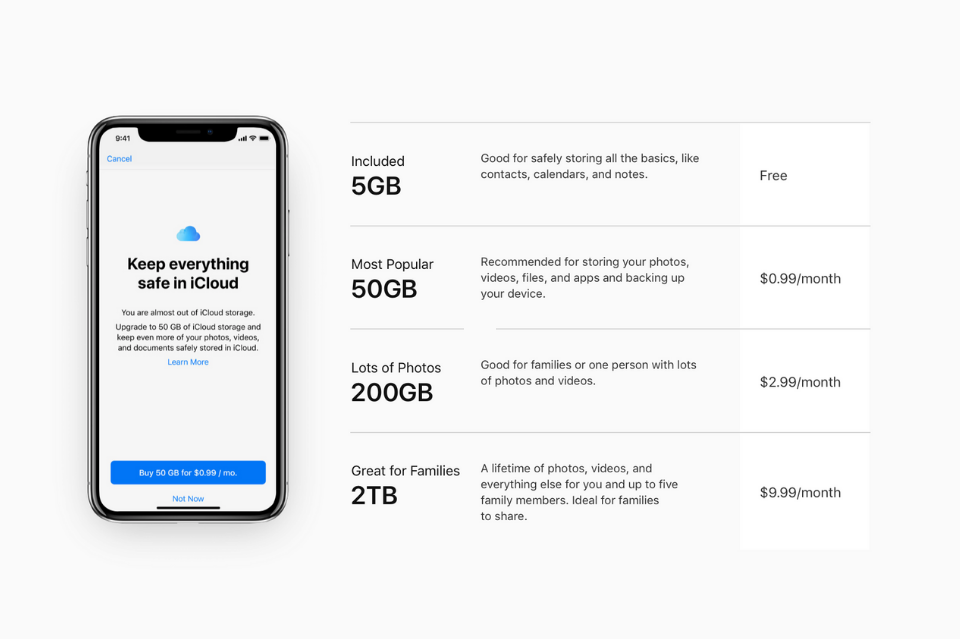
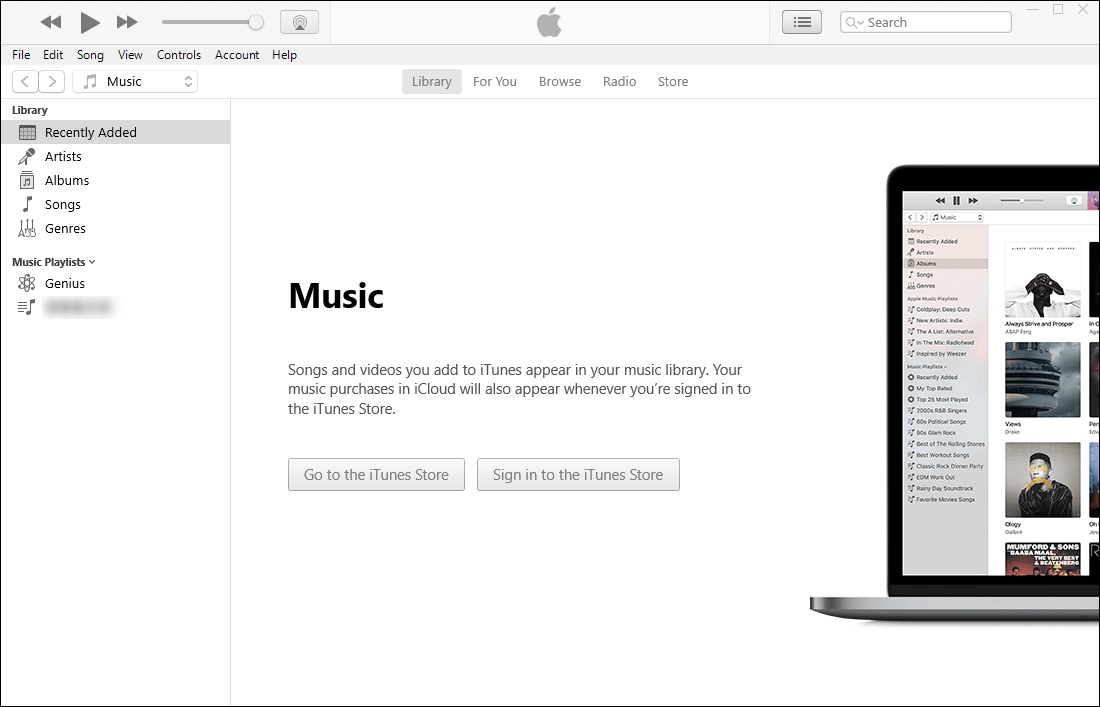
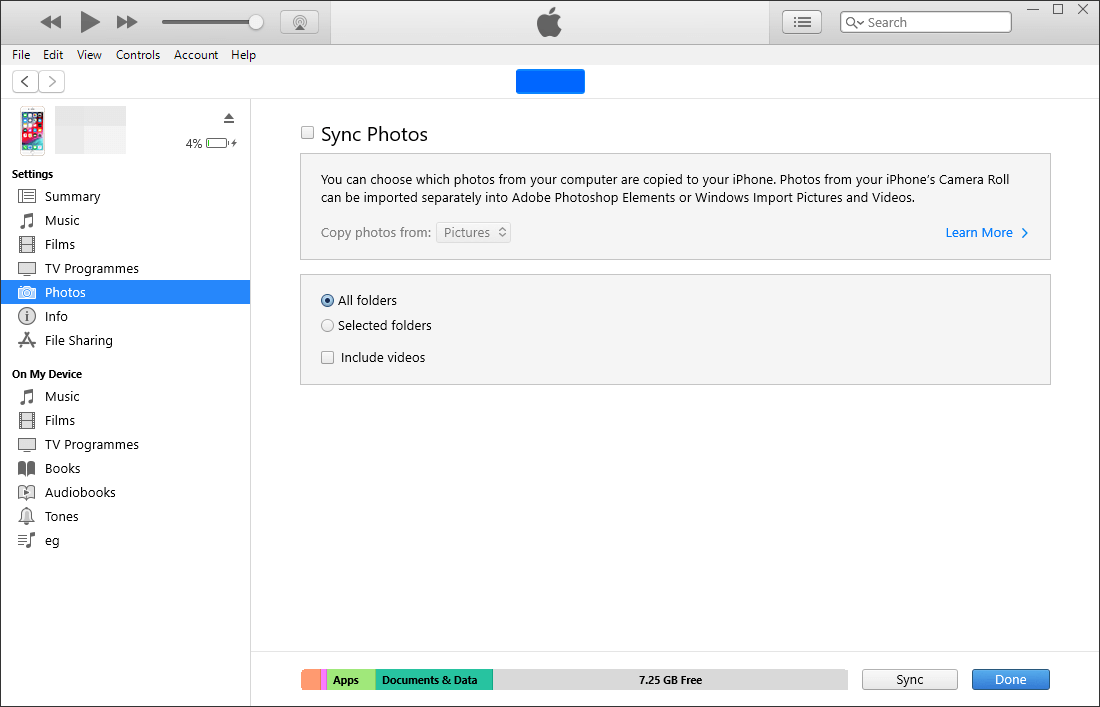
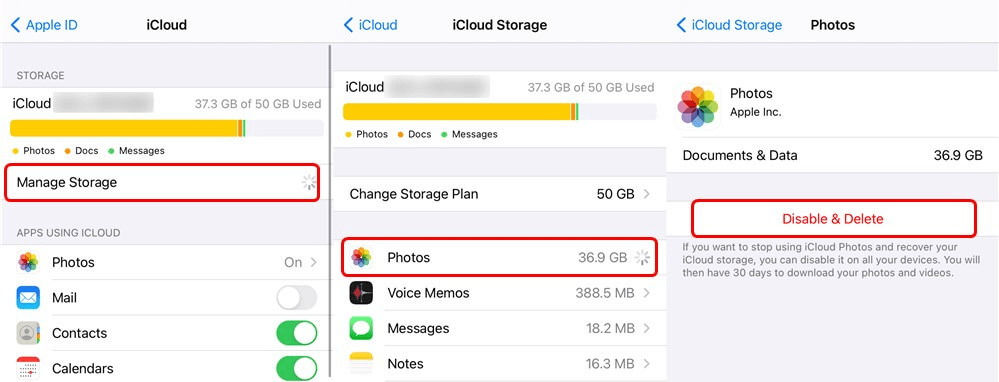
Relate Links :
How to Delete Unused iTunes Backup?
22-01-2021
John Weaver : iOS users usually back up their devices via iTunes, in order to keep the inside data well. Otherwise,...
Warn of Low Storage? How to Get More Storage on iPhone?
22-01-2021
Ashley S. Miller : Now, smartphone has more functions. People use iPhone to take photos and videos and then save them in...




