Create Stunning Split Screen Effects with iMovie
- Home
- Support
- Tips-Video-Editor
- Create Stunning Split Screen Effects with iMovie
Summary
Learn how to create split-screen effects in iMovie and discover a top-notch alternative tool. Enhance your video editing skills in this comprehensive guide.
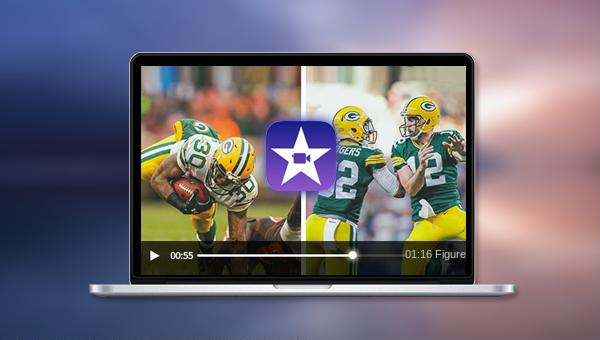
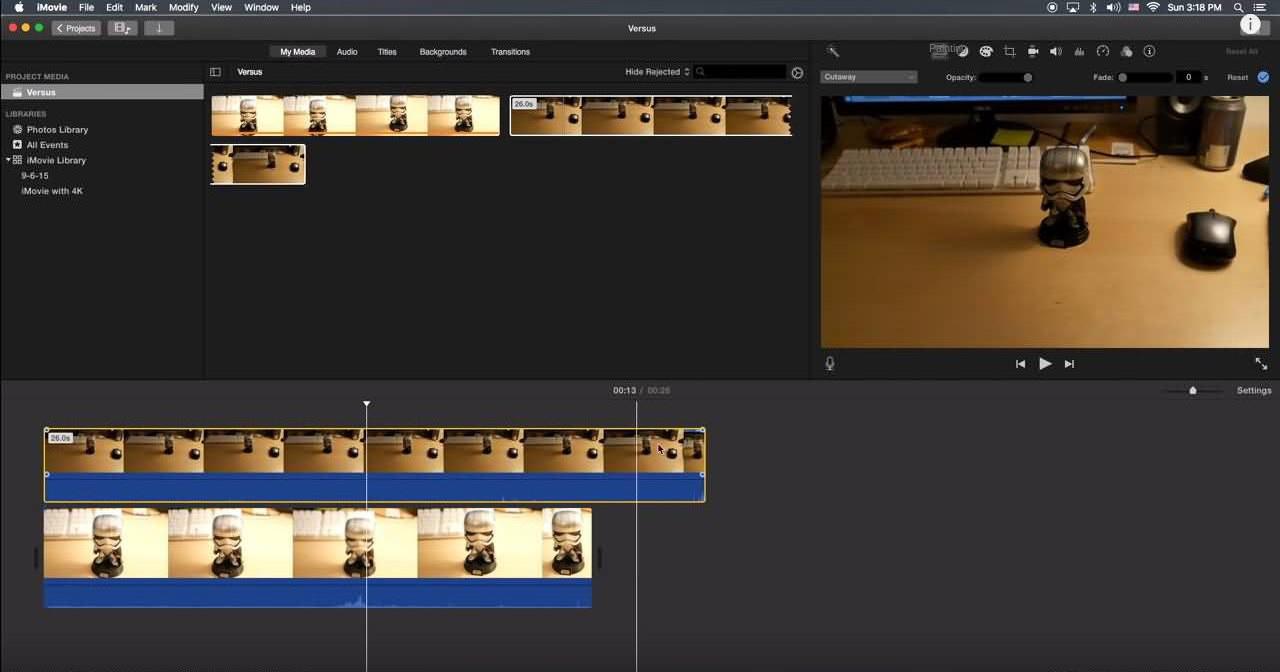
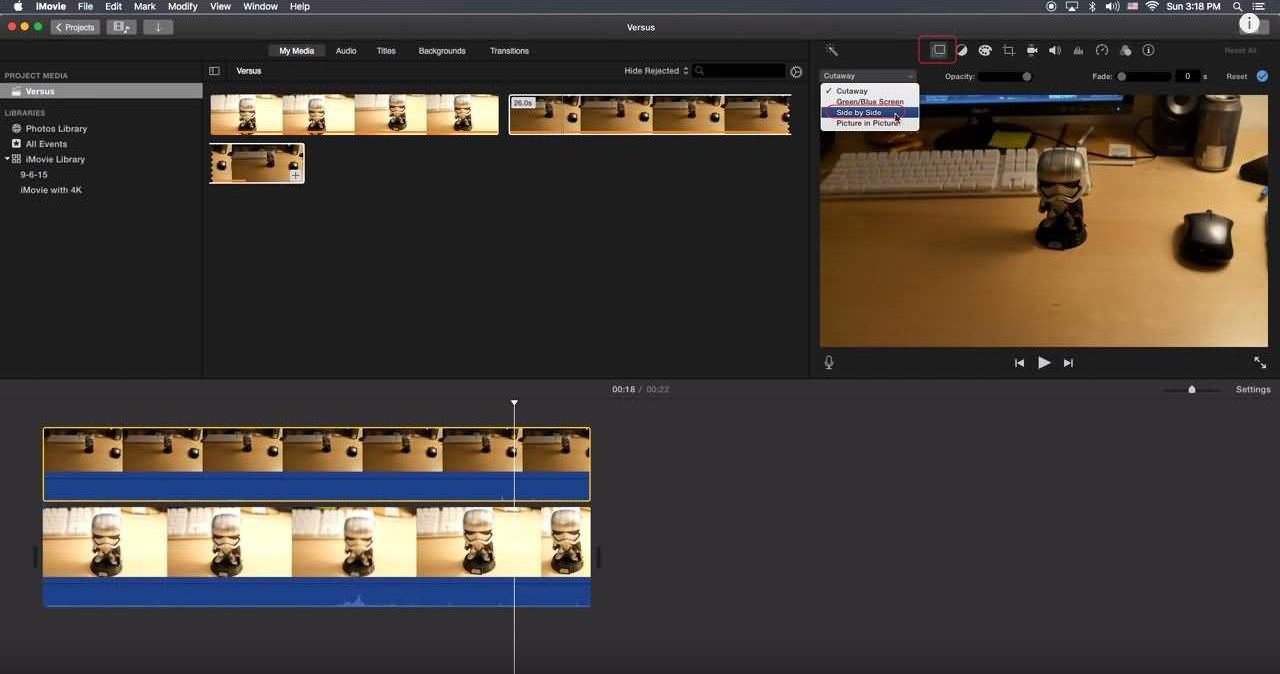

Separate videos with different parametersUsers can separate videos into equal clips by time, size and self-set parameter.
Cut Videos & AudiosUsers are free to cut videos and audios clips by setting start and end time.
Multiple Edit ToolsMerge, crop, rotate, cut and transform video easily. Change and add background music, subtitles and watermark to video.
Format ConversionSupport to convert videos and audios into different formats.
Separate videosSeparate videos into equal clips by time, size and self-set parameter.
Cut Videos & AudiosCut videos and audios clips by setting start and end time.
Format ConversionConvert videos and audios into different formats.
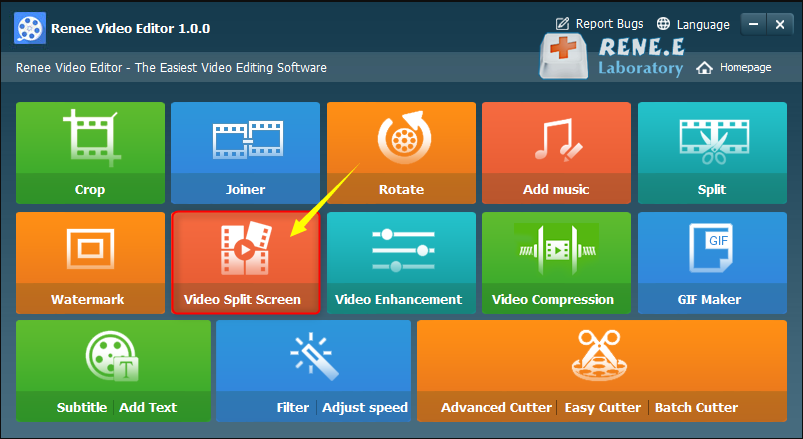
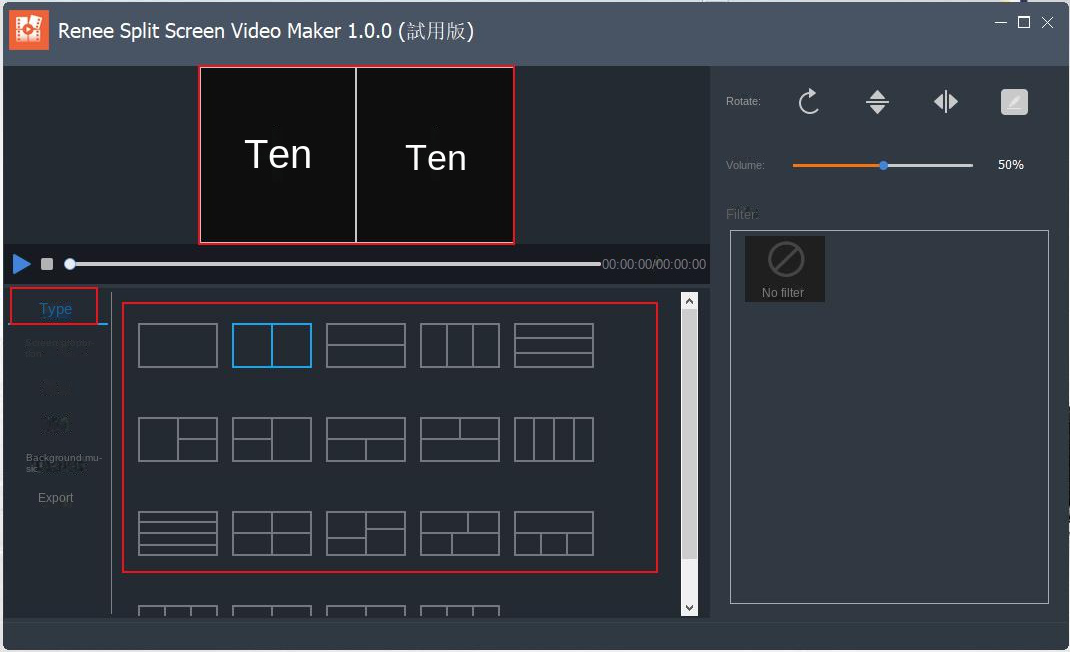
type: The template for splitting video screens supports splicing and combination of 2-5 video screens.
Aspect Ratio: Ratio setting of split video screen, including 16:9, 9:16, 4:3, 1:1 four ratios.
frame: Set the border width and border color of the split video screen, including white, red, gray, yellow, green, blue, etc.
order: You can set the video playback mode in the split screen, which is divided into two types: (simultaneous playback) and (sequential playback).
Background music: You can add background music to split-screen videos.
output: You can set (format) and (resolution). The (format) includes two types: MP4 and AVI; (resolution) includes three types: 360P, 720P, and 1080P.
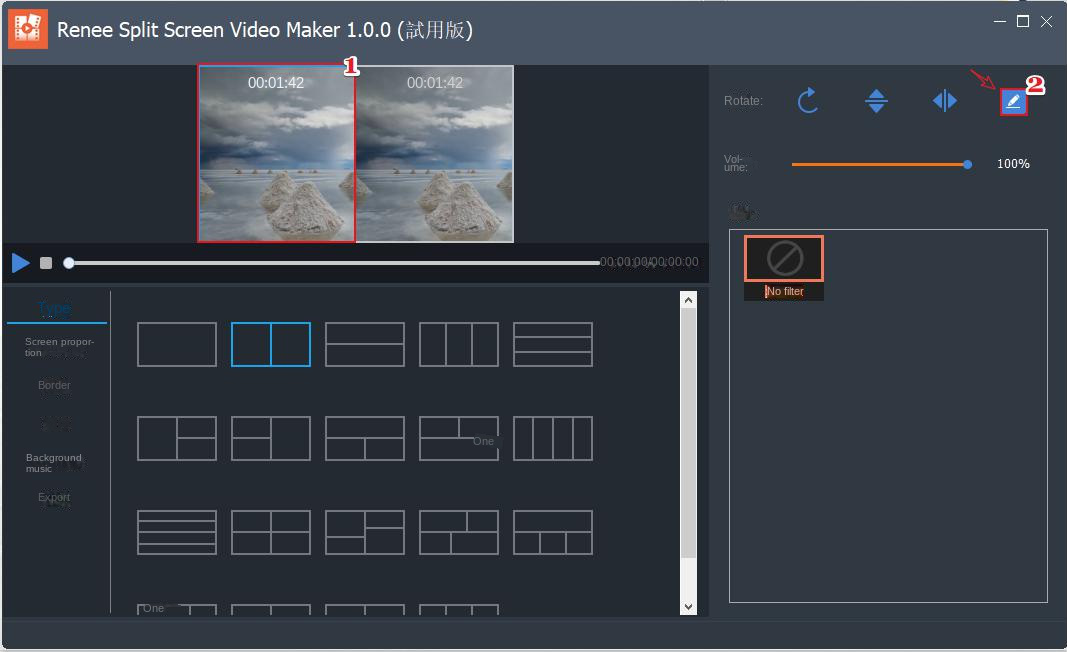
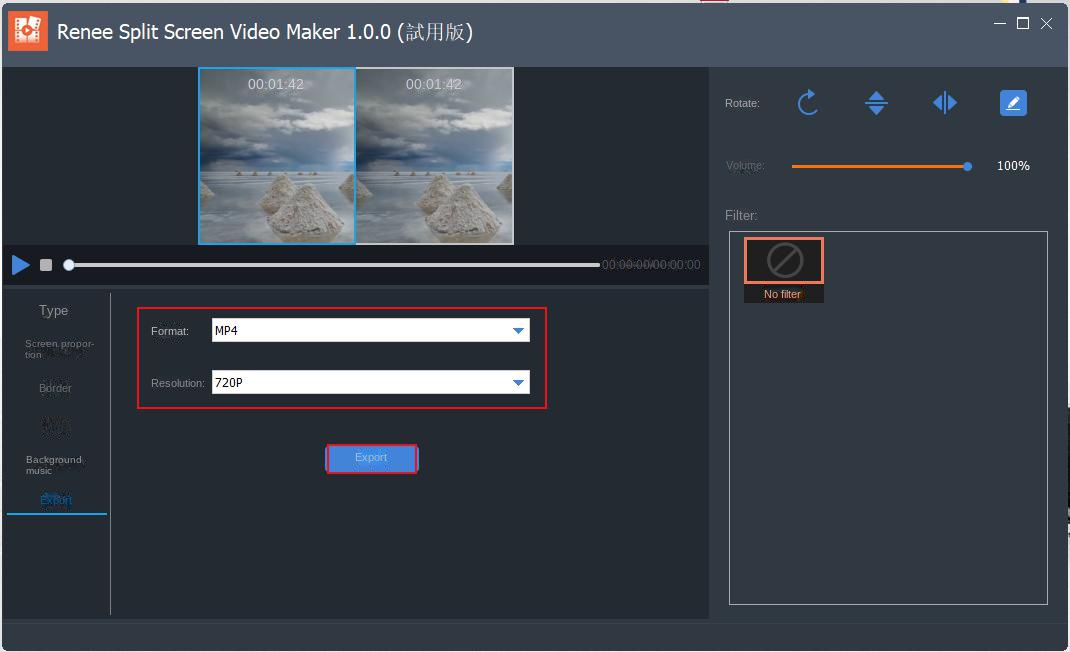
Relate Links :
Enhance Your Videos: Add Transition Effects on Video
16-04-2024
Amanda J. Brook : Master the art of video editing by learning to seamlessly merge clips and apply professional-grade transition effects. Elevate...
Expert Tips to Edit FLV Video and Enhance Your Videos
20-05-2024
Amanda J. Brook : Learn how to edit FLV video format without losing quality. Discover the method in this article, ideal for...
Make Sound Effects for Videos With The Best Video Editing Software
03-05-2024
Amanda J. Brook : Gain a comprehensive understanding of video sound effects, their role in enhancing perception, and how to effectively apply...
[Recommended Software] Effortlessly Add Subtitles to Your Videos
19-01-2024
Ashley S. Miller : Learn how to add subtitles to videos for clearer understanding with these quick and easy software options. Enhance...




