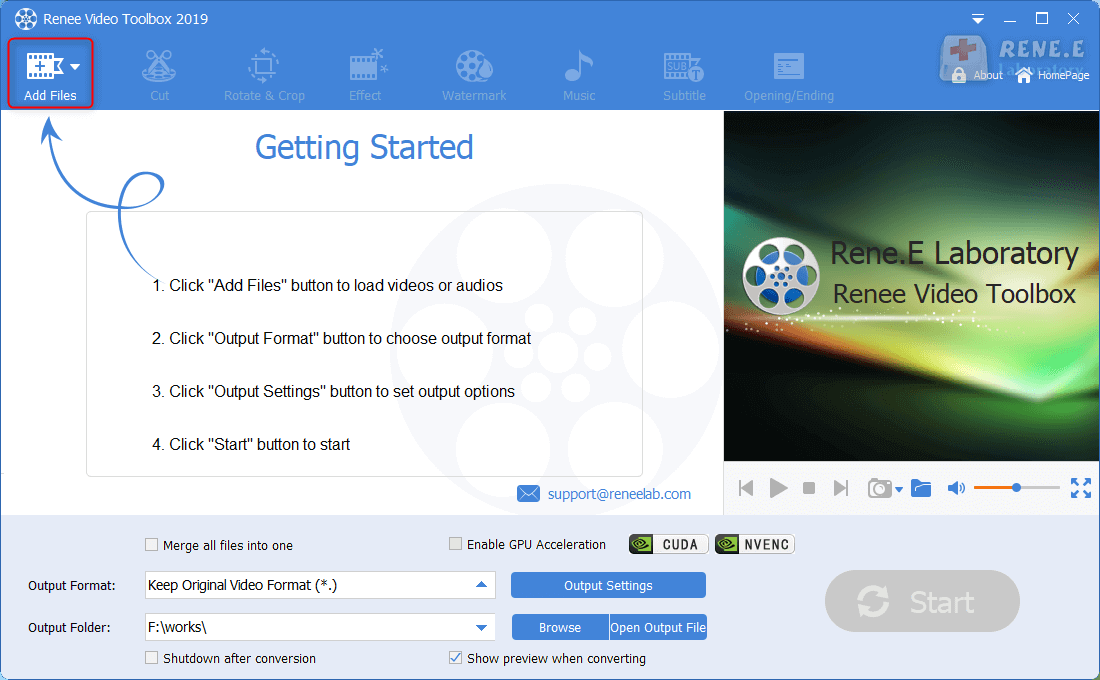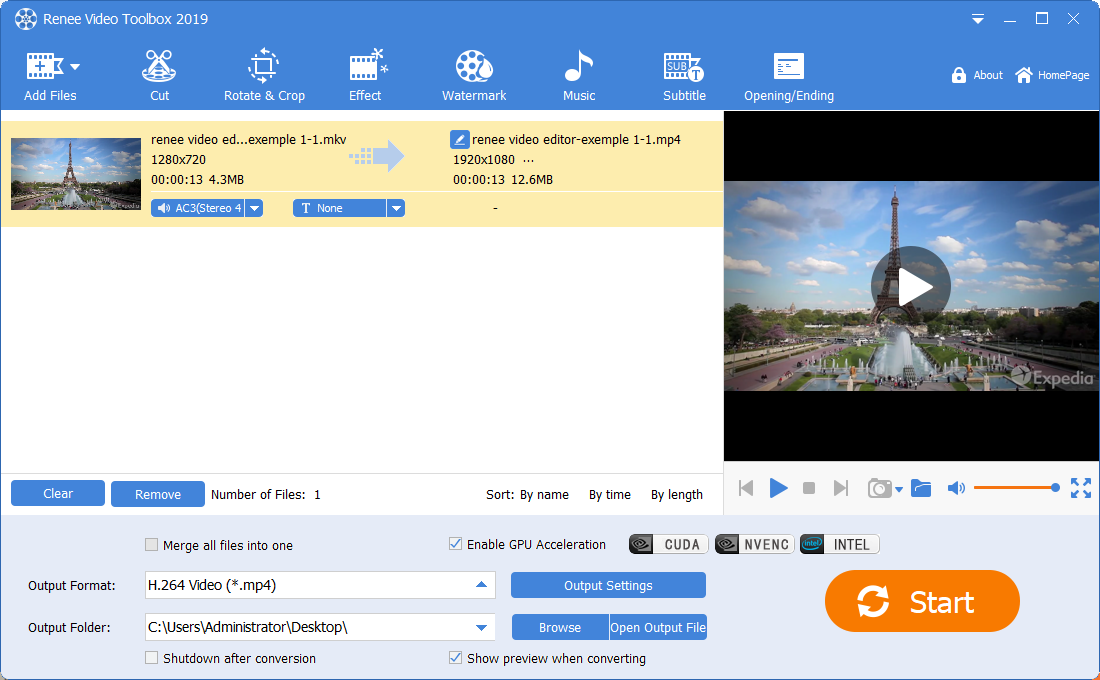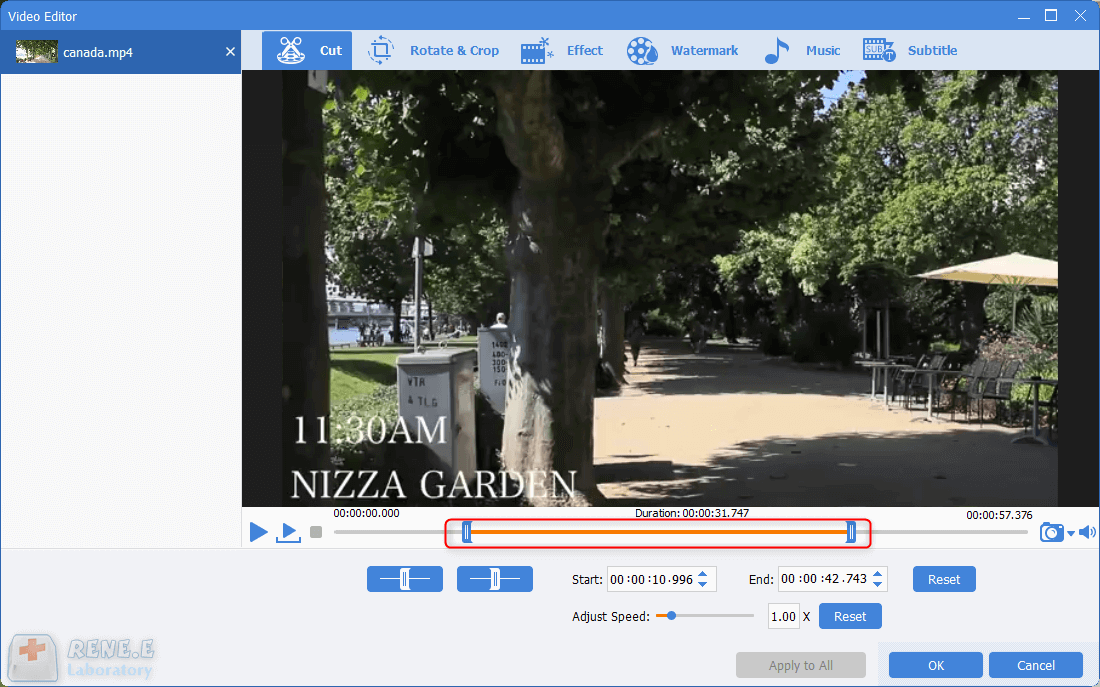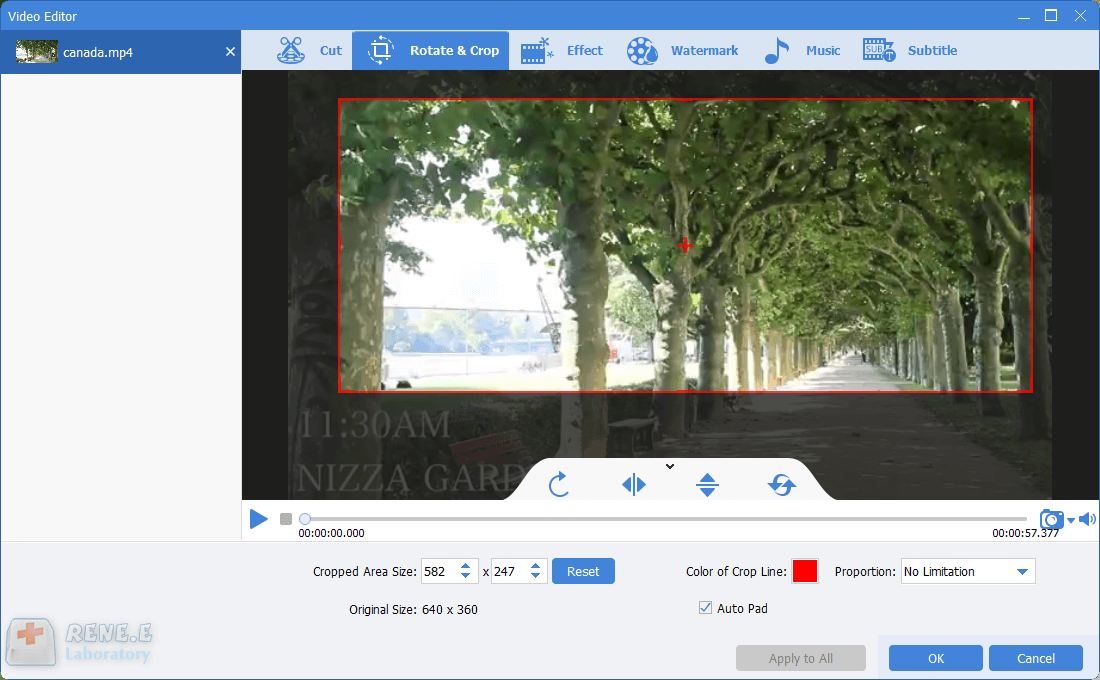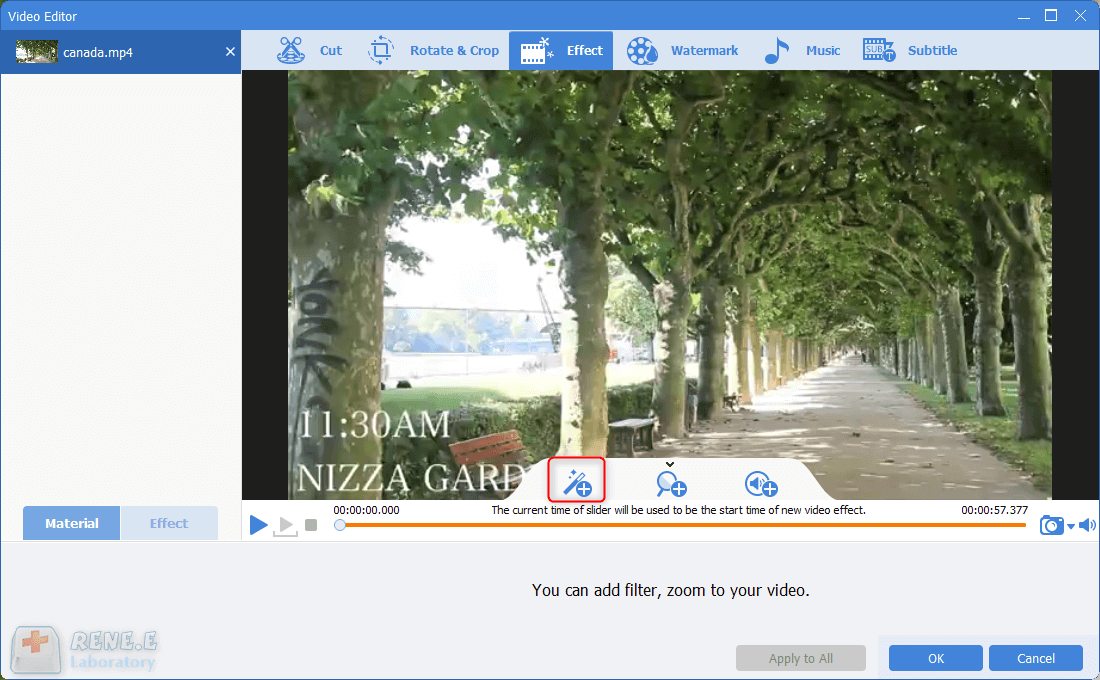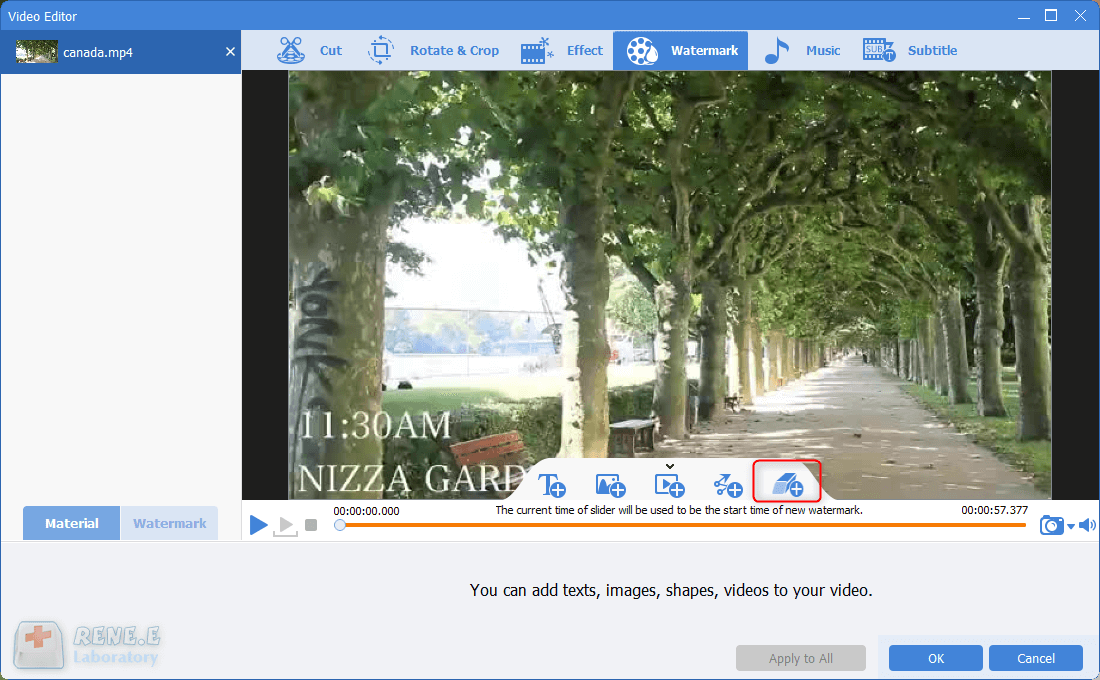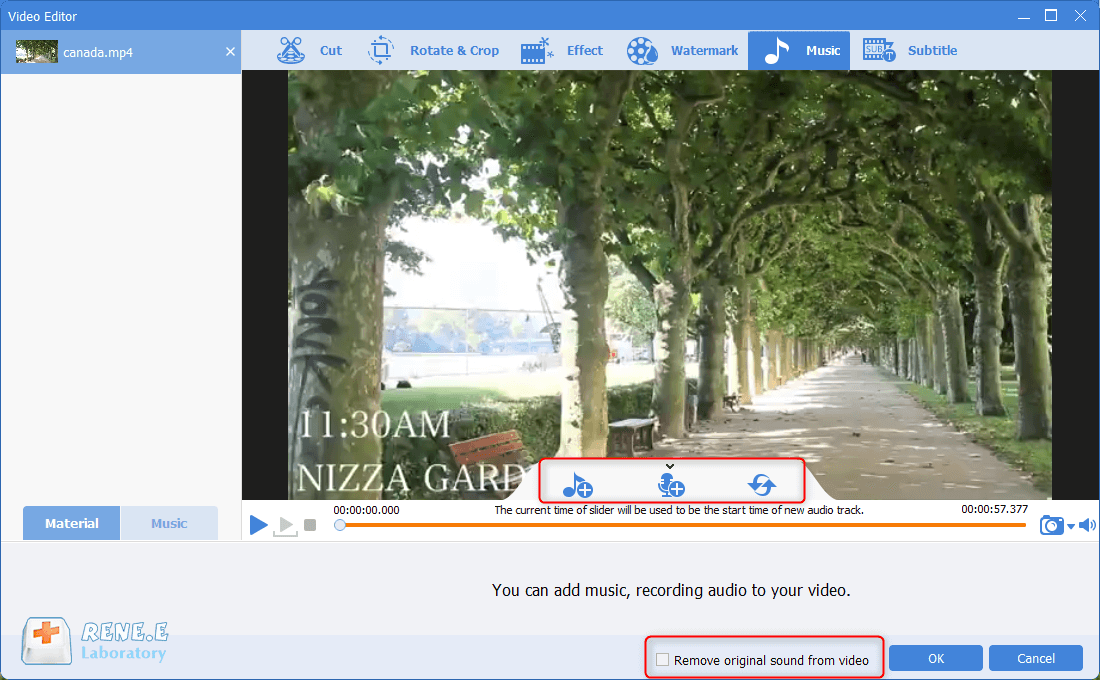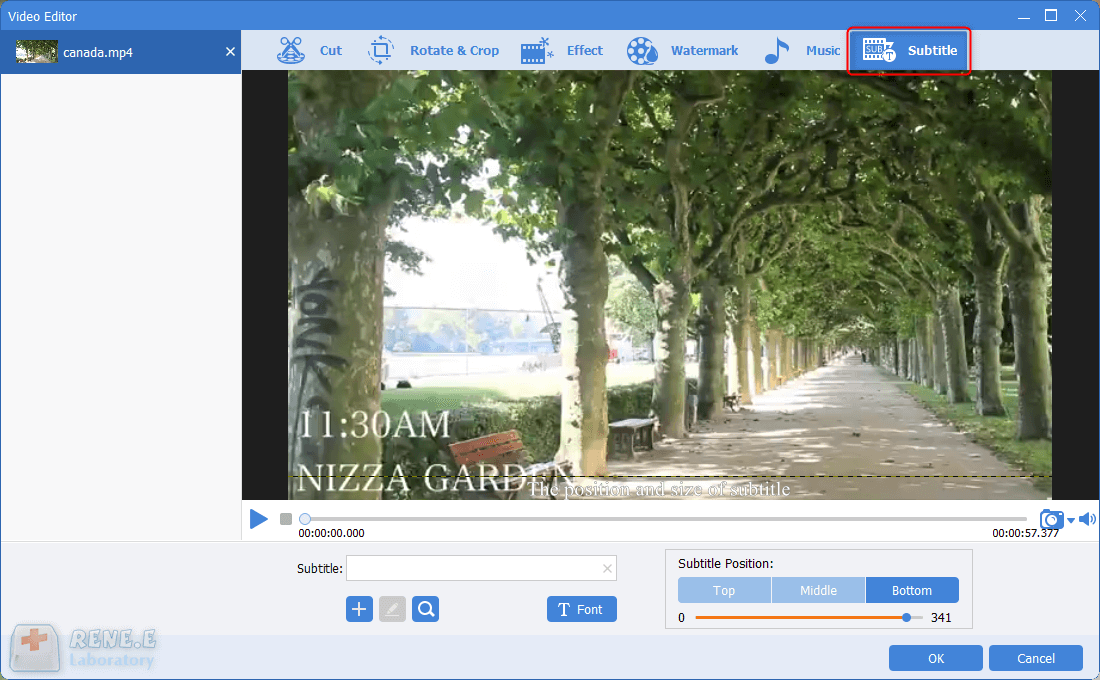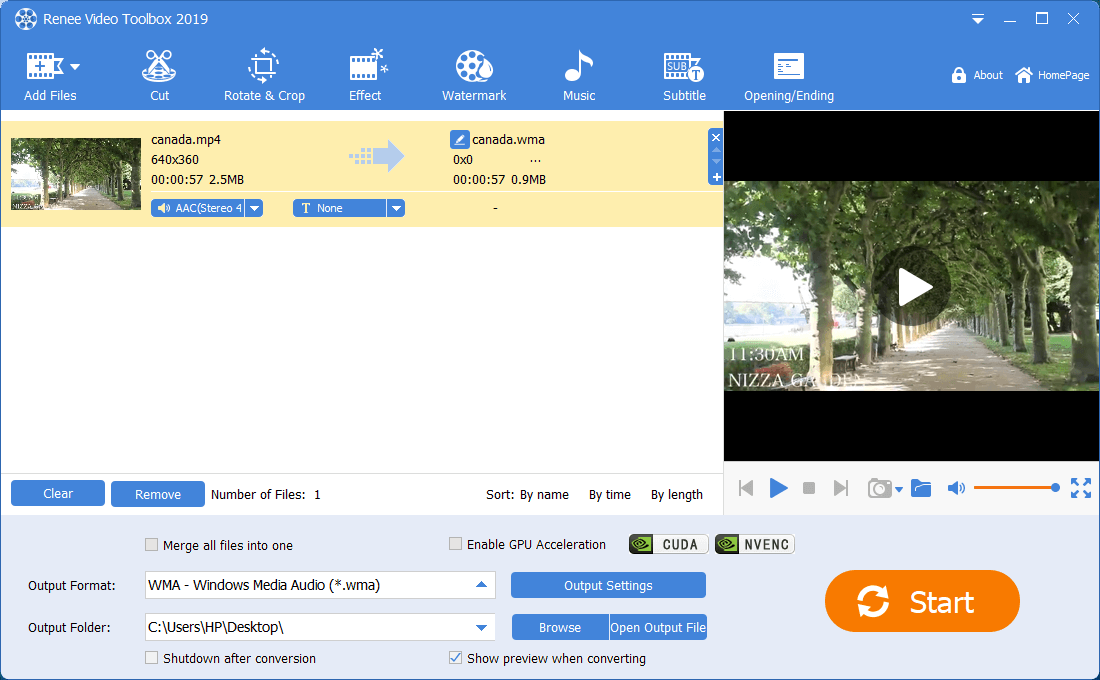Renee Video Editor Pro is a video recording and editing tool that integrates computer screen recording, video post-production and format conversion functions. Among them, the computer screen recording function can set the recording area and screen size, and can also set the watermark, cursor style, sound source and saved format, automatic recording plan, etc., whether it is online movies, meeting video records, or game screens, software Operation steps, etc. It can help you record and save to the computer with one click.
In addition, this software can further improve and optimize the video content during video post-production, such as editing or merging video clips, cropping video screens, rotating or flipping videos, adding various types of opening/ending animations, and transition effects. Switch between different filter styles, dub videos, add music or remove original sound effects, import or create exclusive subtitles, and more. After the video editing is complete, you can choose to convert the video to various formats you need. This software supports most video and audio formats, such as MXF, AVI, MKV, MP4, MOV, M2TS, M4V, AAC, AC3 and other formats, and supports free conversion between video and audio formats.
How to convert video format with Renee Video Editor Pro?
Step 1: After downloading and installing, run Renee Video Editor Pro and select the Video Toolbox option.
Step 2: Next, find the Add Files button and import the video file that needs to be converted into Renee Video Editor Pro.
Step 3: After that, you can search and select MP4 format in Output Format. Select the location to save the video in Output Folder, and click the Start button to process the video according to the settings and save it Export to the set location, very fast and convenient.
If you need to do more editing on the video, you can use the editing function provided in the top menu bar to perform a series of editing operations on the added video files, such as
cutting, rotating and cropping, special effects, Watermark, Music, Subtitle, Opening and ending, etc. The following is the specific function introduction.
① Cut : You can edit video clips and adjust the playback speed. Video clips can be cut according to Instagram’s video length requirements. The maximum length of an Instagram Feed video is 60 seconds, and the maximum length of an Instagram Story video is 15 seconds.
② Rotate and crop: You can rotate the video clockwise by 90 degrees/180 degrees/270 degrees, or flip the video upside down or left and right; drag the cropping frame or set a specific cropping area size to crop the video screen.
③ Effect: You can add filter effects, zoom effects or volume effects to the video.
④ Watermark: You can add text, pictures, video or graphic watermarks to the video; or remove the watermark from the video.
⑤ Music: You can add new background music to the video file, or record the sound and add it to the video; check (remove original video audio) in the lower right corner to delete the original audio of the video.
⑥ Subtitle: You can add subtitles to the movie or create new subtitles, and you can customize the position and font of subtitles.
⑦ Opening/Ending : You can add pictures or videos as titles or trailers, set the duration and transition effects of titles and trailers, add text to titles and trailers, and support adjusting the color and font size of text, etc.
Convertio is a free online format conversion tool that supports conversion of multiple media formats, such as audio formats, video formats, image formats, document formats, e-book formats, etc. It is also very simple to convert video to MP4 format with the help of Convertio online tool, the specific steps are as follows:
Open the online operation URL of the Convertio online format conversion tool through a browser: https://convertio.co/mp4-converter/, and then click the Select a file button to import the video file to be converted to the web server, or you can add files directly from Dropbox, Google Drive or URL. After the file is uploaded, the Convert button will appear on the page. If there is no need for batch conversion, just click the convert button to start executing the command to convert files in other formats to MP4 format, which is very fast. After the format conversion is complete, you can directly save the converted file locally through the Download button in the interface, or directly save it to GoogleDrive or Dropbox.