How to Downgrade iOS for iPhone or iPad If Upgrade Accidently
- Home
- Support
- Renee iPassFix
- How to Downgrade iOS for iPhone or iPad If Upgrade Accidently
Summary
When using iPhone or iPad, users often receive notifications about the iOS update. If you mistakenly click the "Update" button, how do you revert to an older iOS version? In fact, for older iPhone or iPad models, the latest iOS version may have a negative impact on device performance. In this article, we will introduce methods below to downgrade the iOS system and turn off software update notifications.
On September 30, 2019, Apple announced the launch of the iOS 13.1.2 system, which meant stopping the signing and downgrade for the iOS 12.4.1, iOS 13 and iOS 13.1 system. However, not all iOS devices can update to the latest version of the iOS system, such as iPhone 5 and iPhone 6 Plus. These devices can only upgrade to iOS 12.4.2. Following table provides the downgraded iOS versions for various models of iPhone and iPad.
[Update at any time] Downgraded iOS versions
| Model | Available iOS version to downgrade | Firmware publish date | Deadline for downgrade |
|---|---|---|---|
| iPhone 5 | iOS 10.3.4 (14G61) | July 22, 2019 | After the launch of the next iOS version |
| iOS 10.3.3 (14G60) | July 19, 2019 | ||
| iPhone 5C | July 19, 2019 | July 19, 2019 | |
| iPhone 5S/6/6 Plus | iOS 12.4.2 (16G114) | September 26, 2019 | |
| iPhone 6S / SE / 7/8 / X / XS and later | iOS 13.1.2 (17A860) | September 30, 2019 | |
| iPad 7 | iOS 13.1.2 (17A860) | September 30, 2019 | |
| iPad Pro 3/2 | iOS 13.1.2 (17A860) | September 30, 2019 | |
| iPad Mini 4/5/6 | iOS 13.1.2 (17A860) | September 30, 2019 | |
| iPad Air 3/2 | iOS 13.1.2 (17A860) | September 30, 2019 |

Remove Passcode Delete the passcode for iOS devices even locked out.
Fix iOS System Failure Recover frozen iOS devices from DFU mode, recovery mode or other system problems.
Factory Reset One click to restore iOS devices to factory status.
Full Support to iOS Devices Compatible with all models of iPhone, iPad and iPod Touch.
Well Compatibility Fully compatible with the latest version of iOS.
Remove Passcode Delete the passcode for iOS devices even locked out.
Well Compatibility Fully compatible with the latest version of iOS.
Full Support to iOS Devices Compatible with all models of iPhone, iPad and iPod Touch.
Free TrialFree TrialFree Trial 800 users have downloaded and fixed their devices!● Third – party keyboard error – Automatically return to the original keyboard after locking.
● Apple Mail issues – There are issues, like the iPhone Mail app not updating, crashing, unable to sync to iPhone or iPad, unable to run, unable to send messages, etc.
● Battery drains faster – After updating the iOS system, some users find that the battery discharges quickly and the battery lifespan shortens.
● Problem connecting to App Store – When launching iTunes Store, App Store or Apple Books, you sometimes find launching failed, loading pages failed or downloading Apps failed.
Part 1: Note before iOS Downgrade
Backup Important Data in iPhone or iPad
2. Click the device icon on iTunes to check the connected device. If you have connected multiple devices, select the target device from the list.
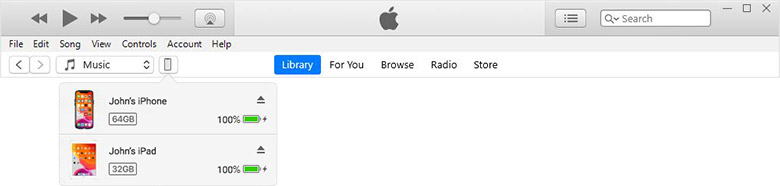
In case you want to save health and activity data, it is necessary to encrypt the backup. Check the box [Encrypt local backup] and set a password. Please note that you must save your password without which it is impossible to restore the backed up data.
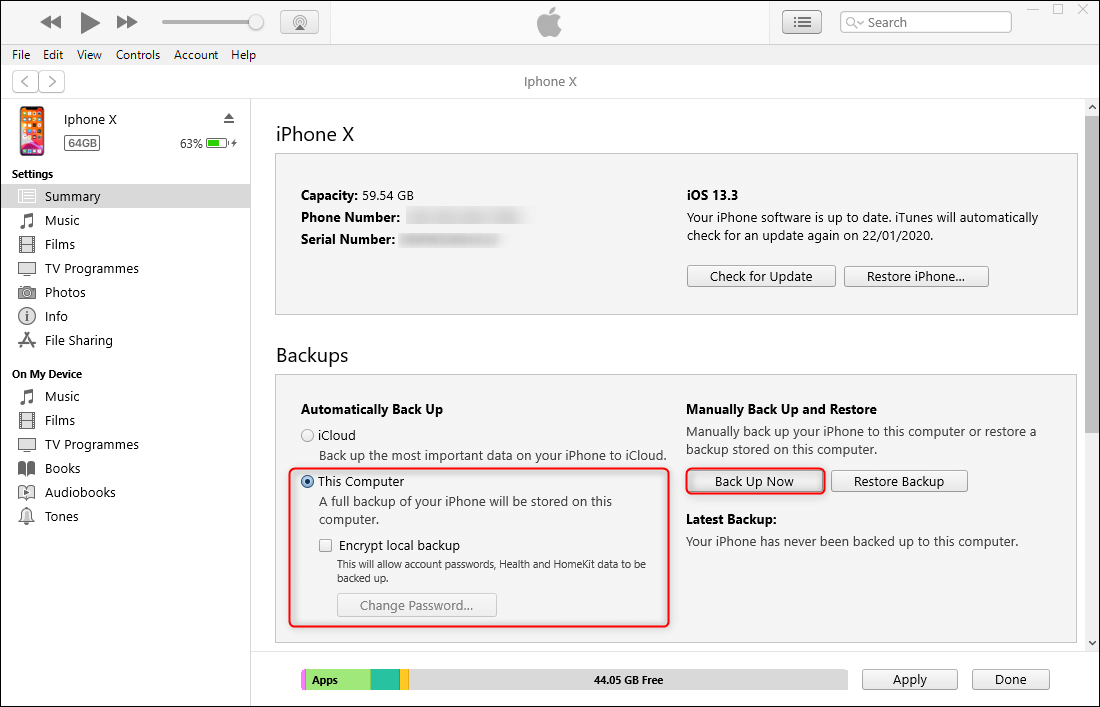
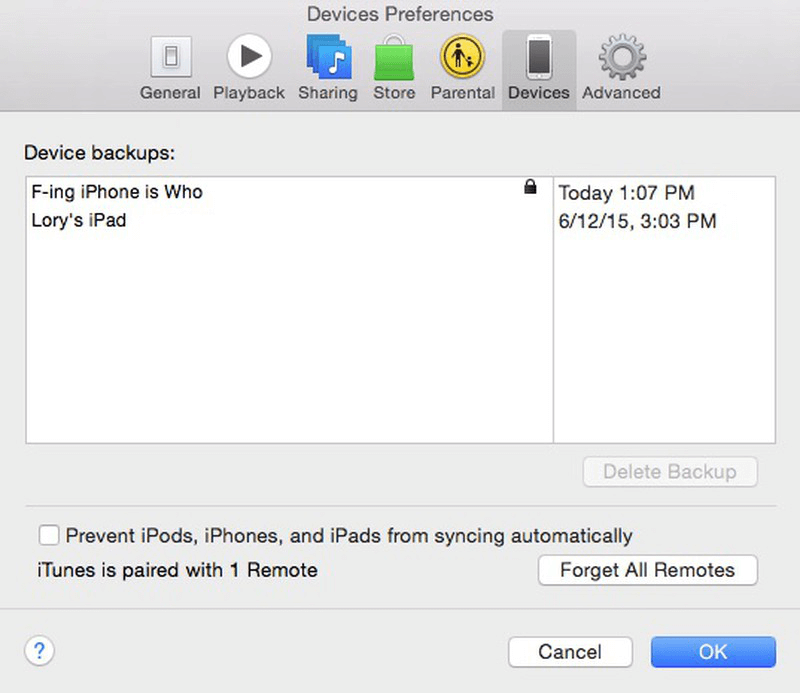
Check the Status of the IPSW Signature
2. Follow the instructions to check the status of the signature. If there are notes in green, it means that the signature exists and that you can continue to use it. If in red, it means that there is no signature and you cannot use it.
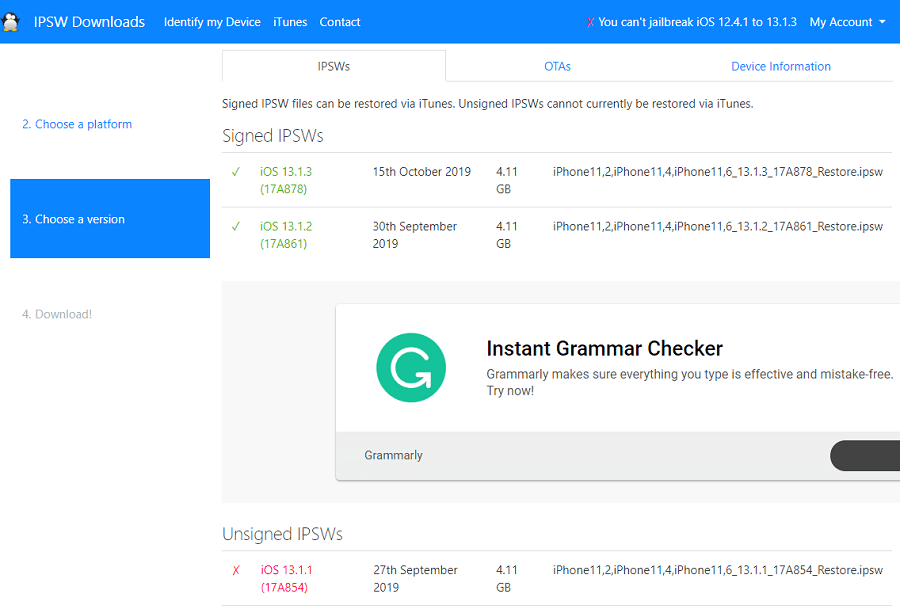
Part 2: Methods to Downgrade iOS
Revert to Old iOS Version with the Signature
Step 1: Disable “Find My iPhone”
● For iOS 13 and iPadOS: Go to [Settings], [your name], [Locate]. And then, deactivate [Locate my [device]]. Enter the password associated with your Apple ID, then touch [Disable].
● For iOS 12 or earlier: Go to [Settings], [your name], “iCloud]. And then, deactivate [Find My iPhone]. Enter the password associated with your Apple ID, then touch [Disable].
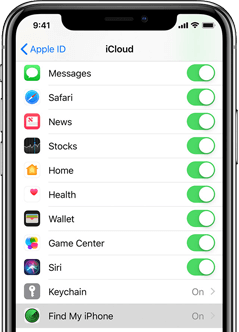
Renee iPassFix is professional iOS system repair software. It allows users to downgrade iOS in one click without professional related knowledge. After connecting your iOS device to the computer, the tool is able to detect the model of your device and display the available iOS system to downgrade. Renee iPassFix supports most iOS device model and iOS version. Compared to other tutorials, Renee iPassFix offers a simpler and faster iOS downgrade method.

Remove Passcode Delete the passcode for iOS devices even locked out.
Fix iOS System Failure Recover frozen iOS devices from DFU mode, recovery mode or other system problems.
Factory Reset One click to restore iOS devices to factory status.
Full Support to iOS Devices Compatible with all models of iPhone, iPad and iPod Touch.
Well Compatibility Fully compatible with the latest version of iOS.
Remove Passcode Delete the passcode for iOS devices even locked out.
Well Compatibility Fully compatible with the latest version of iOS.
Full Support to iOS Devices Compatible with all models of iPhone, iPad and iPod Touch.
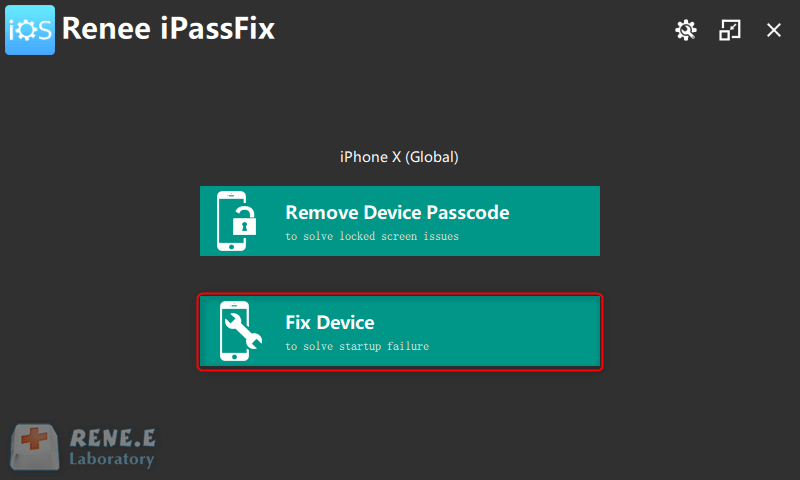
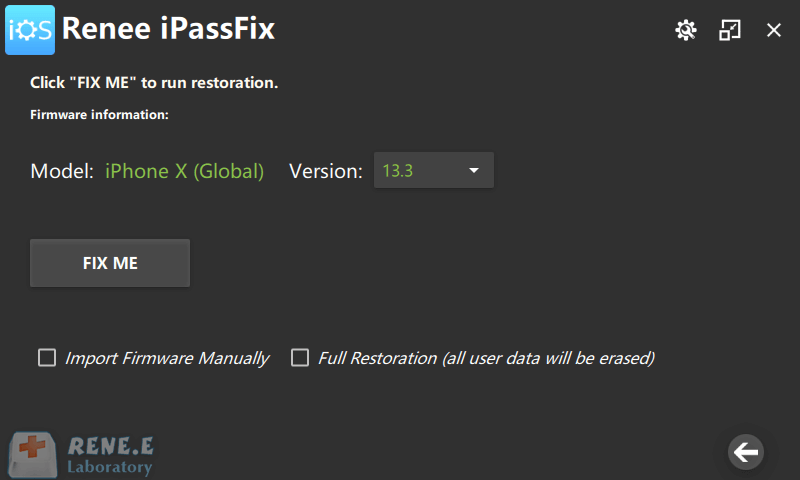
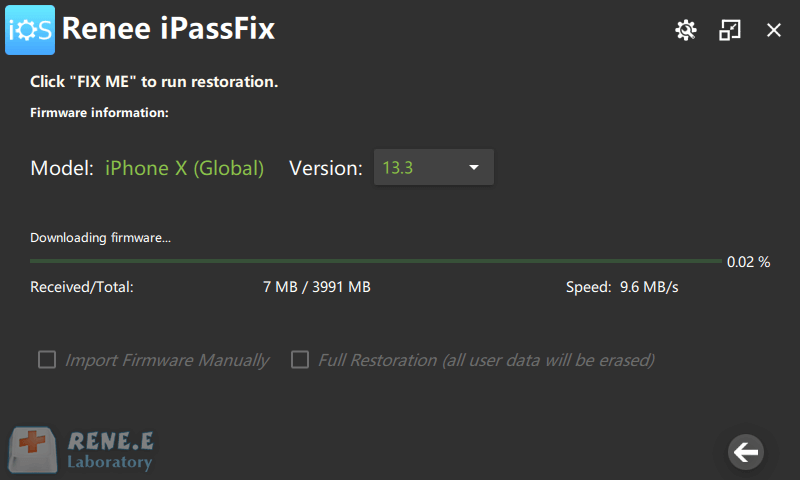
Of course not. After launching the latest iOS version, Apple will stop signing on the old iOS version in a few weeks. You can still download the iOS version without the signature. But it is impossible to install it. On the IPSW download site, the iOS version that can be downgraded is marked in green. Otherwise, it is marked in red. When you want to downgrade to the version without the signature, you must jailbreak iOS device or third-party tools. It should be noted that Apple will immediately launch a new iOS version to counter new jailbreak methods.
(Jailbreak) Revert to an Old iOS Version without Signature
Warning: There are risks to the failed iOS downgrade. If so, you must restore to the latest iOS version or you can no longer use the device. Above all, take the risk into consideration.
Currently, Apple has improved the means of online verification. During the update, the iOS device sends the device information and also creates a random number for verification. This is how registration of authorization no longer works to fool the bootloader program. In the iOS 5 firmware, Apple has integrated another technology called APTickets to counter the iOS downgrade. Being different from loading the same Blob on the server, this technology produces APTickets with random characters again. So when iTunes requests the signing of this IPSW firmware from the Apple verification server, the server responds that the firmware has expired and that the signature cannot be offered. To return to the iOS version without the signature, you can save the SHSH Blob registration in advance.
SHSH, standing for Signature HaSH blobs, is a signing certificate created with information from the iOS device and by the Apple verification server. This file is used to customize the settings of the IPSW file for each device. It is part of Apple’s consent to ensure the installation of secure Apps on the device.
In the iOS 5 firmware, Apple has integrated APTickets technology to counter the iOS downgrade. In fact, APTickets are a new, safer version of SHSH Blob. When you try to restore or update iPhone, iPad or iPod touch, the APTickets send a request with random characters to the Apple server, which is different with Blob. Blob sends the same Blob which has already registered on the server.
TSS Saver is an online tool which is capable of recording SHSH Blobs with TSSChecker.
2. Find the ECID and the model number of the device.
It is necessary to know the ECID and the model number of the iPhone or iPad to register the SHSH Blob.
In iTunes, click on the iPhone icon and then on “Summary”. On the right side, you find the serial number. Click successively on the serial number three times. And then you can check the UDID, ECID and the model number. You then copy the ECID and the model number.
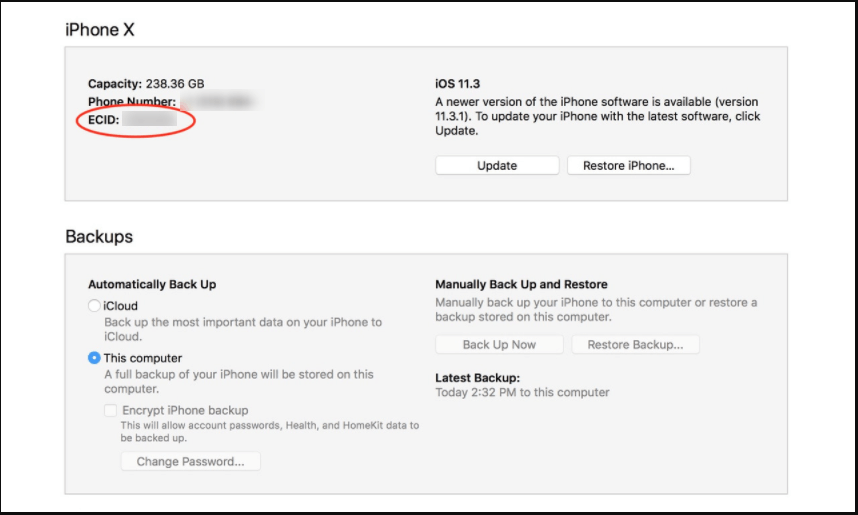
If your ECID contains only numbers but not the combination of letters and numbers, it is necessary to convert it to hexadecimal code. You can do this conversion on the website https://www.binaryhexconverter.com/decimal-to-hex-converter online. Once the conversion is complete, save the hexadecimal code that will be used in the SHSH extraction tool.
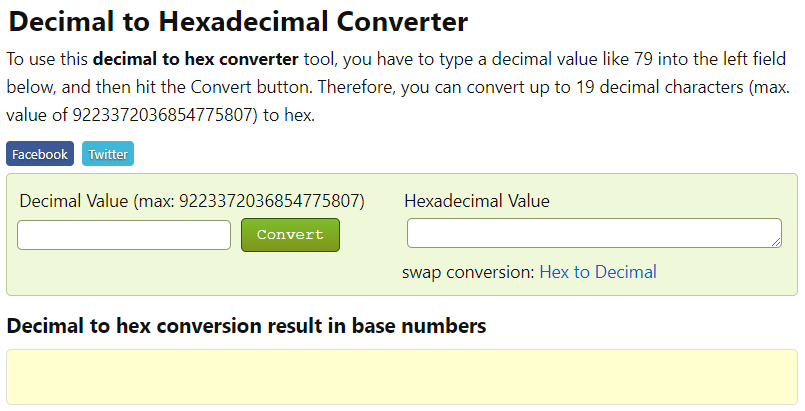
Visit this site https://tsssaver.1conan.com/ to use the open source Redditor 1Conan App.
After accessing this website, type the ECID under the ECID option and select the device type as well as the model number under the Identify option. Finally, check the box [I am not a robot] and click on [Submit].
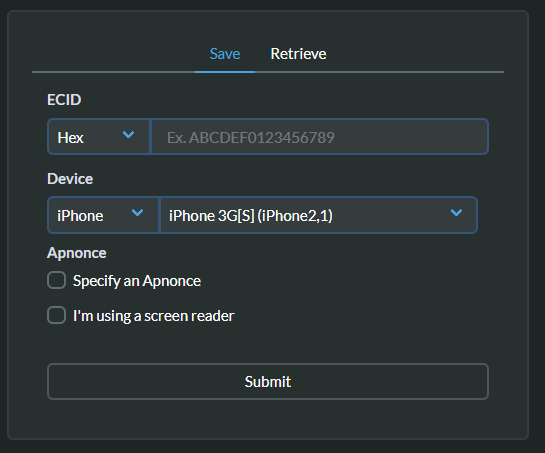
This site records your ECID and gives you a link to the SHSH Blob. Click the link to download the SHSH Blob.
It is recommended to mark this link for future redownload.

● iPhone 8/8 Plus / X and later models
Launch iTunes and connect the device to the computer with a USB cable. And then, turn off the iPhone. Hold the Power button for 3 seconds and then hold the Volume Down button for 10 seconds. And after that, release the Power button but always keep holding the Volume Down button until you see a black screen.
● iPhone7/iPhone7 Plus/ iPad 2018
Launch iTunes and connect the device to the computer with a USB cable. And then turn off the device and turn on it again. Keep the Power button and the Volume Down button at the same time until the Apple logo disappears. And after that, release the Power button but always hold the volume button down for 10 seconds.
● Earlier models before iPhone 7 (including iPhone SE and iPad)
Launch iTunes and connect the device to the computer with a USB cable. And then turn off the device and turn on the device again. Hold the Power button and the Home button at the same time for 10 seconds until the device turns off. And after that, release the Power button but still hold the Home button for 10 seconds.
7. After accessing to DFU mode (nothing is displayed on the screen), you can jailbreak the device and downgrade the iOS system with a third-party tool.

Remove Passcode Delete the passcode for iOS devices even locked out.
Fix iOS System Failure Recover frozen iOS devices from DFU mode, recovery mode or other system problems.
Factory Reset One click to restore iOS devices to factory status.
Full Support to iOS Devices Compatible with all models of iPhone, iPad and iPod Touch.
Well Compatibility Fully compatible with the latest version of iOS.
Remove Passcode Delete the passcode for iOS devices even locked out.
Well Compatibility Fully compatible with the latest version of iOS.
Full Support to iOS Devices Compatible with all models of iPhone, iPad and iPod Touch.
Free TrialFree TrialFree Trial 800 users have downloaded and fixed their devices!Part 3: Disable Automatic Software Update on iPhone and iPad
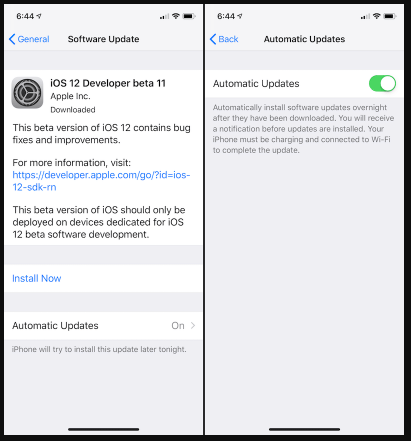
Disable the Automatic Update Function
owever, this operation only prevents the download of the new iOS version. Update notifications always appear. You must go through the following steps to deactivate the notifications.
Disable Update Notifications
Please be reassured that this site contains official Apple profiles.
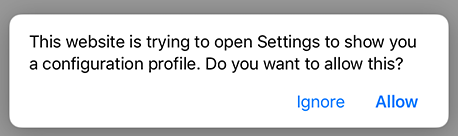
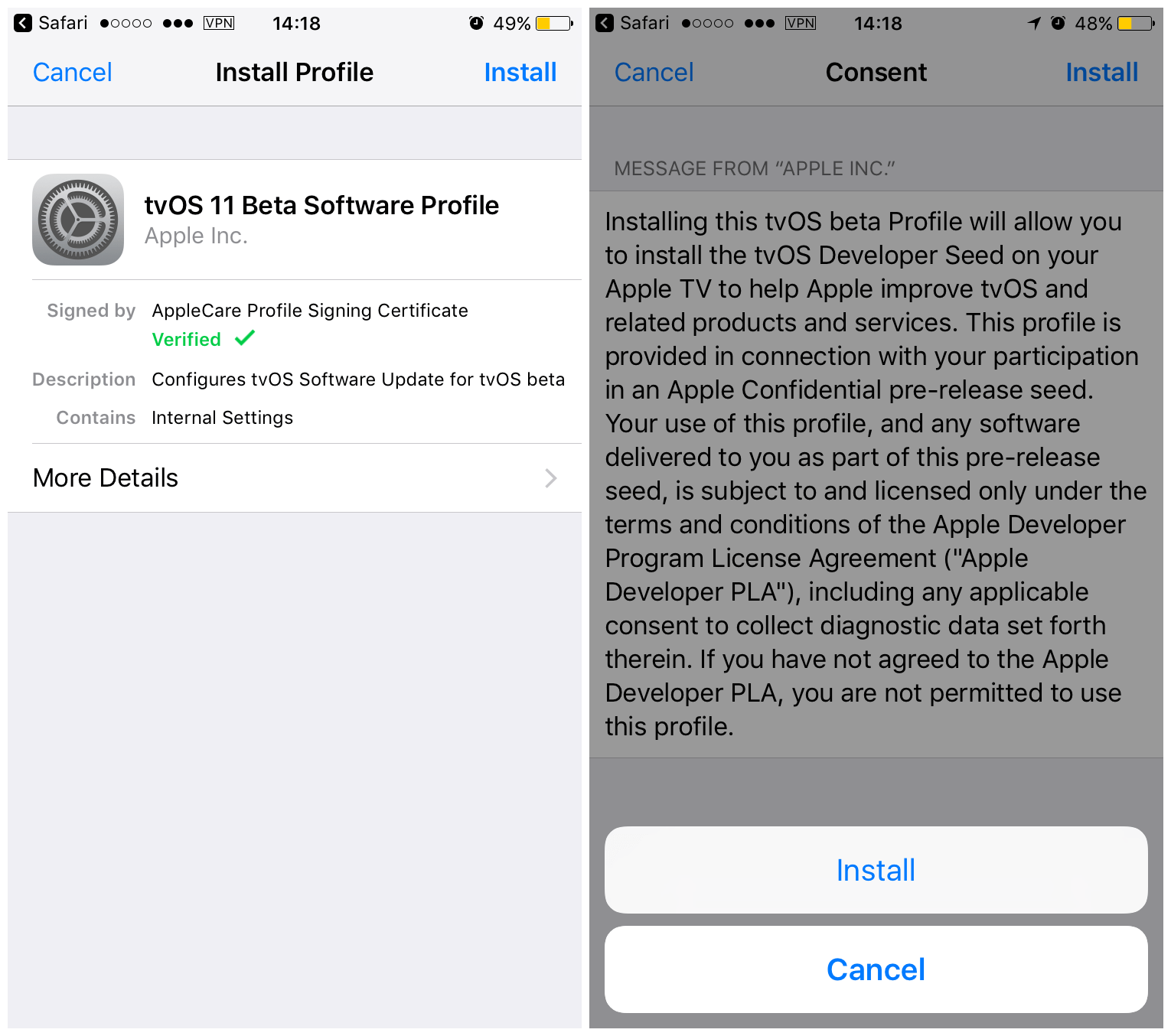
After these steps, you will not receive any iOS system update notifications.
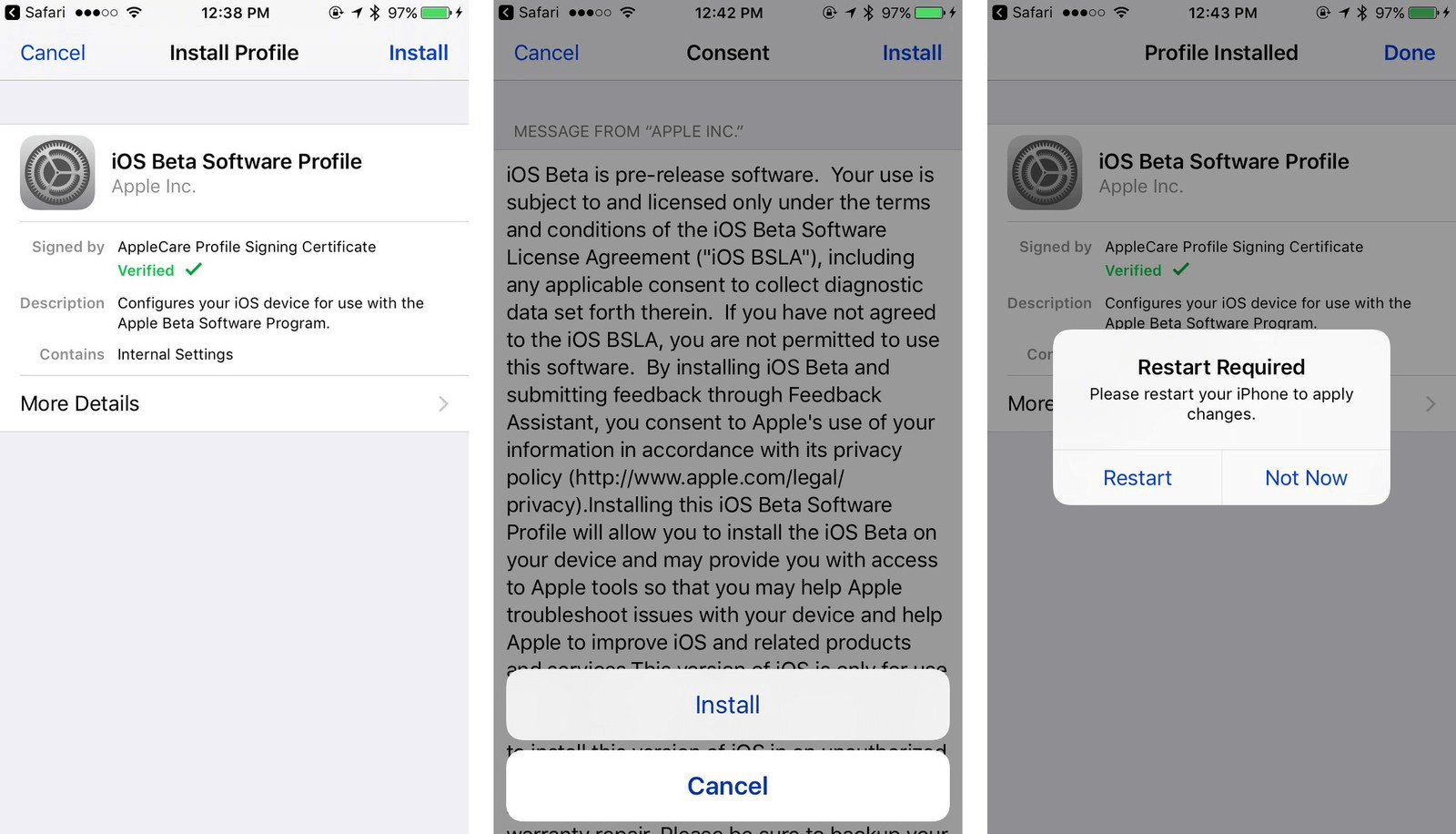

Deactivate the Badges on the Settings icon
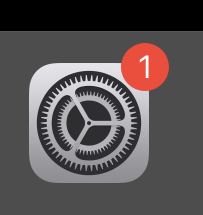
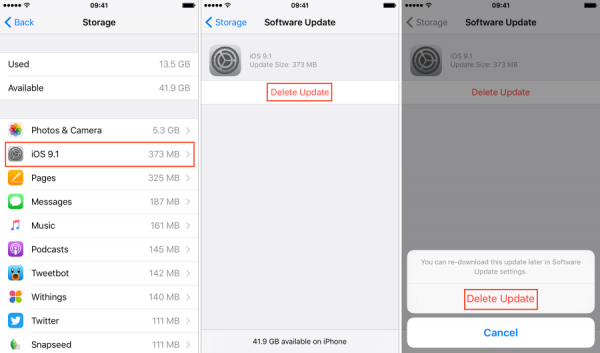
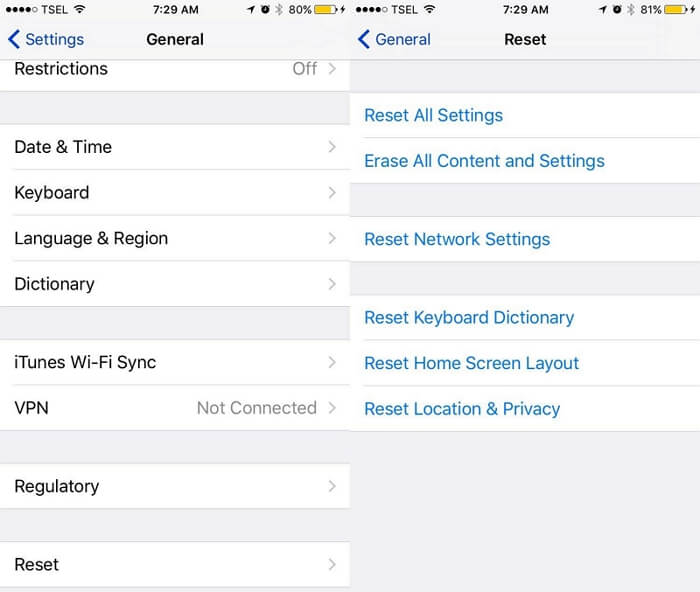

Relate Links :
Your iPad Won’t Start Suddenly? Find Solution Here!
13-01-2021
Ashley S. Miller : As a product between mobile phone and laptop, iPad allows you to surf news sites, send and receive...
iPad Keeps Restart? Find Reasons and Solutions Here
12-01-2021
Amanda J. Brook : During normal use, does your iPad or iPad Pro keep restart in a loop? Many users also experience...




