What to Do When Screen Auto Lock Fails on iPhone
- Home
- Support
- Renee iPassFix
- What to Do When Screen Auto Lock Fails on iPhone
Summary
Auto-lock will lock the smart phone screen automatically after a certain time of no-use. Auto lock function can not only save battery but also avoid mistakenly touching the screen and get wrong operation. However, you find that your iPhone can not auto lock the screen? How to solve this problem? Try the solutions here.
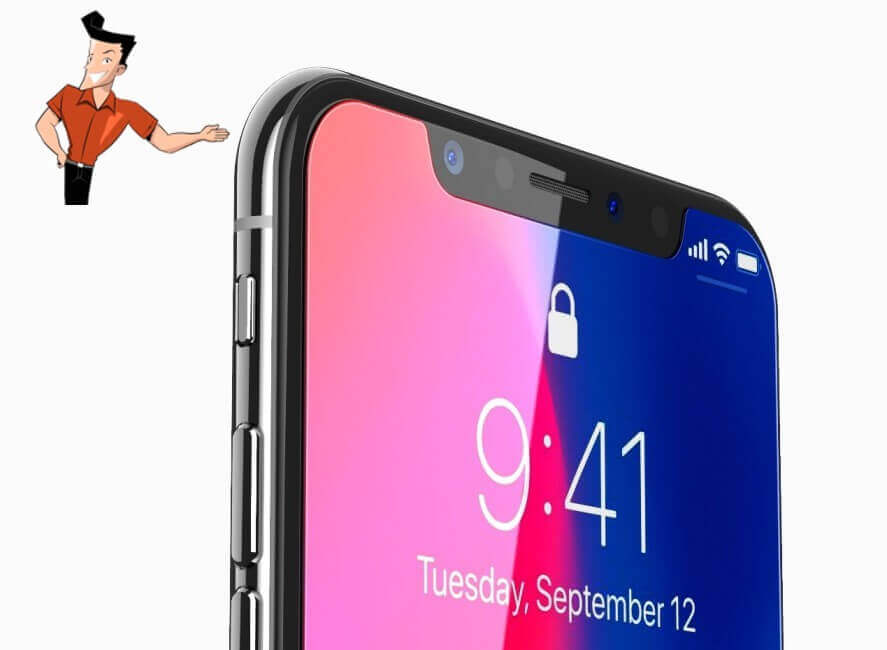
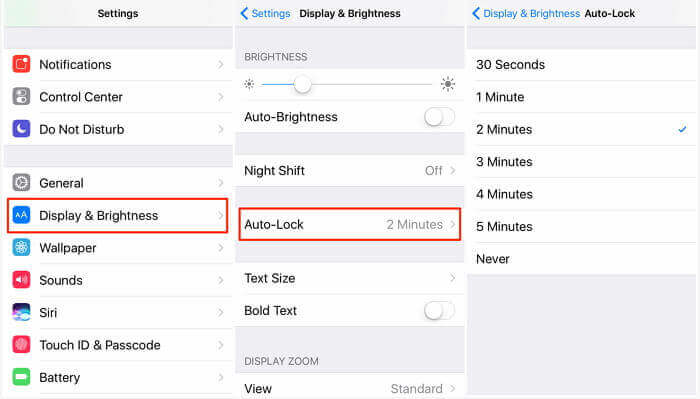
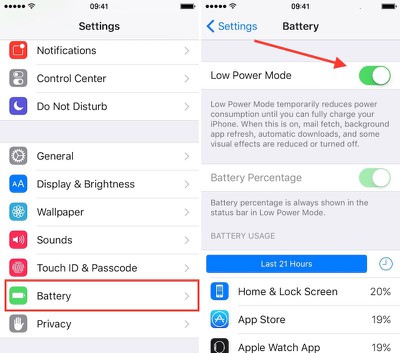
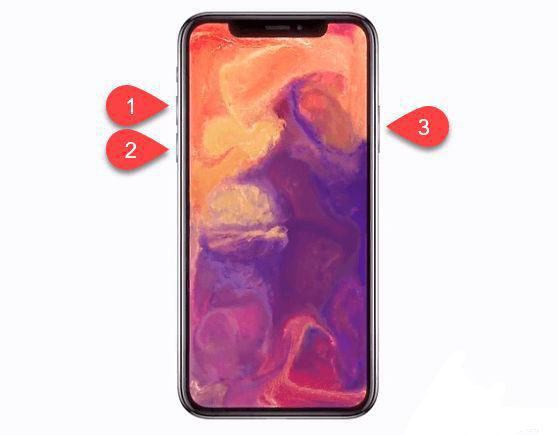
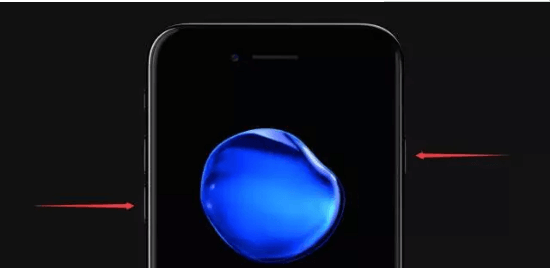
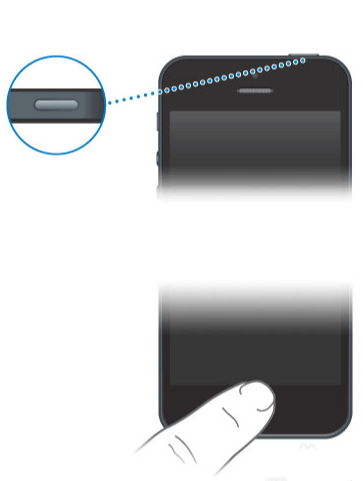

Remove Passcode Delete the passcode for iOS devices even locked out.
Fix iOS System Failure Recover frozen iOS devices from DFU mode, recovery mode or other system problems.
Factory Reset One click to restore iOS devices to factory status.
Full Support to iOS Devices Compatible with all models of iPhone, iPad and iPod Touch.
Well Compatibility Fully compatible with the latest version of iOS.
Remove Passcode Delete the passcode for iOS devices even locked out.
Well Compatibility Fully compatible with the latest version of iOS.
Full Support to iOS Devices Compatible with all models of iPhone, iPad and iPod Touch.
Free TrialFree TrialFree Trial 800 users have downloaded and fixed their devices!3 simple steps is enough to fix the iPhone
① First, download and install Renee iPassFix. Then, open the software. Connect iPhone to the computer. Then, select [Fix Device].

Step 2: Select the iOS version and then click on [FIX ME]. The firmware will be automatically downloaded. Or, you can manually input the firmware. If you check the option [Full Restoration], the data on iPhone will be removed.

Step 3: As it is finished, you can disconnect iPhone and check the result.

Relate Links :
How to Unlock iPhone Passcode When Forgot it?
14-04-2021
Amanda J. Brook : Many iPhone users will set the iPhone lock-screen passcode to protect personal data from leakage. However, sometimes the...
How to Recover iPad from White Apple Logo
30-04-2021
Amanda J. Brook : Your iPad which works well is stuck to a white apple logo with a black background or a...




