iPhone Suddenly Won’t Start? Solutions are Here!
- Home
- Support
- Renee iPassFix
- iPhone Suddenly Won’t Start? Solutions are Here!
Summary
For most people, the very first thing after getting up is to check new message in social media. However, your iPhone won’t start anyway. What is wrong with it? How to solve this problem? Try solutions here.
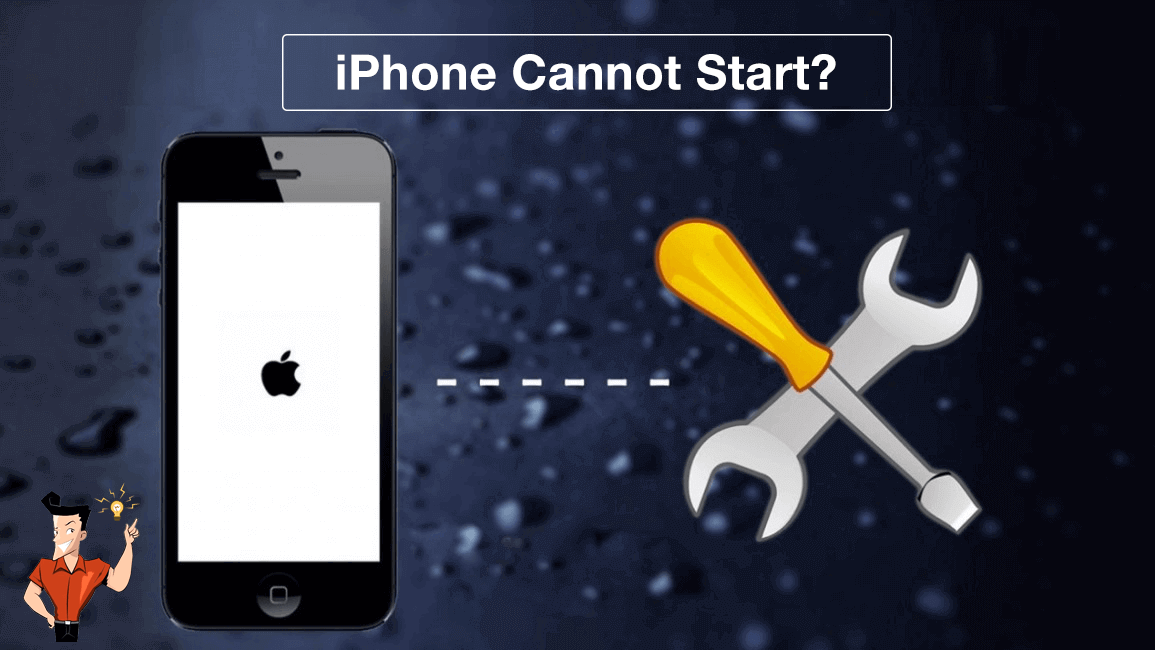

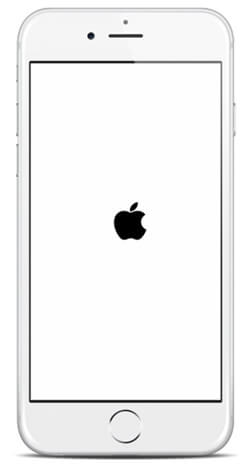
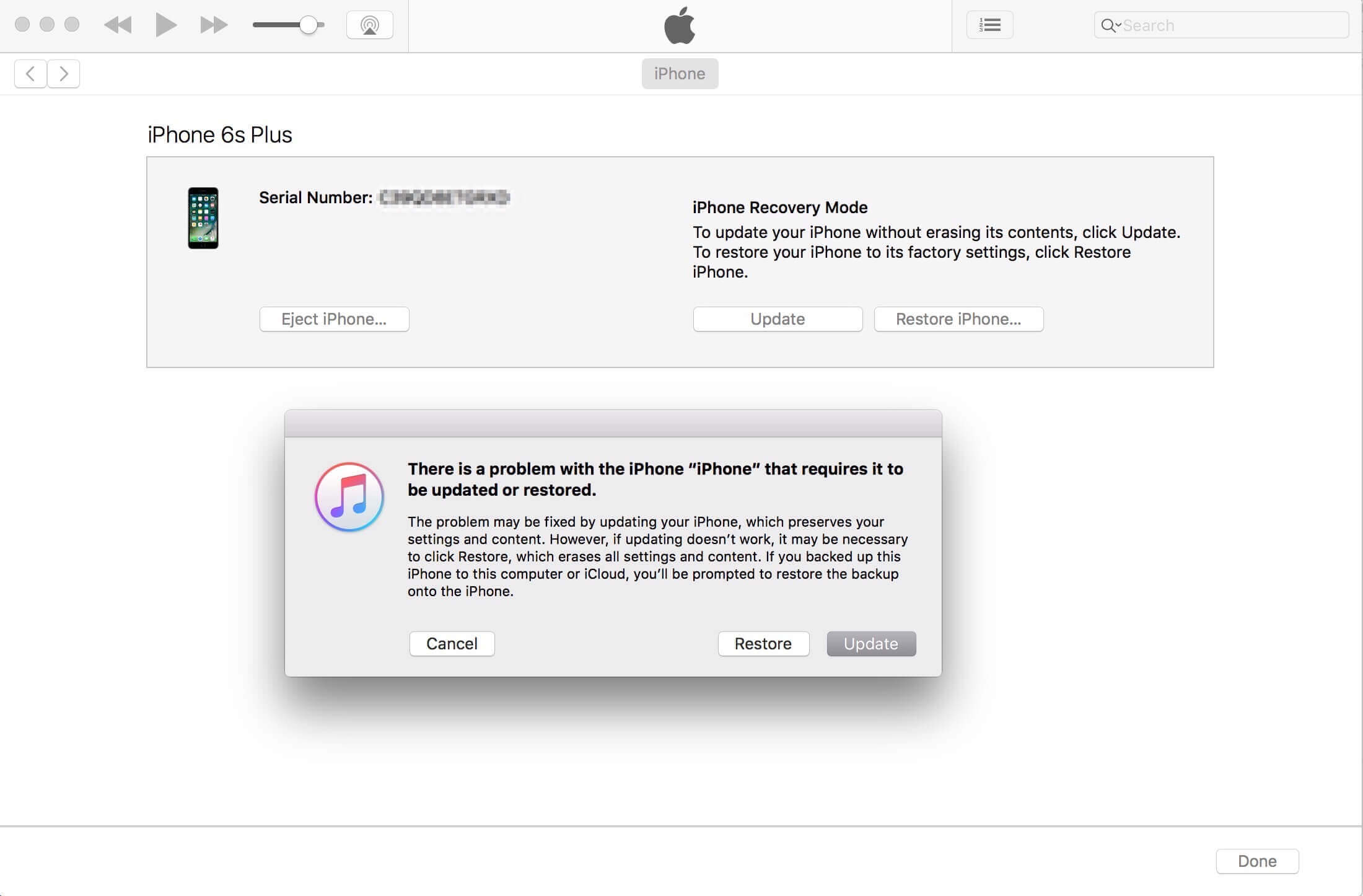

Remove Passcode Delete the passcode for iOS devices even locked out.
Fix iOS System Failure Recover frozen iOS devices from DFU mode, recovery mode or other system problems.
Factory Reset One click to restore iOS devices to factory status.
Full Support to iOS Devices Compatible with all models of iPhone, iPad and iPod Touch.
Well Compatibility Fully compatible with the latest version of iOS.
Remove Passcode Delete the passcode for iOS devices even locked out.
Well Compatibility Fully compatible with the latest version of iOS.
Full Support to iOS Devices Compatible with all models of iPhone, iPad and iPod Touch.
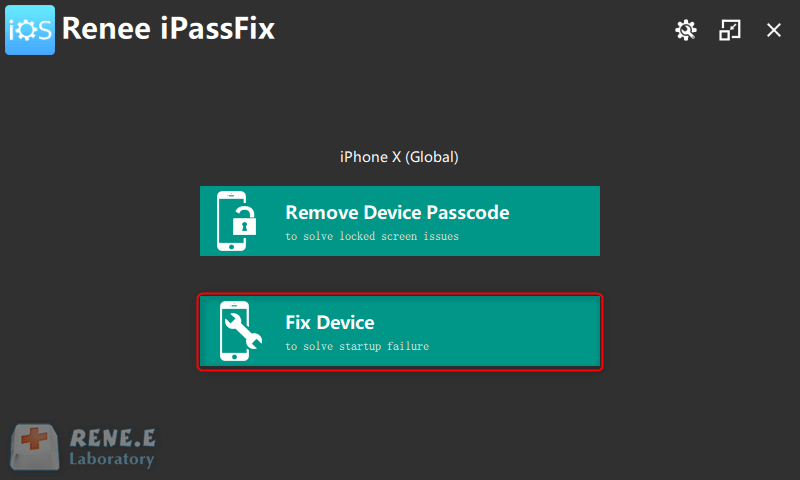
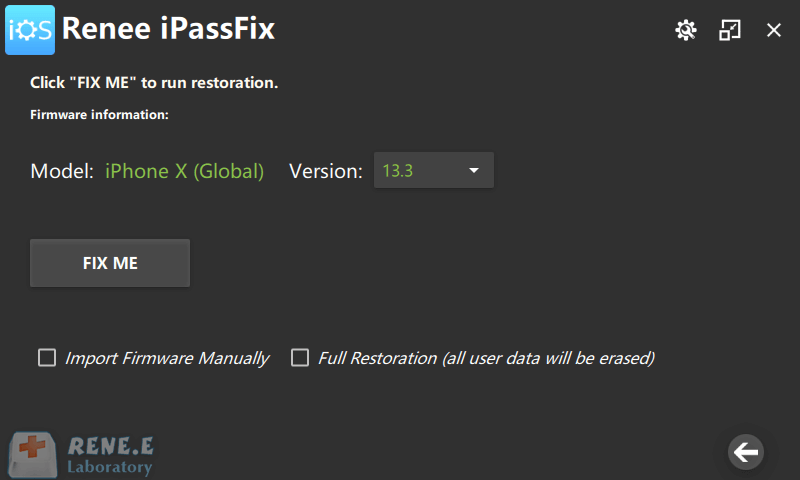
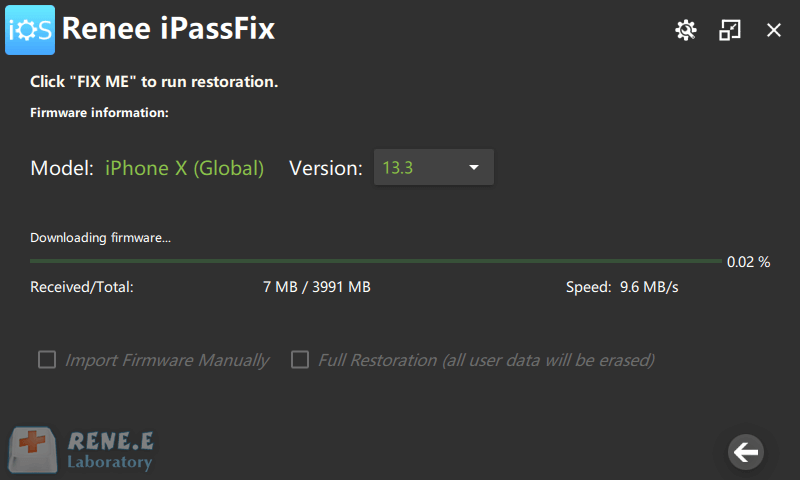
Relate Links :
Forgot iPad Passcode? Methods to Remove the Passcode
27-03-2020
Jennifer Thatcher : Users prefer to create passcode to protect data security in iPad. However, if the passcode set by user...
Forgot iPhone Password? Unlock it Now!
26-03-2020
Amanda J. Brook : If you forgot the password of your iPhone, you will be rejected to get access to data inside....




