Summary
When restoring iPhone firmware with iTunes, you may encounter error 9 which iTunes will pop up and show you the information “The iPhone “iPhone Name” could not be restored. An unknown error occurred (9).”. Some may even show you to “Connect iTunes”. Here, we will analyze the possible reasons of iPhone error 9 and related solutions.
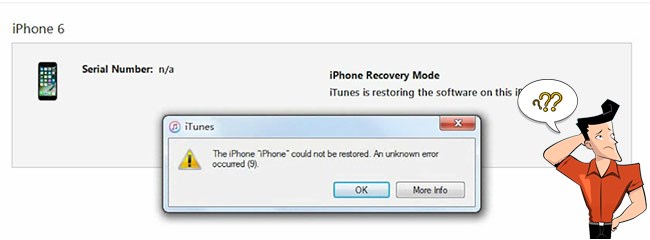



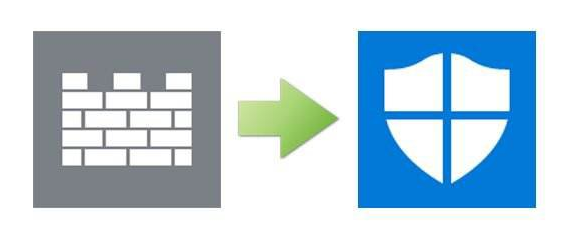
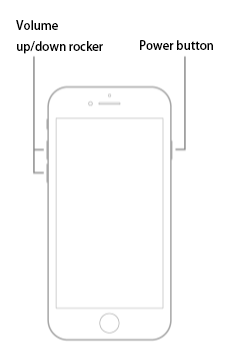

Remove Passcode Delete the passcode for iOS devices even locked out.
Fix iOS System Failure Recover frozen iOS devices from DFU mode, recovery mode or other system problems.
Factory Reset One click to restore iOS devices to factory status.
Full Support to iOS Devices Compatible with all models of iPhone, iPad and iPod Touch.
Well Compatibility Fully compatible with the latest version of iOS.
Remove Passcode Delete the passcode for iOS devices even locked out.
Well Compatibility Fully compatible with the latest version of iOS.
Full Support to iOS Devices Compatible with all models of iPhone, iPad and iPod Touch.
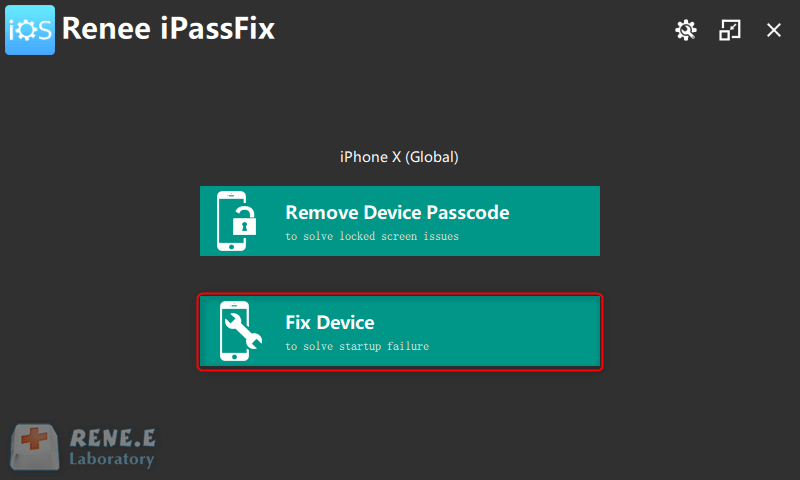
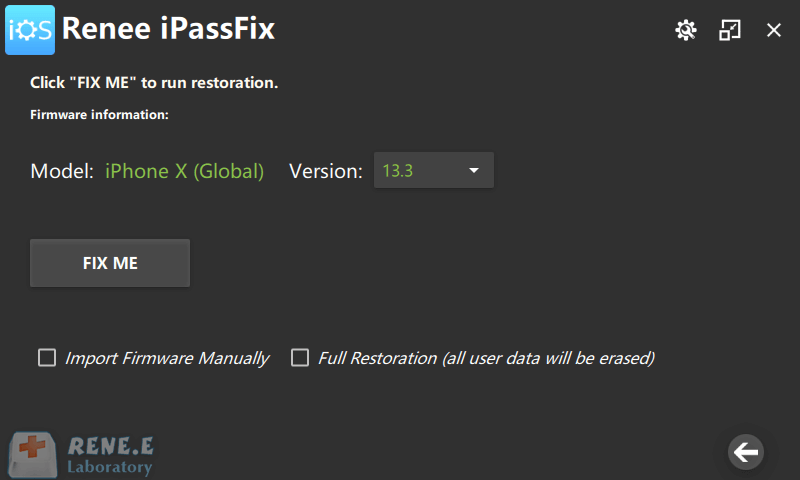
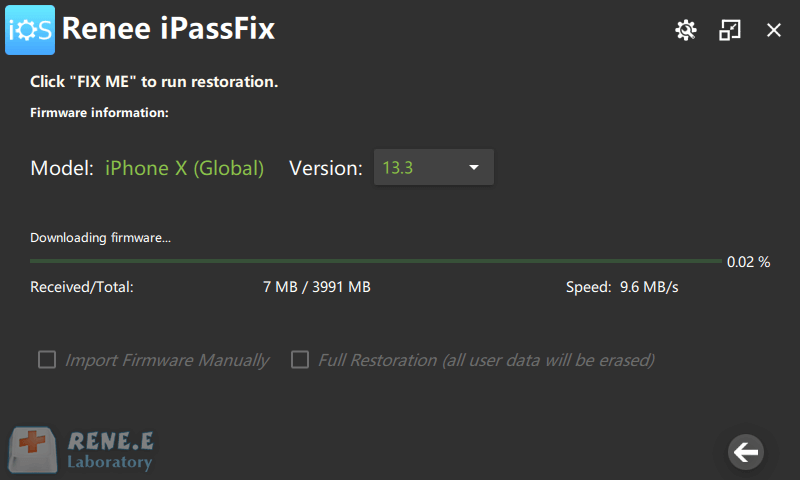
Relate Links :
iPhone Won’t Connect to WiFi? Find Solution Here.
08-01-2021
Amanda J. Brook : Nowadays, WiFi is everywhere and connecting to WiFi can help us save data. However, what if your iPhone...
Encounter iTunes Error 0xe800002d? How to Solve?
08-01-2021
Ashley S. Miller : You may receive notification from iTunes with error code 0xe800002d when connecting iOS device to iTunes. How to...




