How to Hard Reset iPhone to Factory Settings?
- Home
- Support
- Renee iPassFix
- How to Hard Reset iPhone to Factory Settings?
Summary
Users may encounter different errors or problems when using iPhone. However, try every method but still can not solve the problem. Then factory could help you at this moment. However, factory reset could lead you lose all data inside the device at the same time. Here, we will introduce how to reset iPhone under lock and unlock status. Besides, backup and restore method will be introduced as well.
Part 1: About iPhone Factory Reset
● Encounter errors and stuck at startup icon.
● Forget lock-screen passcode or enter incorrect passcode for many time and disabled the iPhone.
● Poor performance.
● Failed iOS update or Apps installation.
● Want to sell or give away the iPhone.
● Get virus attack.
● Storage space is full.
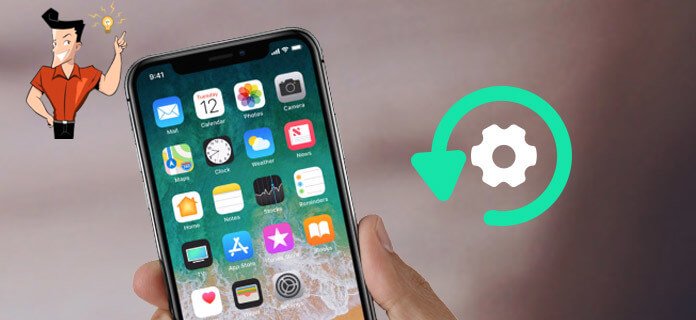
1. Merits and Demerits of iPhone Factory Reset
● Improve iPhone performance – The longer time you used the iPhone, more data will be in the device. However, such cache and residual data will occupy lots of storage space and RAM, which will lower the performance of the device. Resetting iPhone can help user improve the performance of the device.
● Erase all data before selling or given away - Once you want to sell or give away your iPhone, we should erase all data inside the iPhone. And the best choice is to reset iPhone to factory settings. After reset, others can not recover or access your perfosnal data.
● Solve serious errors - Encountering errors like repeatedly restart, stuck at startup page, corrupted Apps but you can not solve it. Then factory reset iPhone could be a good choice. Although it will erase all data in the device, it can solve serious iPhone errors effectively.
Demerits:
● Shorten the lifespan of iPhone storage - The memory medium in smart phone is flash memory. Factory resetting your device will shorten the lifespan of such flash memory. But you do not need to worry about that because the process will not effect the normal usage of your device and is very slow unless you factory reset your device every day.
● Erase all data and settings in your iPhone - Once you factory reset your iPhone, all data and settings in the iPhone will be erased which means you will lost all your photos, music files, documents and Apps.
Part 2: Backup Important Data Before Hard Resetting iPhone
1. iTunes Backup
2. Unlock iPhone and click [Trust] if you reach the Trust the iPhone window.
3. Find your iPhone in iTunes and then go to [General] > select the data you want to backup with and then click [Backup now] to process the backup. If you want to backup data in health, please click [Encrypt iPhone backup]. If you encrypt the backup file, please save the password in a secure place. Or you can not restore the backup without password.
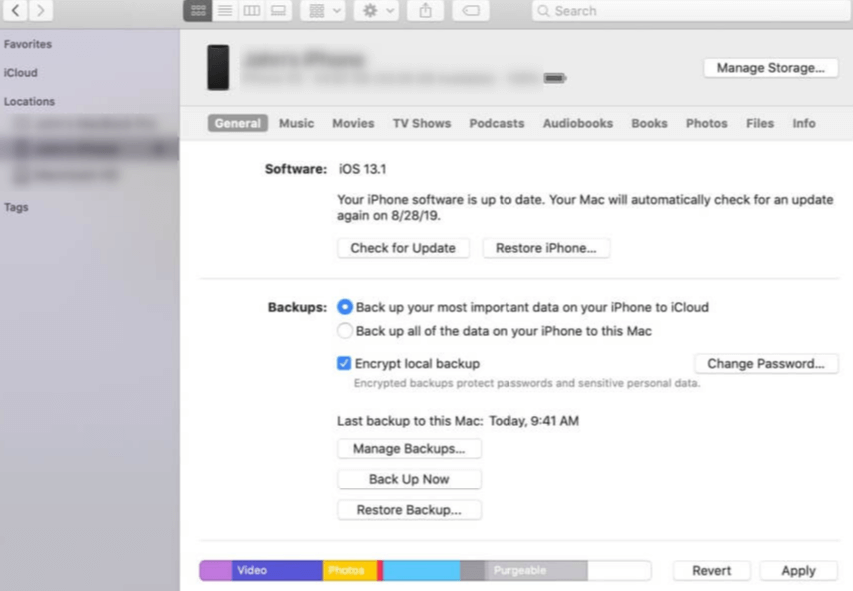
2. iCloud Backup
1. Connect your iPhone to WiFi.
2. Go to [Settings] > [Your name] > [iCloud].
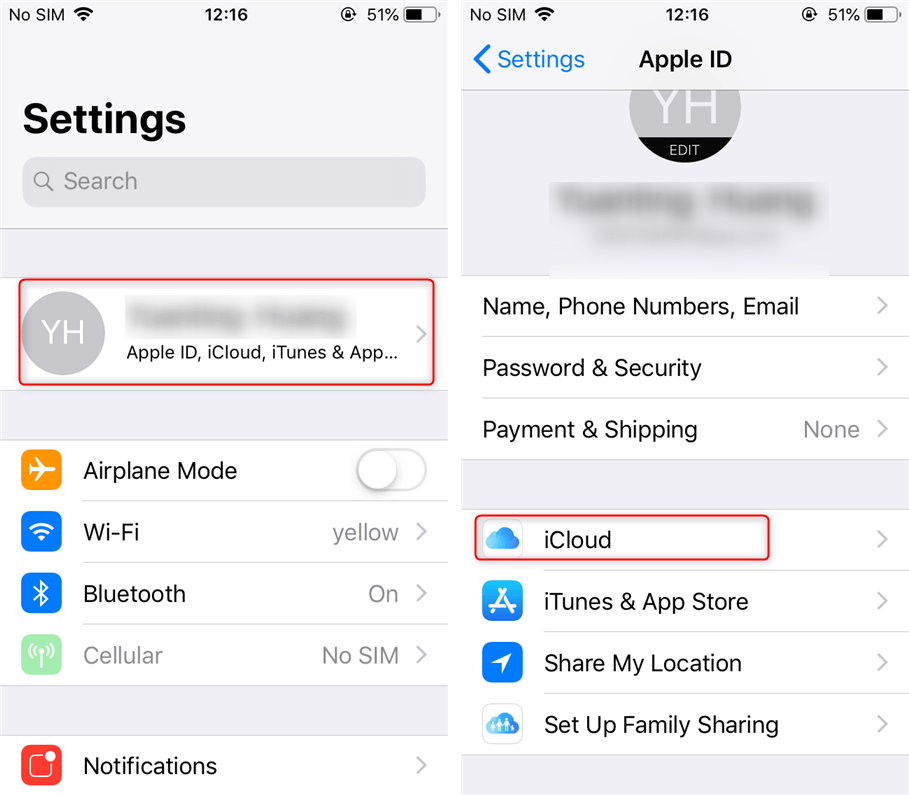
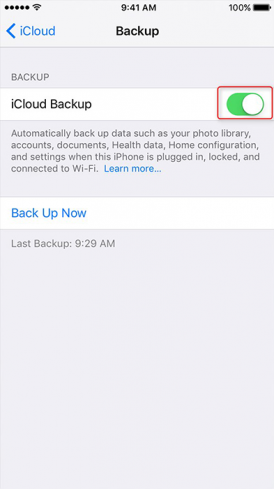
Part 3: How to Factory Reset iPhone
1. Open iPhone and then go to [Settings] > [Your name]. Please skip this step in previous iOS devices.
2. Click [iCloud] > [Find my iPhone] and disable this function. Then you need to type the password of your Apple in the pop up window to disable this function.
1. Settings
2. Type in the lock screen password or the password of Apple ID to confirm the erase.
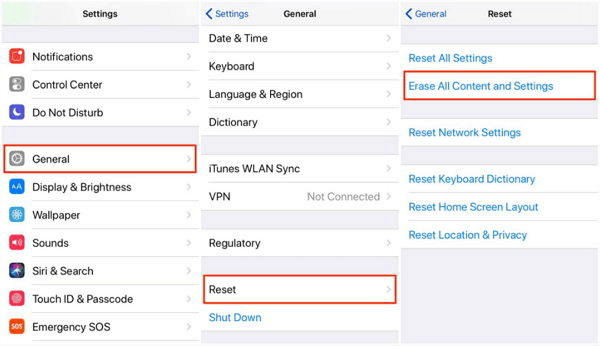
2. iTunes
1. If you are using Mac computer with Mac OS Catalina 10.15, please go to [Finder] and open iTunes. If you are using Mac PC with Mac OS Mojave 10.14 even lower version or Windows PC, please go to iTunes directly.
2. Unlock iPhone and click [Trust] in the pop up window.
3. Find your iPhone in iTunes. Then click [Restore iPhone] in General option.
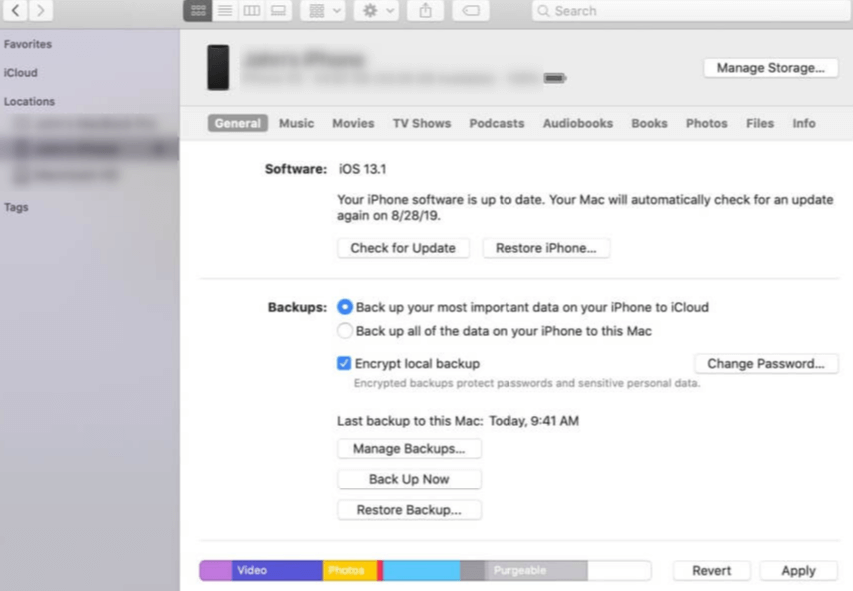
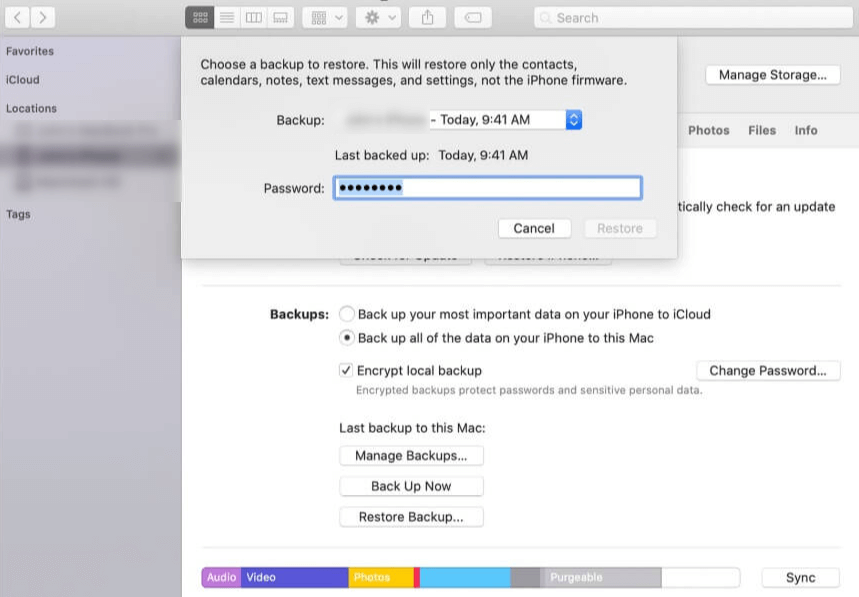
● iPhone gets into brick status.
● Forget the lock screen passcode and cannot connect to iTunes.
If your are in these two situations, please hard reset iPhone with methods below.
Part 4: Hard Reset iPhone When Forgot Passcode
1. Fix Locked / Disable iPhone with Renee iPassFix
Collecting many useful and overall recovery functions, Renee iPassFix can help you initialize the iPhone when you forgot the password. No need of any professional technology, users can fix iOS devices from errors or remove forgotten iPhone password with Renee iPassFix which is fully compatible with the latest iOS devices and iOS system.

Remove Passcode Delete the passcode for iOS devices even locked out.
Fix iOS System Failure Recover frozen iOS devices from DFU mode, recovery mode or other system problems.
Factory Reset One click to restore iOS devices to factory status.
Full Support to iOS Devices Compatible with all models of iPhone, iPad and iPod Touch.
Well Compatibility Fully compatible with the latest version of iOS.
Remove Passcode Delete the passcode for iOS devices even locked out.
Well Compatibility Fully compatible with the latest version of iOS.
Full Support to iOS Devices Compatible with all models of iPhone, iPad and iPod Touch.
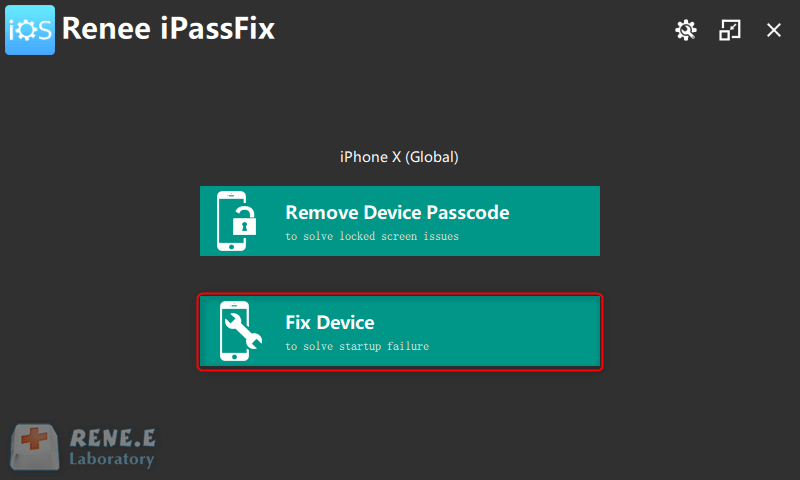
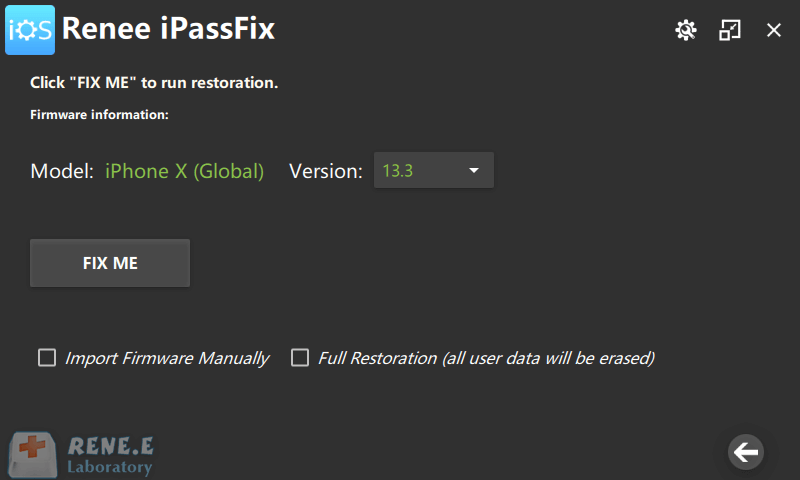
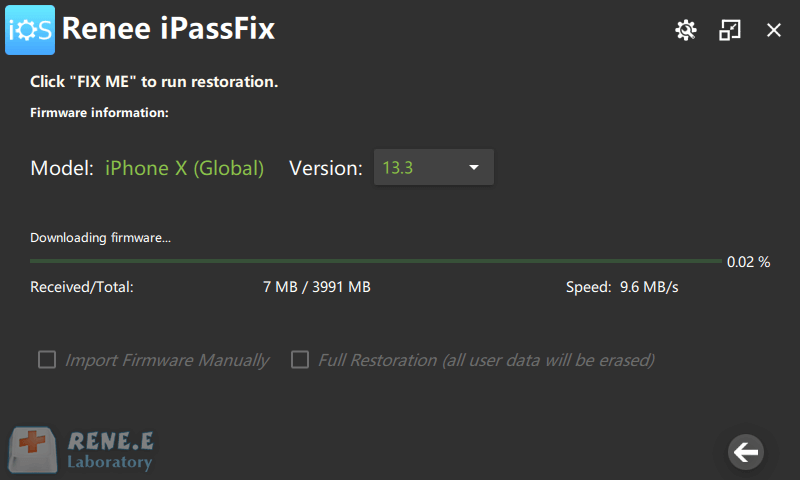
2. Reset Locked / Disable iPhone with iCloud
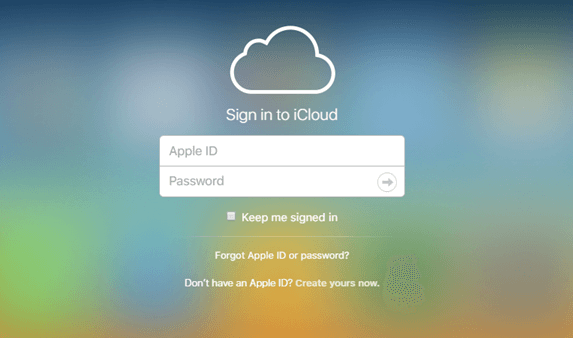
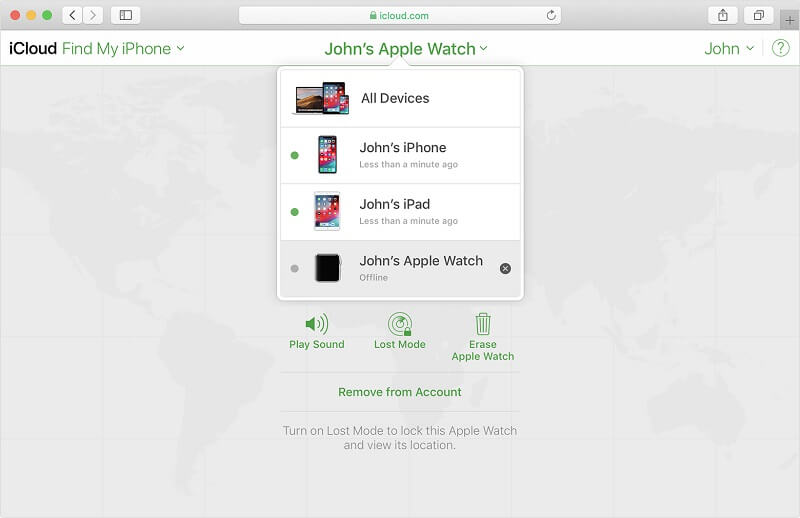
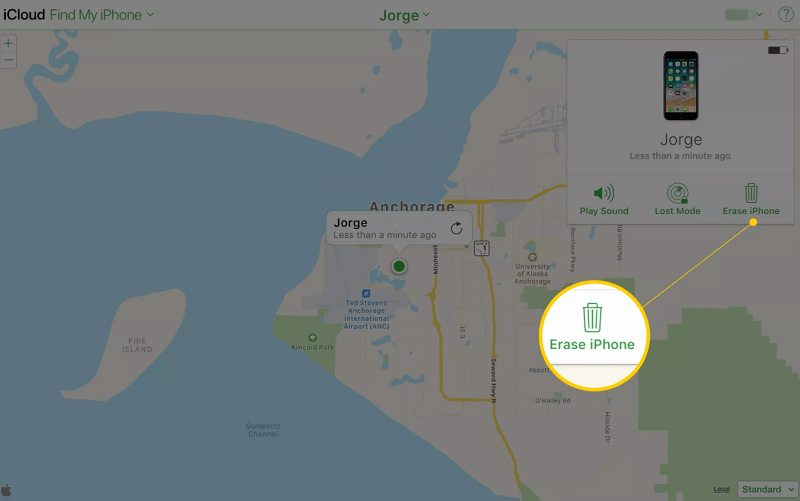
3. Hard Reset iPhone with Recovery Mode
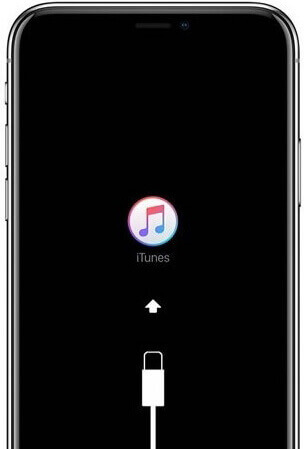
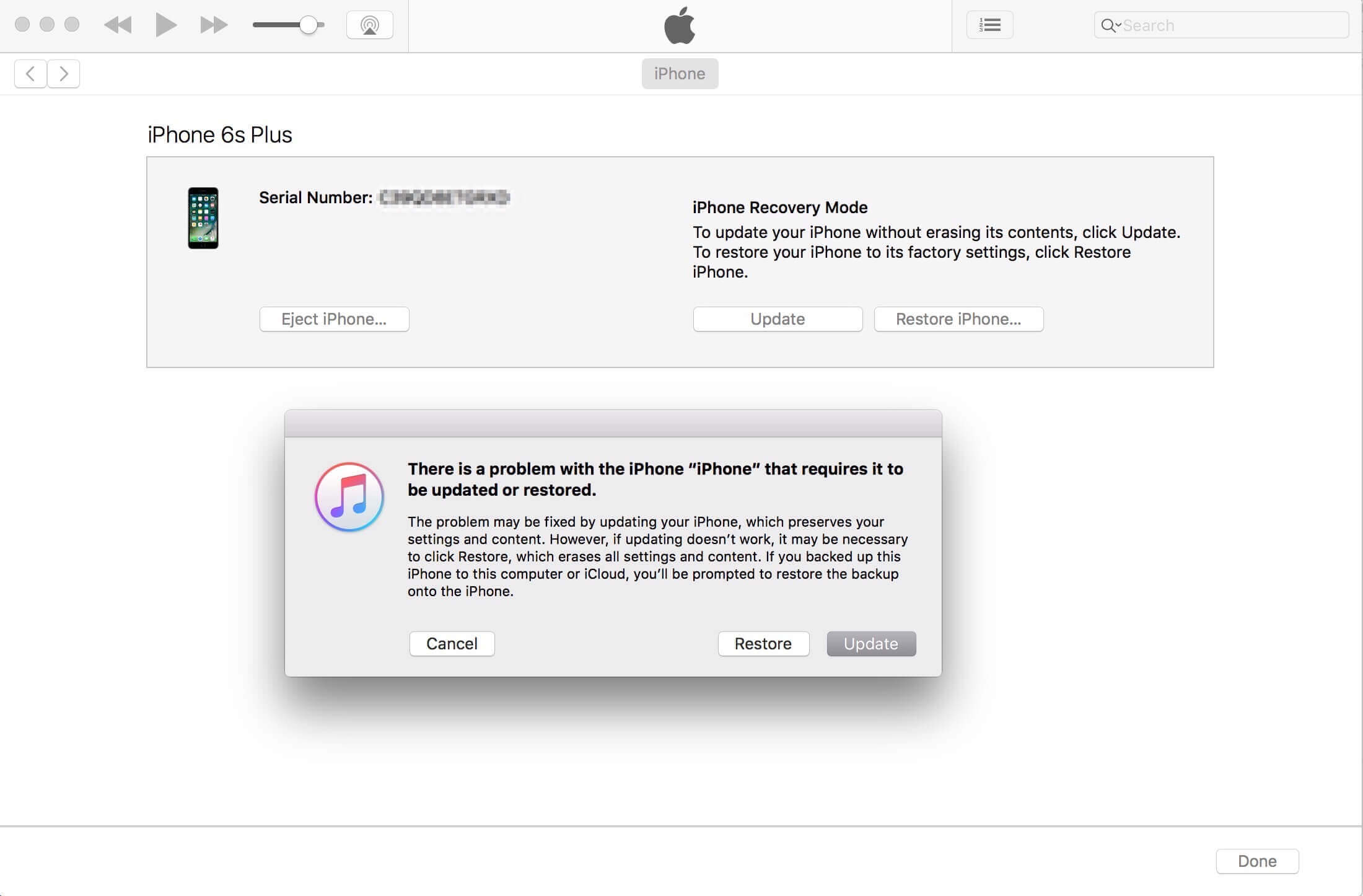
Part 5: Restore Backed Up Data to iPhone after Reset
1. iTunes
1. Connect iPhone to PC with USB cable. If you are using Mac computer with Mac OS Catalina 10.15, please go to [Finder]. If you are using Mac PC with Mac OS Mojave 10.14 even lower version or Windows PC, please go to iTunes directly.
2. Connect your iPhone / iPad to PC with USB cable.
3. Click [Restore iPhone] after clicking the phone-like icon in iTunes.
4. Check the date of each backup and select the backup you want to restore. Click [Recover] and wait for the restoration finish. Please enter the password if you set the password when you create the backup.
5. Please restart the device and wait for the restoration finish. After that, please disconnect the device from computer.
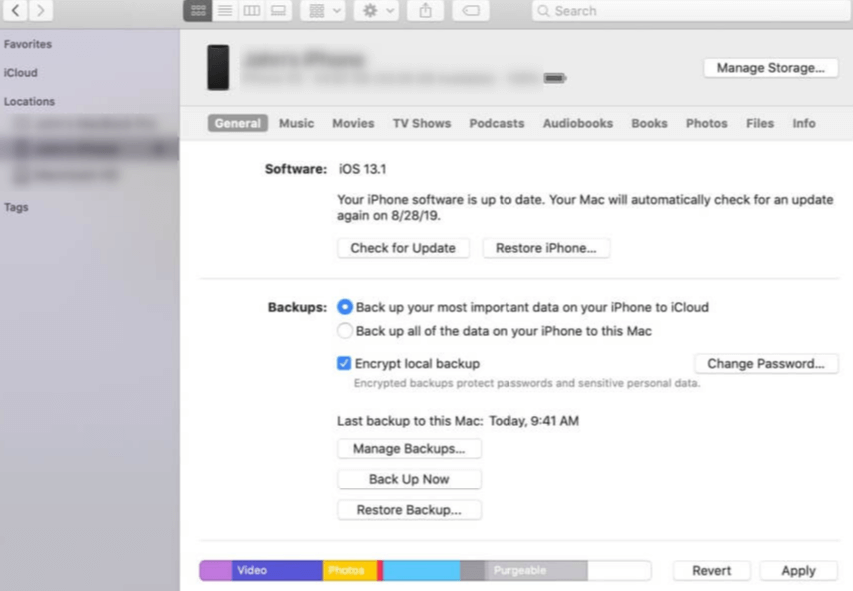
2. iCloud
1. Turn on the iPhone / iPad which has been factory reset.
2. Follow steps on the screen until you reach “Apps & Data”. Click [Restore from iCloud Backup]. Then follow the steps to login iCloud with Apple ID.
3. Select backup and wait for the restore finish.
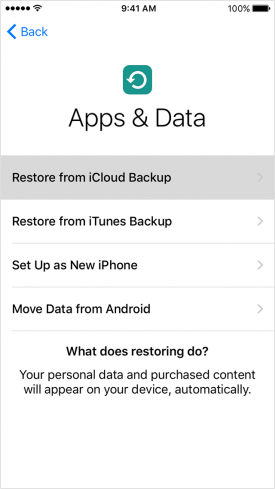
Relate Links :
How to Remove Passcode for iPhone or iPad?
08-01-2021
Jennifer Thatcher : Generally, Apple will release new iPad and iPhone. Once we get new devices, we may place the original...
08-01-2021
John Weaver : When restoring iPhone firmware with iTunes, you may encounter error 9 which iTunes will pop up and show...




