How to Fix an iPhone Frozen on Apple Logo
- Home
- Support
- Renee iPassFix
- How to Fix an iPhone Frozen on Apple Logo
Summary
Learn how to troubleshoot and fix an iPhone that is stuck on the Apple logo using various methods such as force restarting, entering recovery mode, and using third-party repair tools. Prevent this issue with tips like avoiding jailbreaking and performing regular software updates.

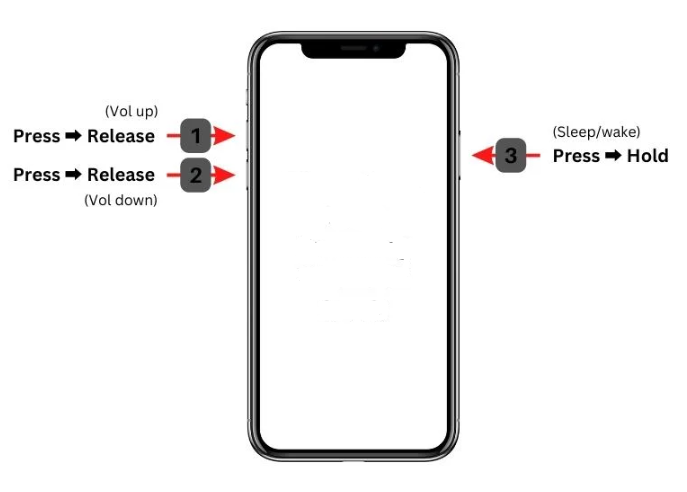
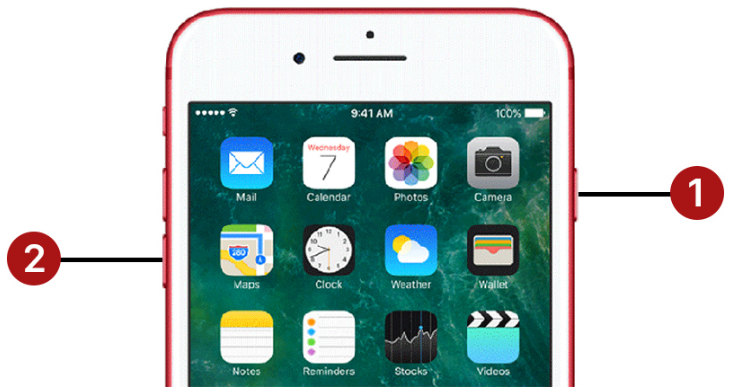
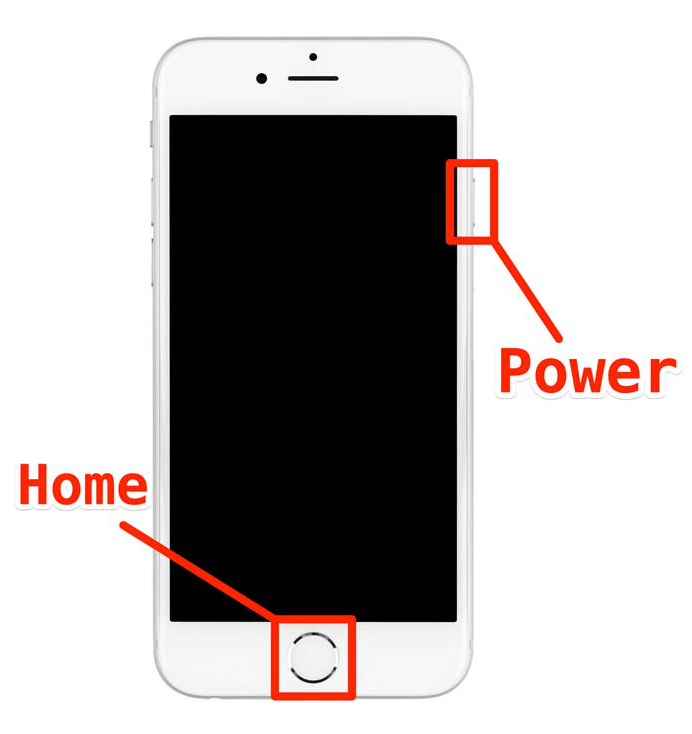

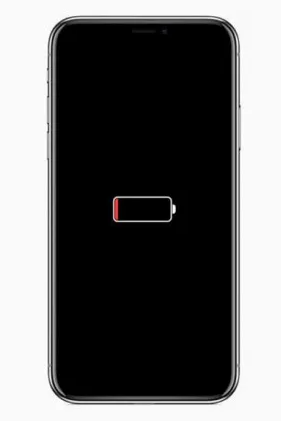

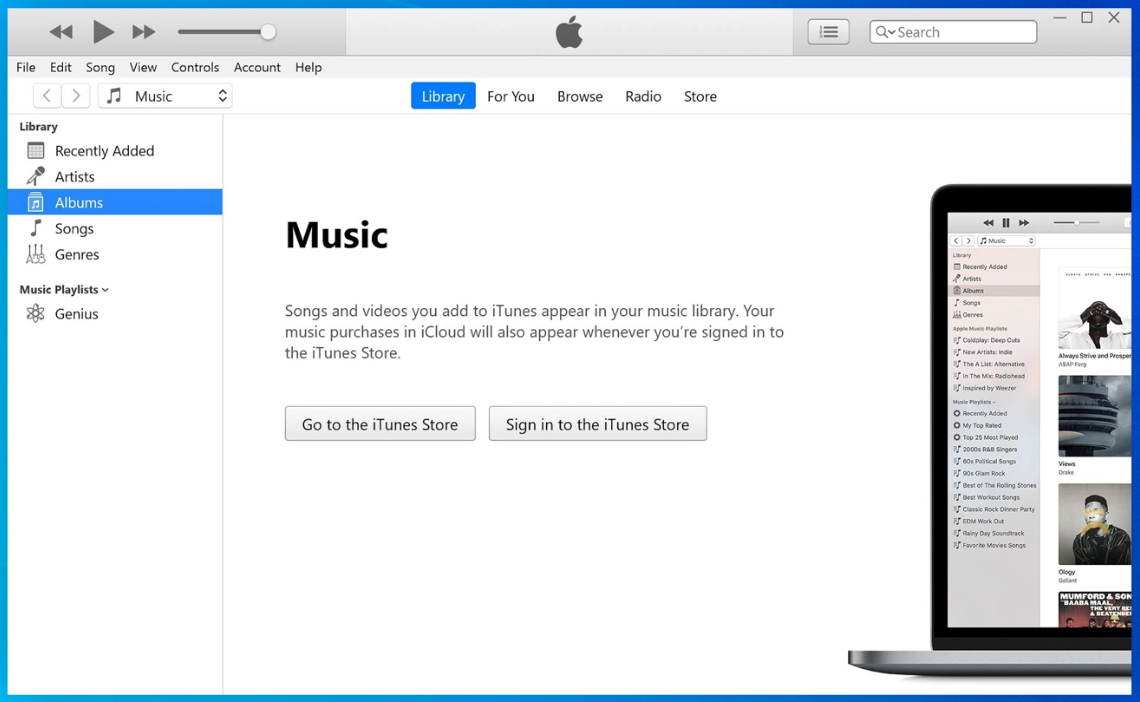
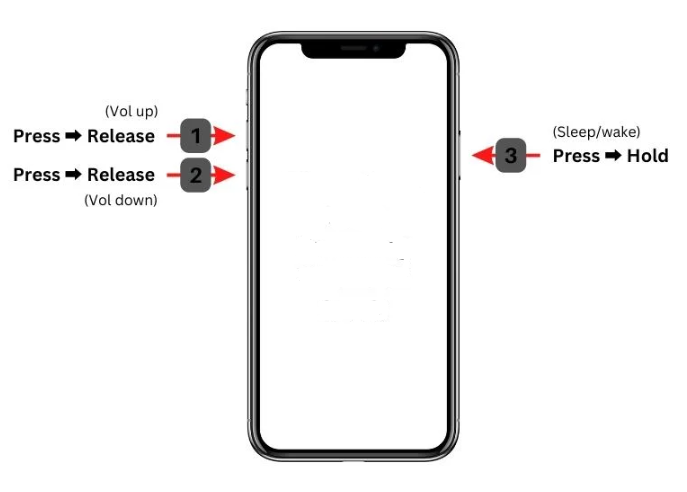
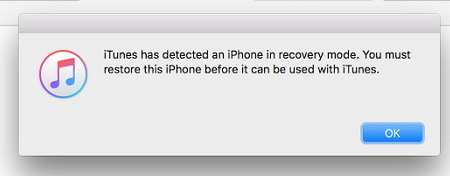
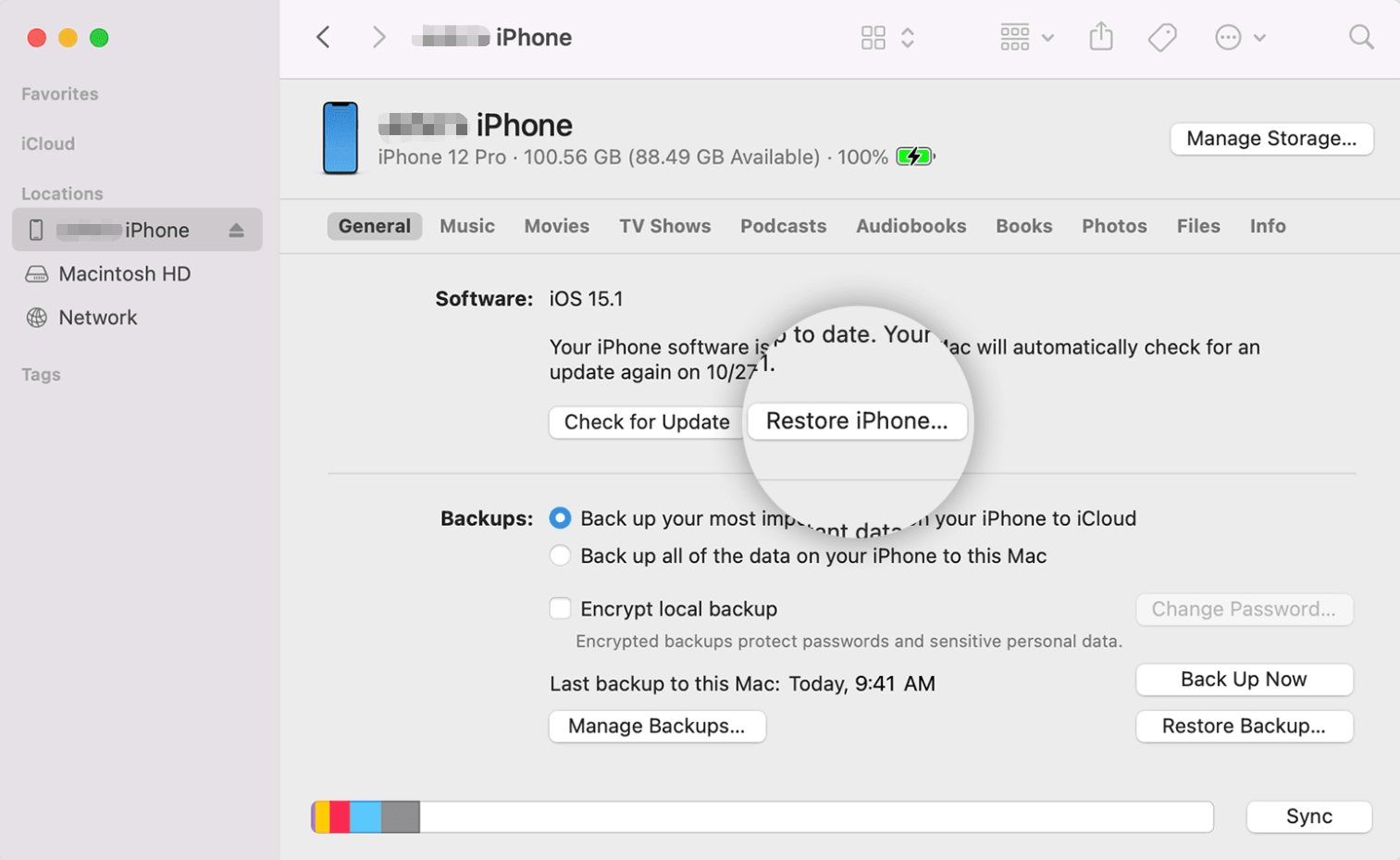

Remove Passcode Delete the passcode for iOS devices even locked out.
Fix iOS System Failure Recover frozen iOS devices from DFU mode, recovery mode or other system problems.
Factory Reset One click to restore iOS devices to factory status.
Full Support to iOS Devices Compatible with all models of iPhone, iPad and iPod Touch.
Well Compatibility Fully compatible with the latest version of iOS.
Remove Passcode Delete the passcode for iOS devices even locked out.
Well Compatibility Fully compatible with the latest version of iOS.
Full Support to iOS Devices Compatible with all models of iPhone, iPad and iPod Touch.
Free TrialFree TrialFree Trial 800 users have downloaded and fixed their devices!
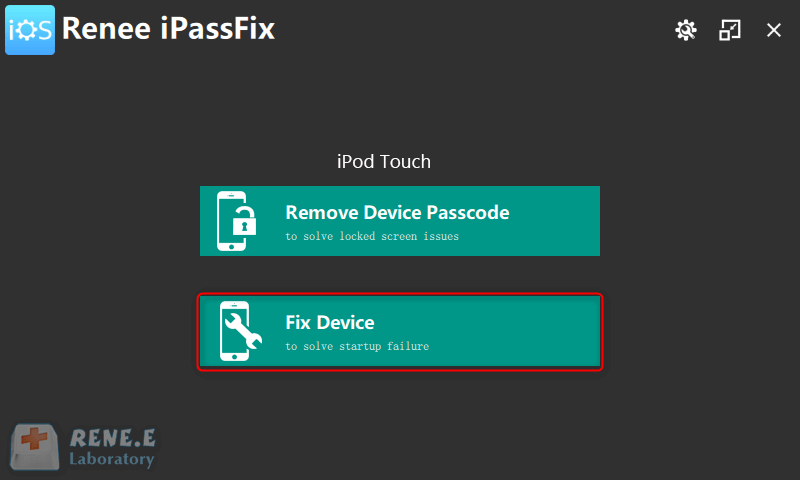
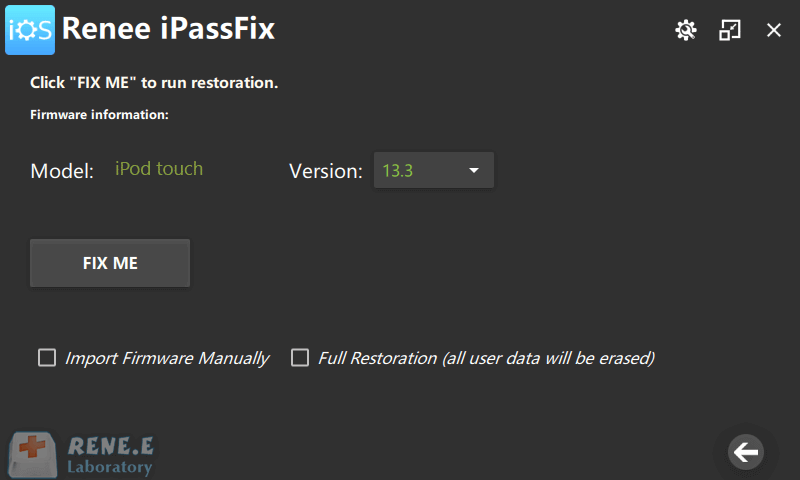
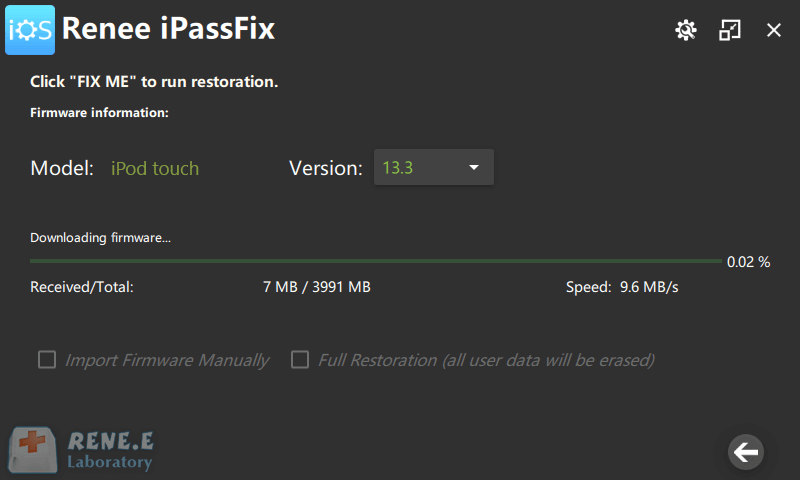
- Professional iOS system repair tool
- Easy to use
- Can fix various iOS system errors
- Can repair other iOS issues
Cons:
- Using any third-party repair tool may carry some risks
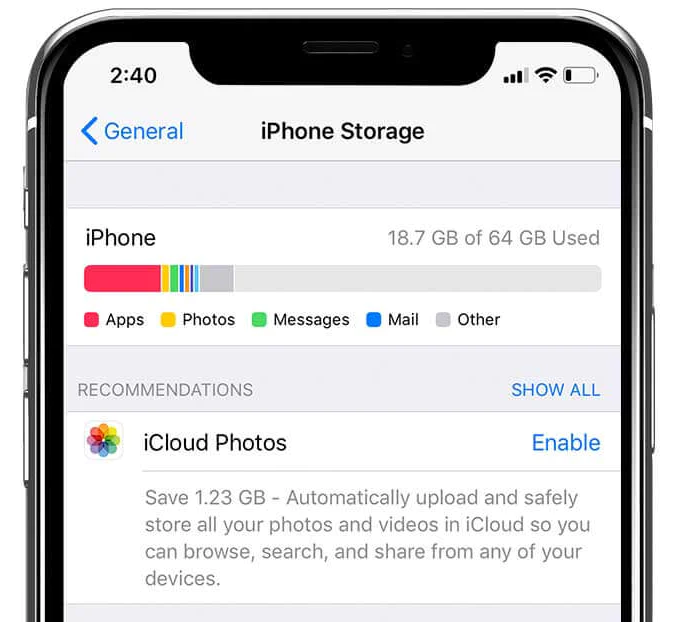
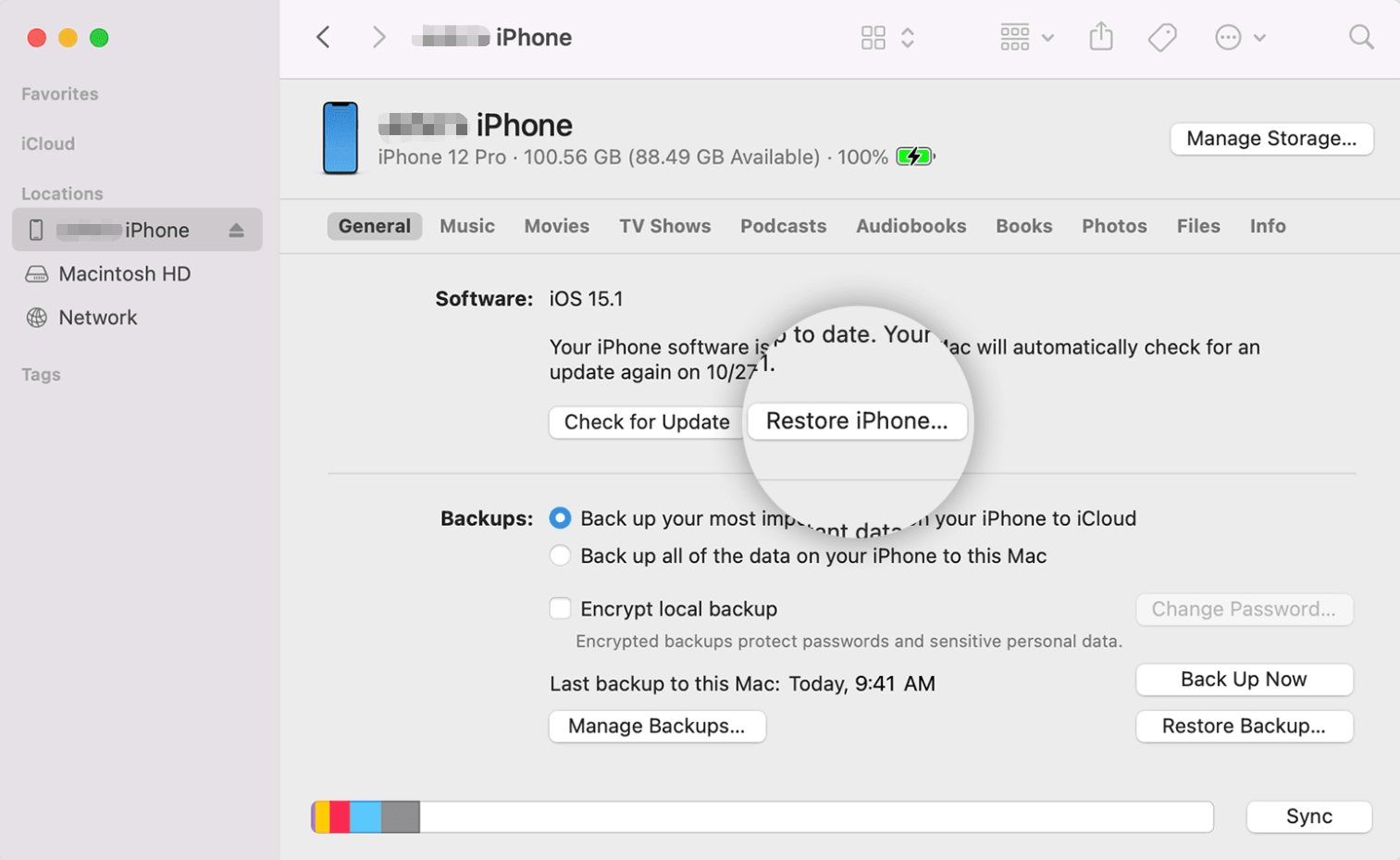
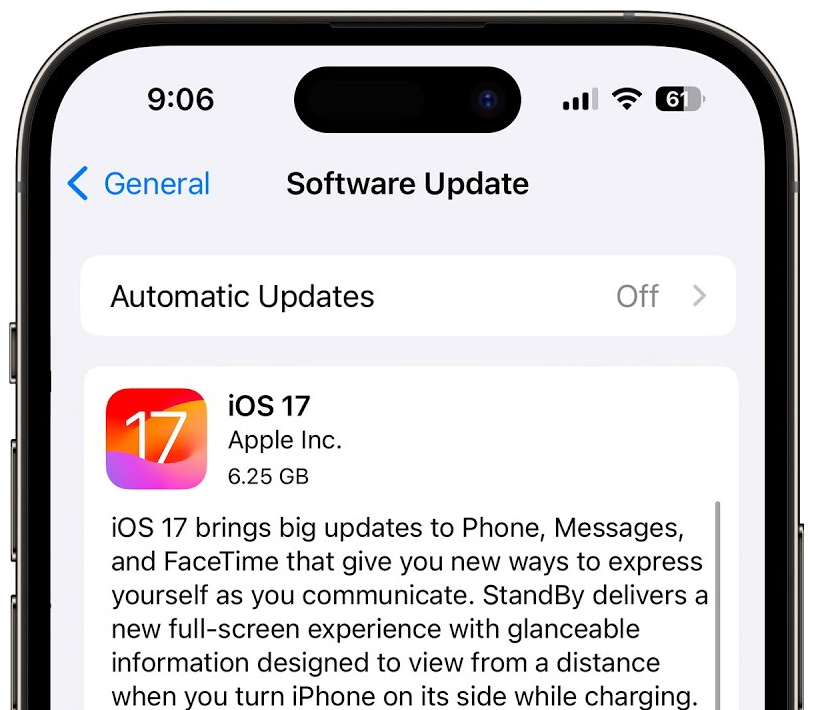
Relate Links :
Resetting iPhone 12 Without Passcode: The Ultimate Guide
24-09-2023
John Weaver : Learn how to reset your iPhone 12 without a passcode using solutions like iCloud, Renee iPassFix, and soft...
Expert Guide to Fix The Problem That iPhone Is Stuck on The Apple Logo
16-01-2024
Amanda J. Brook : Learn how to fix the problem that iPhone is stuck on the Apple logo. Discover simple repair methods...
What If iPhone Is Not Syncing with iTunes
30-06-2021
Amanda J. Brook : Using iTunes to sync data between iPhone and PC is a common choice for iPhone users. However, you...
How to Restart and Force Restart iPhone
10-06-2021
Amanda J. Brook : For many iPhone users, they may just know how to restart iPhone in a normal way by just...
- Common Causes of iPhone Frozen on Apple Logo
- Hardware or Software Glitches
- Low Battery Levels
- Hardware Issues
- Third-Party Apps
- Corrupted System Files
- How to fix the problem of iPhone fronzen on Apple logo?
- Method 1: Force Restart Your iPhone
- Method 2: Check Your Battery Level
- Method 3: Enter Recovery Mode
- Method 4: Use Renee iPassFix
- Additional Tips to Prevent iPhone Stuck on Apple Logo
- Free Up Storage Space
- Avoid Jailbreaking Your iPhone
- Perform Regular Software Updates
- Conclusion




