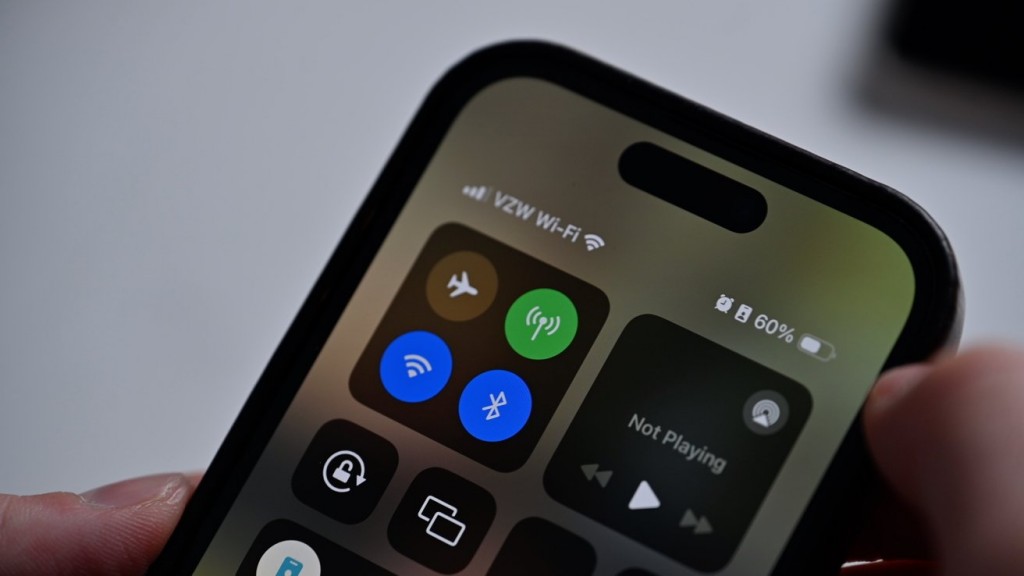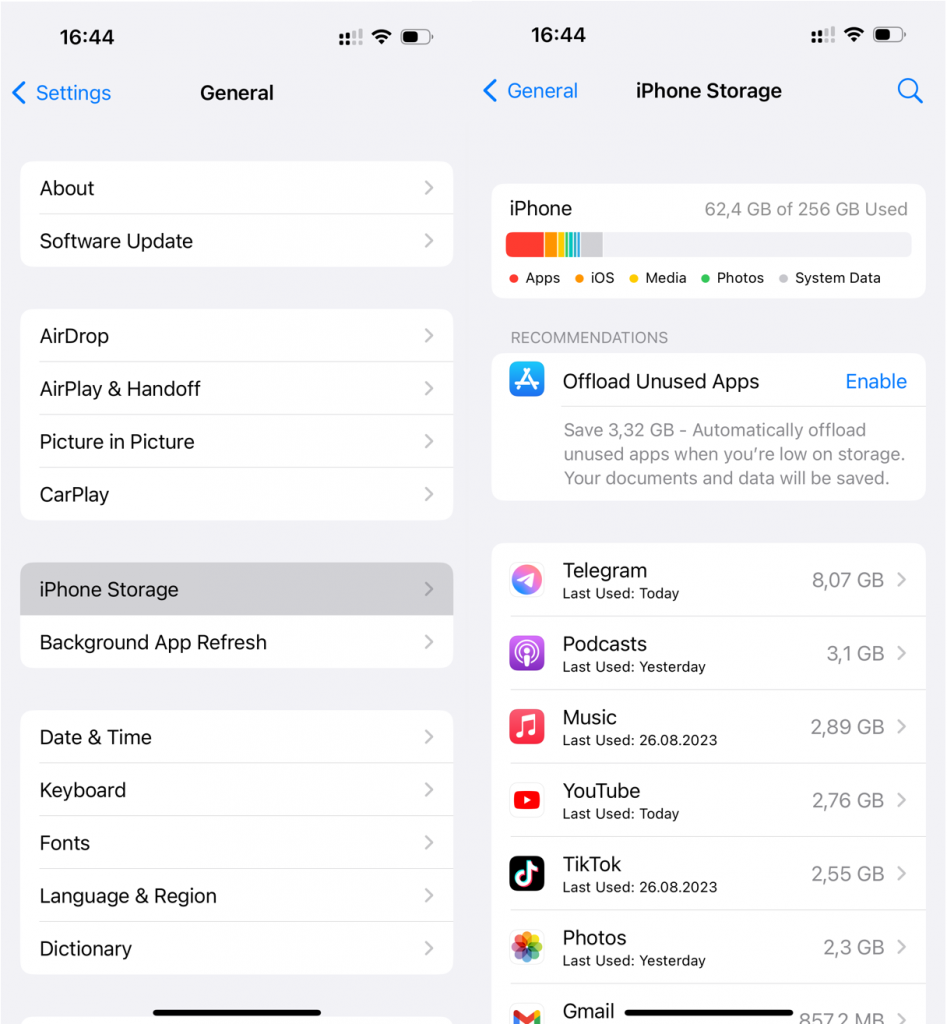How to solve the problem of Line call interrupted on iPhone?
- Home
- Support
- Renee iPassFix
- How to solve the problem of Line call interrupted on iPhone?
Summary
As a popular instant messaging software, Line is deeply loved by many netizens. Since its introduction to the market in 2011, the number of registered users has reached 400 million. Facing such a huge user group, it is also very attractive in terms of its functional configuration. As long as they are in the network environment, registered users of Line can realize super-high-quality free calls, anytime, anywhere and forever free. So what should you do to solve the problem of Line call interrupted on iPhone? Let's take a look at the specific solutions together.
Table of contents
How to solve the problem that the sound is often interrupted when using Line calls?
- Solution 1: Check the network environment in the communication area
- Solution 2: Try to reconnect to the WiFi network
- Solution 3: Try to restore the network once with the help of “Airplane Mode”
- Solution 4: Check the available storage space on your iPhone device
- Solution 5: Reinstall the app
- Solution 6: Restart the iPhone device
- Solution 7: Check the carrier data traffic package
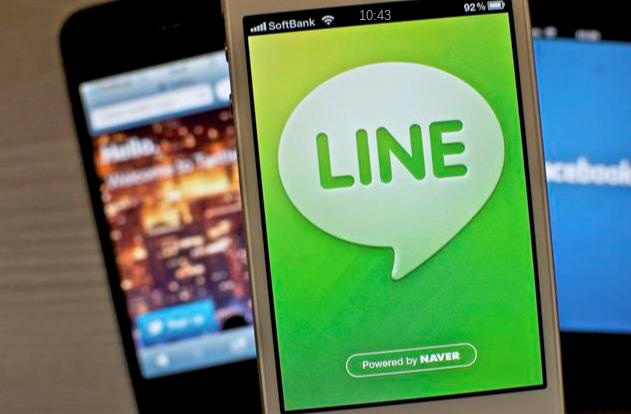

Remove Passcode Delete the passcode for iOS devices even locked out.
Fix iOS System Failure Recover frozen iOS devices from DFU mode, recovery mode or other system problems.
Factory Reset One click to restore iOS devices to factory status.
Full Support to iOS Devices Compatible with all models of iPhone, iPad and iPod Touch.
Well Compatibility Fully compatible with the latest version of iOS.
Remove Passcode Delete the passcode for iOS devices even locked out.
Well Compatibility Fully compatible with the latest version of iOS.
Full Support to iOS Devices Compatible with all models of iPhone, iPad and iPod Touch.
Free TrialFree TrialFree Trial 800 users have downloaded and fixed their devices!Renee iPassfix is easy to operate, just three steps:
Step 1: After downloading and installing Renee iPassfix, connect your iPhone to the computer, open the software, and select the (Fix Device) function on the main interface of the software.
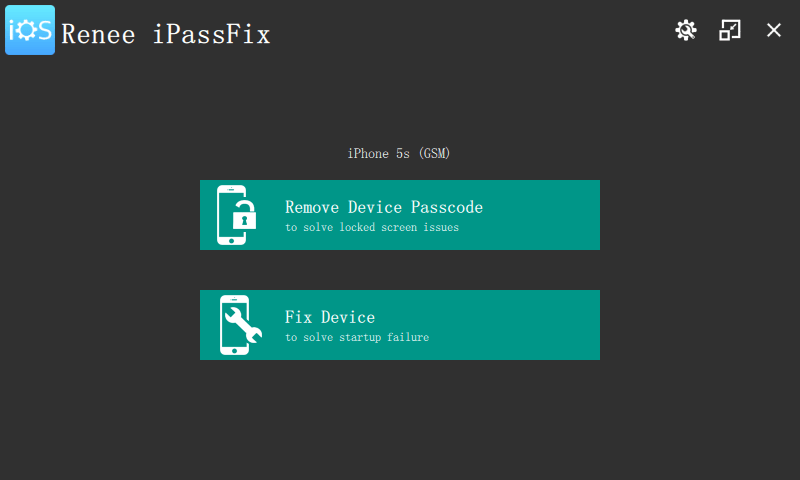
Step 2: The system will automatically download the firmware, or you can choose to manually download and import the firmware. Note: if (Full restoration) is checked, then the device data will be cleared.
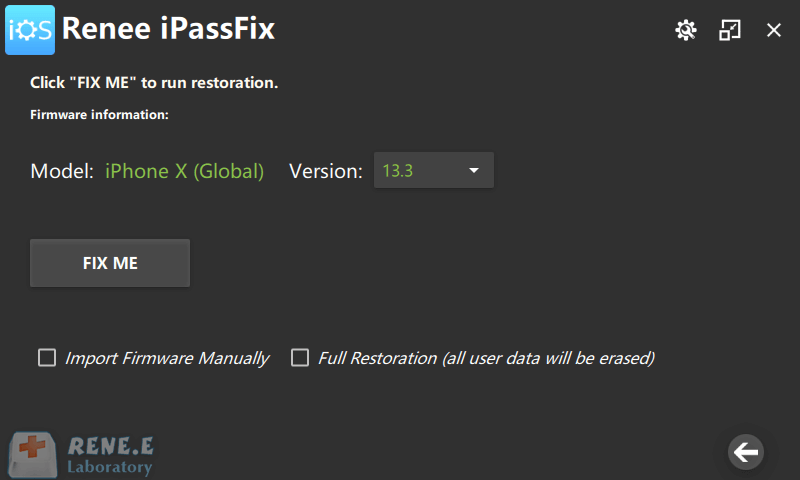
Step 3: Fix the device. After the operation is completed, disconnect the connection between the device and the PC. 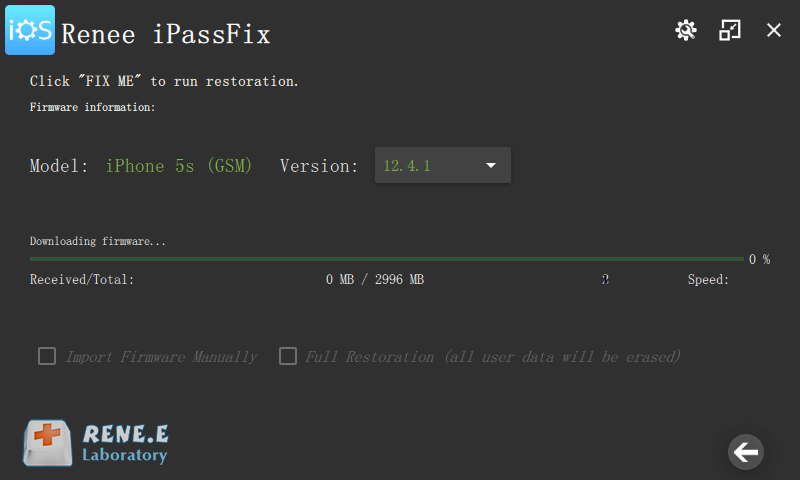

Relate Links :
How to Solve Error Code 13 in Renee iPassFix When Connecting Devices to USB
26-04-2021
Amanda J. Brook : Renee iPassFix is designed to solve forgotten passcode and fix system errors for iOS devices. This passage will...
5 Proven Tips to Synchronize iPhone and Mac
16-01-2024
Amanda J. Brook : Discover five methods to sync photos from your iPhone to Mac, enhancing transfer efficiency. Leverage the most recent...
Fix iPhone Keeps Restarting with These Helpful Tips!
02-05-2024
Amanda J. Brook : If your iPhone keeps restarting, it can be both annoying and disruptive. Our expert guide will delve into...
Understanding iPhone Recovery Mode: How to Enter and Exit
01-02-2024
Amanda J. Brook : Recovery Mode resolves iPhone startup errors, often indicating hardware issues, but users can also manually initiate it to...