Hard Drive Data Recovery on Mac: Recommended Solutions
- Home
- Support
- Tips Data Recovery
- Hard Drive Data Recovery on Mac: Recommended Solutions
Summary
Learn effective solutions for Mac hard drive recovery from accidental deletions, disk failures, or disruptions in our comprehensive guide.
Table of contents
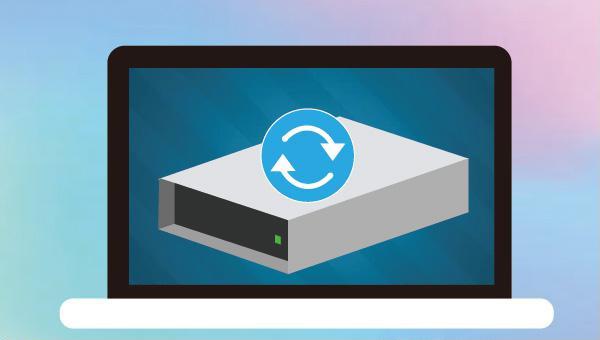

Easy to use Recover data by 3 steps;
Multiple scan modes Fast partition scan, whole partition scan and whole disk scan;
Supported file types Image, video, audio, text, email and so on;
Image creation Create a partition image to read and back up data;
Supported devices SD card, SDHC, SDXC, USB flash drive, hard disk and computer.
Easy to use Recover data by 3 steps;
Multiple scan modes Fast partition/whole partition/whole disk scan;
Supported devices SD card/USB/hard disk.
Free TrialFree TrialFree Trial 800 people have downloaded!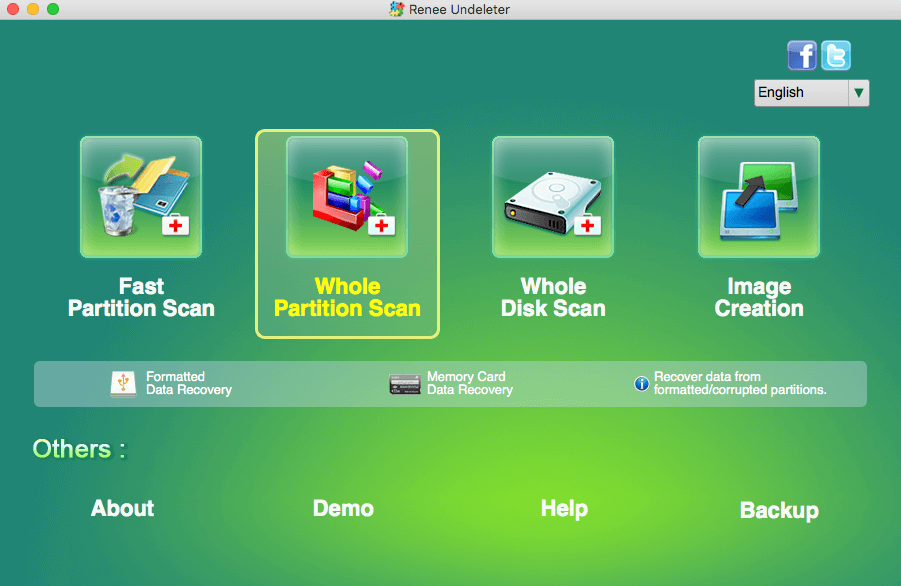
- Fast Partition Scan – Quickly retrieve files lost due to accidental deletion or emptying the recycle bin.
- Whole Partition Scan – Quickly recover files lost due to inaccessible or formatted partitions.
- Whole Disk Scan – Analyze and get partition information and perform a full scan of the entire partition.
- Image Creation – You can create a mirror image for a partition to back up the current partition state.
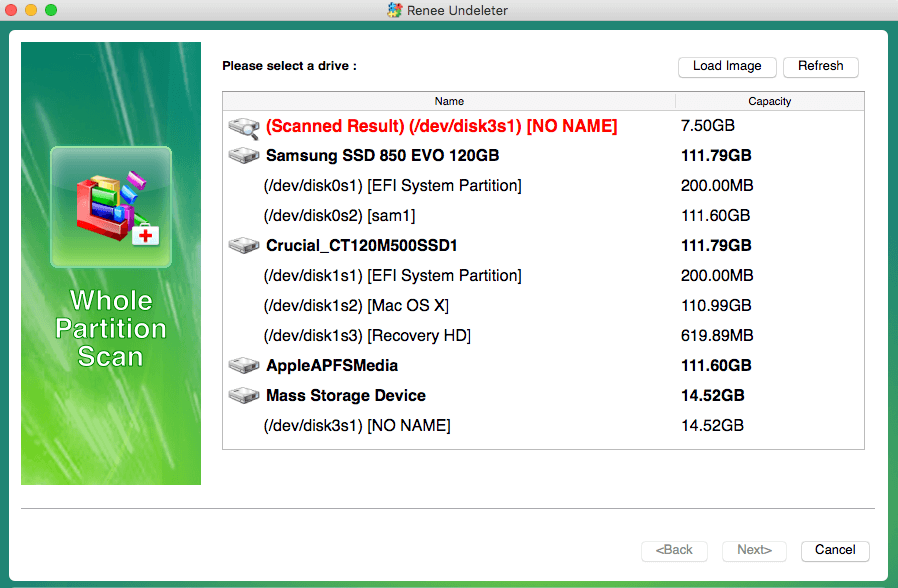
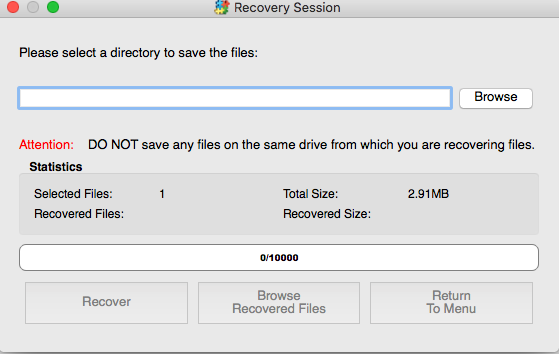
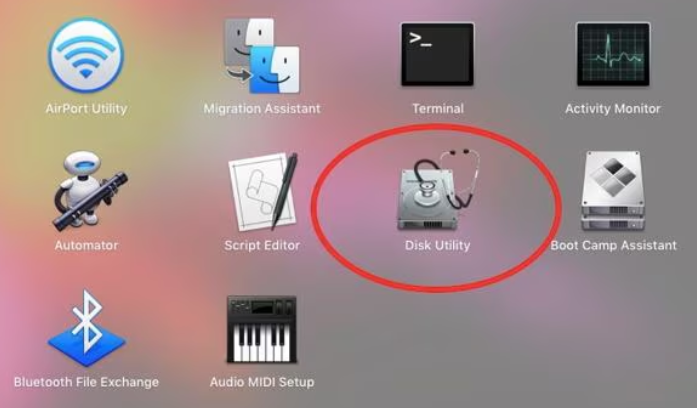
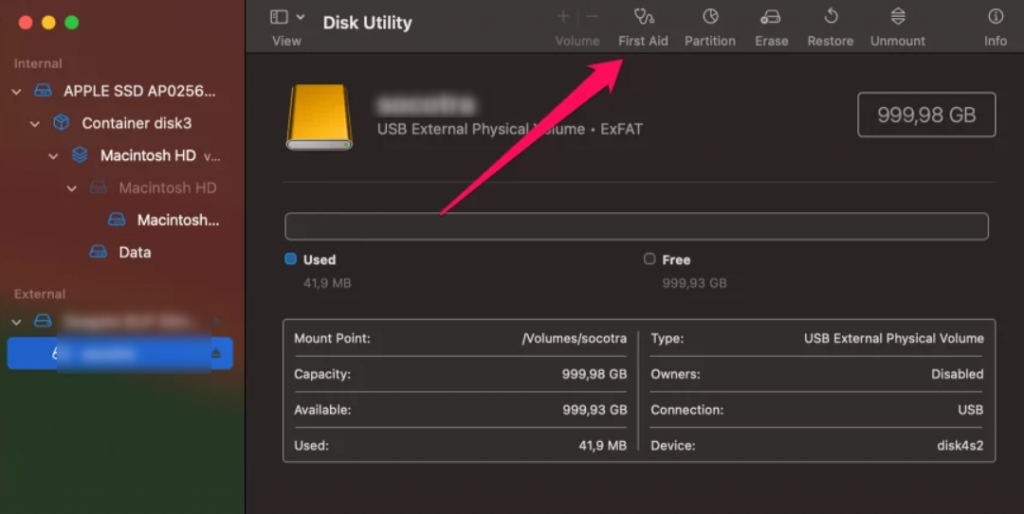
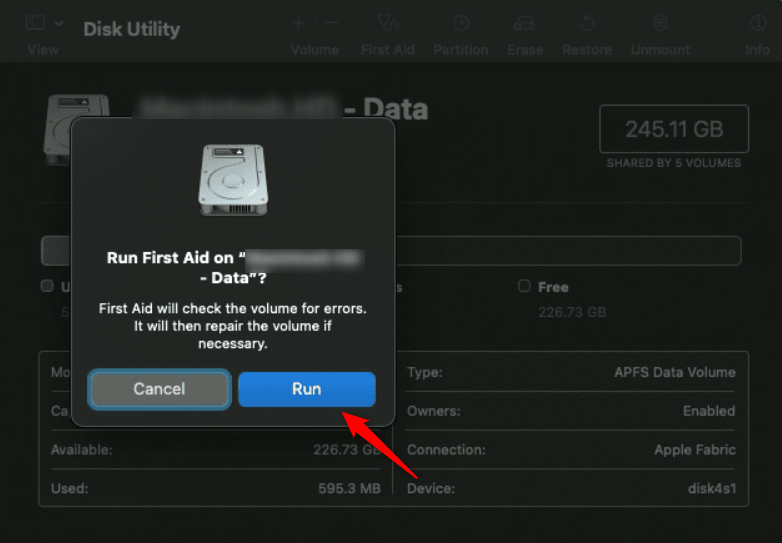
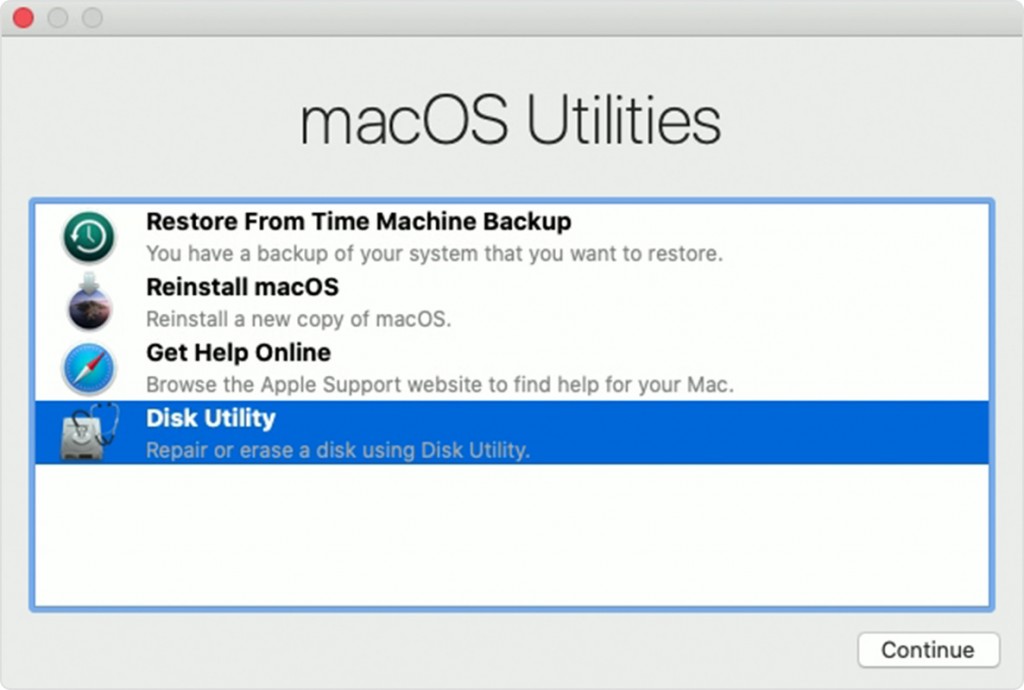
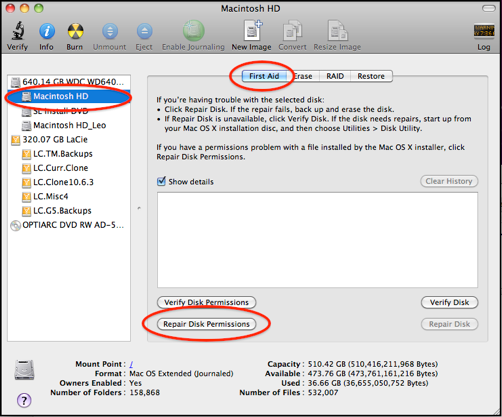
Relate Links :
How to recover files from an external hard drive that is not detected?
20-05-2024
Amanda J. Brook : Ensure the external hard drive is properly connected; troubleshoot physical issues first. Learn how to recover files from...
How To Repair a Damaged External Hard Drive with No Data Loss?
05-06-2024
Ashley S. Miller : Learn how to perform the external hard drive repair without losing data, ensuring that you can continue to...
Ultimate Guide to Recovering Data from Dead Hard Drive
04-06-2024
Jennifer Thatcher : Master how to recover data from dead hard drive and resolve hard disk errors with expert solutions for...
Hard Drive Disappeared in Windows 10 - How To Fix
25-03-2024
John Weaver : Learn why Windows 10 can't find your hard disk and how to solve the issue. Discover data recovery...




