Fix “missing XINPUT1_3.dll” error – easy solution!!
- Home
- Support
- Tips Data Recovery
- Fix “missing XINPUT1_3.dll” error – easy solution!!
Summary
Discover simple and effective solutions to the missing XINPUT1_3.dll error message that prevents games and applications from running properly. Our expert analysis identifies the problem's possible causes and provides authoritative troubleshooting techniques.
Table of contents
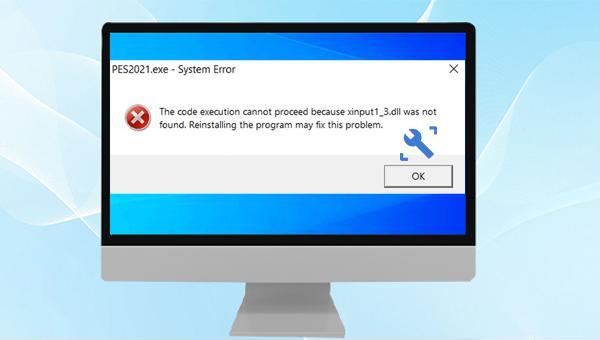

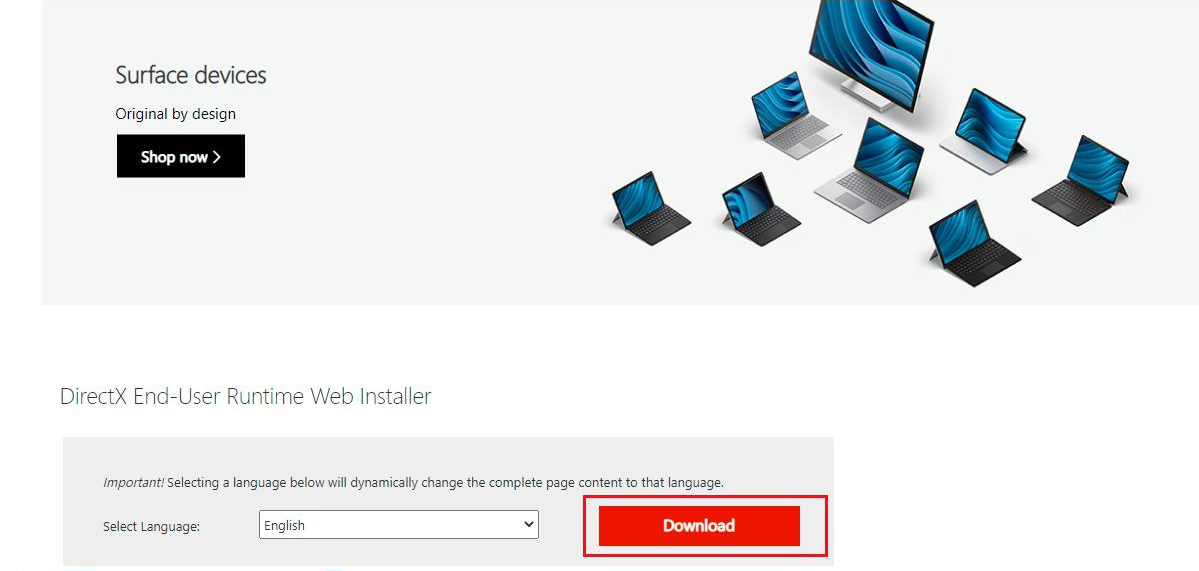
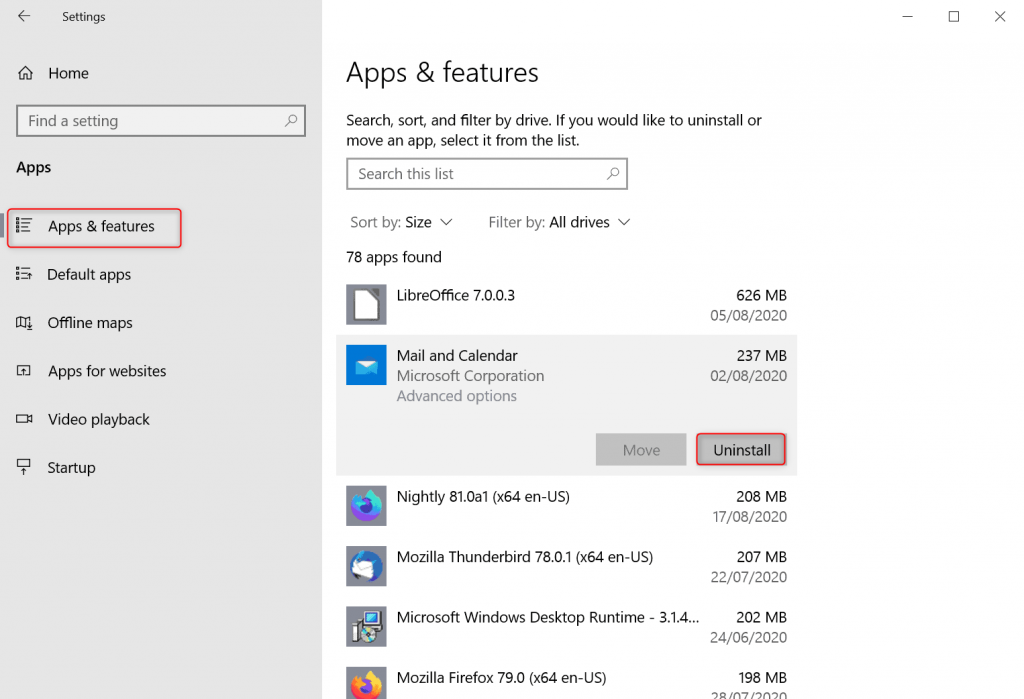
(devmgmt.msc), and click (OK) to enter the device manager.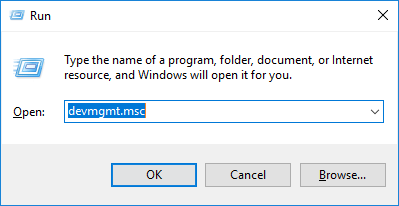
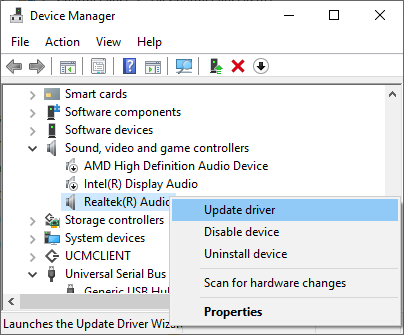
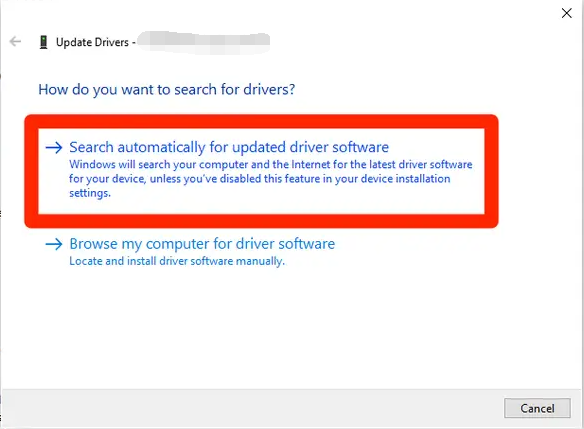

Easy to use Recover data by 3 steps;
Multiple scan modes Fast partition scan, whole partition scan and whole disk scan;
Supported file types Image, video, audio, text, email and so on;
Image creation Create a partition image to read and back up data;
Supported devices SD card, SDHC, SDXC, USB flash drive, hard disk and computer.
Easy to use Recover data by 3 steps;
Multiple scan modes Fast partition/whole partition/whole disk scan;
Supported devices SD card/USB/hard disk.
Free TrialFree TrialFree Trial 800 people have downloaded!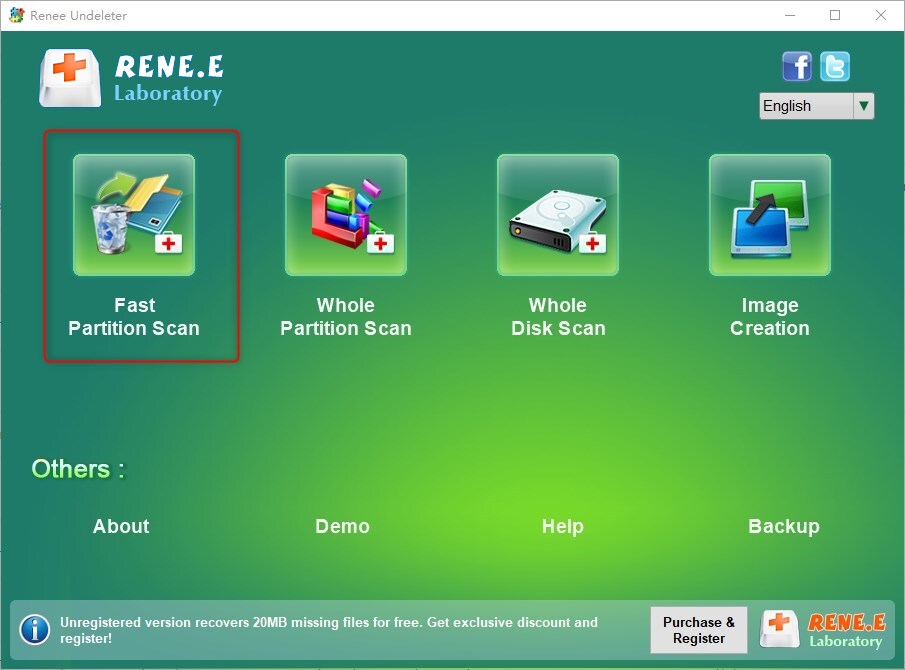



Relate Links :
How to Fix When Files on SD Card Not Showing up on Android?
27-12-2021
Amanda J. Brook : Sometimes, the SD card files are not showing up on Android. How can we solve the problem? In...
How to Fix GoPro SD Card Error?
14-09-2024
Ashley S. Miller : Some people meet with the GoPro SD card errors, such as “NO SD” and “SD ERR”. In this...
Solutions to SD Card Unexpectedly Removed on Android
24-12-2021
Jennifer Thatcher : Some Android users complain that they always receive the notification saying that the SD is unexpectedly removed. In...
How to Fix Corrupted SD Card on Android?
16-12-2021
John Weaver : SD card is used in various devices, phones, cameras and video games. How to fix the corrupted SD...
- I. Causes for the problem of the missing xinput1_3 dll
- II. How to solve the problem of the missing xinput1_3 dll?
- 1. Download the latest DirectX version
- 2. Uninstall the app and install the new version
- 3. Update the driver
- III. Use Renee Undeleter to recover data when important files are lost
- 1. What is Renee Undeleter?
- 2. How to restore accidentally lost files with Renee Undeleter?




