Extract Audio from MKV Files: Easy Steps
- Home
- Support
- Renee Audio Tools
- Extract Audio from MKV Files: Easy Steps
Summary
Learn how to extract audio from MKV video files in a few simple steps. Improve audio quality by converting compressed files using bitrate control and variable bitrate.

Extracting audio from MKV files can be made easier with the right program. MKV, short for Matroska Video, is a container format used for storing audio, video, and other data with efficient compression and streaming capabilities. MKV files are commonly used for videos played on various devices like computers, PlayStation 3, mobile phones, Blu-ray players, and even in movie theaters.
To extract audio from MKV files, you need a suitable audio extraction program. These programs are capable of extracting the audio from an MKV file and saving it as a separate audio file, such as MP3 or WAV.
Audio extraction is a crucial yet time-consuming process. It can be particularly useful when converting video files to audio files, especially in the case of MKV files. There are various methods available for extracting audio from MKV files. One simple approach is to utilize software programs like Windows Media Player, which only requires a few clicks to complete. Alternatively, dedicated audio extraction software programs offer more complexity but potentially greater accuracy.
Benefits of Extracting Audio from MKV Files:
Benefits of Extracting Audio from MKV Files:
1. Improved audio quality: Extracting audio from MKV files allows for the removal of unwanted audio, resulting in higher quality audio encoding. By using an audio editor like Adobe Audition, unwanted silence and background noise can be eliminated, freeing up memory and data in the file. The audio can then be converted to formats like MP3 or AAC, and encoded with an appropriate bitrate and encoding mode using applications like LAME. These steps significantly enhance the quality of extracted audio.
2. Enhanced flexibility in audio editing: Extracting audio from MKV files provides great flexibility in audio editing. Since MKV is a container format that supports multiple audio and video formats, audio can be extracted from any type of MKV file. Moreover, the extraction process can be automated with the right tool, eliminating the need for manual extraction. This increases the overall flexibility of audio editing.
3. Ability to create music mixes or audio edits: Audio extraction from MKV files enables the extraction of audio data, which can be used for music mixing or audio editing purposes. It also facilitates easier management of audio files and helps preserve audio quality.
Effective methods for MKV audio extraction will be introduced below.
1. Use Renee Audio Tools
Renee Audio Tools is a free audio recording and editing tool that integrates computer audio recording, audio post-editing, and format conversion functions. It allows you to record computer sound or microphone sound and optimize and adjust the audio using the software’s editing features such as trimming music, setting fade in and fade out, adjusting playback speed, normalizing volume, and transforming male/female voice. You can also merge multiple audio files, edit music file tags, transfer music to iTunes, and burn music to CD/DVD. The software supports most audio formats including MP3, MP2, M4A, WMA, ACC, AC3, FLAC, WAV, AMR, OGG, APE, MKA, and can also convert various video formats to audio formats.

CutterArbitrarily cut and clip audios in MP3, ACC, FLAC and APE formats. Many effects, such as fade in/out, speed adjustment, music mixing and volume adjustment, are available.
ConverterConvert music files between all audio formats, including MP3, M4A, ACC, OGG, AAC, FLAC and the others. It can also convert the video format into MP3.
RecorderRecord computer sounds from streaming media and microphone at the same time and output into multiple audio formats.
JoinerMerge music files into one regardless the original file formats. The output format and quality can be set, too.
CD BurnerBurn multiple music files into CD, DVD and also make APE or BIN image file.
Compatible with: Windows 10 / 8.1 / 8 / 7 / Vista / XP (32bit/64bit)
CutterArbitrarily cut and clip audios in diffrent formats. Many effects, such as fade in/out, speed adjustment, music mixing, are available.
ConverterConvert music files between all audio formats, including MP3, M4A, ACC, OGG, AAC, FLAC and the others. It can also convert the video format into MP3.
RecorderRecord computer sounds from streaming media and microphone at the same time and output into multiple audio formats.
Renee Audio Tools has two functions for MKV audio extraction: “Recorder” and “video to MP3″.
Method 1: Extract Audio from MKV Using Recording Function
It is not difficult to record with Renee Audio Tools. The steps are as follows:
Step 1: After downloading and installing, run Renee Audio Tools, and click the (Recorder) option on the main page.
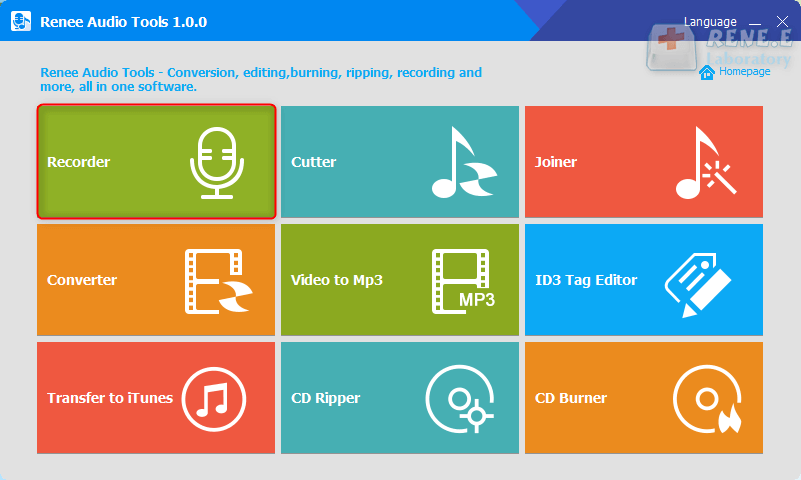
Renee Audio Tools function:
Recorder: Support recording computer sound and microphone sound.
Cutter: Support cutting audio clips, adjusting audio playback speed, adjusting sound beam and volume, etc.
Joiner: Merge multiple audio files into one complete file.
Converter: It can realize the conversion between various audio file formats, and also provides functional modules such as cutting, adjusting speed, changing voice, mixing, and ID3 editor.
Video to MP3: Convert video to audio formats such as MP3, WAV, AAC, M4A, etc.
ID3 Tag Editor: Edit the detailed information of audio files, such as song name, artist, album, year, genre, etc.
Transfer to iTunes: Add audio files to iTunes.
CD Ripper: Extract the audio files from the CD and save them to your computer.
CD Burner: Burn audio files from your computer to CD.
Step 2: On the recording interface, set the “sound source” (computer sound or microphone sound) and “Output Directory“. The default “output format” is MP3. Click the “Record” button to start recording. Use the “Pause” button to pause the recording or the “Stop” button to finish the recording. After recording, check the recorded audio files in the preset location.
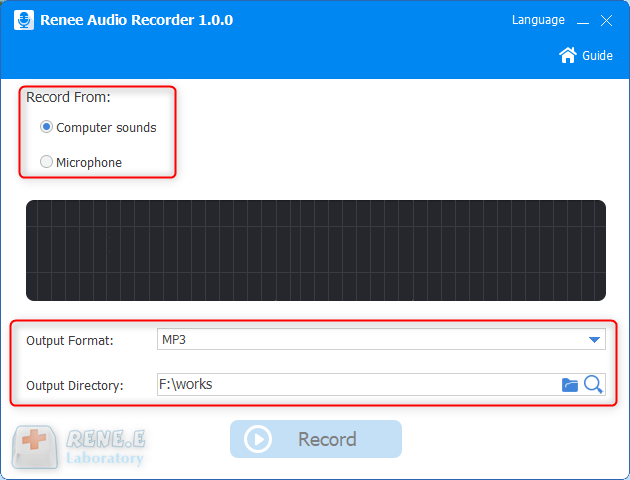
Method 2: Use the video to MP3 function to extract audio from MKV
Step 1: Install and open Renee Audio Tools.
Step 2: Select the (Video to MP3) function (in addition to MP3, it also supports multiple audio formats).
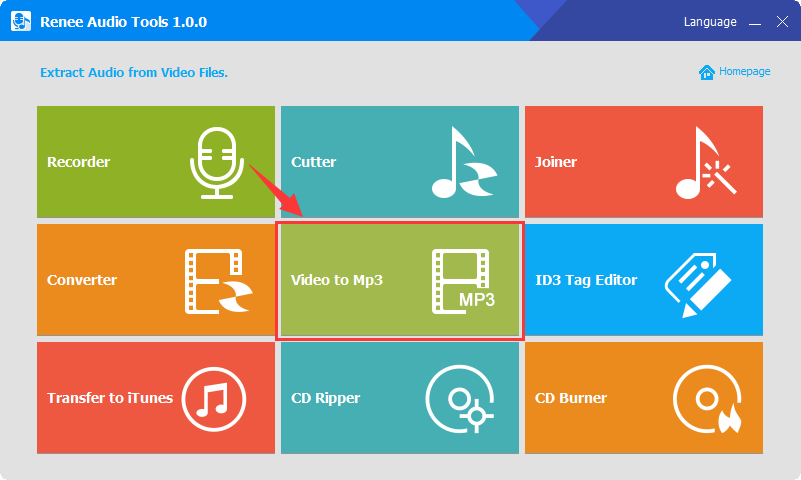
Step 3: Click (Add Files) on the upper left corner of the window to import the video. If necessary, you can choose the (Cut) tool to cut the video.
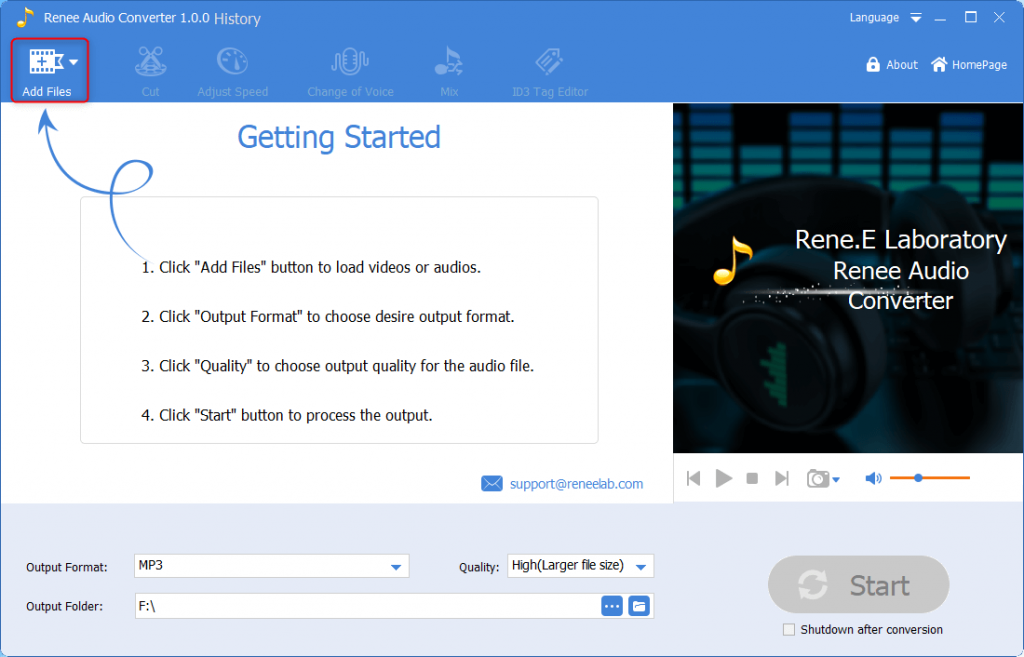
Step 4: After importing the video, select (MP3) or other audio formats in the “Output Format” below, and click (Start) to extract the audio. After that, click (OK).
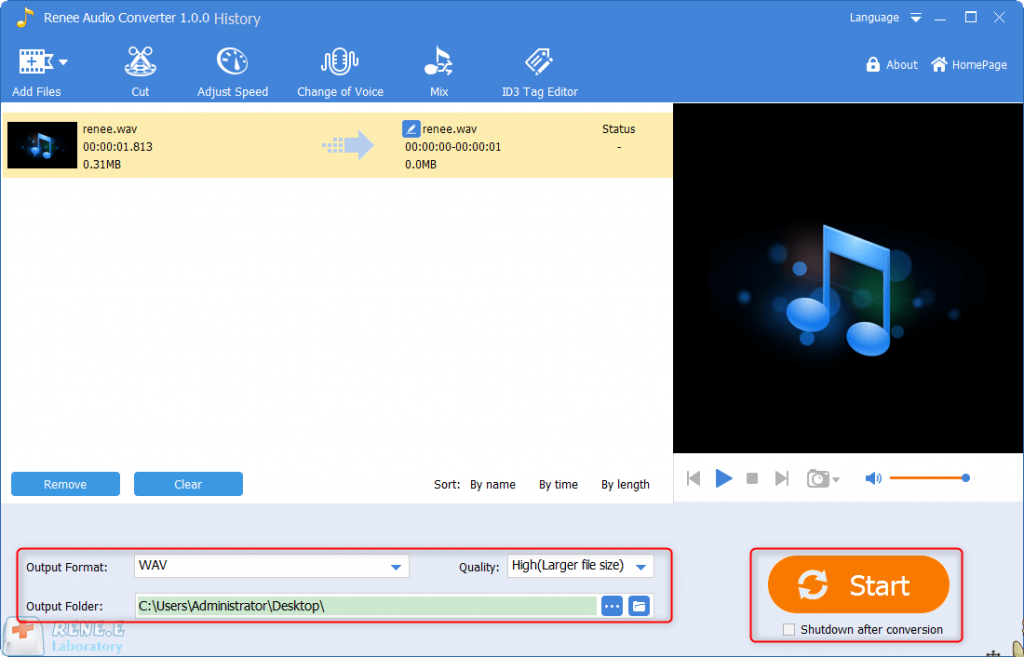
2. Use MKV Extractor
MKV Extractor (Inviska MKV Extract) allows you to extract video, audio, and subtitle tracks, attachments, chapters, cue sheets, tags, cues, and timestamps from MKV files.To use the program:
- Add the MKV files by dragging and dropping them into the extraction window or clicking “File – Add File” in the menu.
- The file list will show all elements present in the file. The Batch Extract box will display a list of elements from at least one of the added files. Select the elements you want to extract by ticking the checkboxes next to them.
- If you want the extracted elements to be saved in a specific directory, enter the target directory path in the Output directory box. Leave it blank to save the extracted elements in the source file directory.
- Click the Start button to begin the extraction.
Relate Links :
How to Convert MKV to MP4 on Mac?
03-06-2024
Jennifer Thatcher : Learn how to effortlessly convert MKV to MP4 on Mac, reducing file size without compromising on video quality.
Convert TS files to AVI format in a snap!
21-02-2024
Jennifer Thatcher : Read this article you will Learn how to convert TS to AVI format quickly and easily, and play...
Play WebM Files on Windows/Mac with Our Expert WebM Player
24-01-2024
John Weaver : Learn how to play WebM files and convert them to common video formats for compatibility with different devices...
Easily Convert MXF Files with Expert MXF Converter
16-04-2024
Jennifer Thatcher : Discover the seamless way to transform your MXF video files into widely-supported formats for effortless playback. Dive into...




