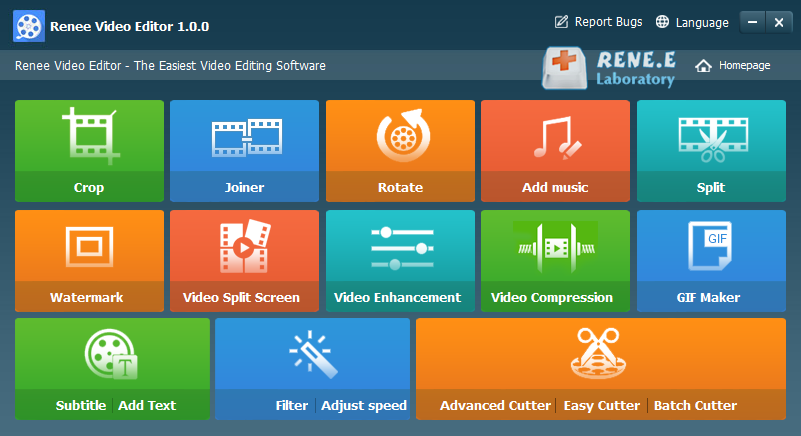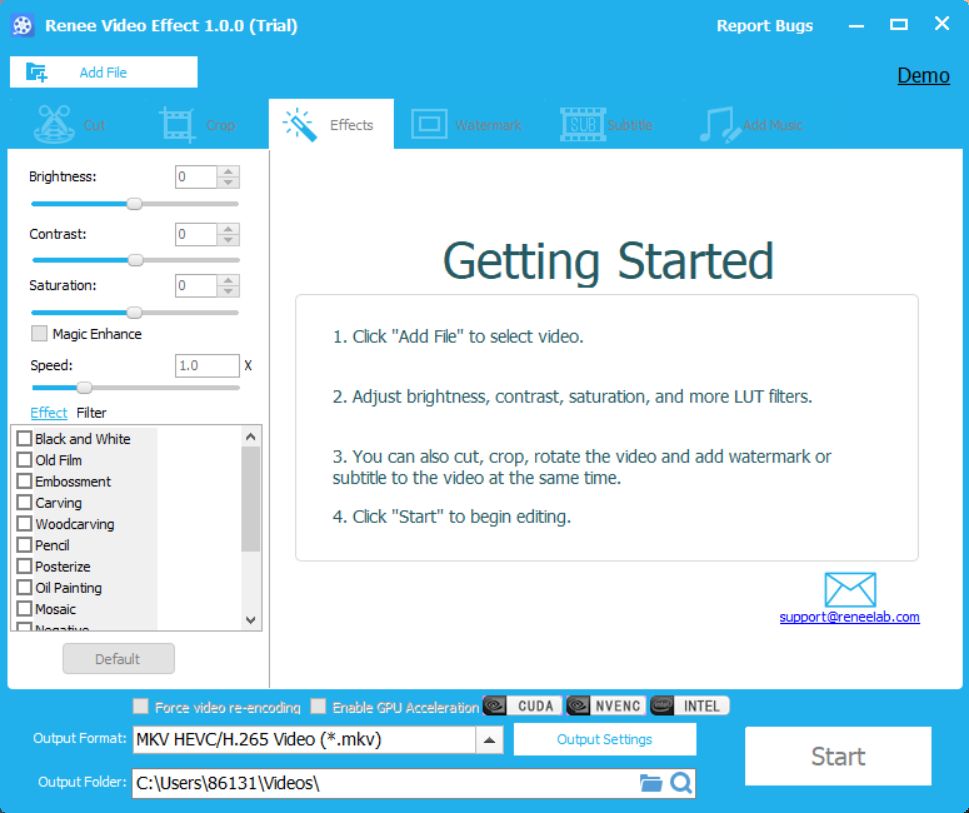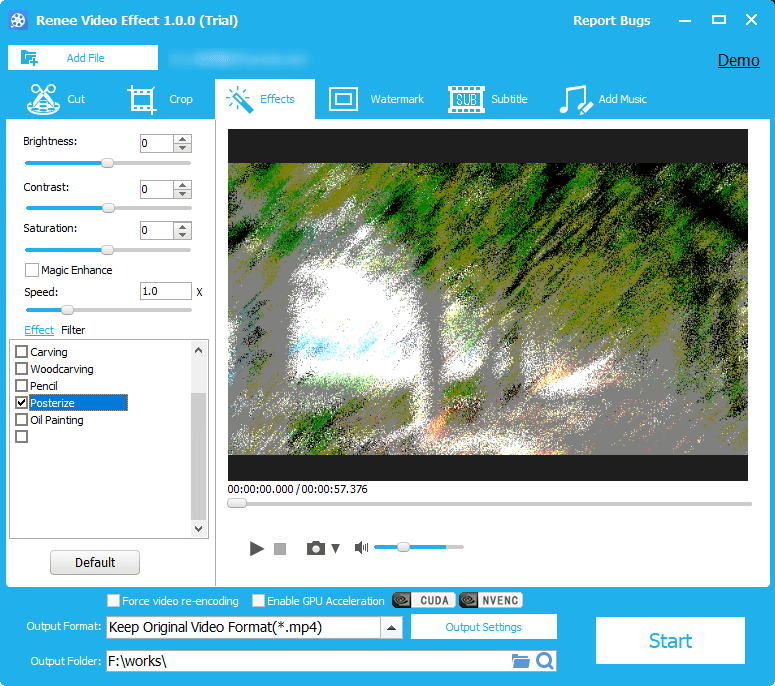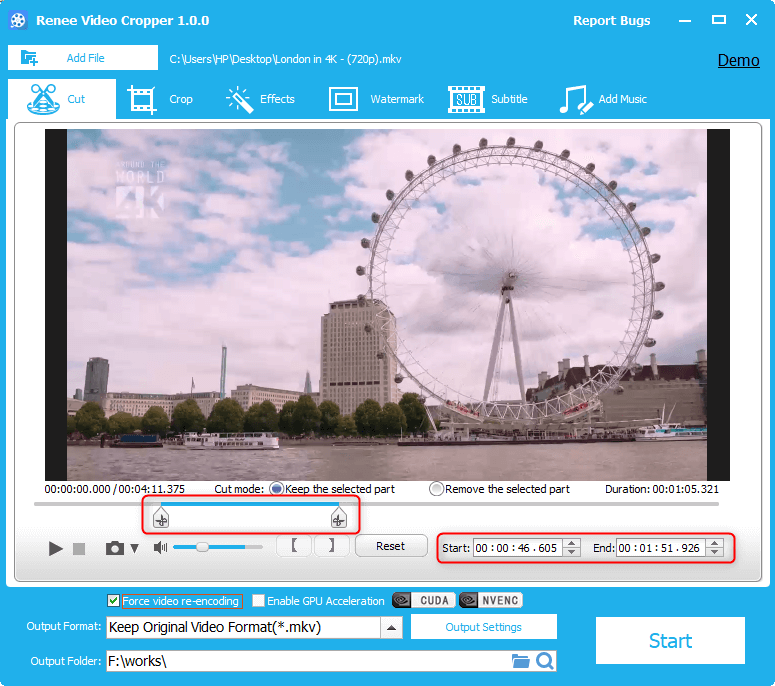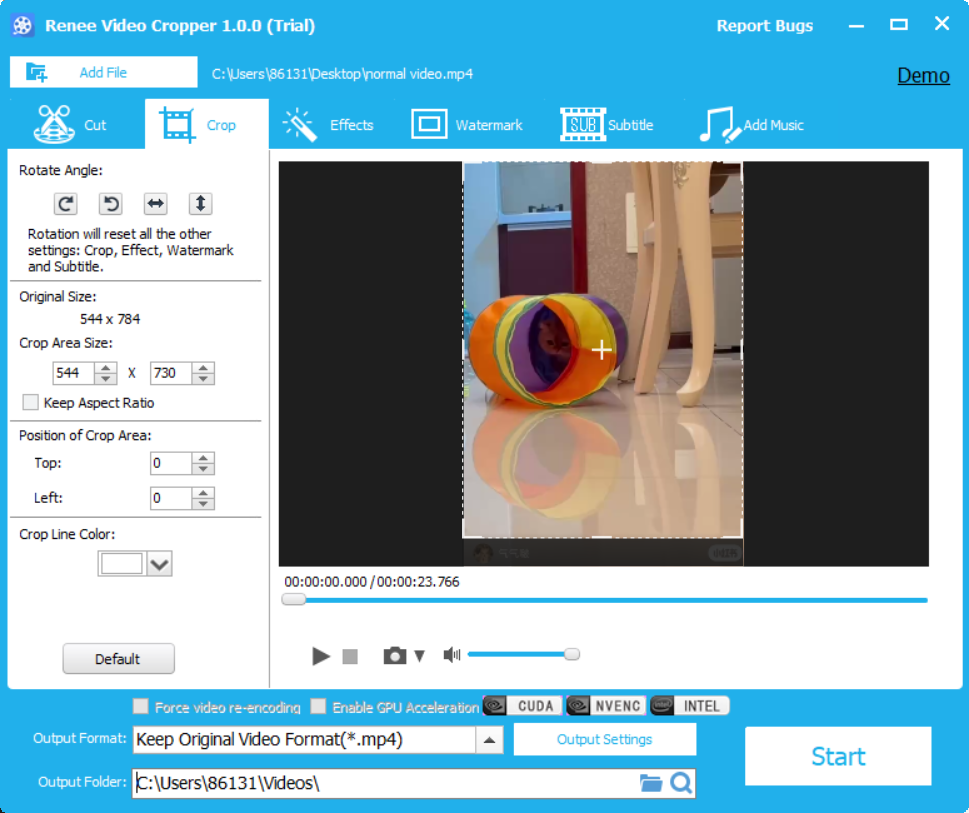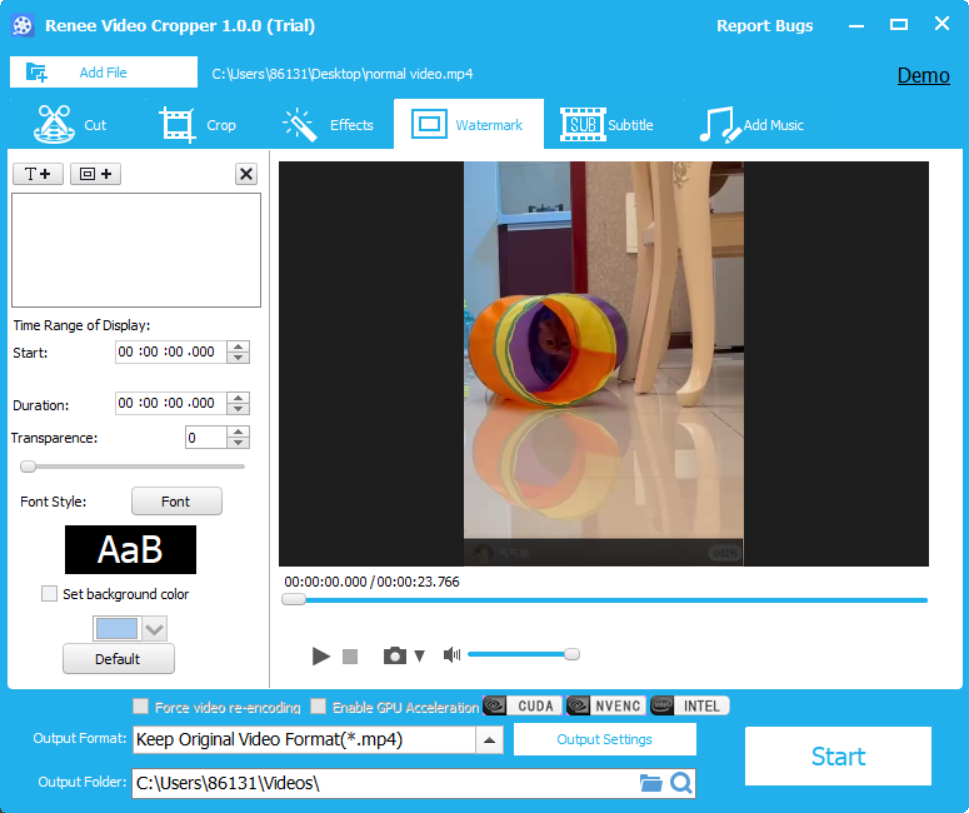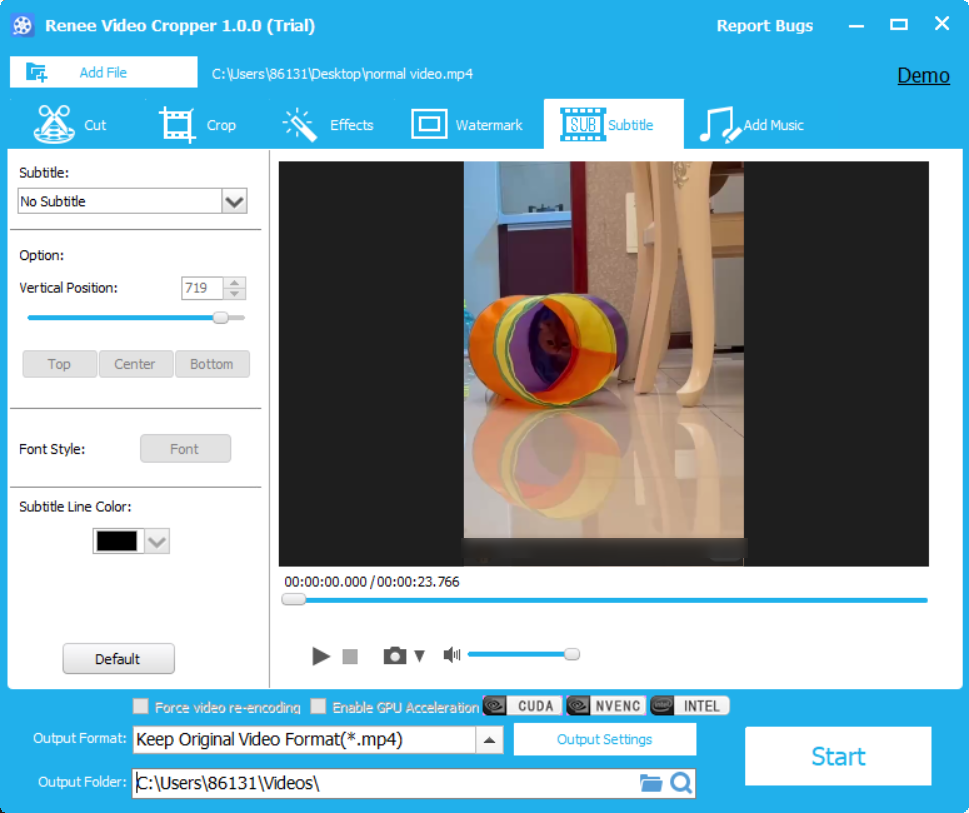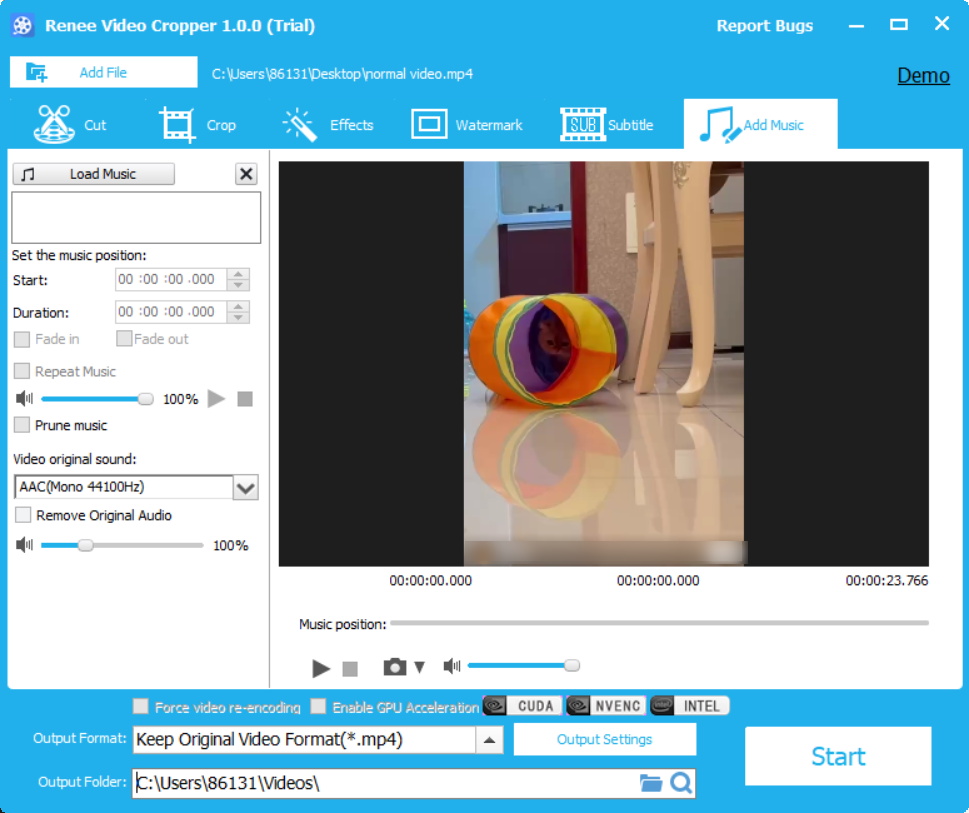Modify Video Saturation – Quick & Easy Guide
- Home
- Support
- Tips-Video-Editor
- Modify Video Saturation – Quick & Easy Guide
Summary
Learn how to adjust video saturation to enhance the output effect. Discover professional software and methods in this informative article.
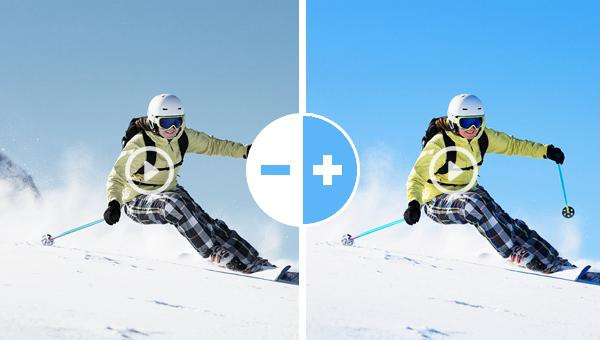

Separate videos with different parametersUsers can separate videos into equal clips by time, size and self-set parameter.
Cut Videos & AudiosUsers are free to cut videos and audios clips by setting start and end time.
Multiple Edit ToolsMerge, crop, rotate, cut and transform video easily. Change and add background music, subtitles and watermark to video.
Format ConversionSupport to convert videos and audios into different formats.
Separate videosSeparate videos into equal clips by time, size and self-set parameter.
Cut Videos & AudiosCut videos and audios clips by setting start and end time.
Format ConversionConvert videos and audios into different formats.

Relate Links :
Video Cropper: How to Edit Video without Loss and Remain Audios and Videos Synchronized
25-09-2019
John Weaver : If you want to crop video without loss, it is necessary for you to pick up a piece...
Edit Videos with Free Video Trimmers
26-08-2019
John Weaver : When editing videos, we should draw support from some video trimmers. Do you know how to edit videos...
Free & Easy: Top Online Video Editor
07-02-2024
Jennifer Thatcher : Discover a range of efficient online video editors and offline software for editing videos effortlessly. Learn essential video...
Free Video Editing Software for Windows 10: Create Your Stunning Video Show
10-02-2024
Amanda J. Brook : Explore the top video editing software for Windows 10 to elevate your video projects. Master the art of...