Summary
For various needs in spreading and sharing, we sometimes need to convert video to GIF. Gif is the compressed image featured as small size and short loading time. In this essay, we will mainly talk about how to convert MOV to GIF.
MOV is the common multimedia container format developed by Apple Inc., compatible with Macintosh and Windows. MOV file, compressed by the MPEG-4 encoder, can store video, audio, text track and time code. Usually, it is used to save movies or other video files. But MOV is the format for high-quality video. The file size is large.
What is GIF?
GIF (Graphics Interchange Format) is a kind of compressed image file. Due to the small file size, it can travel within the Internet fast. Unlike JPEG, GIF belongs to lossless compression, without any quality degrade. However, GIF is made of color index information, including up to 256 different colors, and it looks uneven. These limitations make GIF less suitable for reproducing digital photographs.
GIF is very popular in social media such as Facebook, Instagram, WeChat, Weibo, etc, especially suitable to share interesting video animations with friends.
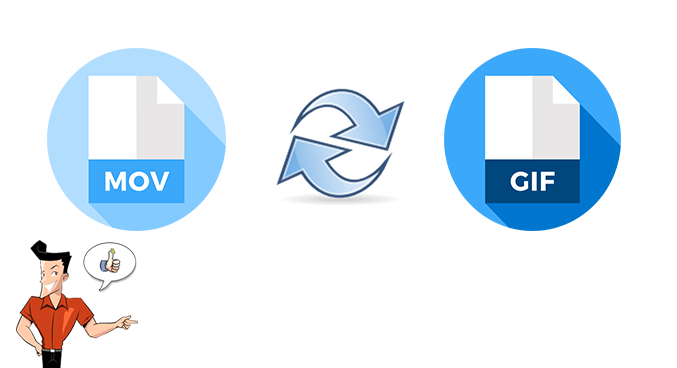

Separate videos with different parametersUsers can separate videos into equal clips by time, size and self-set parameter.
Cut Videos & AudiosUsers are free to cut videos and audios clips by setting start and end time.
Multiple Edit ToolsMerge, crop, rotate, cut and transform video easily. Change and add background music, subtitles and watermark to video.
Format ConversionSupport to convert videos and audios into different formats.
Separate videosSeparate videos into equal clips by time, size and self-set parameter.
Cut Videos & AudiosCut videos and audios clips by setting start and end time.
Format ConversionConvert videos and audios into different formats.
① Install and open Renee Video Editor and then click [GIF Maker].
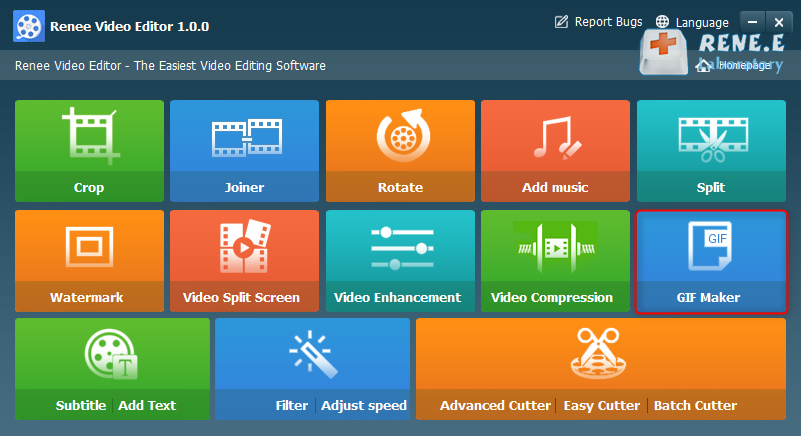
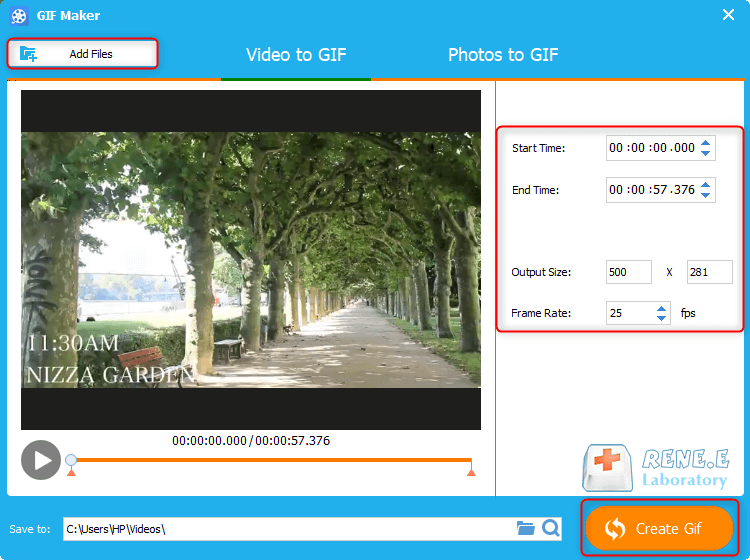

Link: https://image.online-convert.com/convert-to-gif
Steps:
① Click [Choose Files] to upload the MOV video. This online converter supports many video formats. Of course, you can enter the URL and get the video file from Dropbox and Google Drive.
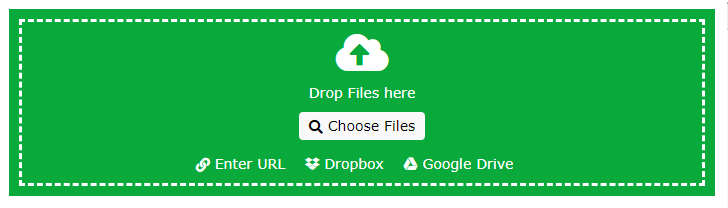
③ Finally, click [Download] to save the GIF.

Separate videos with different parametersUsers can separate videos into equal clips by time, size and self-set parameter.
Cut Videos & AudiosUsers are free to cut videos and audios clips by setting start and end time.
Multiple Edit ToolsMerge, crop, rotate, cut and transform video easily. Change and add background music, subtitles and watermark to video.
Format ConversionSupport to convert videos and audios into different formats.
Separate videosSeparate videos into equal clips by time, size and self-set parameter.
Cut Videos & AudiosCut videos and audios clips by setting start and end time.
Format ConversionConvert videos and audios into different formats.
Steps:
① Install and open Renee Video Editor and then click [Split].
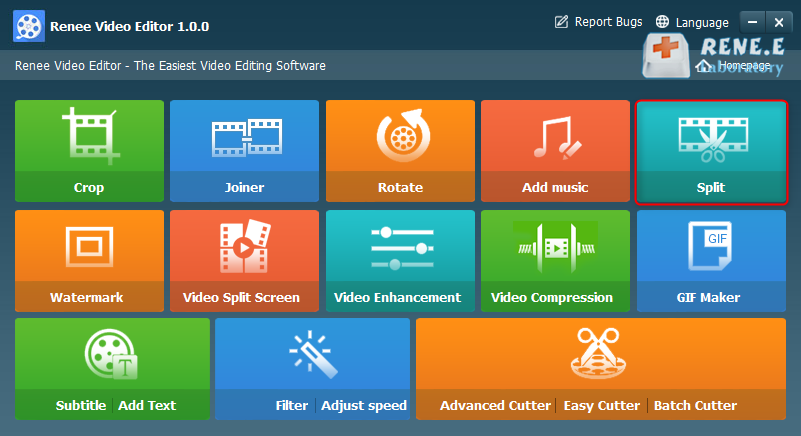

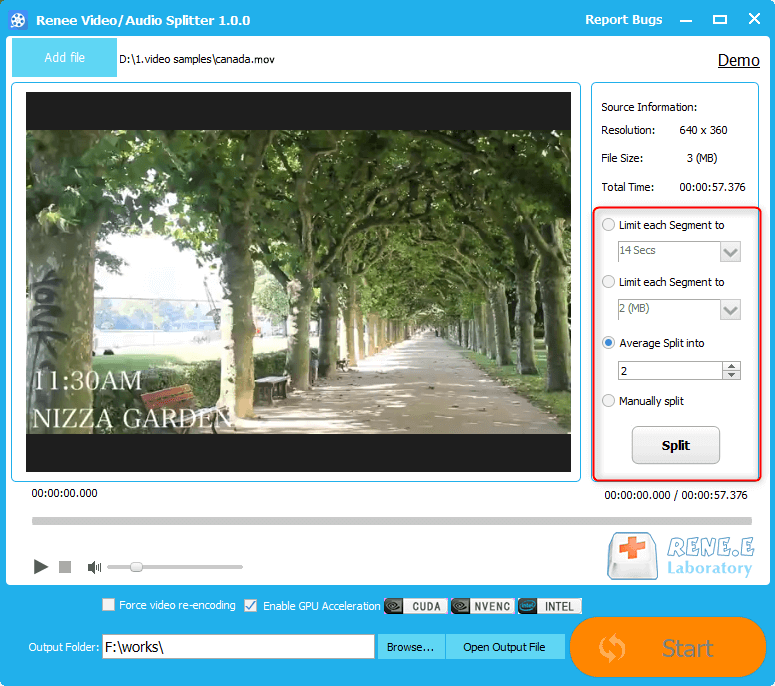
Steps:
① Open Renee Video Editor and click [Advanced Cutter].
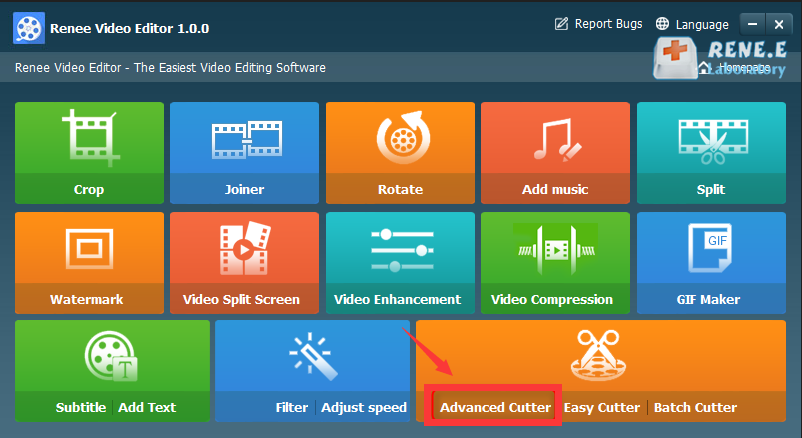
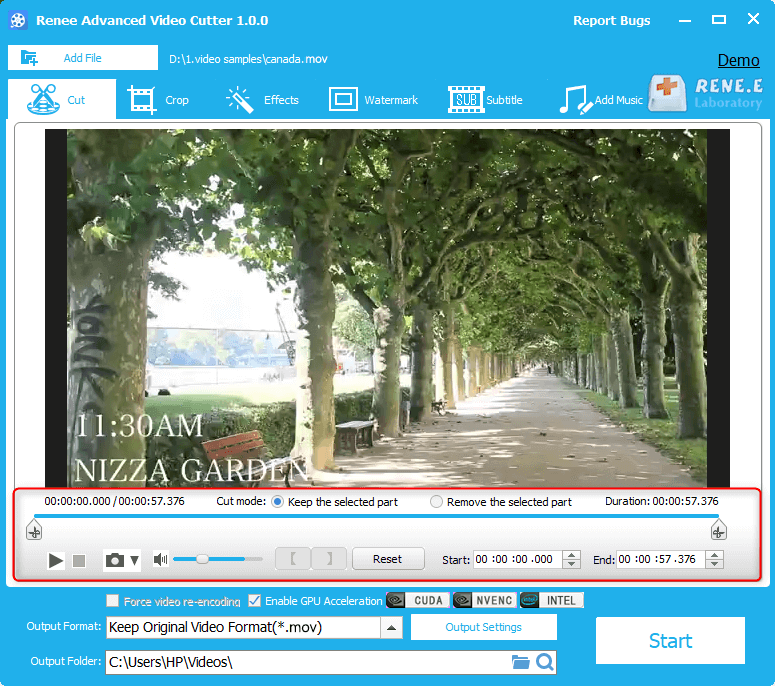
Steps:
① Open Renee Video Editor and click [Video Compression].
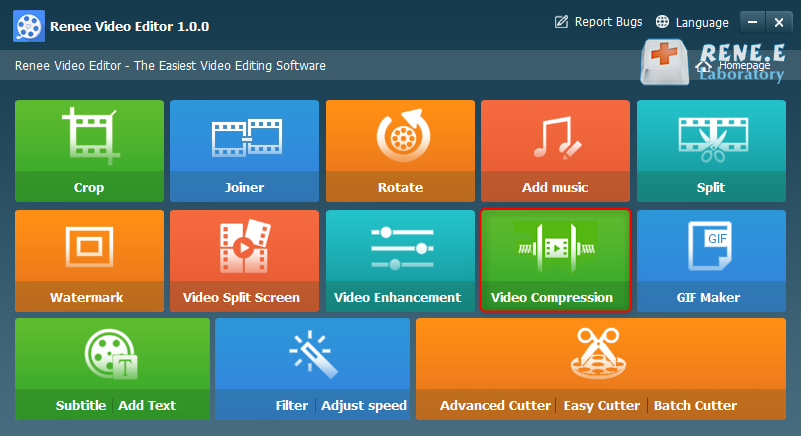
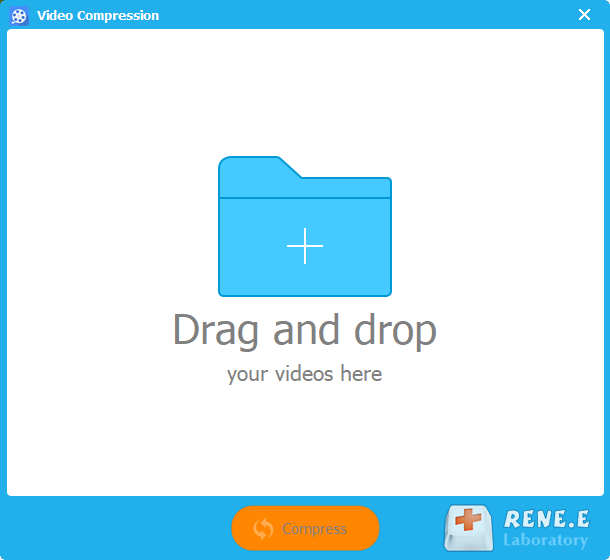
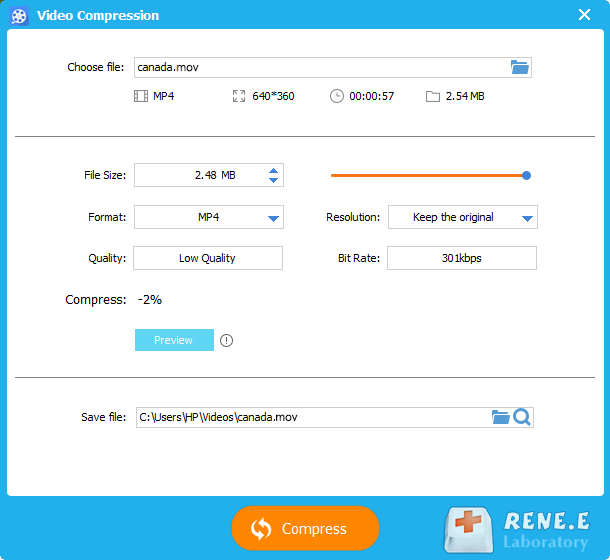
Relate Links :
Video Trimmer: How to Quickly Trim Video?
20-01-2020
Jennifer Thatcher : Nowadays, it is common for us to watch and download videos online. Some people even prefer to add...
Video Splitter: How to Split Videos without Loss on Windows 10
24-09-2019
John Weaver : Many video splitters are displayed online. Yet, many new video producers feel so confused for them. In this...




