How to Convert MPEG4 to MP3?
- Home
- Support
- Tips Renee Video Editor Pro
- How to Convert MPEG4 to MP3?
Summary
It is easy to extract music from a MPEG4 video. To play the audios easily, we will convert MPEG4 to MP3. In this essay, follow these 3 ways to convert.
Part 1: About MPEG4 & MP3
MPEG4 is the format that contains audios and videos. It supports several A / V decoders. Generally, the MPEG4 video is suitable for distribution of web videos and streaming videos on the Internet. The common file extension of MPEG4 is “.mp4”.
Many people confuse MPEG4 with MP4. In fact, MPEG4 is not equal to MP4.
Simply, MPEG4 is the video encoding format, and MP4 can be file extension, video format and media container. MP4, also known as MPEG-4, is merely one of the MPEG formats, which can save the MPEG4/H.264 encoding data and the other related information, such us audios, subtitles, images and index.
Besides, Matroska (MKV), AVI, MXF, OGG and QuickTime (MOV) belong to the MPEG-4 container format.
About MP3
MP3 is the audio format whose algorithm can reduce the original file size. This is the format with lossy compression. Although some of the original data is lost, it keeps the high quality. Therefore, it is the common format for music.
Next, we will talk about how to quickly convert MPEG4 to MP3.
Part 2: How to Convert MPEG4 to MP3?
Method 1: Renee Video Editor Pro

Screen RecordingRecord screen and webcam in Windows computer.
Cut Videos & AudiosUsers are free to cut videos and audios clips with setting start and end time.
Multiple Edit ToolsMerge, crop, rotate, cut and transform video easily. Change and add background music, subtitles and remove watermark from video.
Format ConversionSupport to convert videos and audios into different formats.
Screen Recording Record screen and webcam in Windows computer.
Multiple Edit ToolsCut Videos & Audios Users are free to cut videos and audios clips with setting start and end time.
Multiple Edit ToolsMerge, crop, rotate, cut and transform video easily. Change and add background music, subtitles and remove watermark from video.
Format ConversionSupport to convert videos and audios into different formats.
Steps:
① First, download and install Renee Video Editor Pro. Open the software and select [Video Toolbox].

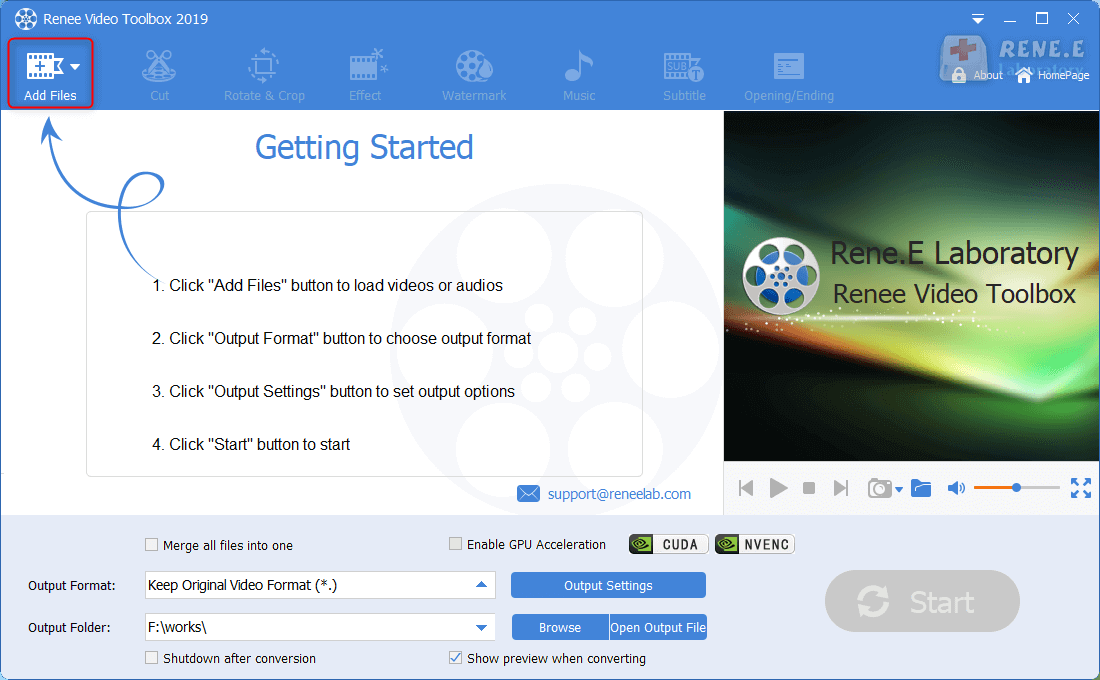
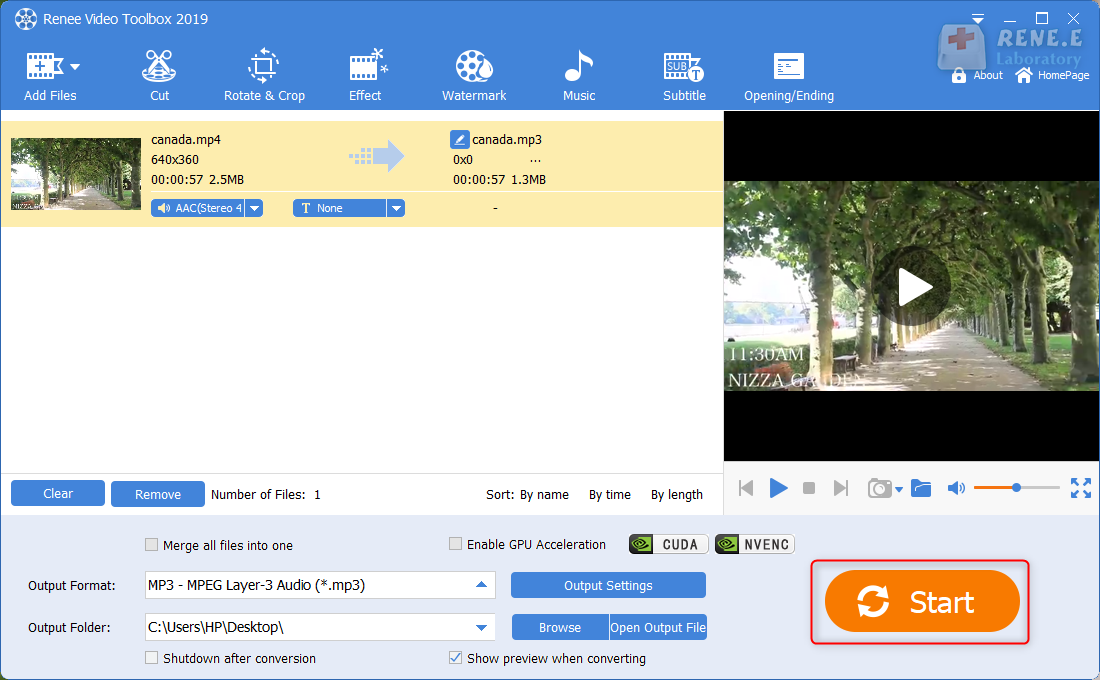
Steps:
① Click on [Add Files] to select the audio file and then select [Cut].
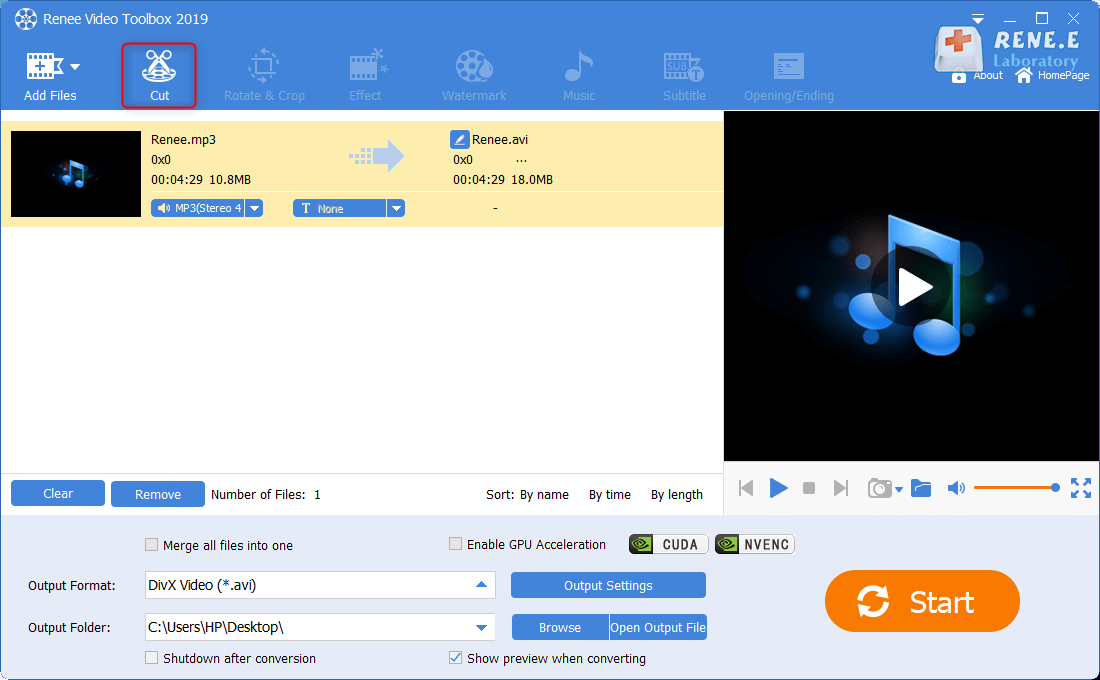
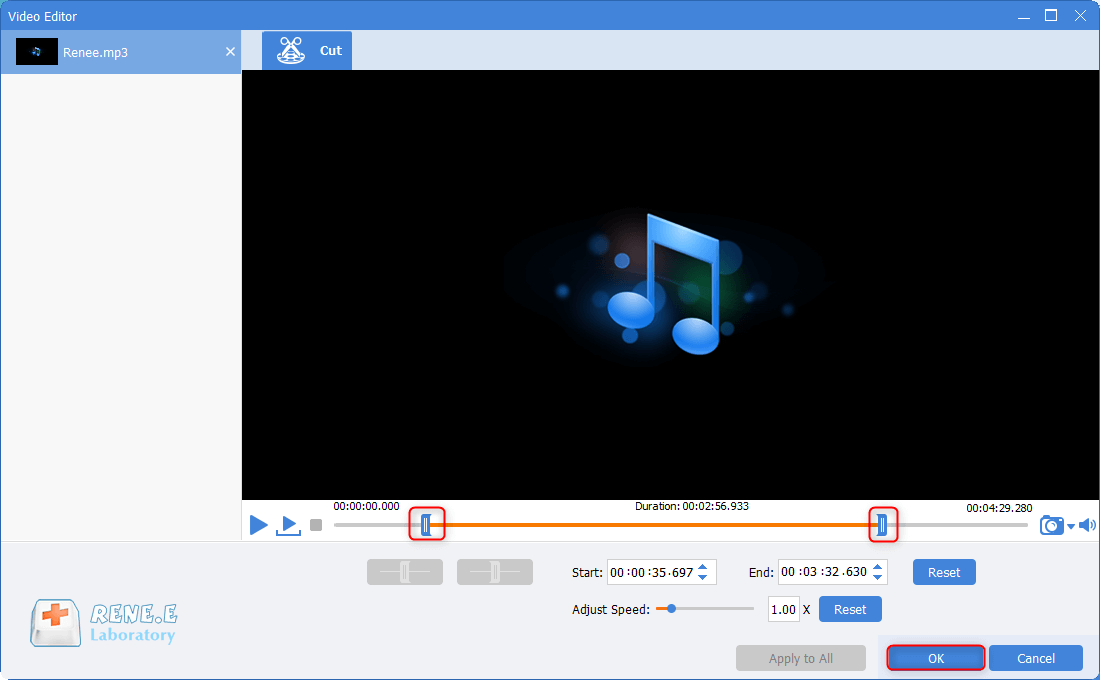
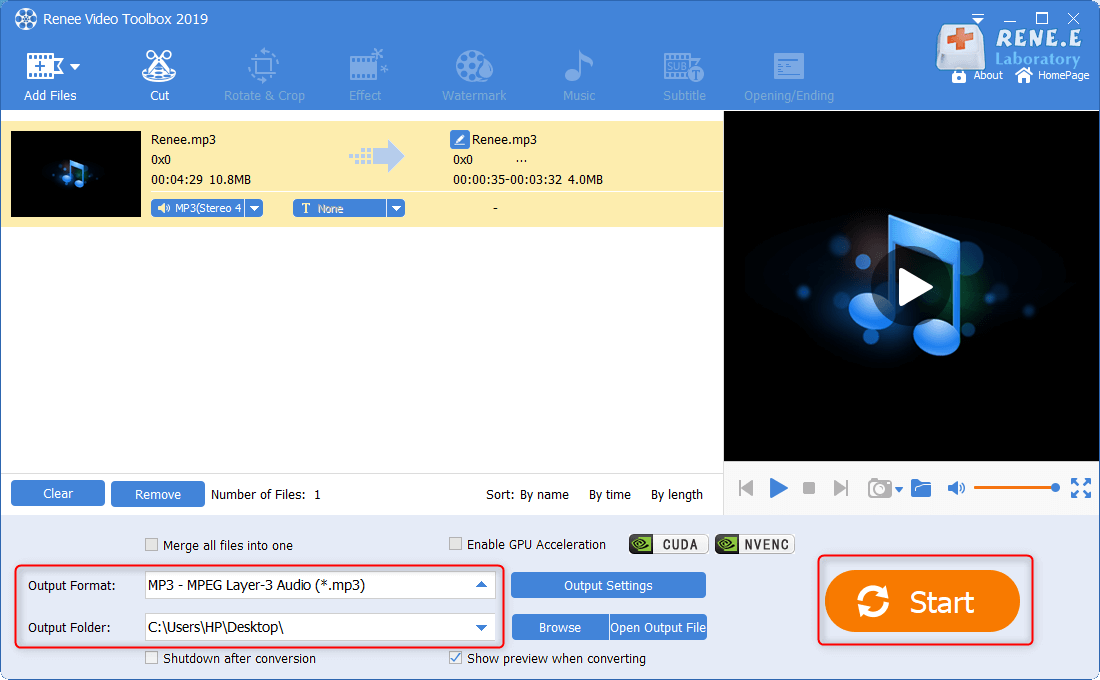
Method 2: FFmpeg
FFmpeg is the open-source program used to edit video. You can write the command lines to convert video formats and cut videos.
Steps:
① Follow the steps to download FFmpeg.
② Press [Win + R] to open the Run window and type [cmd]. Press the Enter key to go on.
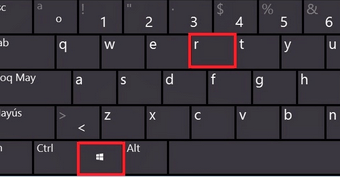
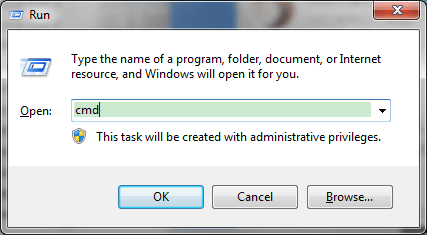
Method 3: iTunes
iTunes is the free multimedia program to manage music and videos, as well as convert formats.
Steps:
① Get iTunes started. Windows users select [Edit] – [Preferences] while Mac users go to [iTunes] – [Preferences].
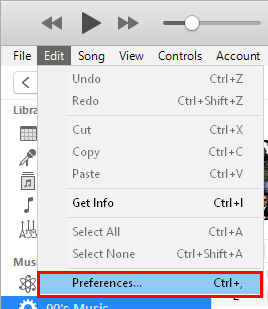
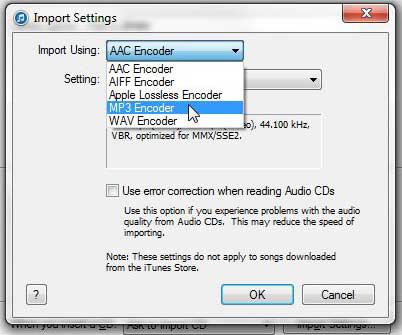
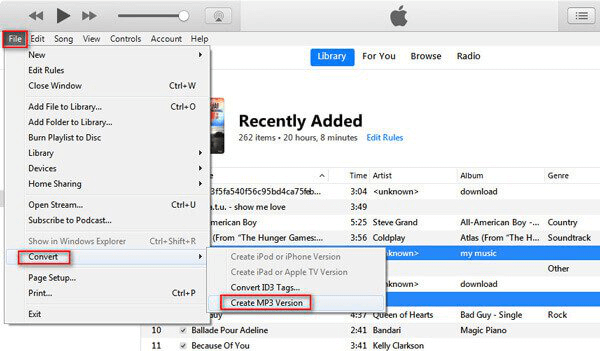
Relate Links :
How to Record Minecraft with Game Capture Software?
18-06-2021
Amanda J. Brook : When playing Minecraft, we may record the process and share to the other people. How can we record...
17-06-2021
Ashley S. Miller : In this essay, we will talk about how to convert WEBM to AVI through 2 ways. You can...




