Summary
When the NEC laptop gets wrong, except using the traditional disc to format, we can try the other convenient solutions. In this essay, we will offer some solutions to formatting NEC laptop.
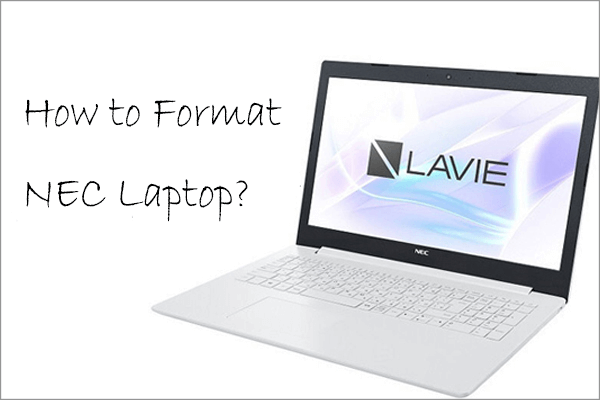
Part 1: About Formatting PC
Here are pros and cons of formatting PC:
Delete useless information
Speed up the operating system to process data
Stabilize the system
Remove virus
Cons:
Erase all data
Reinstall personal apps
Reset network connection
Make the system vulnerable and need to update the anti-virus software

Remove Windows Login Password 3 steps for whole password remove process.
Enable/Create Administrator One click for creating new administrator and enable the disabled account.
Easy to use No need of any professional knowledge or password reset disk.
Multifuctional Data transfer, data recovery, bootable problem recovery can be run without system.
Highly compatible Windows 10/8.1/8/7/XP/Vista. Also supports UEFI boot mode.
Remove Login Password 3 steps for whole password remove process.
Enable/Create Administrator One click for creating new administrator and enable the disabled account.
Easy to use No need of any professional knowledge or password reset disk.
Free TrialFree TrialNow 2000 people have downloaded!Part 2: Transfer Important Data
1. Recover data from the corrupted system

After booting the target computer, enter BIOS to change the boot order. Move CD-ROM or Removable Devices to the top. If you don’t understand this step, click here to learn about how to boot from USB/CD.

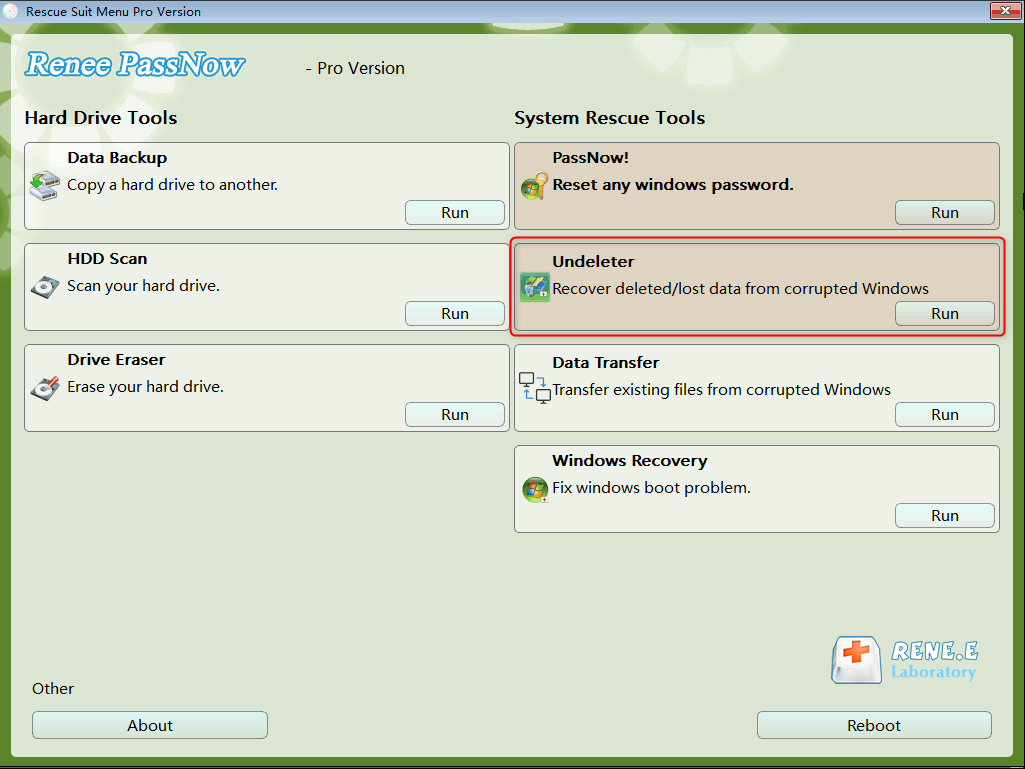
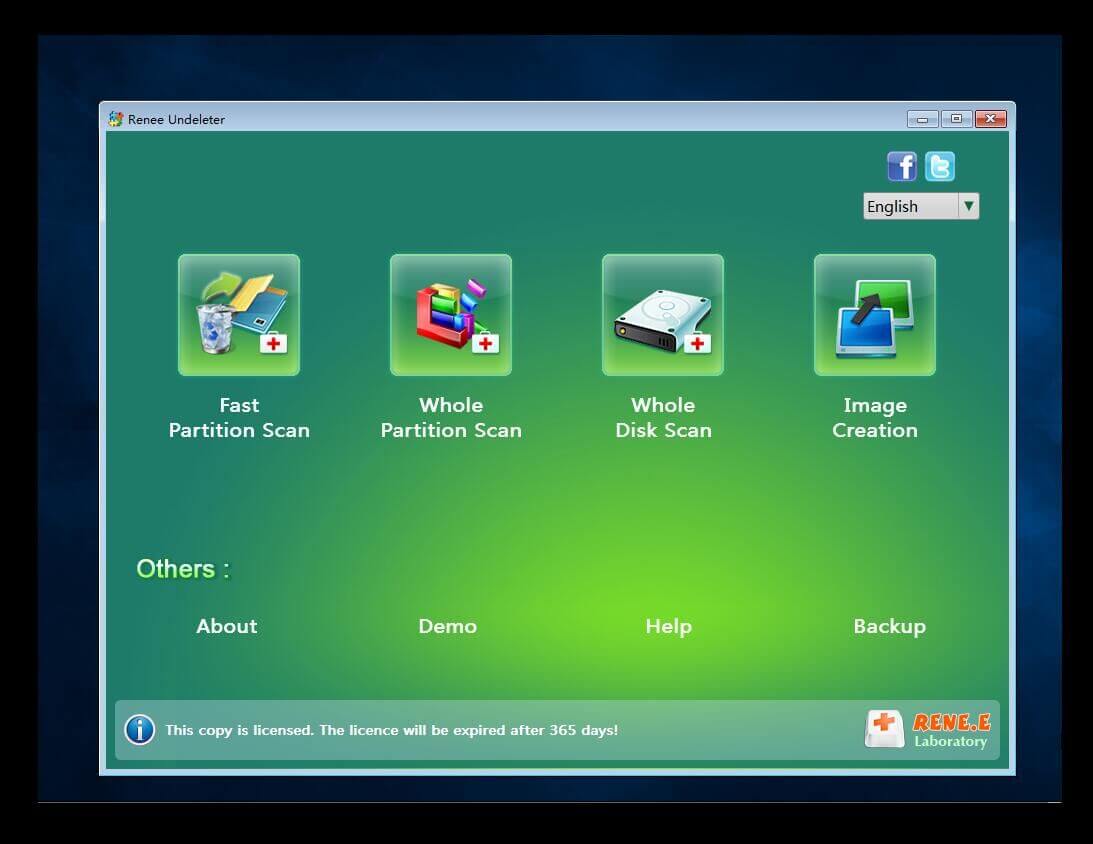
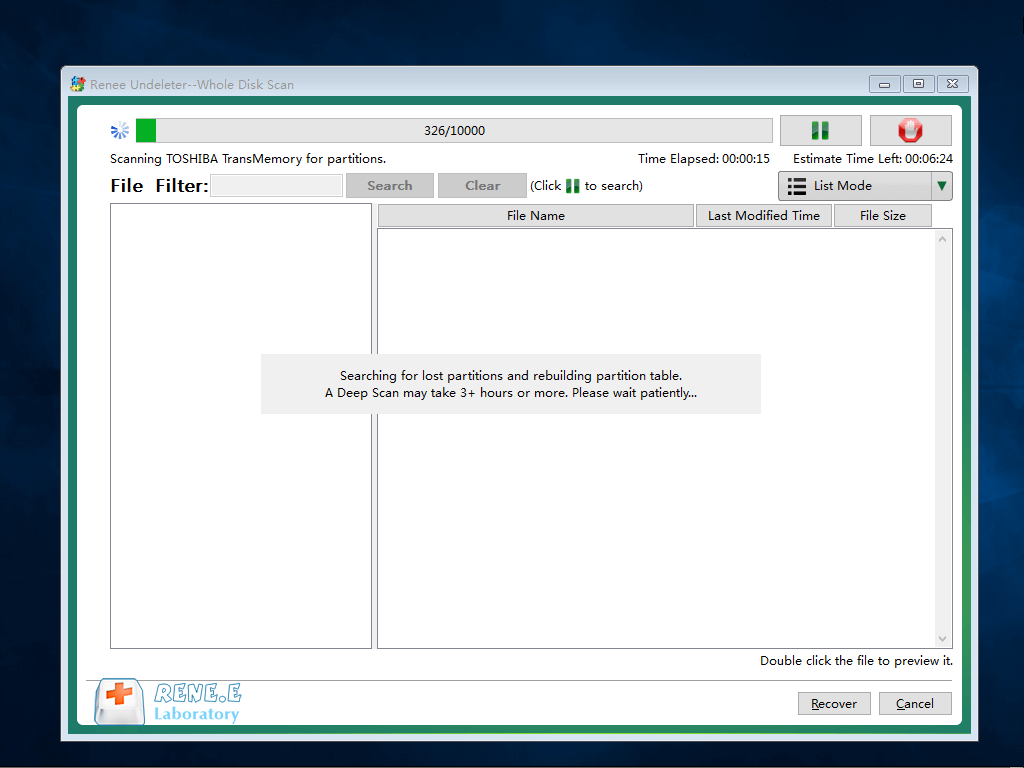
2. Transfer data


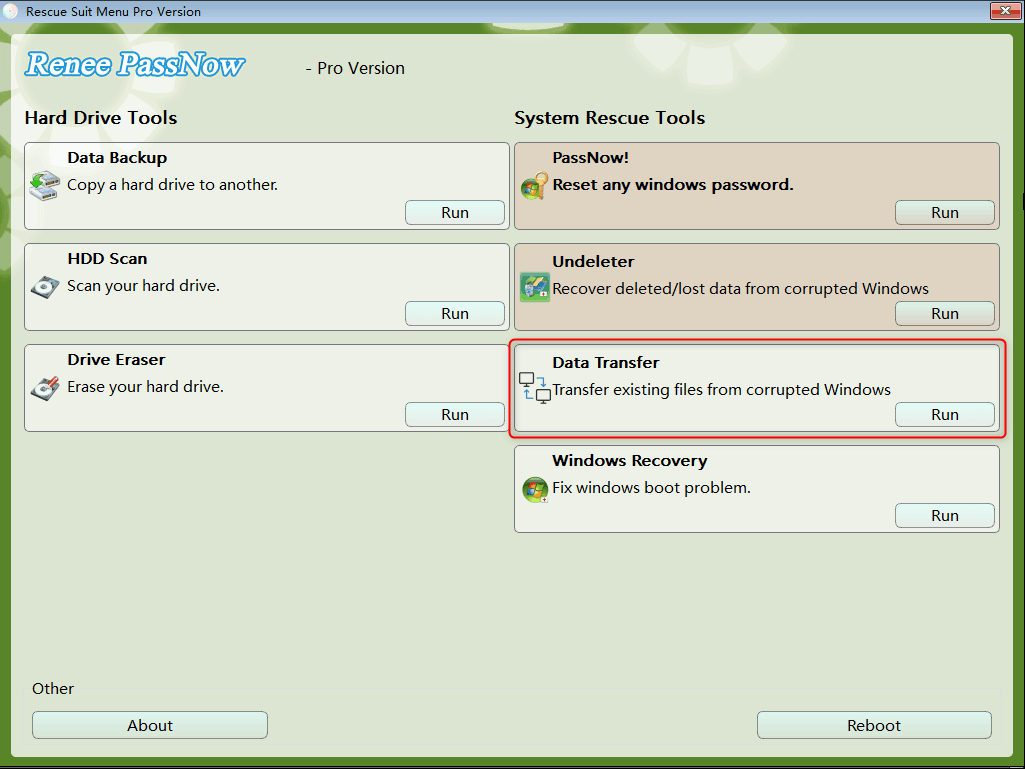
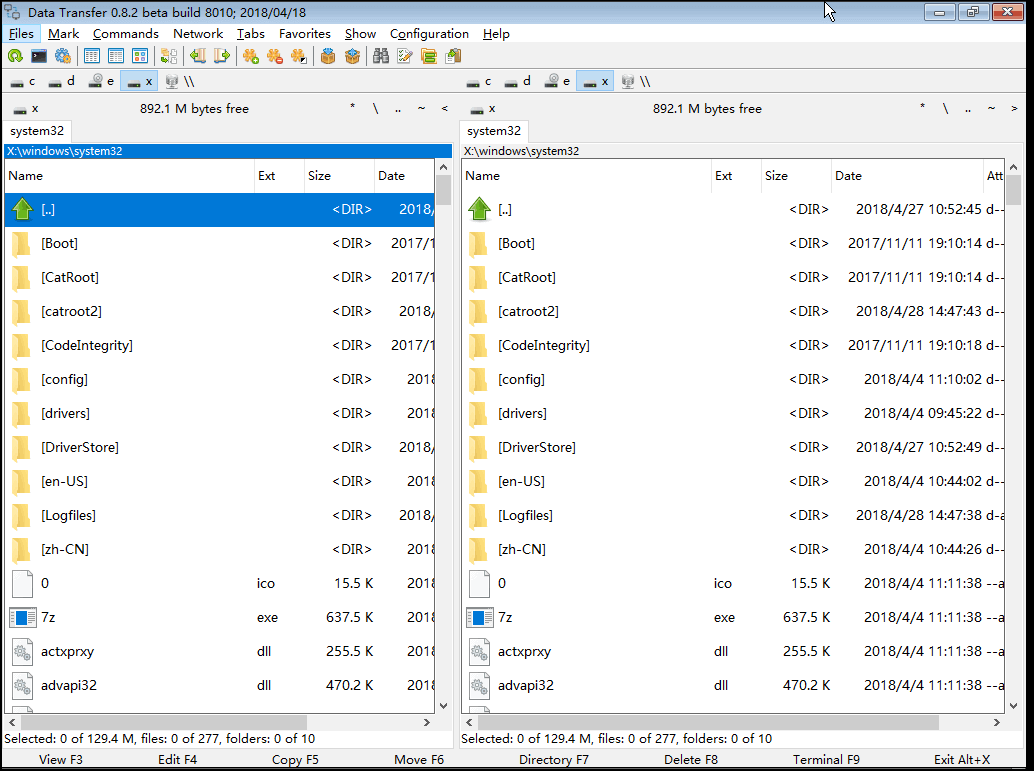
Part 3: Format NEC Laptop
Method 1: Factory Image Restore
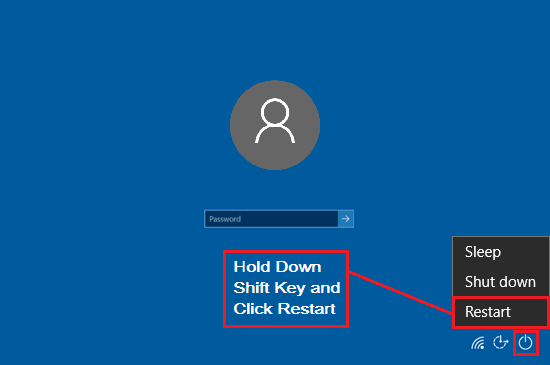
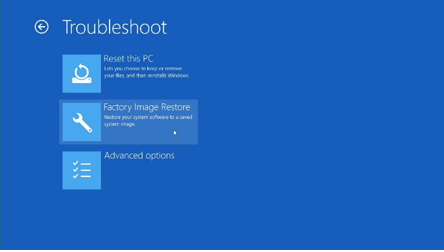
Method 2: Windows Recovery
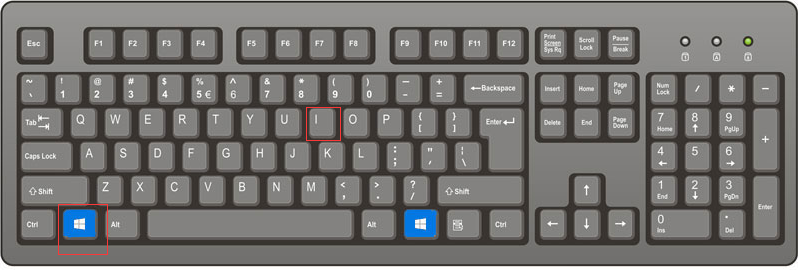
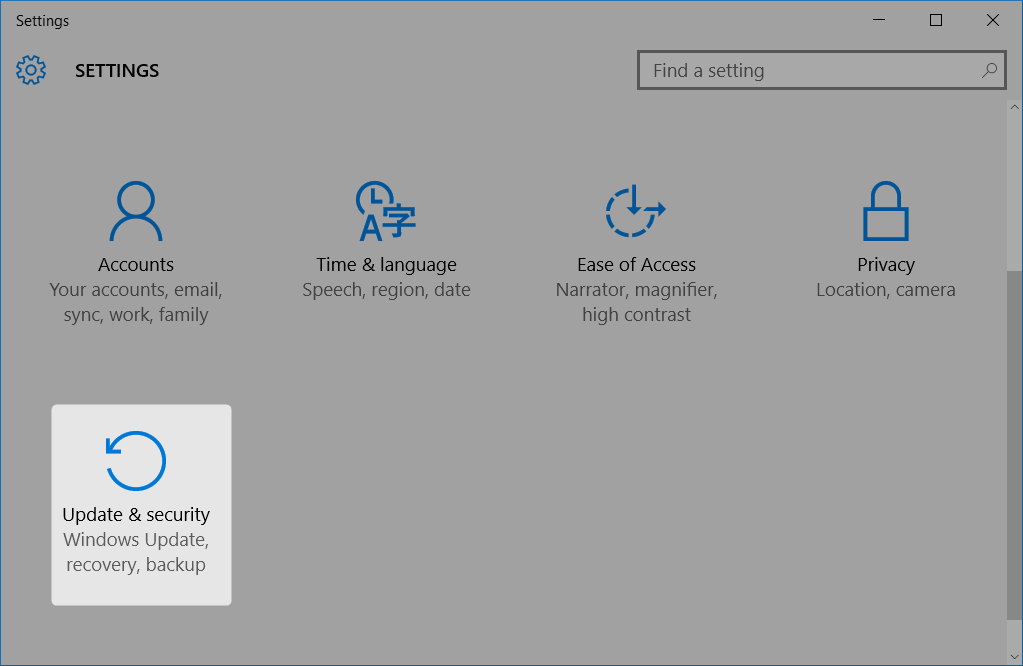
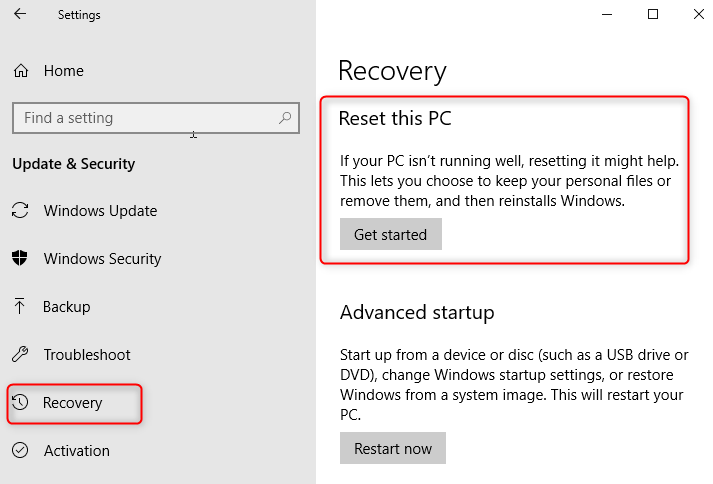
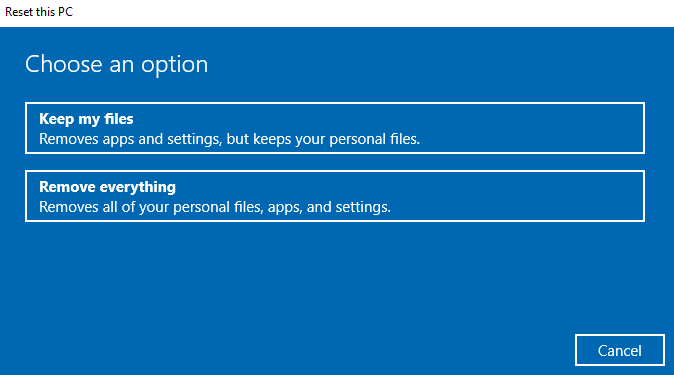
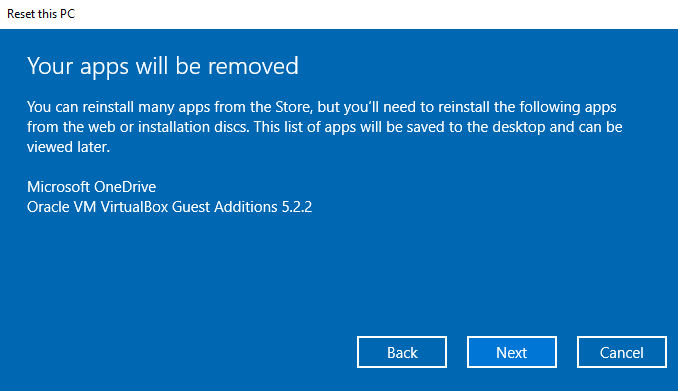
Method 3: Reset Unbootable PC
① If the Windows system cannot get started twice, it will automatically enter into Windows Recovery Environment.

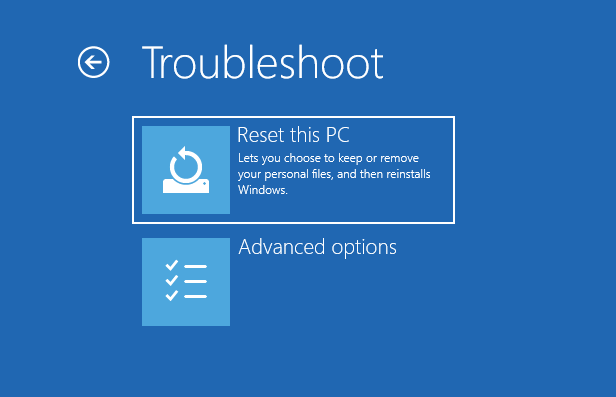
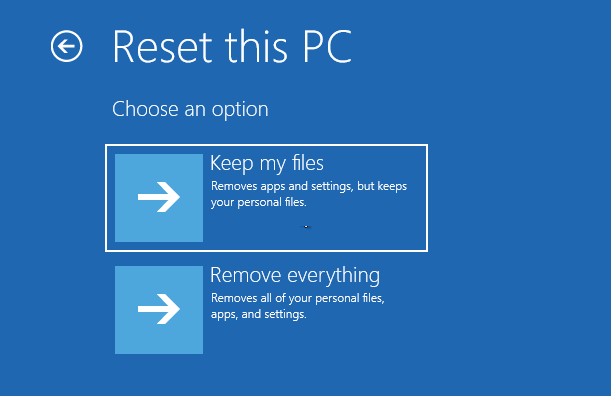
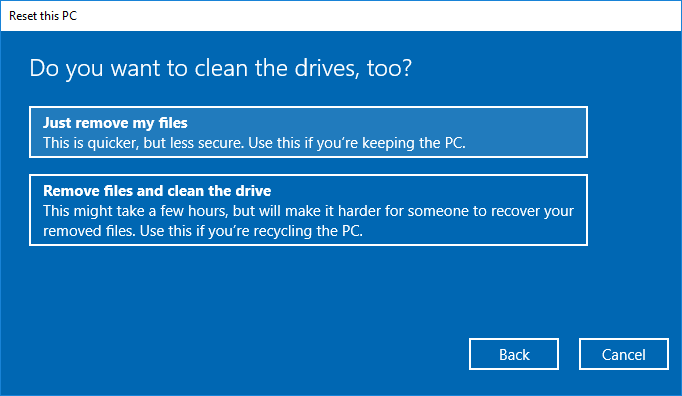
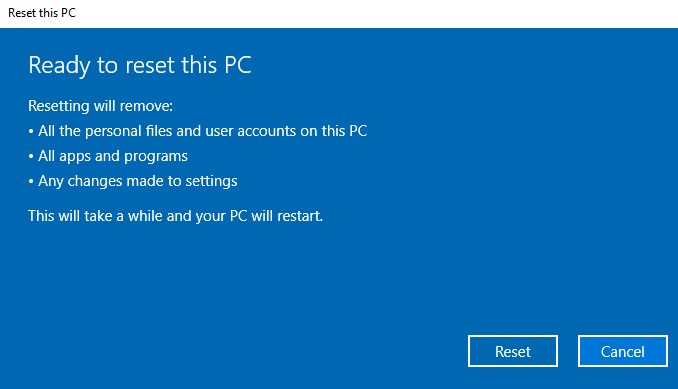
Relate Links :
How to Factory Reset Lenovo Computer
04-01-2021
John Weaver : When your Lenovo computer is attacked by virus or it goes wrong, such as system corruption, system repair...
How to Fix “The User Profile Service Failed the Logon” Issue in Windows 7?
04-01-2021
Ashley S. Miller : Many users received an error message “The user profile service failed the logon. User profile cannot be loaded”....





