Save and Download Niconico Videos on iPhone: A Simple Guide
- Home
- Support
- Tips Renee Video Editor Pro
- Save and Download Niconico Videos on iPhone: A Simple Guide
Summary
Learn how to easily save and edit Niconico animation videos on your iPhone. Discover the step-by-step process for downloading and editing these videos.
Niconico animation is a very popular animation and game video sharing platform, users can upload, watch and share various types of animation, games, music and other video resources on this platform. The platform also provides rich social functions and interactive applications, enabling users to connect with other enthusiasts and share common hobbies.
Although Niconico Animation is an excellent video sharing platform, it does not allow unauthorized users to download or save video resources. This is because the protection and maintenance of video copyright requires strict management measures to protect the property rights and copyright of video content. Therefore, if you want to save Niconico animation videos on iPhone, you need to use legal methods.
If you want to save Niconico animations on your iPhone, you first need to ensure that your mobile phone system version supports the download and use of this application. It requires that the system version of users using the iOS system must be above 8.0 to use the application. That means users won’t be able to install or use the app if their device is running an older version of iOS. Therefore, when you are going to download and use this application, you need to check whether your system version is above 8.0.
To save Niconico animations on iPhone, the appropriate application needs to be downloaded and installed. You can search for “Niconico Animation” in the App Store, then find and download the app. Remember, when downloading an app, choose an authoritative source and make sure the app has been verified and reviewed to avoid potential security risks.
1. Download through the Niconico app
If you are an authorized user and want to use the Niconico animation application to download videos, you need to select the video resource you want to download first, and make sure that the video has passed the copyright review and authorization. After starting the Niconico animation application, in the video resource page, you will find a download button, click to start the video download. After the download is complete, you can find the downloaded video in the download list in the application, play and save it.
2. Download via network interface
If you want to download Niconico animation videos in other ways, you can download them through the web interface provided by the platform. The specific download process is as follows:
1) Install a browser plug-in that supports Niconico animation download.
2) Enter “http://www.nicovideo.jp/” in the address bar of the browser to enter the Niconico animation website.
3) Find the video resource you want to download, and copy the video ID.
4) Video download using web interface. Enter the download address in the browser, fill in the video ID, and download.
3. Use the Clipbox app to download
Clipbox is a free application that helps users download Niconico videos. The download process for Clipbox is very simple. Users only need to find the video they want to download on the Niconico website, and copy the URL of the video. Then, the user opens the Clipbox application program on the iPhone, and pastes the copied URL into the input field of the Clipbox interface. Next, the user can select the resolution, format and save path of the downloaded video, and click the (Download) button to start downloading the video.
The great thing about the Clipbox app is not only that it’s a free tool, it can also download high-quality Niconico video files. Users can choose different resolutions and formats to meet their different needs. At the same time, Clipbox also supports downloading the video list, which is convenient for users to download Niconico videos in batches. Users can choose to subscribe to Niconico’s channel to be notified when new videos are released.
All in all, Clipbox is a very practical application that can help fans of Niconico animation to download favorite videos easily and quickly, and watch them offline. Its ease of use and versatile features make it a recommended tool that can meet different needs of users.

In addition, this software can further improve and optimize the video content during video post-production, such as editing or merging video clips, cropping video screens, rotating or flipping videos, adding various types of opening/ending animations, and transition effects. Switch between different filter styles, dub videos, add music or remove original sound effects, import or create exclusive subtitles, and more. After the video editing is complete, you can choose to convert the video to various formats you need. This software supports most video and audio formats, such as MXF, AVI, MKV, MP4, MOV, M2TS, M4V, AAC, AC3 and other formats, and supports free conversion between video and audio formats.

Easy to use Customize the recording window and finish the screen recording on one click.
Automatic recording plan Set the recording start time for not missing exciting content.
Special recording effects Recording rate switching, customizable watermarks, mouse special effects, screenshots during recording, etc.
Device Simultaneous Recording Record the screen and the camera at the same time.
Multifunction Edit the video and convert the video format.
Easy to use Customize the recording window and finish the screen recording on one click.
Automatic recording plan Set the recording start time for not missing exciting content.
Special recording effects Recording rate switching, customizable watermarks, mouse special effects, screenshots during recording, etc.
How to edit video with Renee Video Editor Pro ?
Step 1: After downloading and installing, run Renee Video Editor Pro and select the (Video Editing Tools) option.
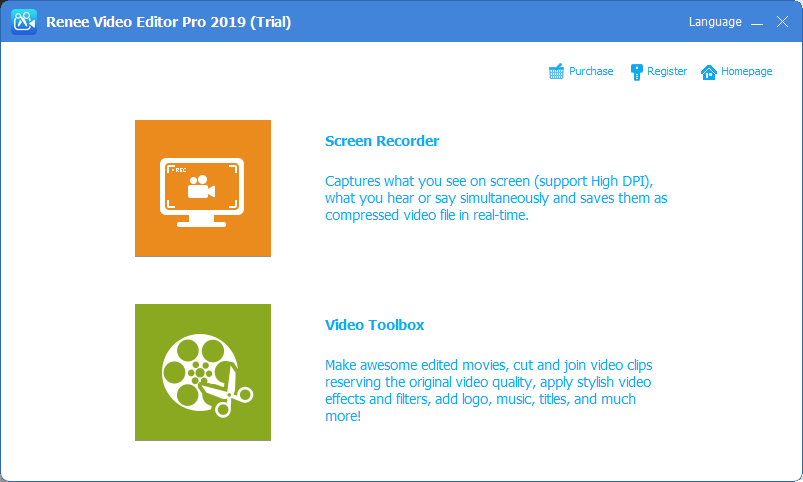
Step 2: Next, find the (Add File) button and import the video file to be edited into Renee Video Editor Pro.
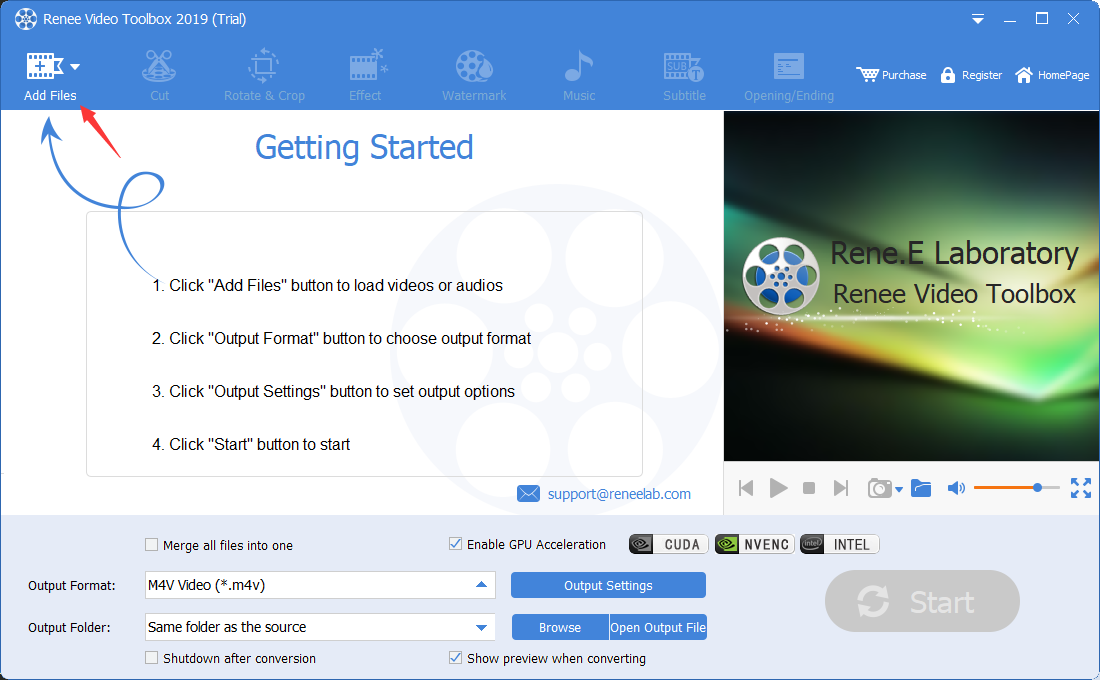
Step 3: After importing the video, you can perform a series of editing operations on the added video file through the editing function provided in the top menu bar, such as (cutting), (rotating and cropping), (special effects), ( Watermark), (Music), (Subtitle), (Intro/Outro), etc. The following is the specific function introduction.
① to cut : You can edit video clips; adjust the playback speed.

② Rotate and crop: You can rotate the video clockwise by 90 degrees/180 degrees/270 degrees, or flip the video upside down or left and right; drag the cropping frame or set a specific cropping area size to crop the video screen.

③ special effects: You can add filter effects, zoom effects or volume effects to the video.

④ watermark: You can add text, pictures, video or graphic watermarks to the video; or remove the watermark from the video.

⑤ music: You can add new background music to the video file, or record the sound and add it to the video; check (remove original video audio) in the lower right corner to delete the original audio of the video.

⑥ subtitle: You can add subtitles to the movie or create new subtitles, and you can customize the position and font of subtitles.

⑦ Opening/Ending : You can add pictures or videos as titles or trailers, set the duration and transition effects of titles and trailers, add text to titles and trailers, and support adjusting the color and font size of text, etc.
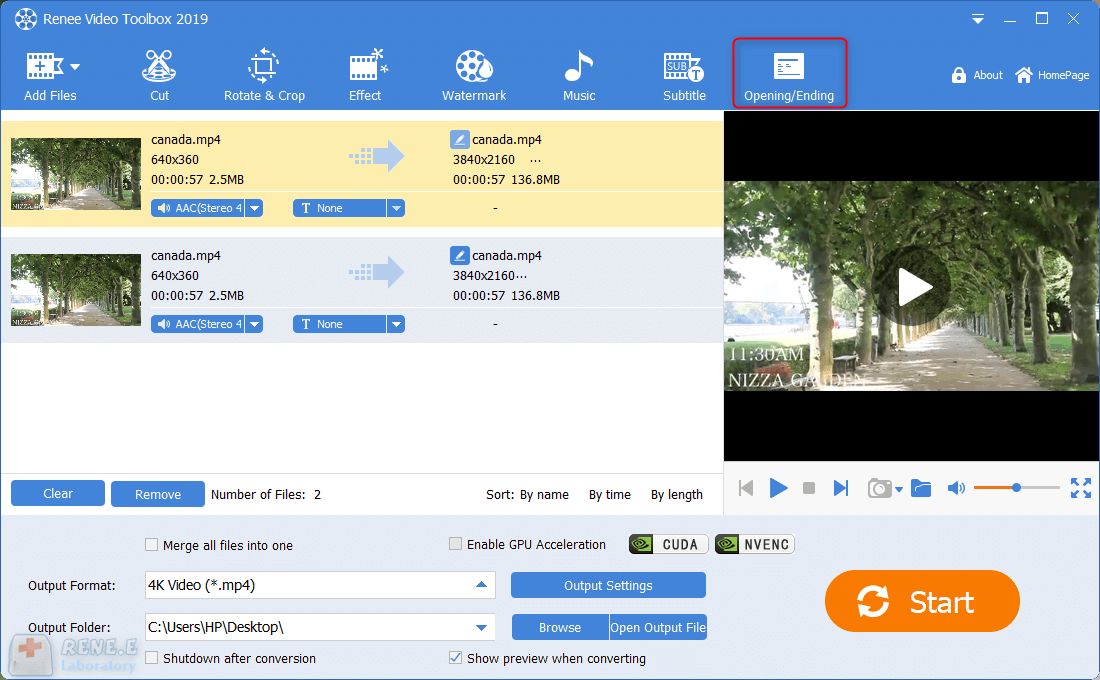
Step 4: After editing the video file, you can select the video format in (Output Format) according to different terminal devices or your needs, select the location to save the video in (Output Folder), and click the (Start) button , you can process the video according to the settings and export it to the set location, which is very fast and convenient.
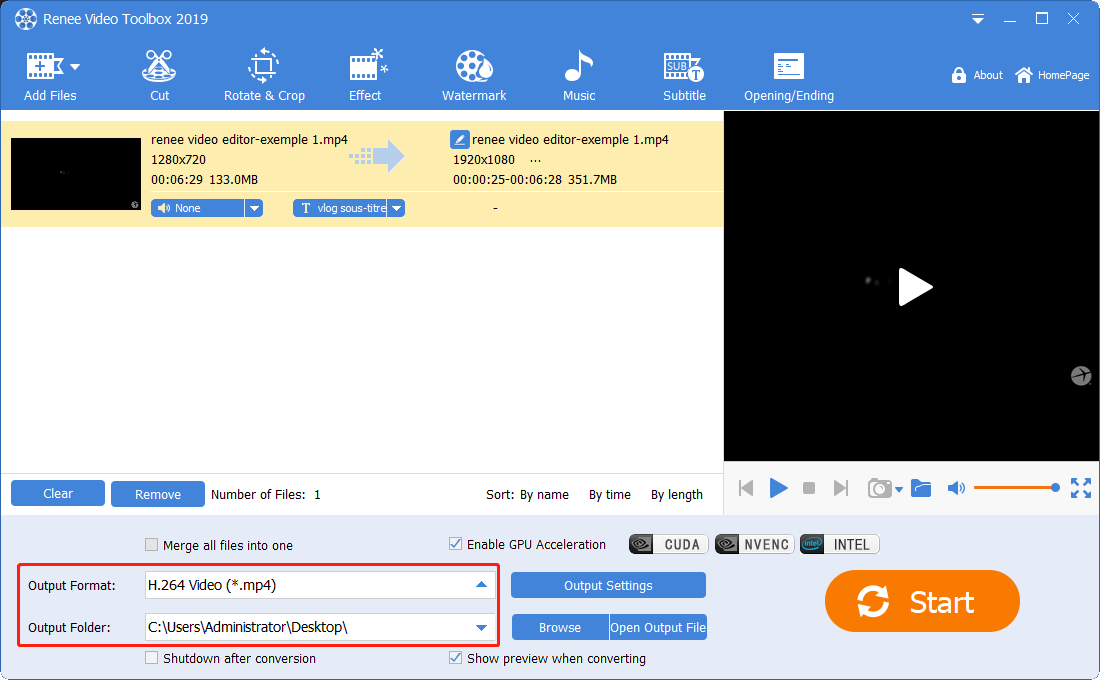
Relate Links :
Download Videos from 6play Telefilm - Simplified Guide
07-02-2024
Amanda J. Brook : Learn how to download videos from 6play for free in this article. 6play is a popular video site...
Download Canal Plus Videos: A Complete Guide
20-10-2023
John Weaver : Learn how to download videos from Canal+ for free and watch them offline. Discover the method in this...
Create Stunning Time-Lapse Videos Effortlessly
03-06-2024
Ashley S. Miller : Master how to make a time lapse video with our comprehensive guide. Learn to capture more content in...
Convert WMA to MP4 & Import MP4 Videos Effortlessly!
04-06-2024
Amanda J. Brook : Use a professional tool for lossless WMA to MP4 conversion; we recommend one that also supports adding WMA...





