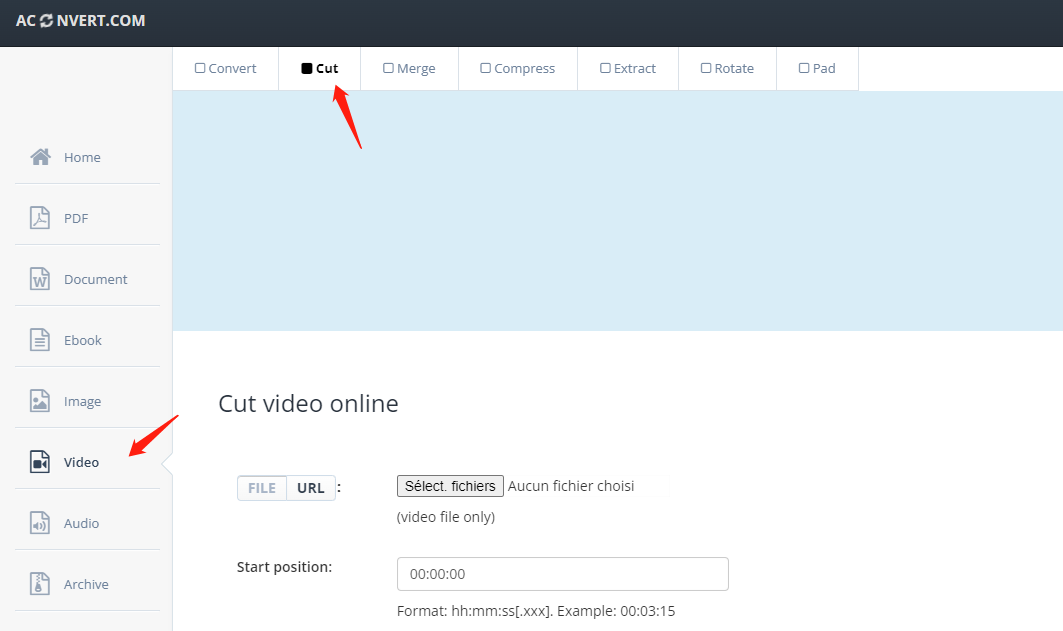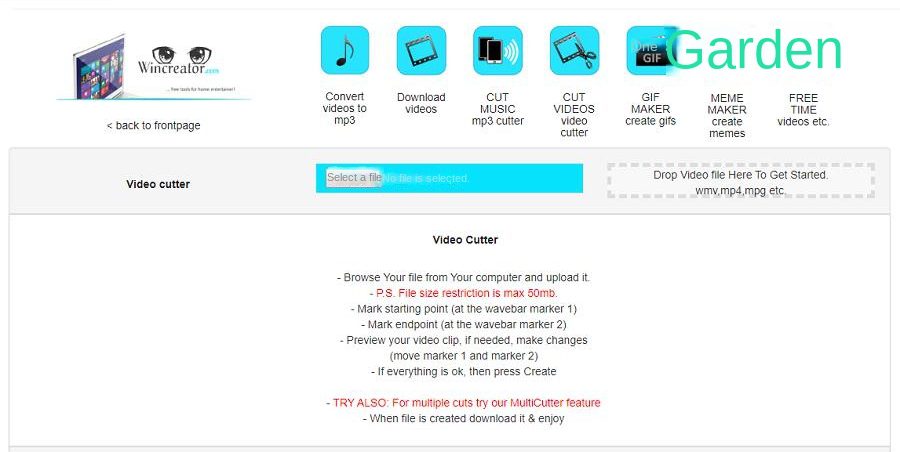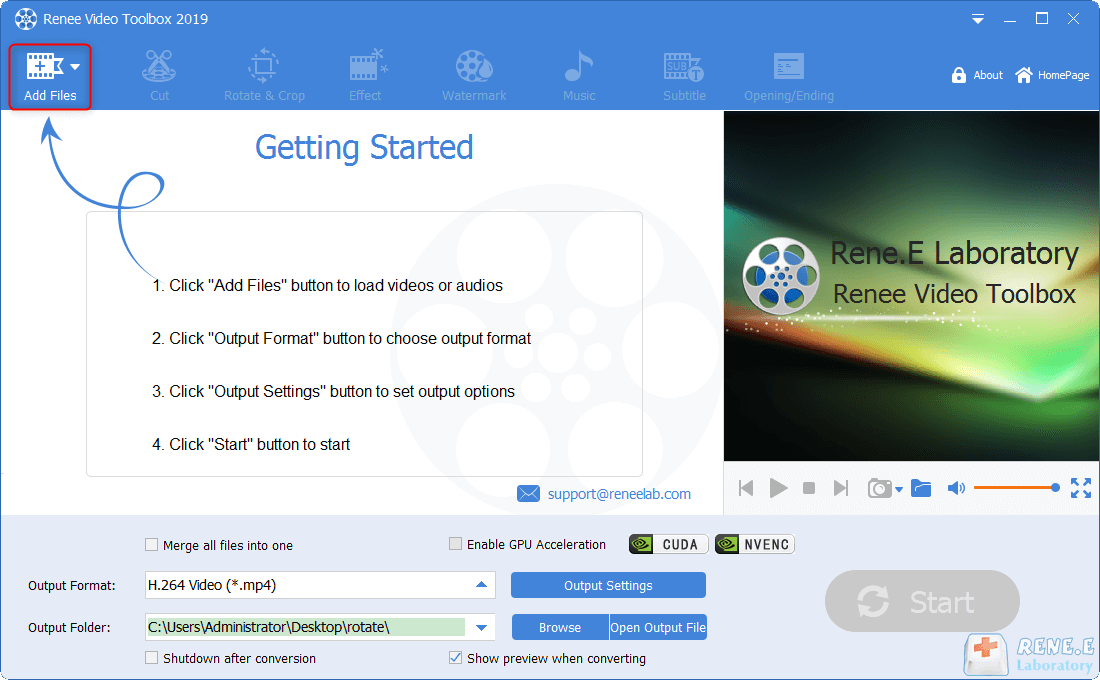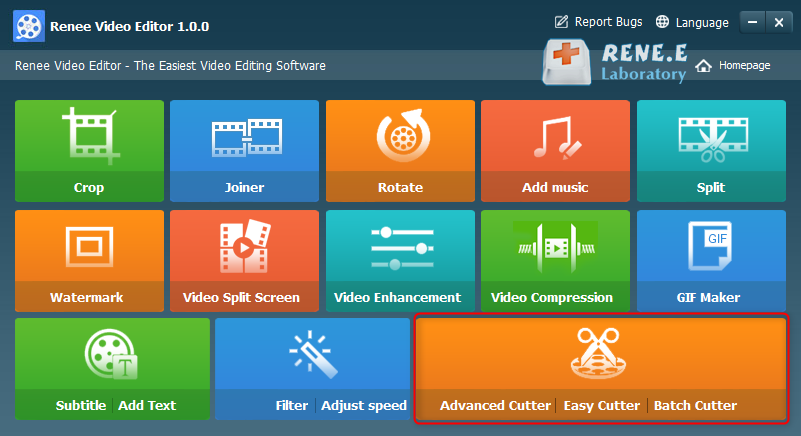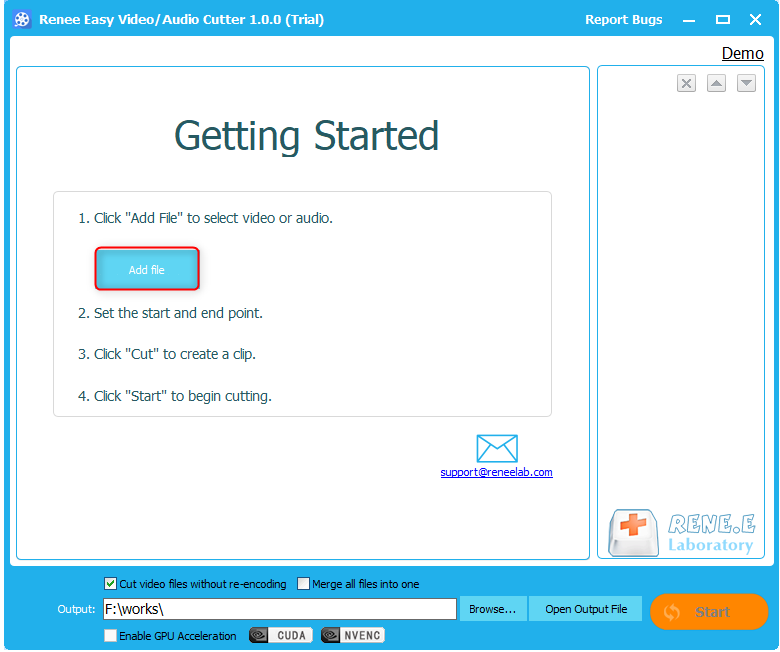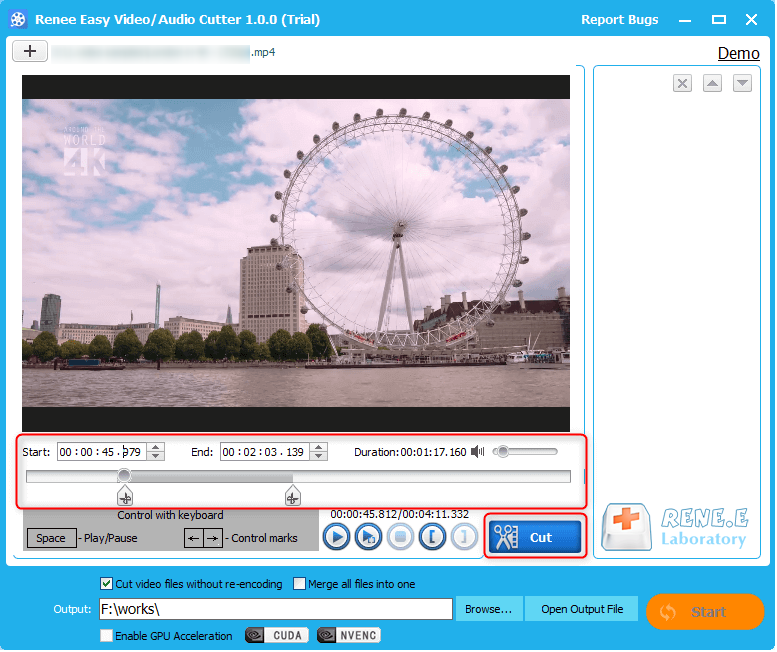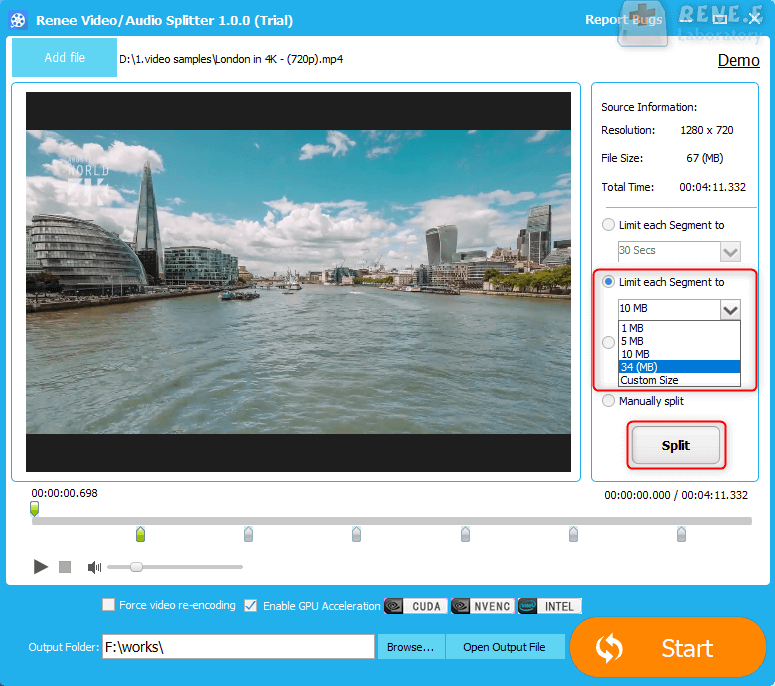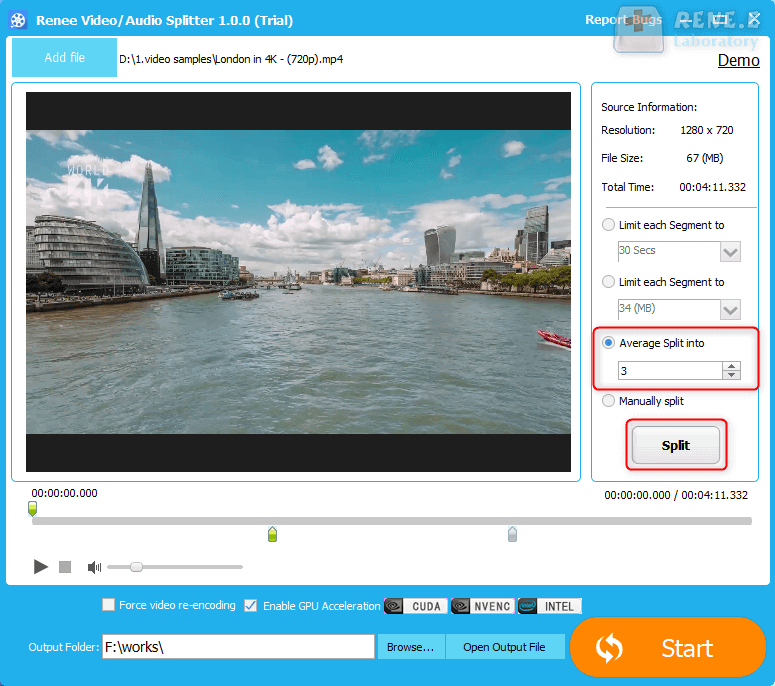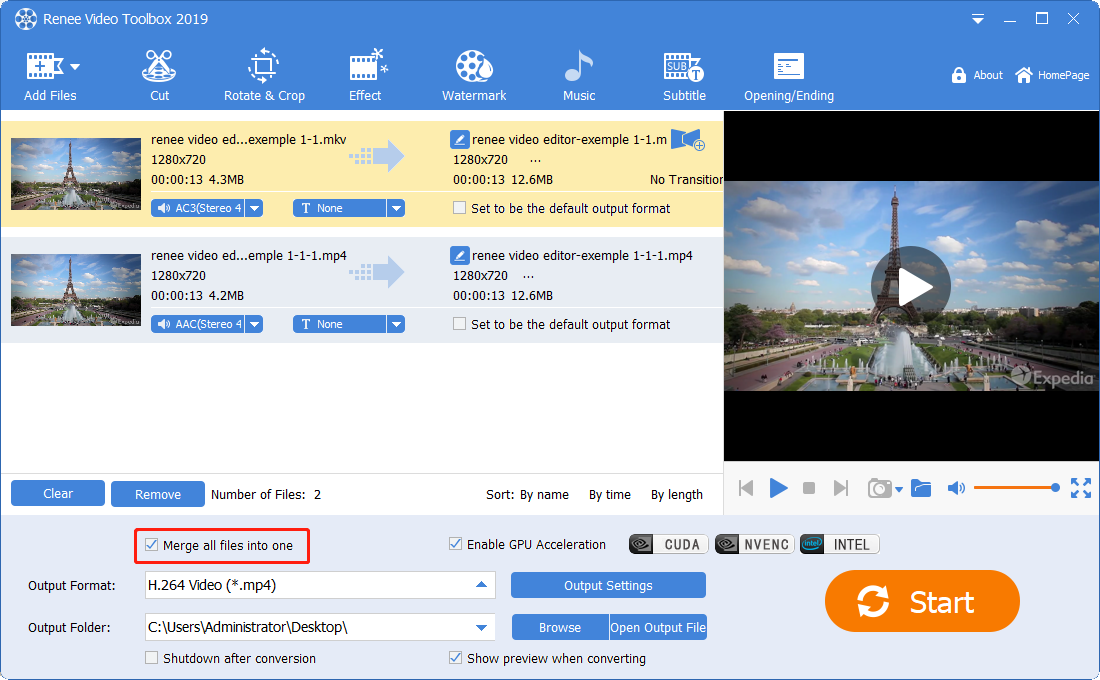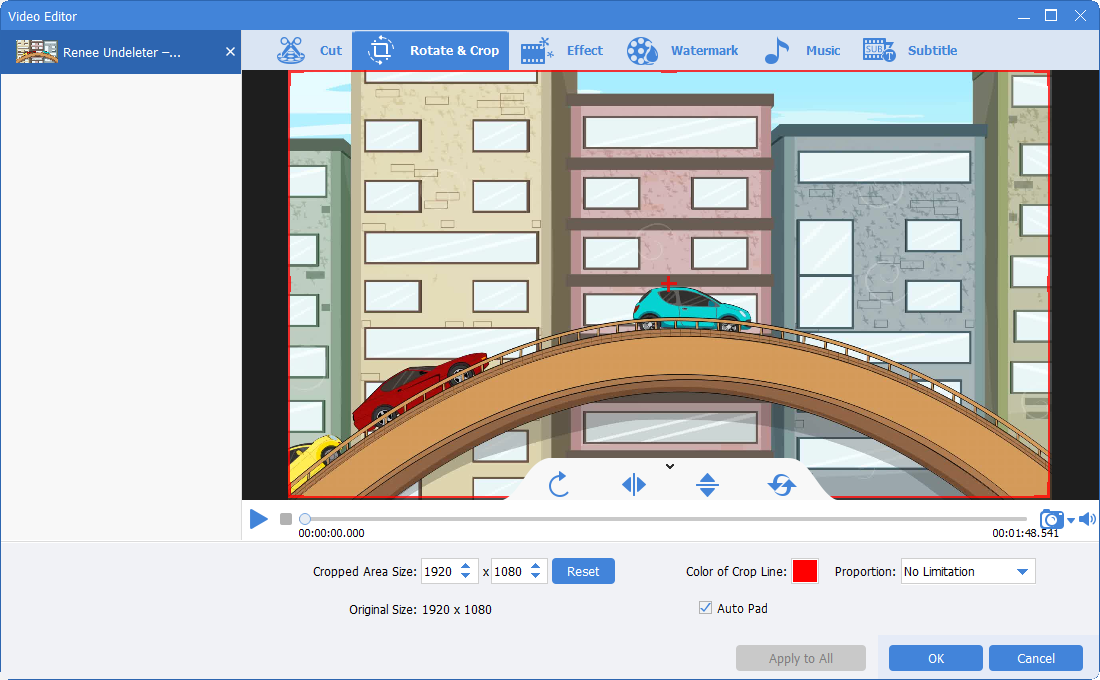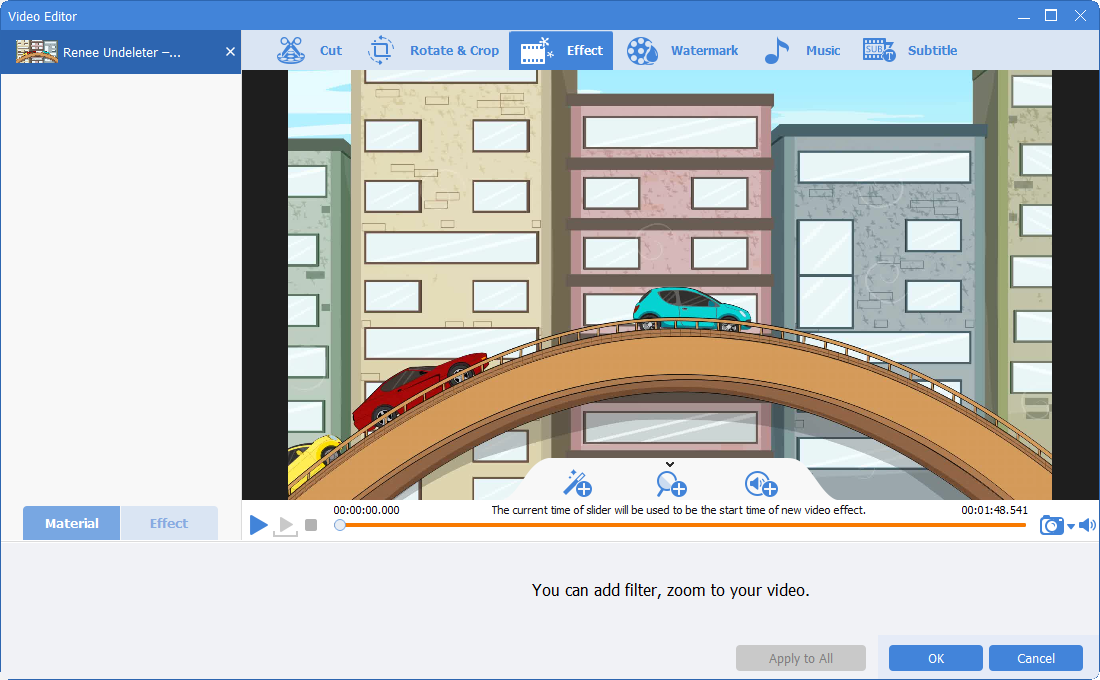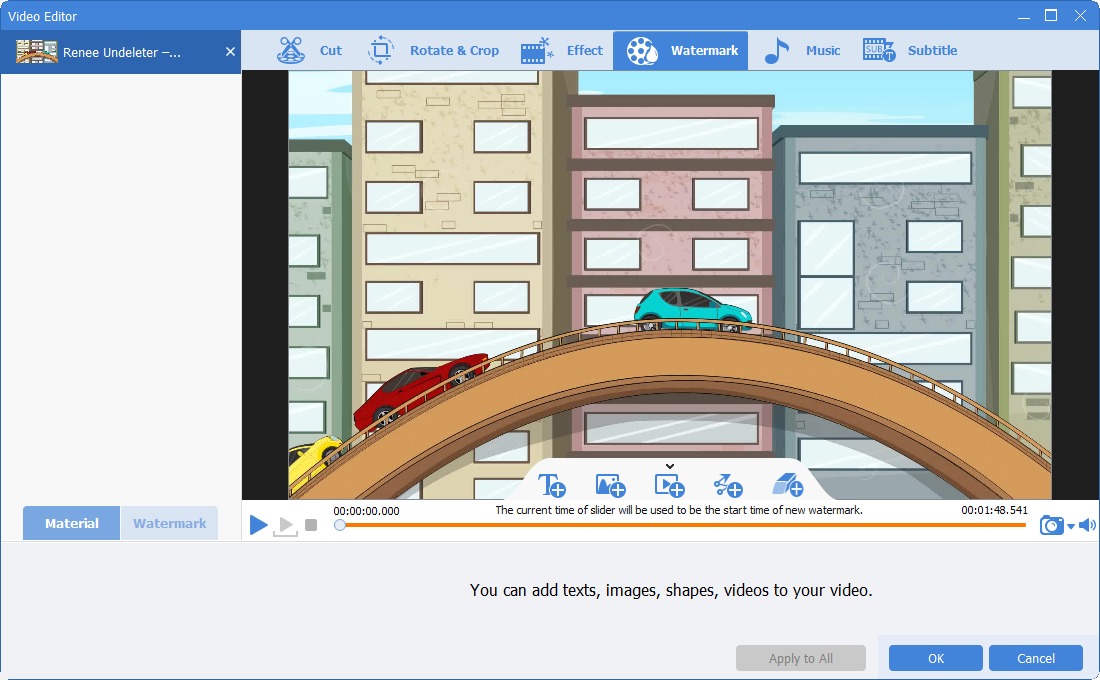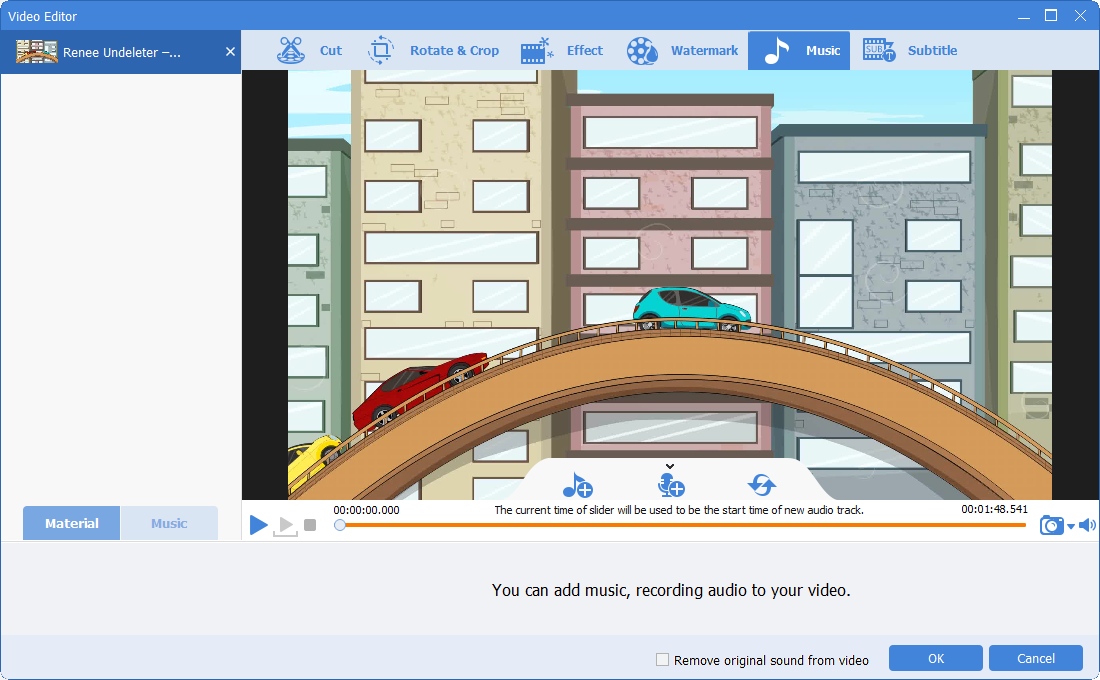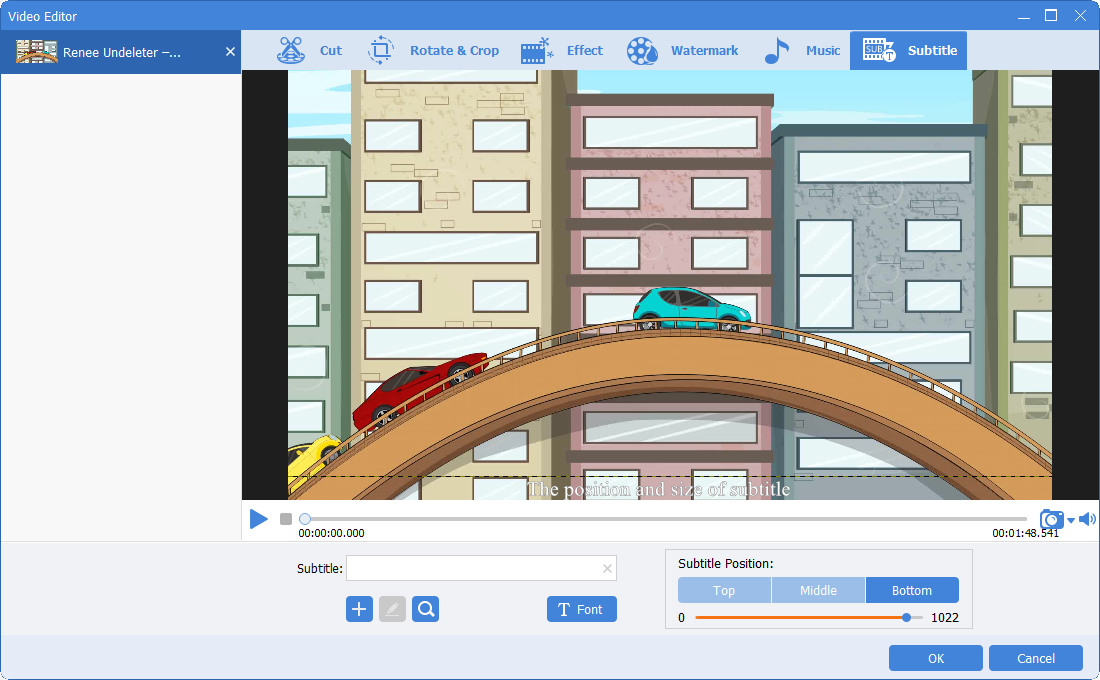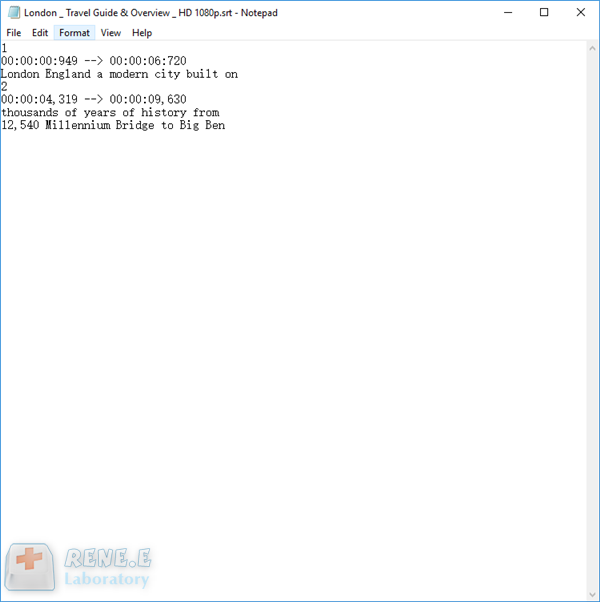I. Recommended online video cutting tools
There are many choices of online video trimming tools, and the following will introduce some popular video trimming tools and how to use them.
Fastreel is a completely web-based video editing tool developed by Movavi. This video editing tool is suitable for both beginners and professionals for video production. Fastreel can provide a wealth of video editing functions, including cutting, cropping, merging, rotating, flipping, adding text, special effects, filters, and even adding subtitles (SRT files), etc. In addition, Fastreel also provides a variety of different types of high-quality production templates, which is very friendly for beginners in video editing. The platform also offers a free music library containing copyright-free music that can be used for free. The editing tool supports uploading graphics and video files, and you can use JPEG, PNG, GIF, MP4, MOV, MKV, AVI, and WMV as input file formats. Note that each uploaded file cannot be larger than 500 MB.
The advantage of Fastreel is that it does not need to download software, has various functions, a simple and intuitive interface, and is easy to use, but the disadvantage is that the exported video will have a watermark, and you need to pay for an upgrade to remove the watermark.
Online link: https://www.fastreel.com/video-cutter.html
The steps to cut a video are as follows:
① Open the Fastreel online link in your browser, click (Add Your File) and select the video file you want to cut/trim. Alternatively, you can upload photos and videos from Dropbox.
② After the video is uploaded, move the red mark below the video to the place to be cut, click the (scissors) icon, and use the same method to cut the second time.
③ Select the segment to delete, and click the trash can icon. Finally click (Export Result) to export the video according to the instructions.
Online Video Cutter is very handy as a web application tool for cutting small video files, the cutting operation is simple, and it can even be used as a Chrome extension. The function of this video editing tool is relatively simple, but the website design is simple and can be used for free. You can upload a video from your computer or Google Drive, or you can paste the video link into a website. Online Video Cutter supports almost all video formats, but the uploaded video file size cannot exceed 4GB. In addition to cutting and splitting videos, you can also crop and rotate videos.
Online link: https://online-video-cutter.com/
The steps to cut a video are as follows:
① Open the online link of Online Video Cutter in the browser, click (Open file) to upload the video from the computer, or directly drag and drop the video into the browser window.
② After the video file is uploaded, move the blue sliders at both ends below the video to mark the video length to be cut. You can also cut by entering specific start and end times in the start and end boxes below the timeline.
③ After finishing cutting and trimming the video, click (Save). After waiting for the video processing to complete, click (Download) to save the video to your computer.
ACONVERT.COM is a powerful online multimedia editing website, which can edit all kinds of PDF, documents, e-books, images, icons, videos, audio and compressed files online. This tool can cut video online, and also supports video encoding and conversion. All you need to do is set the start position of the cut and the desired duration of the video you are working on. You can save the output file to cloud storage such as Google Drive or Dropbox. This free video cutter supports all popular formats like MP4, AVI, FLV, MPG, MKV, WMV, M2TS, WEBM, ASF, MOV, M4V, RM, VOB or OGV. The video file size limit is 200M.
Aconvert online link: https://www.aconvert.com/tw/video/split/
The steps to cut a video are as follows:
① Open the Aconvert website page, click (Video) on the left, and then select the (Cut) function.
② Click (Select File), select the video file you want to trim, then set a start time and duration, and click the (Submit) button.
③ Wait for the trimming to be completed, and the cut file will be displayed in the “Conversion Result” column, then click the download button to save the file locally.
Wincreator is a free video trimming tool that can be opened and used directly in the browser without downloading. The operation page of this tool is relatively simple, and the operation of cutting video is also very simple. It should be noted that this editing tool only supports cutting video files that do not exceed 50MB. In addition to the video cutting function, it also provides the functions of converting video to MP3, cutting music, creating GIF and downloading video.
Wincreator online link: https://wincreator.com/video-cutter
The steps to cut a video are as follows:
① Open the Wincreator link in the browser, click (select file) on the page, and upload the video file to be trimmed.
② After the file upload is complete, mark the start and end of the video. After previewing and confirming the trimming, click (Create) and follow the instructions to download the video to your computer.
5. video-cutter-online.com
video-cutter-online.com is a free online trimming and conversion tool, no need to install any software on your computer, it is fully compatible with all popular browsers. It is very easy to use this tool to cut video. Additionally, it can convert video files to various audio formats (.mp3/.aac/.ogg/.wma/.m4a/.flac/.wav) and video formats (.mp4/ .avi/ .mpg/ .mov /.wmv/.mkv/.m4v/.webm/.flv/.3gp).
Online link: https://video-cutter-online.com/video-uploader
The steps to cut a video are as follows:
① Open the video-cutter-online.com link on the browser, click (select file) to select the video file to upload or directly drag the video file to the page.
② After the file upload is complete, click the (VIDEO(mp4) CUTTER) button.
③ Then move the slider on the time axis to set the start point and end point of the video, or set the precise start time and end time of the video in the “Start” and “End” input boxes. After confirming the length of the cut video, click (CREATE VIDEO FILE). Finally, click (DOWNLOAD CUTTED FILE) to download it to your computer.
The difference between multiple video trimming tools: