Merge Videos Fast with Online Video Mergers
- Home
- Support
- Tips Renee Video Editor Pro
- Merge Videos Fast with Online Video Mergers
Summary
Want to merge videos quickly? In this article, you will master how to merge multiple video formats easily with the help of a reliable online video merger and Renee Video Editor Pro.
In general, since the encoding method used by the video is a lossy compression mode (after re-encoding, the image quality will be more or less affected), so re-encoding the video and then merging is also called lossy merging.
Lossless video merging: It refers to merging directly without re-encoding each video, which will not affect the quality of the video.
When the video is lossy combined, in order to improve the compression efficiency, the video will be compressed in a lossy way. Although this compression algorithm will directly reduce the color richness of the video, it also reduces the video volume to a certain extent. .
Note: Since the method of merging videos on this site is lossy merging, it may result in reduced video quality and sound quality.
Note that the supported video formats include MP4, AVI, FLV, MPG, MKV, WMV, M2TS, WEBM, ASF, MOV, M4V, RM, VOB, and OGV, and the video file size is limited to 1GB.
For example, the video files you want to merge are A, B, and C. After you add files one by one in order and press “Submit”, the output video file will be the video file combined by A+B+C. Note that the format of the video submitted here must be consistent.
Renee Video Editor Pro will first detect the added video, as long as conditions permit, it will give priority to the non-destructive method to merge the video.
If the source of the video is inconsistent, then when re-encoding it, it will automatically re-encode it without affecting the video quality, without requiring users to use complex encoding tools again. Bit rate and frame rate are reset. In addition, this software has no limitation on the size of the video.

Screen RecordingRecord screen and webcam in Windows computer.
Cut Videos & AudiosUsers are free to cut videos and audios clips with setting start and end time.
Multiple Edit ToolsMerge, crop, rotate, cut and transform video easily. Change and add background music, subtitles and remove watermark from video.
Format ConversionSupport to convert videos and audios into different formats.
Screen Recording Record screen and webcam in Windows computer.
Multiple Edit ToolsCut Videos & Audios Users are free to cut videos and audios clips with setting start and end time.
Multiple Edit ToolsMerge, crop, rotate, cut and transform video easily. Change and add background music, subtitles and remove watermark from video.
Format ConversionSupport to convert videos and audios into different formats.

After Add Files, select Output Format and Output Folder. And then press the button Start to start converting video formats.
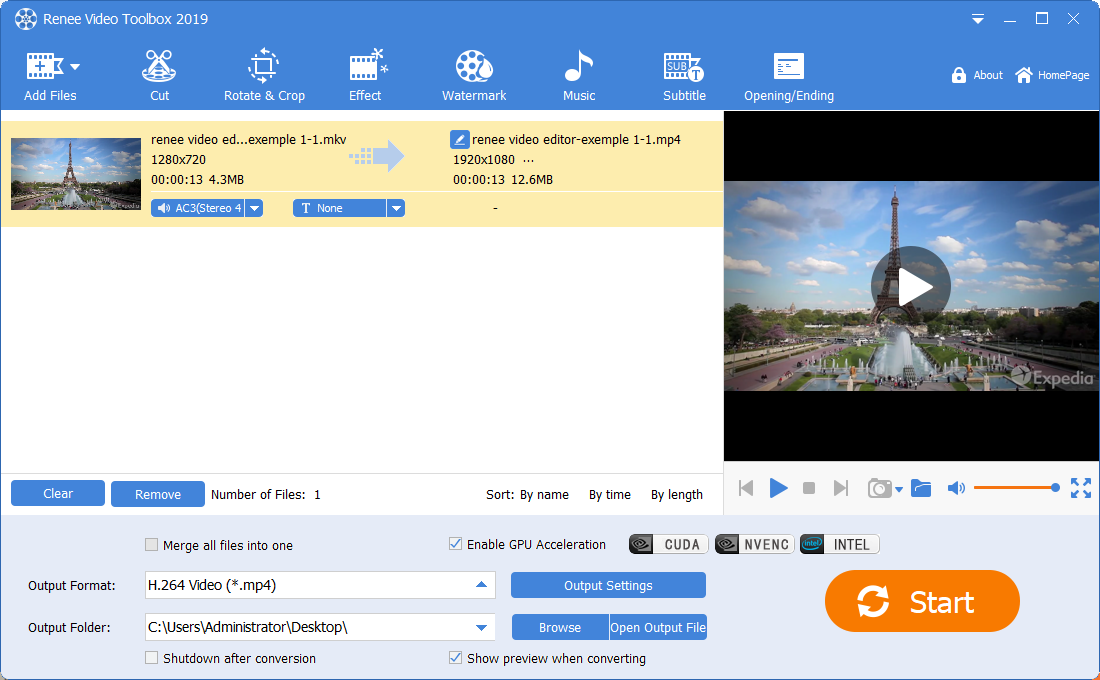
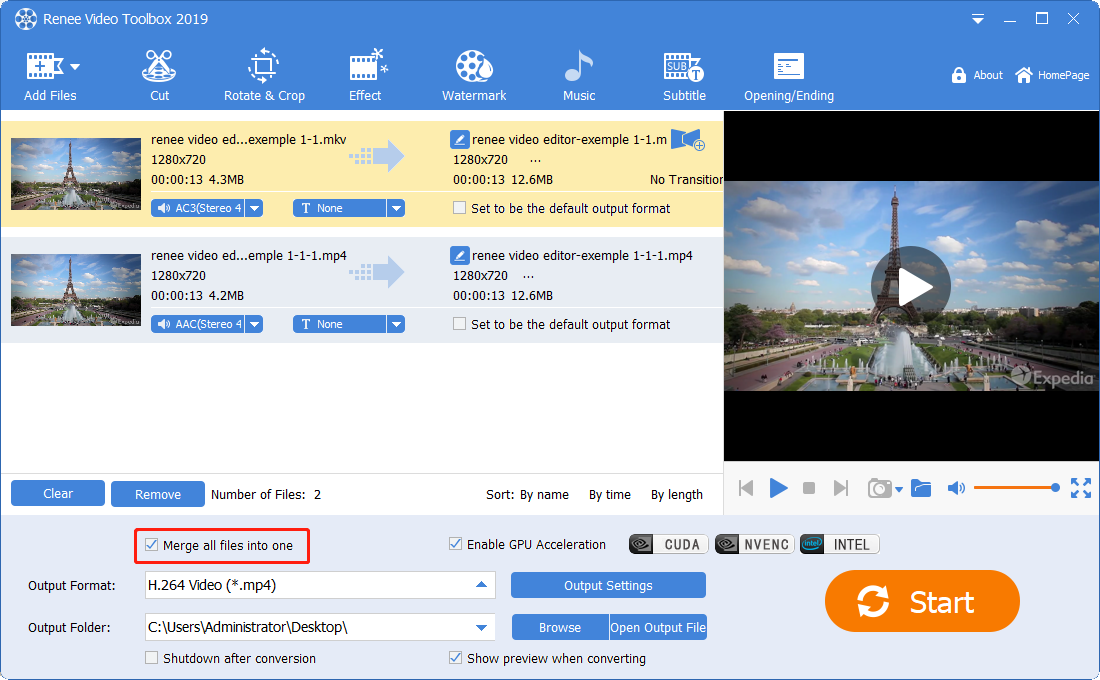
This software has nearly a hundred transition effects to choose from, here we choose Blend/Pan and Zoom out effect with a duration of 1 second.
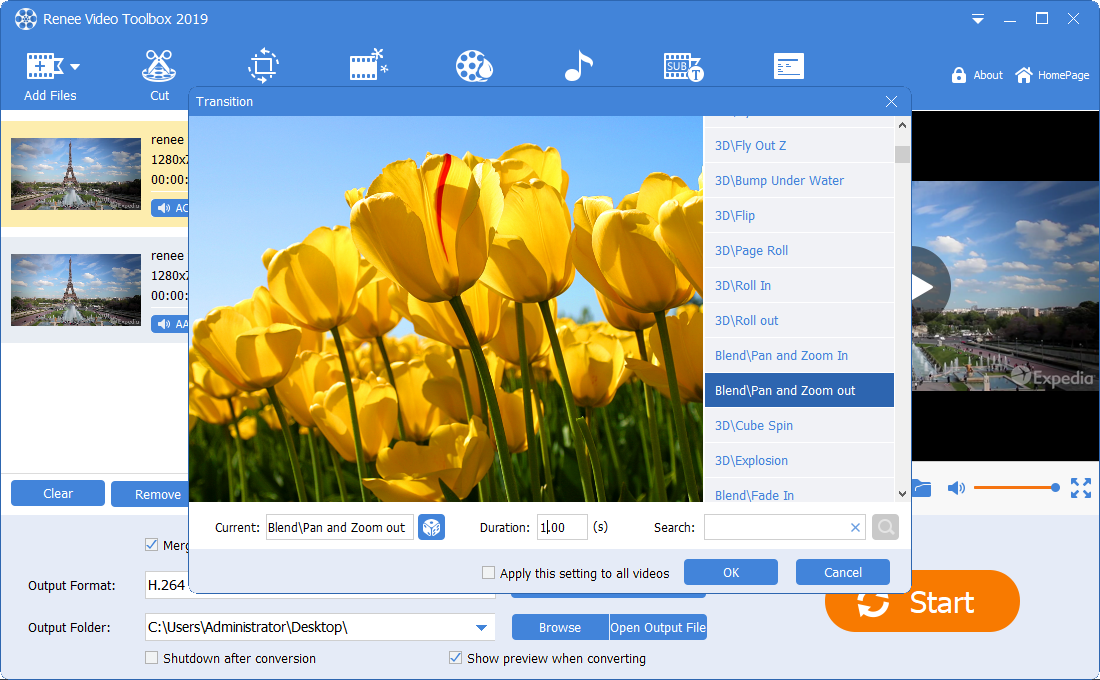
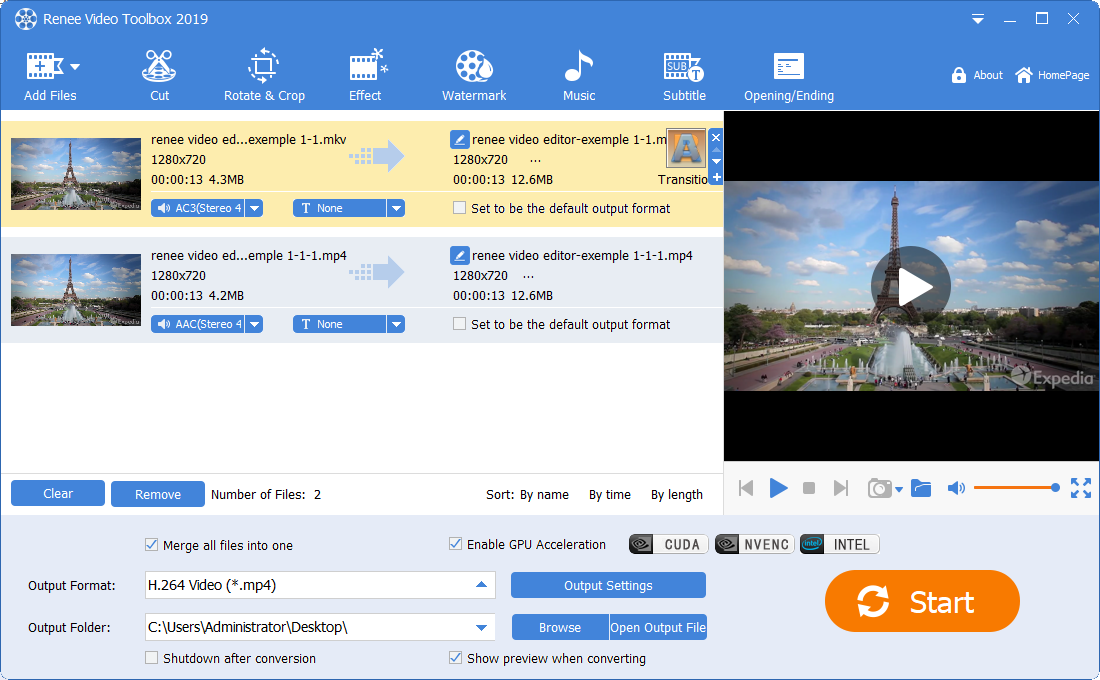
1. Let’s add a video first, then confirm the output format and output folder, and then click Watermark.
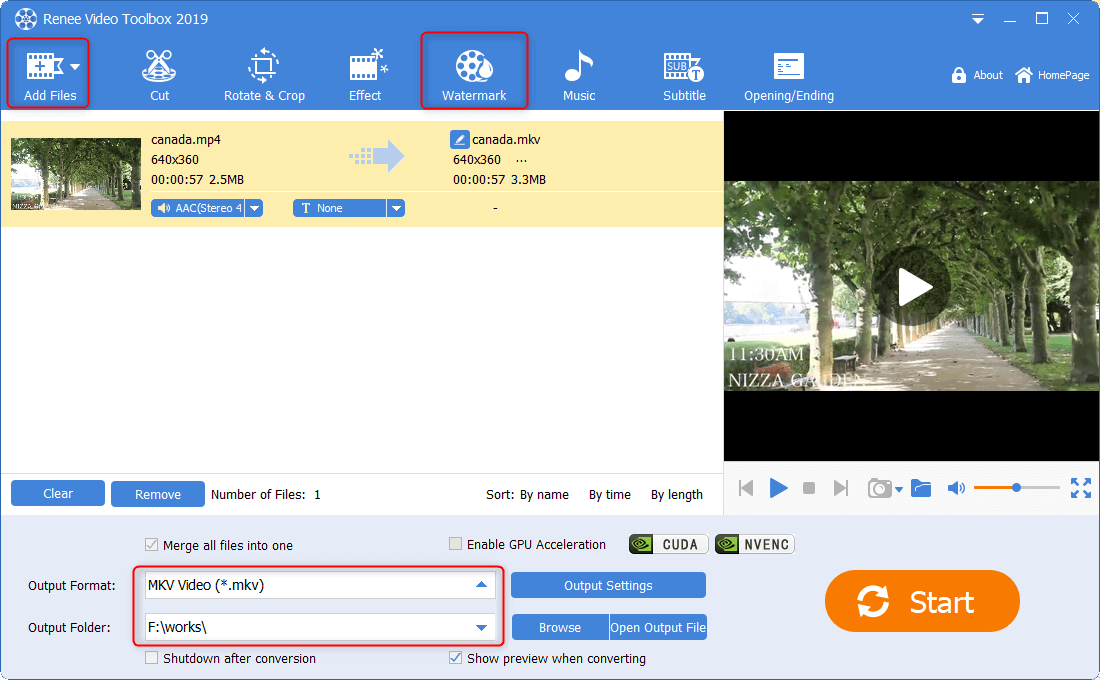
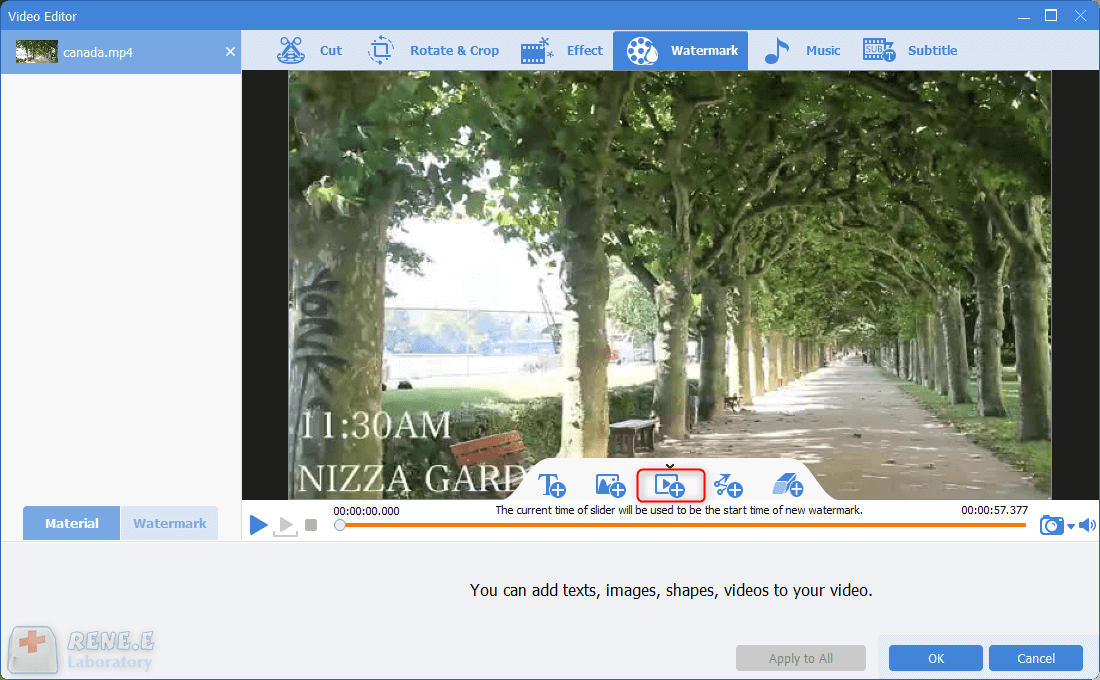
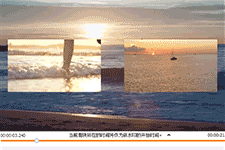
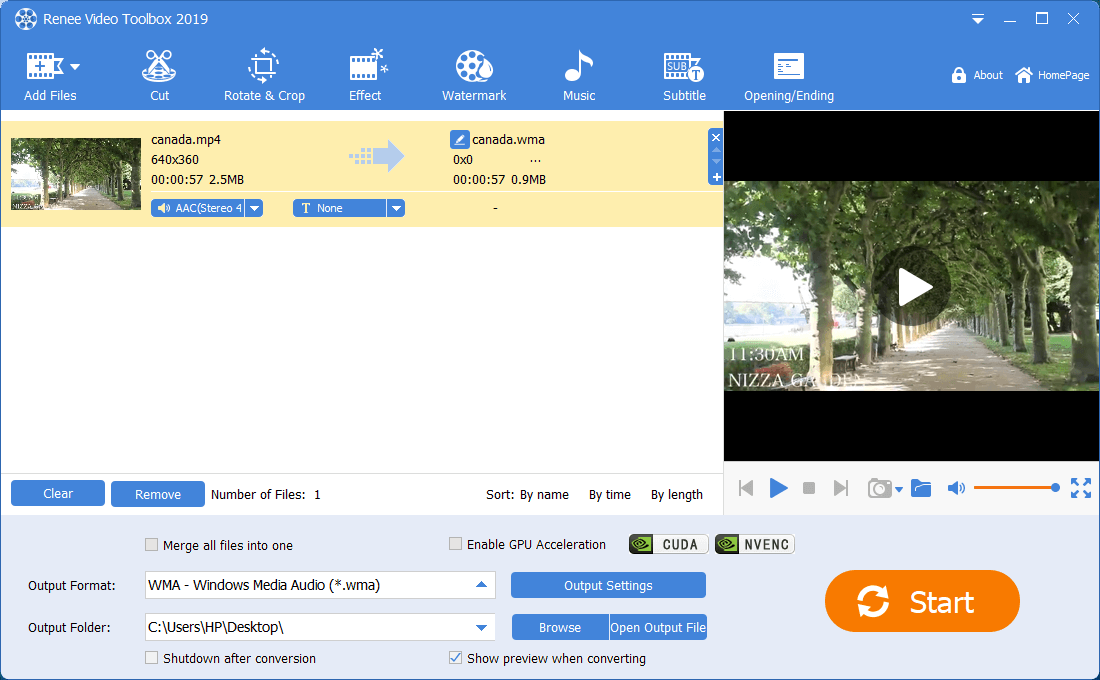
Relate Links :
Edit Videos with Free Video Trimmers
26-08-2019
John Weaver : When editing videos, we should draw support from some video trimmers. Do you know how to edit videos...
Effortlessly Edit Your Videos with Online Video Trimmer
02-05-2024
Jennifer Thatcher : Learn how to edit videos easily online or locally with a video editor. Cut out unnecessary clips to...
How to Edit a YouTube Video? Ways to Download YouTube Videos for You Too!
18-01-2021
Jennifer Thatcher : We sometimes intend to save the contents or get some materials when we are watching YouTube videos. Also,...
Video Cropper: How to Edit Video without Loss and Remain Audios and Videos Synchronized
25-09-2019
John Weaver : If you want to crop video without loss, it is necessary for you to pick up a piece...




