Unlock Your PDF Potential with a Free Open Source PDF Editor
- Home
- FAQ
- PDF Converter
- Unlock Your PDF Potential with a Free Open Source PDF Editor
Summary
Explore leading open source pdf editors that rival Adobe Acrobat, offering robust alternatives for PDF file editing.
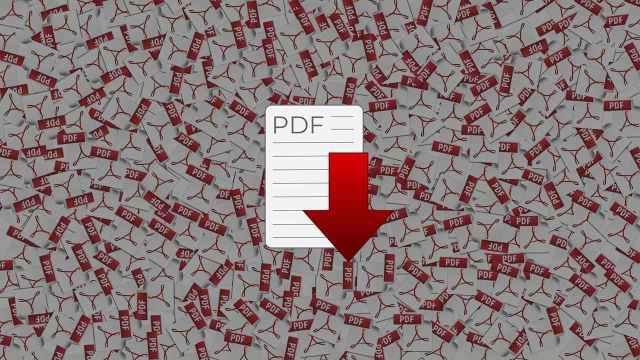
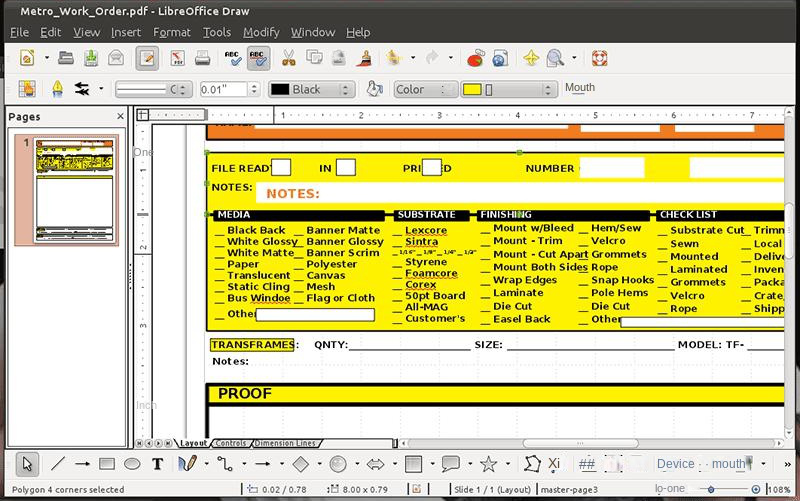
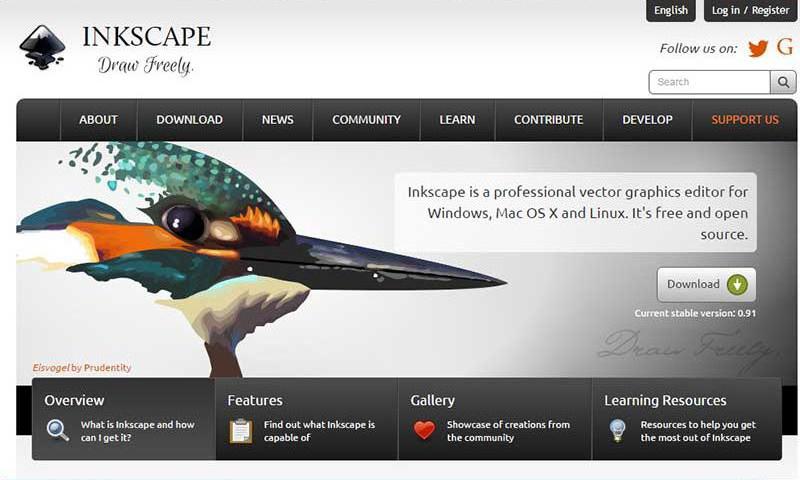
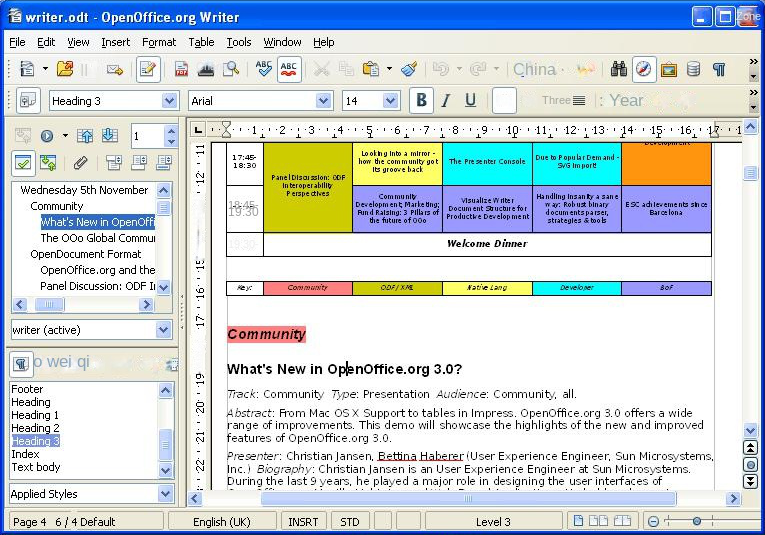
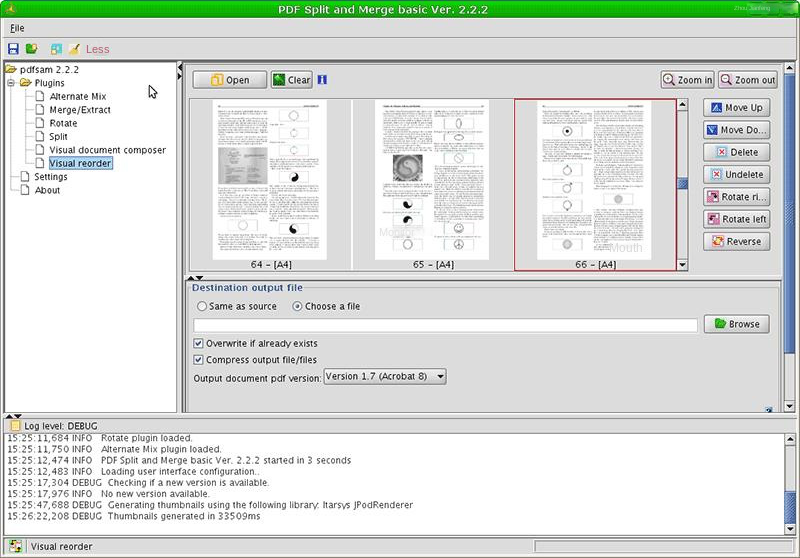

Easy to use Friendly to computer beginners
Multifunctional Encrypt/decrypt/split/merge/add watermark
Safe Protect PDF with AES256 algorithms
Quick Edit/convert dozens of PDF files in batch
Compatible Convert PDF to Excel/PowerPoint/Text, etc.
Easy Use with simple steps
Functional Encrypt/decrypt/split/merge/watermark
Safe Protect PDF with AES256 algorithms

Easy to use Friendly to computer beginners
Multifunctional Encrypt/decrypt/split/merge/add watermark
Safe Protect PDF with AES256 algorithms
Quick Edit/convert dozens of PDF files in batch
Compatible Convert PDF to Excel/PowerPoint/Text, etc.
Easy Use with simple steps
Functional Encrypt/decrypt/split/merge/watermark
Safe Protect PDF with AES256 algorithms
Free TrialFree TrialNow 800 people have obtained the free version!
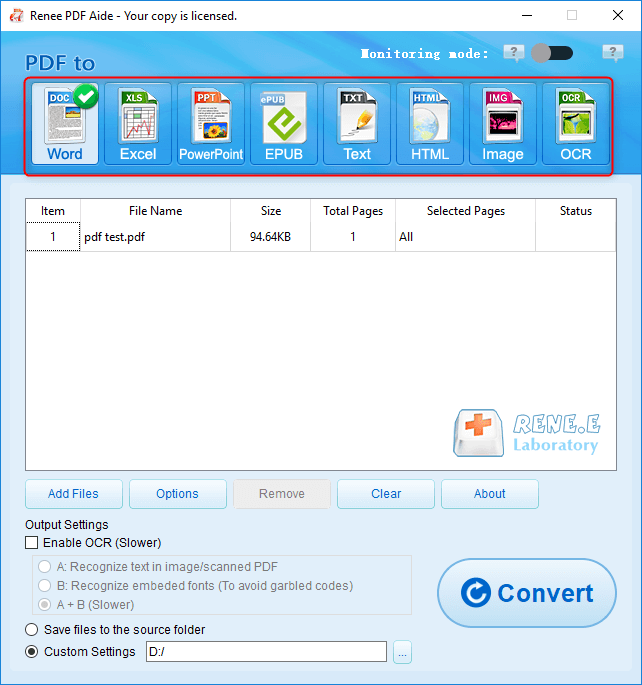
Instructions for enabling OCR technology in Renee PDF Aide include two functions:
- A. Recognize text in pictures or PDF scans. This option is suitable for PDF files or PDF scans created by converting images, and OCR technology can enhance the accuracy of text recognition.
- B. Identify built-in fonts to prevent garbled characters. This option is useful when the PDF source file contains built-in fonts to avoid garbled characters during format conversion.



- Repair: Repair damaged or unopenable PDF files.
- Optimize: Optimize PDF files that take a long time to load, and compress large file PDFs.
- Split: Split multi-page PDF files into multiple files or one as required.
- Merge: Merge and output multiple PDFs into one PDF, and you can also specify the pages to be merged.
- Rotate: Adjust the display angle of PDF files.
- Encrypt and decrypt: PDF can be encrypted, locked and decrypted.
- Watermark: Add foreground watermark/background watermark to PDF file, watermark can choose picture or PDF document.
- Image to PDF: Convert multiple or single images into one or more PDF files.
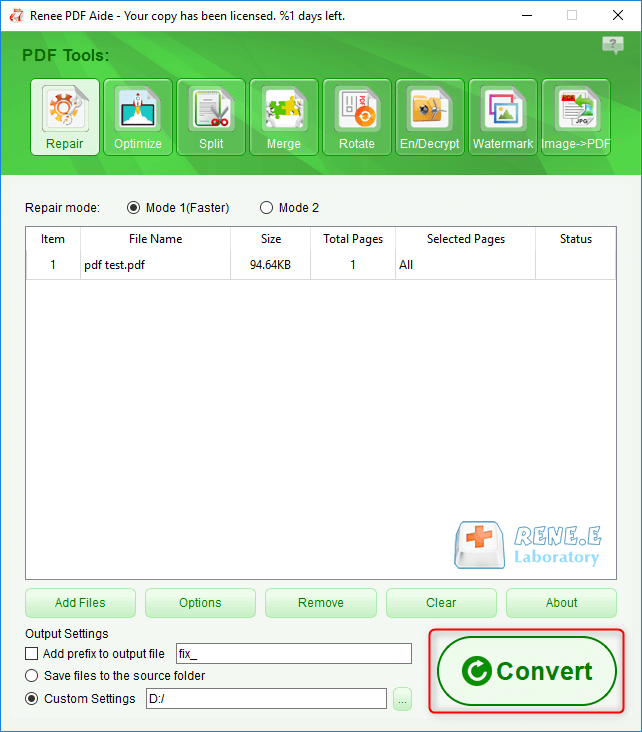
Relate Links :
Convert PDFs to eBooks: Your Ultimate Guide
07-05-2024
Amanda J. Brook : Learn how to convert pdf to ebook for easy reading on any device. Follow our step-by-step guide for...
Convert PDF to DXF: Easy and Efficient File Conversion
09-12-2023
Ashley S. Miller : Learn about DXF files, their importance, and how to convert them from PDF to editable format using AUTOCAD....
Convert PDFs to Grayscale with Expert Tips
07-02-2024
Amanda J. Brook : Discover the seamless method to transform your PDF files into high-quality grayscale versions, perfect for professional printing or...
How to Convert PDF to JPG on Windows 10?
08-07-2021
Jennifer Thatcher : PDF and JPG are the document formats. We can use the tool to convert between PDF and JPG....




