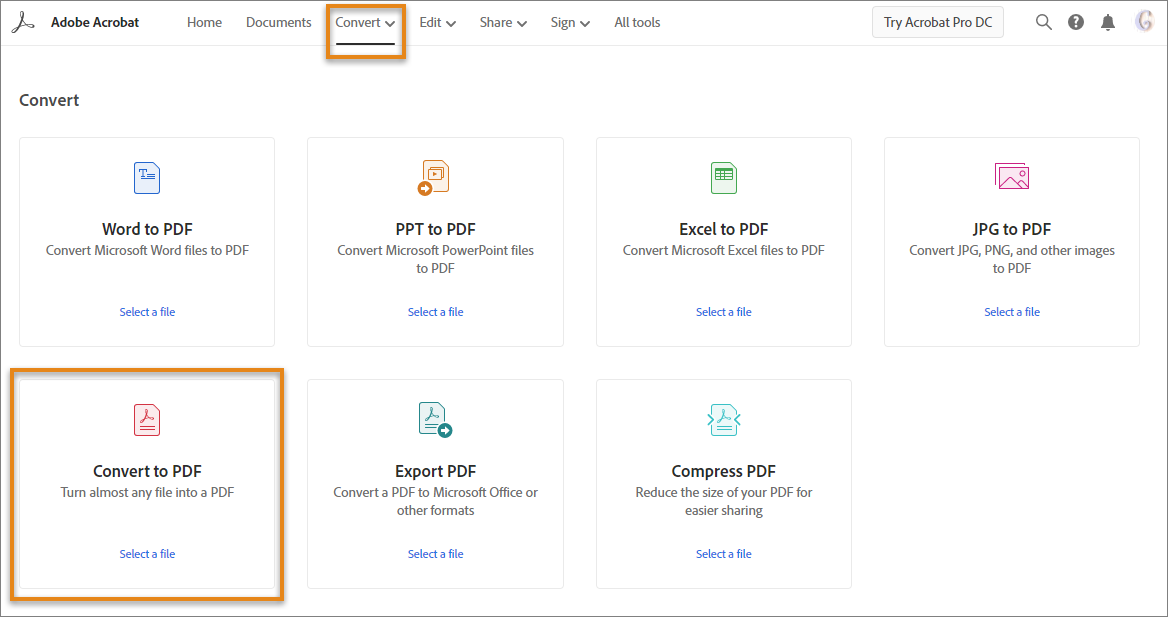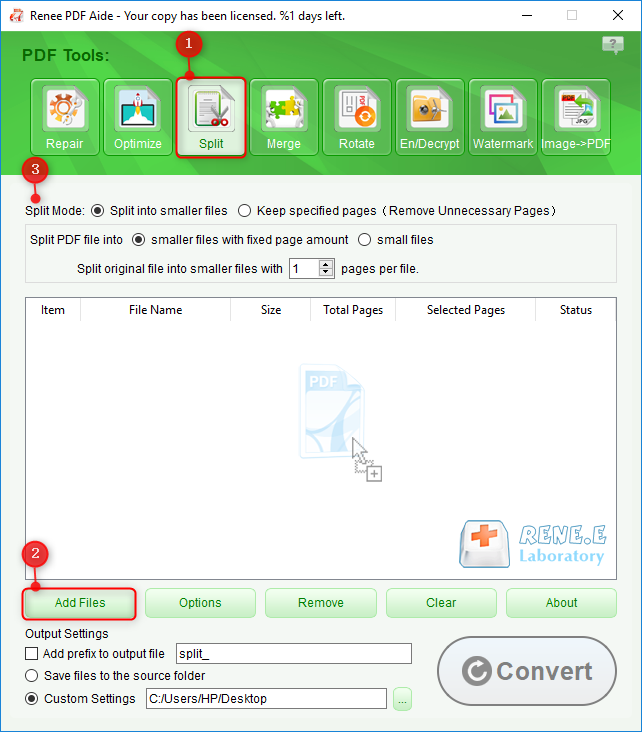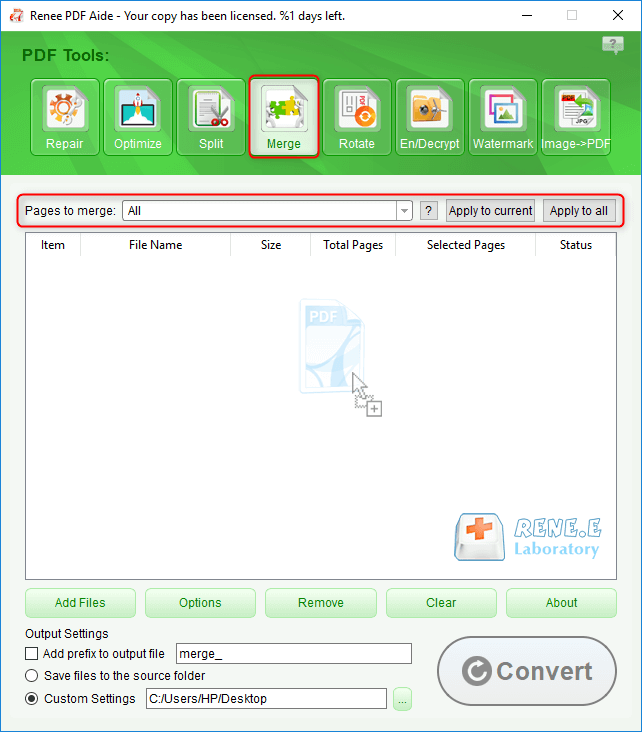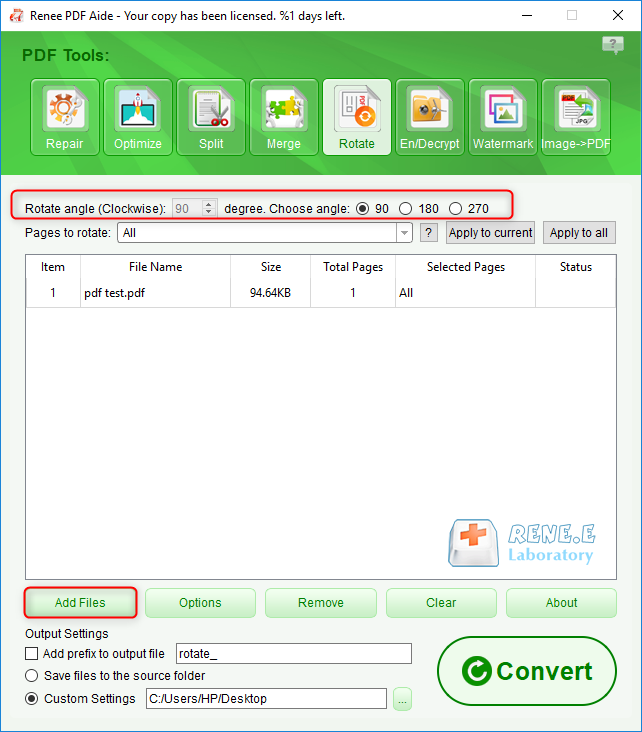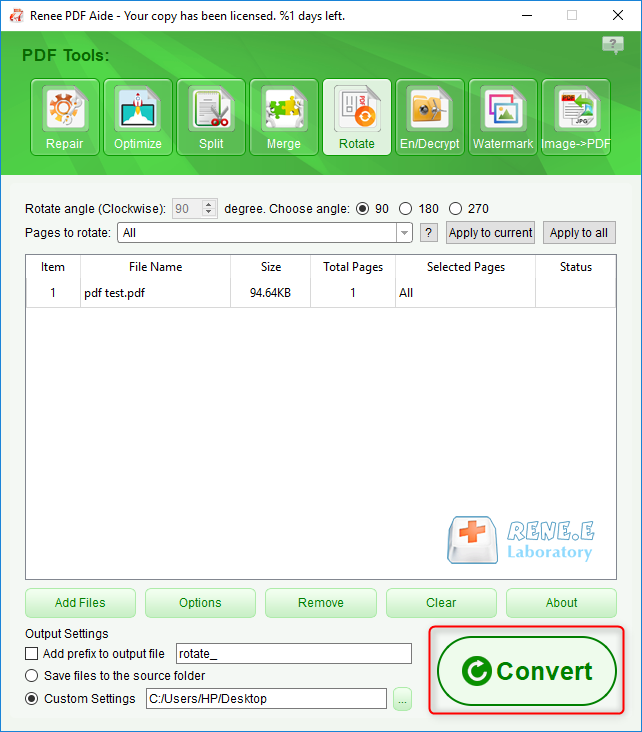Part 1: How to Make a PDF File Online?
We can create PDF files through many ways. In addition to the installed PDF editors, we can draw support from the online PDF tools. That will not consume the memory space in the computer. Besides, the online translator can facilitate us to use the online services well from any regions and countries. In the followings, we will introduce 3 online tools and show you how to make a PDF file online with these tools.
Adobe, the international software company headquartered in San Jose, California, releases many well-known applications, such as Adobe Photoshop, Adobe Premiere and Adobe Acrobat. In fact, Adobe offers the online services to help users create PDF files. Next, we will show you how to make a PDF file online.
Get access to the website (link: http://documentcloud.adobe.com/acrobat/us/en/online). Then, log in your Adobe account, or use the Facebook or Google account to get into Adobe Document Cloud. Next, at the top menu, select [Convert] – [Convert to PDF]. After that, the target document will be automatically converted to PDF when uploaded to the website. Finally, download and save the PDF file.
In addition, the PDF files can be saved in your account of Adobe Document Cloud.
PDF24 Tools is the free PDF editor and converter. It can convert the other documents to PDF and then use the virtual printer to save the files. In addition, the tool supports users to customize the conversion settings, but also allows users to add digital signature, watermark and the other individual functions. It offers the online services with which users can make a PDF file. Next, we will show you how to make a PDF file with this online services.
Step 1: Get access to PDF24 Tools (link: https://tools.pdf24.org/en/) and select [Convertire in PDF].
Step 2: Click on [Choose files] to upload the target document. Then, click on [Convert to PDF]. Wait for a while and finally click on [Download] to save the PDF file.
PDF Converter is also a multifunctional online PDF editor. It can convert Word/Excel/PowerPoint/JPG/OpenOffice/ebook/iWorks to PDF, but also edit PDF files, such as compressing file size, splitting pages, merging pages into one and rotate the page position. Windows, Mac OS and Linux support the online services. Next, we will show you how to use this online converter to make a PDF file.
Get access to the website (link: https://www.freepdfconvert.com/) and click on [Select file] to upload the target document. The file will be automatically converted to PDF when uploaded to the website. Finally, download and save the PDF file.
These are the tutorials about how to make a PDF file online. When you try the online services, you should ensure the stable network environment and pay attention to the data security. Compared with PDF24 Tools and PDF Converter, the online service of Adobe Acrobat has better performance. PDF24 Tools contains many editing functions and PDF Converter specializes in format conversion.
The online services are easily affected by the network and the file size. If you prefer to the stable and safe operation, you can use the installed applications, such as Renee PDF Aide. In the followings, we will show you how to edit and convert PDF files with Renee PDF Aide.