Convert PDF to Keynote on Mac: Step-by-Step Guide
- Home
- Support
- Tips PDF Converter
- Convert PDF to Keynote on Mac: Step-by-Step Guide
Summary
Learn how to convert PDF to Keynote files on your Mac system. Discover the step-by-step method in this article to ensure a seamless conversion process.
Table of contents

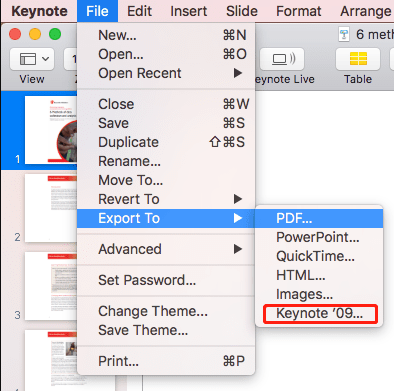
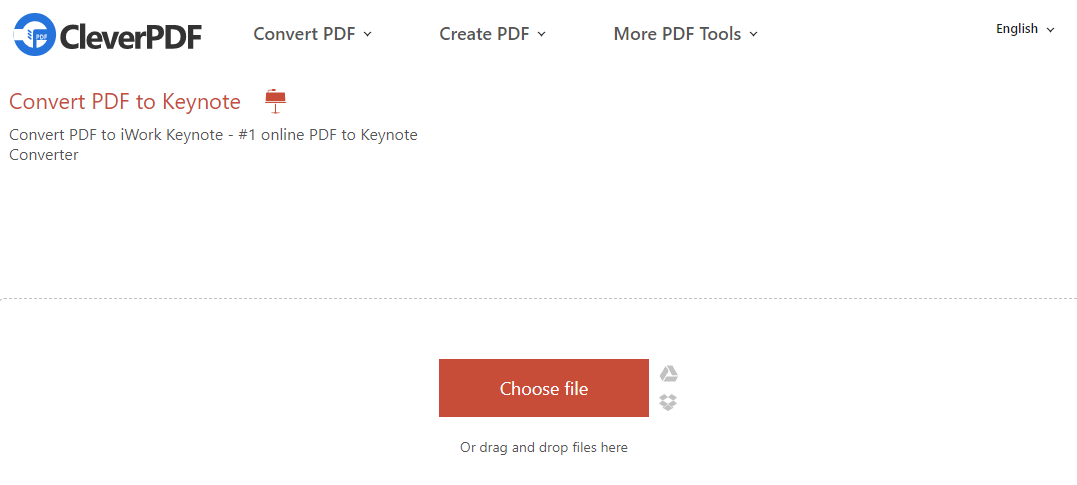

Easy to use Friendly to computer beginners
Multifunctional Encrypt/decrypt/split/merge/add watermark
Safe Protect PDF with AES256 algorithms
Quick Edit/convert dozens of PDF files in batch
Compatible Convert PDF to Excel/PowerPoint/Text, etc.
Easy Use with simple steps
Functional Encrypt/decrypt/split/merge/watermark
Safe Protect PDF with AES256 algorithms
Free TrialFree TrialNow 800 people have obtained the free version!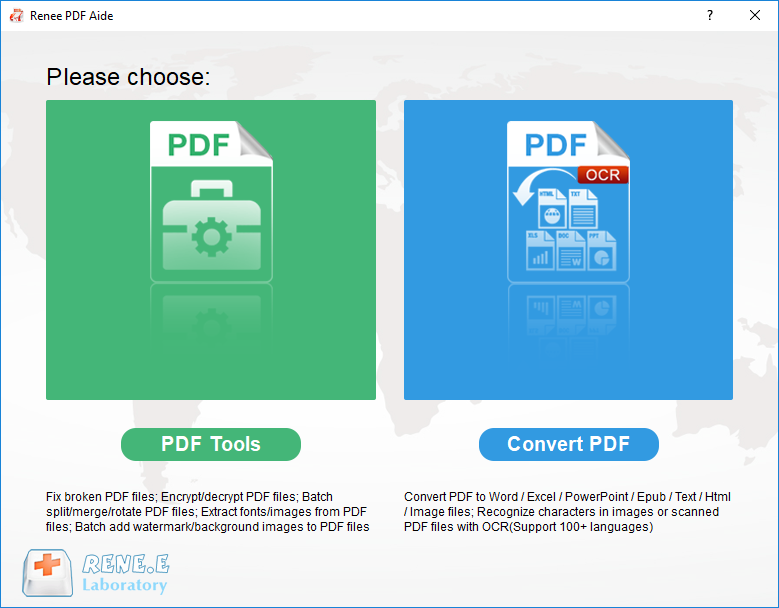
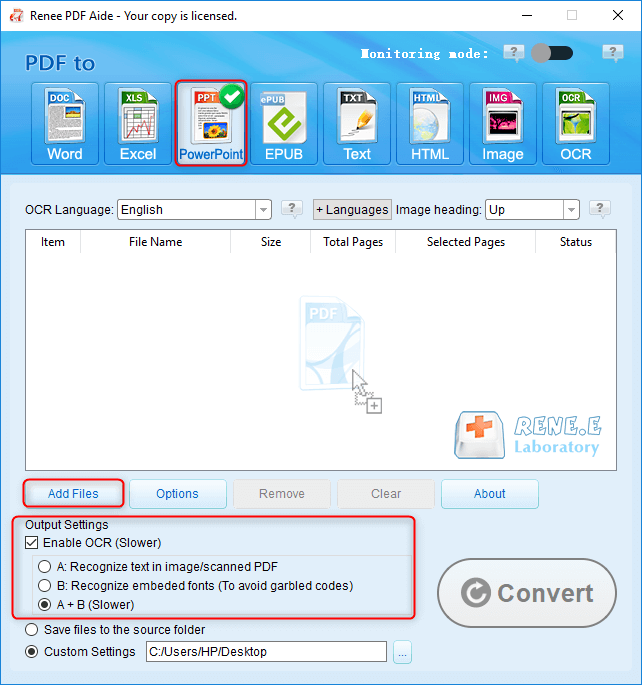
A. Recognize text in image/scanned PDF. This option can recognize text in pictures or PDF scans, and the accuracy of text recognition can be further improved with the help of OCR technology.
B. Recognize embeded fonts (To avoid garbled codes). This option is applicable to the situation where there are built-in fonts in the PDF source file, which can avoid garbled characters after the format conversion is completed.
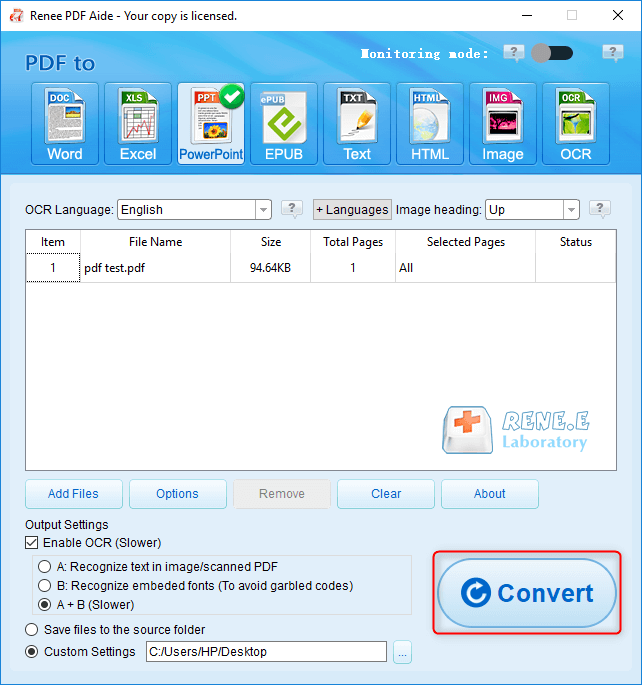
Repair: Repair damaged or unopenable PDF files.
Optimize: Optimize PDF files that take a long time to load, and compress large file PDFs.
Split: Split multi-page PDF files into multiple files or one as required.
Merge: Merge and output multiple PDFs into one PDF, and you can also specify the pages to be merged.
Rotate: Adjust the display angle of PDF files.
En/decrypt: PDF can be encrypted, locked and decrypted.
Watermark: Add foreground watermark/background watermark to PDF file, watermark can choose picture or PDF document.
Image to PDF: Convert multiple or single pictures into multiple or single PDF files.
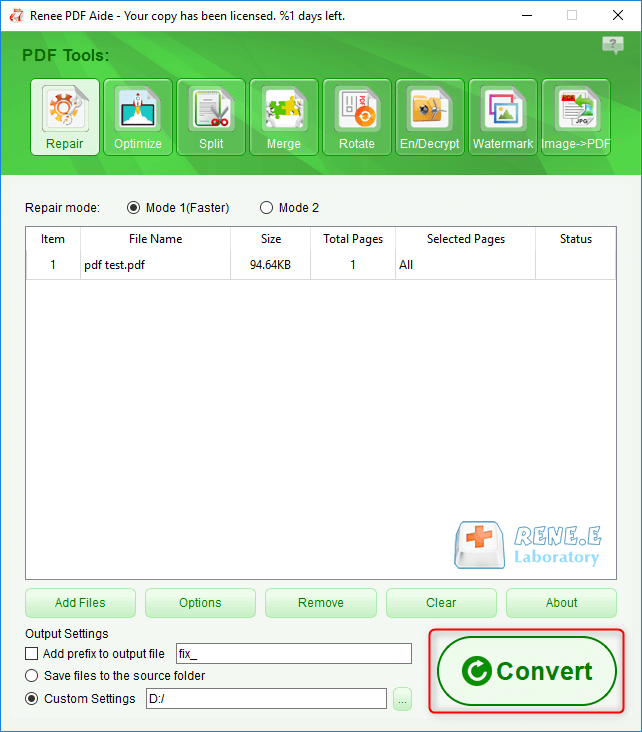
Relate Links :
07-05-2024
Amanda J. Brook : Discover the best free and user-friendly PDF converters for mobile phones. Learn how to convert PDF files effortlessly...
PDF Converter: How to Convert PDF to PowerPoint?
22-04-2021
Ashley S. Miller : PPT, the combination of images and text, is used in presentation, lecture and report. How if you want...
PDF Converter: How to Convert PDF to Text?
21-04-2021
John Weaver : In these recent years, PDF is clear, safe and integrated. Usually, a file should be converted between PDF...
PDF Converter: How to Convert PDF Image to DOC?
30-04-2021
Jennifer Thatcher : If you want to convert PDF to the .doc document, you should depend on the OCR technology which...
- I. What is Keynote?
- II. Method to convert PDF to Keynote file on Mac
- 1. Use Mac's own software to convert some PDF pages to Keynote
- 2. Use the online conversion tool CleverPDF to convert the entire PDF file
- III. Use Renee PDF Aide to convert PDF to PowerPoint on Windows
- 1. What is Renee PDF Aide?
- 2. How to convert PDF to PowerPoint file with Renee PDF Aide?




