Best Free PDF to Word Converter Software in 2025
- Home
- Support
- Tips PDF Converter
- Best Free PDF to Word Converter Software in 2025
Summary
Learn how to convert PDF to Word effortlessly and efficiently with our expert-recommended software and online tools. Master PDF conversion and editing operations in a snap.
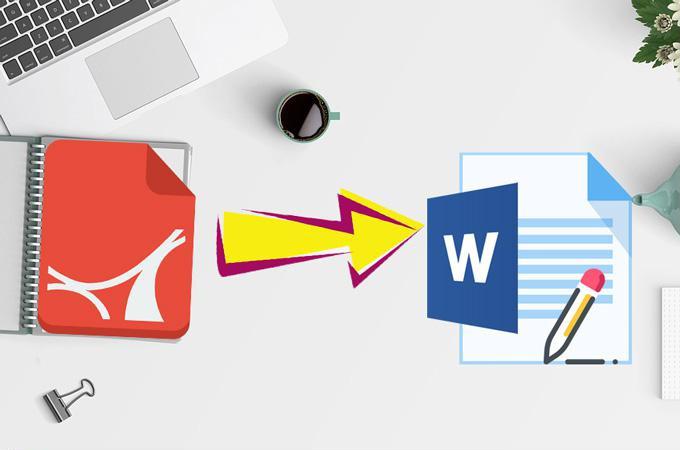
- Print files: PDFs are ideal for high-quality print work due to their precise page layouts and high-resolution images.
- Online transmission and sharing: PDF format ensures better protection for file content, allowing it to be read but not modified. Additionally, PDFs consistently display the original layout and content.
- Business and Legal Documents: PDF format preserves accurate document layouts, making it essential for business and legal documents.
- Need to combine multiple document formats: PDFs allow you to import text from Word documents, images in various formats, Excel tables, vector graphics, etc., into a single PDF document.
- Guarantee universal accessibility: PDFs can be opened directly on Windows, Mac systems, and mobile phones without the need for additional software.
- Interactive documents: PDFs can be used for data entry in electronic forms and data storage in databases.
- PDF files require extensive revision and editing. In Word, you can easily edit a large range of text content using a variety of editing tools.
- Images in Word documents are easy to extract and reuse. But in PDF files, you can’t extract pictures because they are embedded.
- Microsoft Word is arguably the best word processor out there, offering spell checking, grammar checking, and many other useful writing tools. PDF is more suitable for accurate document delivery and browsing.
Word, Excel, PowerPoint, ePub, Text, HTML, and Image. The software’s OCR text recognition function quickly identifies scanned PDF files or image content for conversion into editable formats. Additionally, Renee PDF Aide can be used for splitting, merging, optimizing, repairing, encrypting, and decrypting PDF files. It is a free trial alternative to Adobe Acrobat software, ideal for personal use.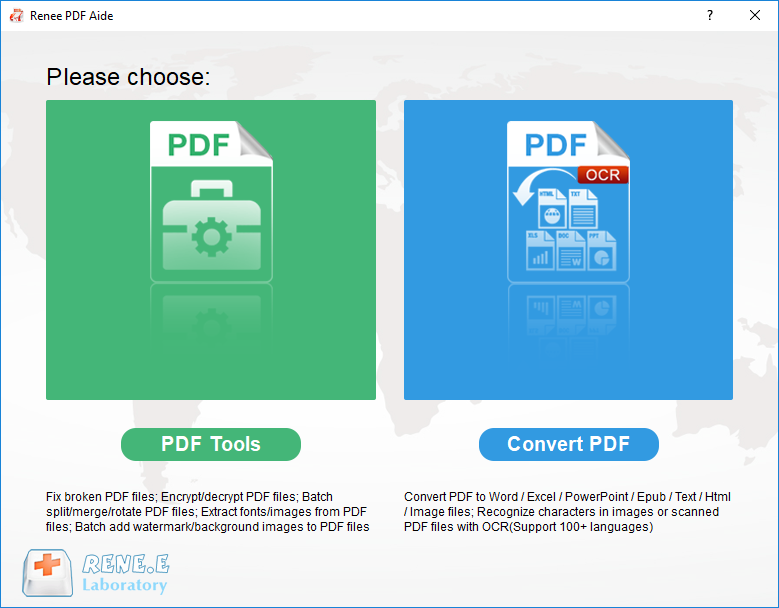

Easy to use Friendly to computer beginners
Multifunctional Encrypt/decrypt/split/merge/add watermark
Safe Protect PDF with AES256 algorithms
Quick Edit/convert dozens of PDF files in batch
Compatible Convert PDF to Excel/PowerPoint/Text, etc.
Easy Use with simple steps
Functional Encrypt/decrypt/split/merge/watermark
Safe Protect PDF with AES256 algorithms

Easy to use Friendly to computer beginners
Multifunctional Encrypt/decrypt/split/merge/add watermark
Safe Protect PDF with AES256 algorithms
Quick Edit/convert dozens of PDF files in batch
Compatible Convert PDF to Excel/PowerPoint/Text, etc.
Easy Use with simple steps
Functional Encrypt/decrypt/split/merge/watermark
Safe Protect PDF with AES256 algorithms


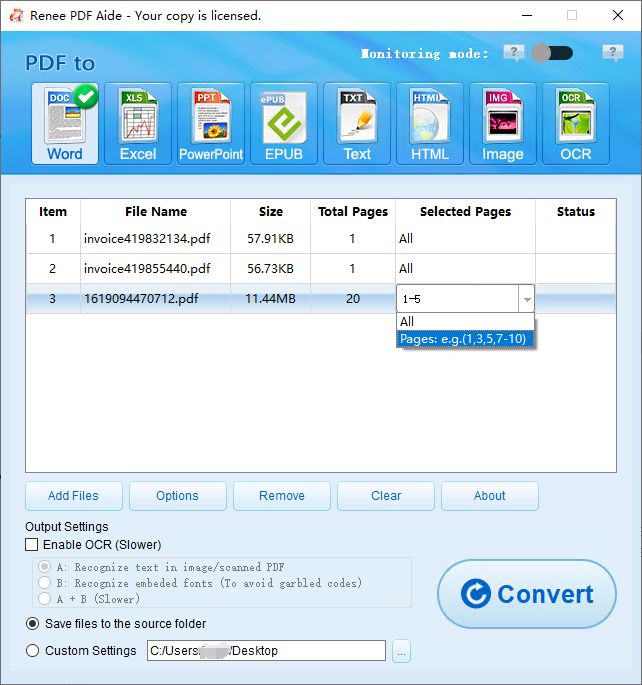
The software provides three OCR text recognition modes:
A: Recognize text in pictures or PDF scans: This option uses the OCR function to directly recognize the text on the file.
B: Identify built-in fonts (to avoid garbled characters): This option converts embedded fonts into pictures and then uses OCR to recognize the text.
A+B (slower): The program automatically recognizes whether the font in the file is a picture or a PDF embedded font and then converts and outputs it. However, this mode is time-consuming and has longer conversion time.

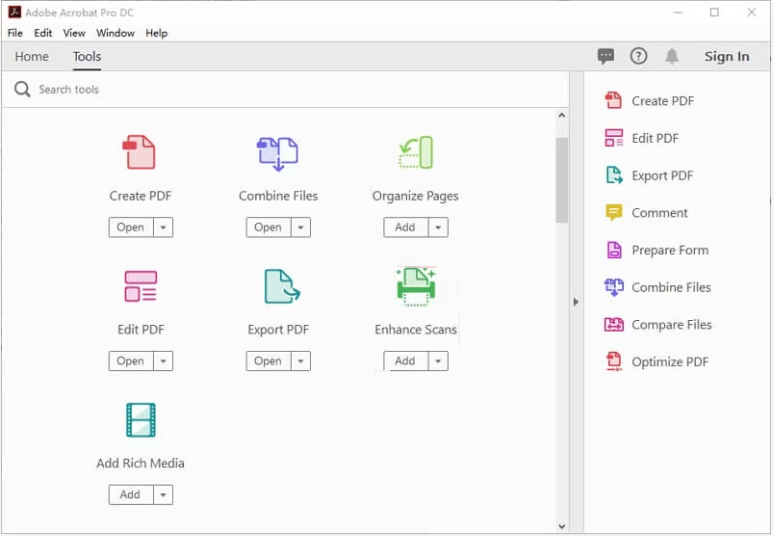
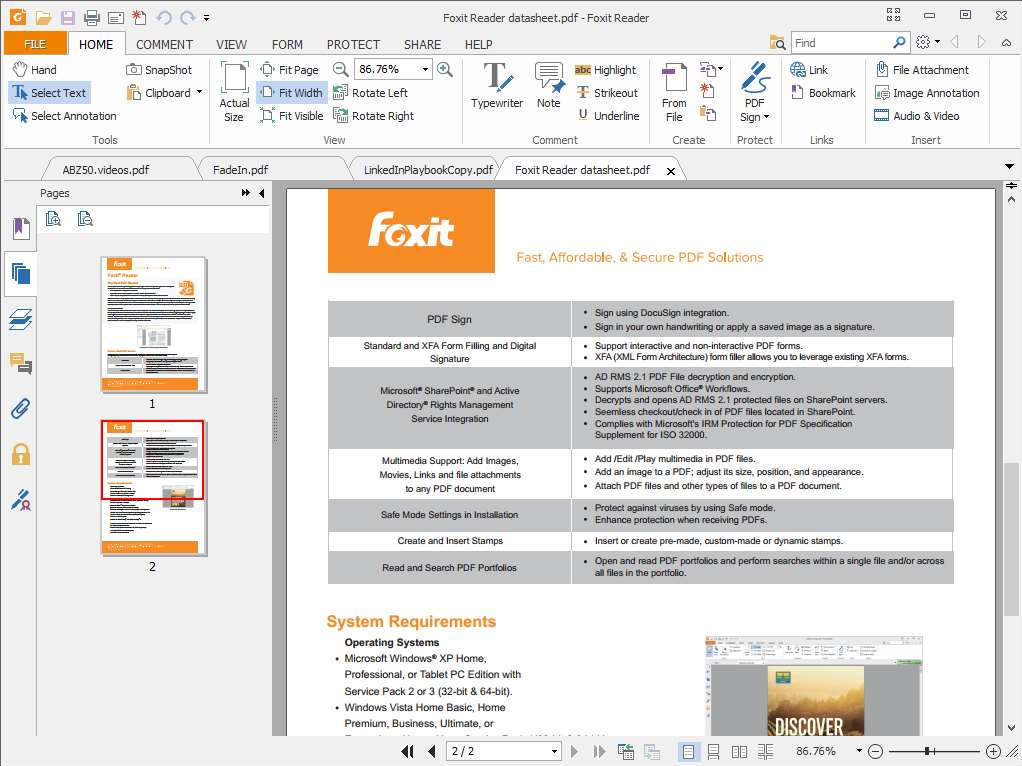
| Renee PDF Aide | Adobe Acrobat DC | Foxit PhantomPDF | |
|---|---|---|---|
| compatibility | Windows | Windows, Mac | Windows, Mac |
| price | free trial | Acrobat Standard DC: $155.88/year Acrobat Pro DC: $179.88/year | Standard Edition ¥20.00/monthly subscription; ¥1350.00/permanent authorization |
| Supported Conversion Formats | Word, Excel, PowerPoint, ePub, Text, HTML, Image | Word, Excel, PowerPoint, JPG, TIFF, PNG | Word, Excel, PowerPoint, RTF, HTML, text and image formats |
| OCR text recognition | √ | √ | √ |
| PDF editing | √ | √ | √ |
| Encryption to protect PDF | √ | √ | √ |
| Compress PDF | √ | √ | √ |
| repair PDF | √ | x | x |
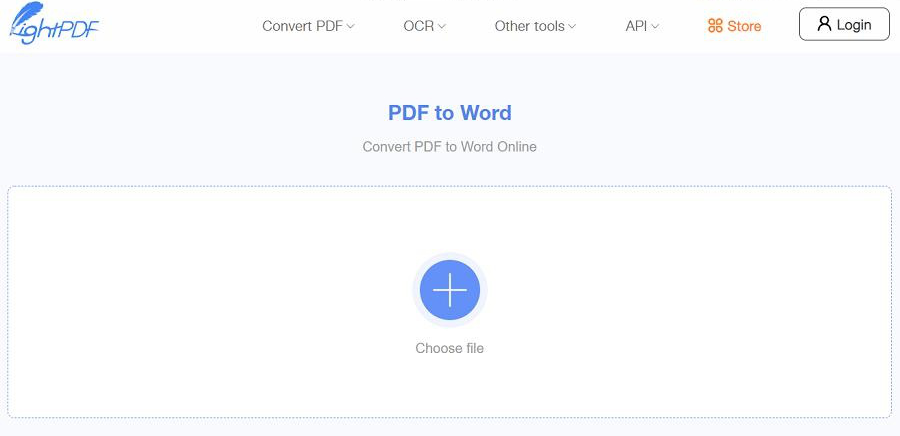
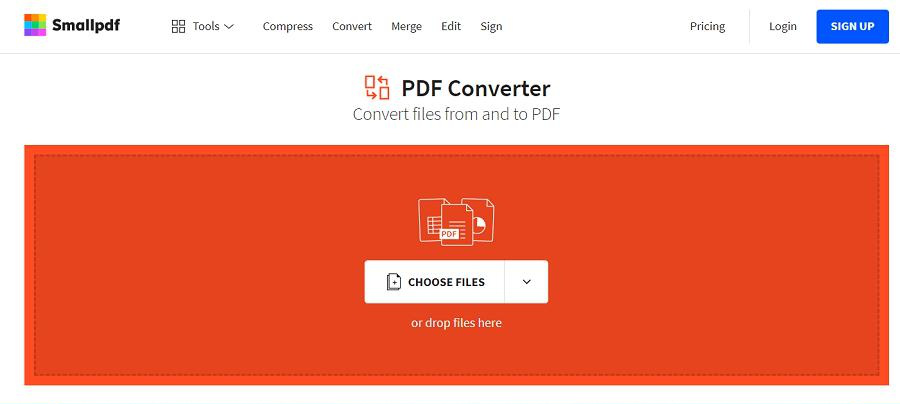
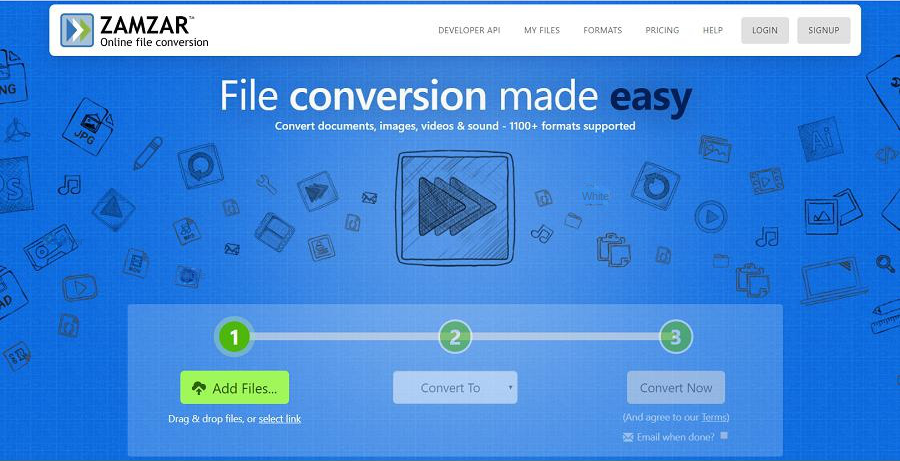
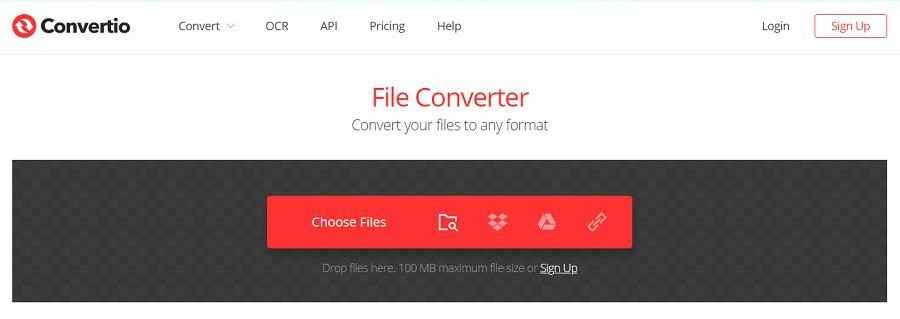

Easy to use Friendly to computer beginners
Multifunctional Encrypt/decrypt/split/merge/add watermark
Safe Protect PDF with AES256 algorithms
Quick Edit/convert dozens of PDF files in batch
Compatible Convert PDF to Excel/PowerPoint/Text, etc.
Easy Use with simple steps
Functional Encrypt/decrypt/split/merge/watermark
Safe Protect PDF with AES256 algorithms
1. Split PDF files

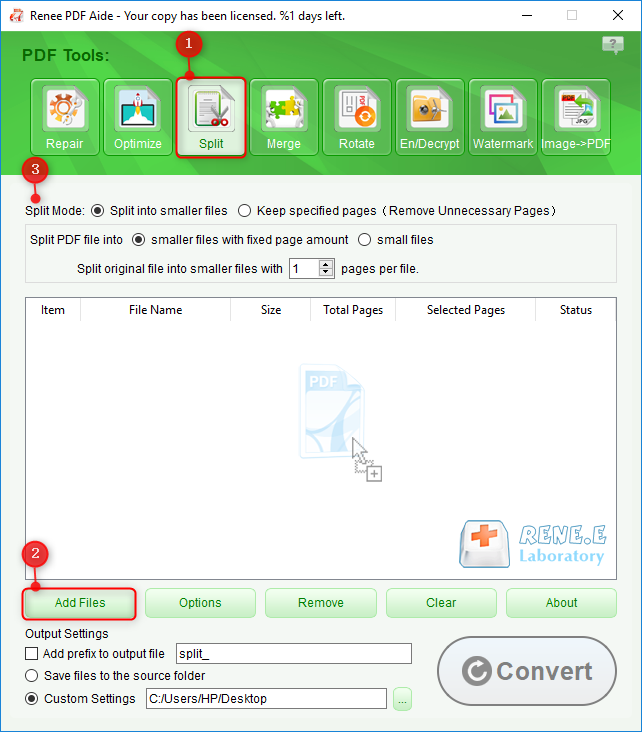
2. Merge PDF files
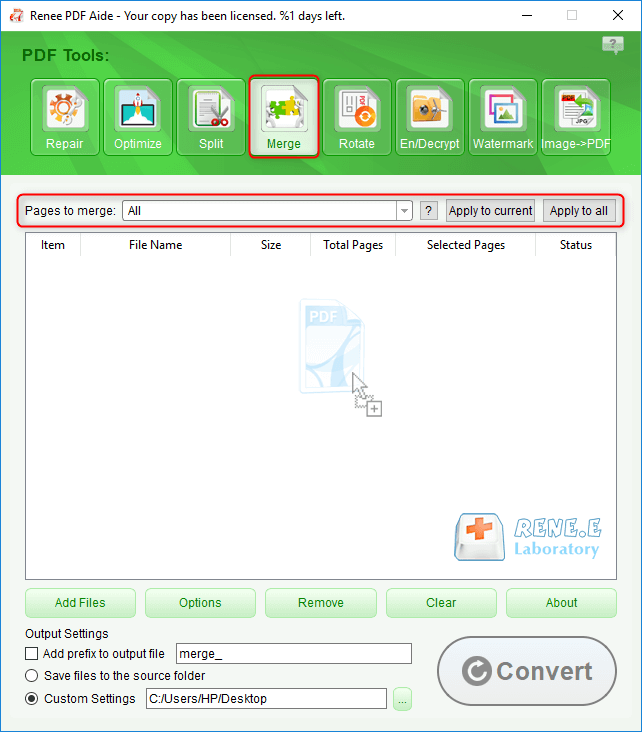
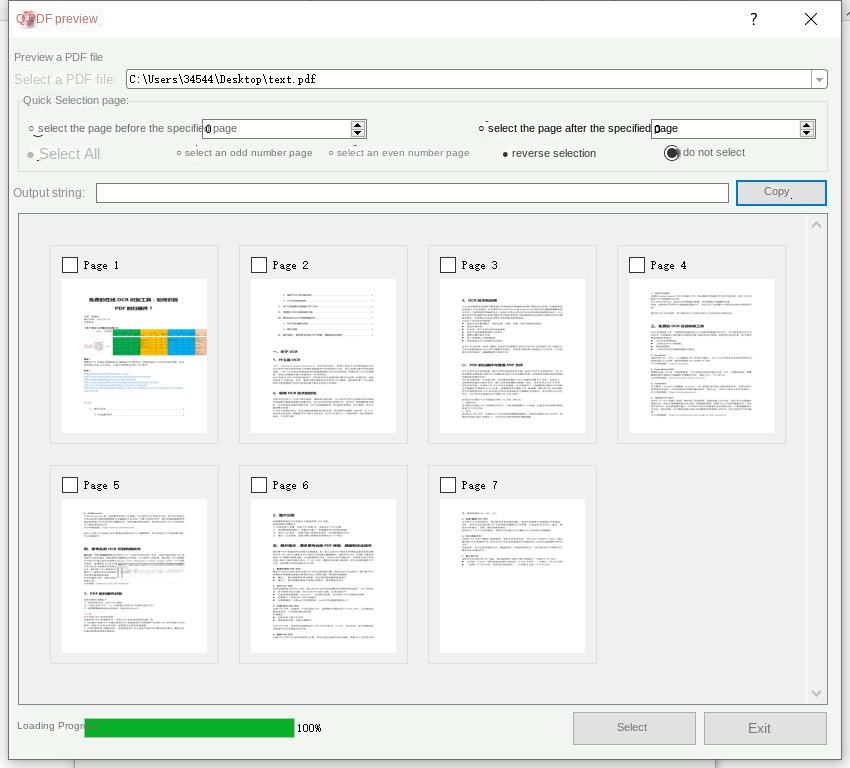
3. Rotate PDF files
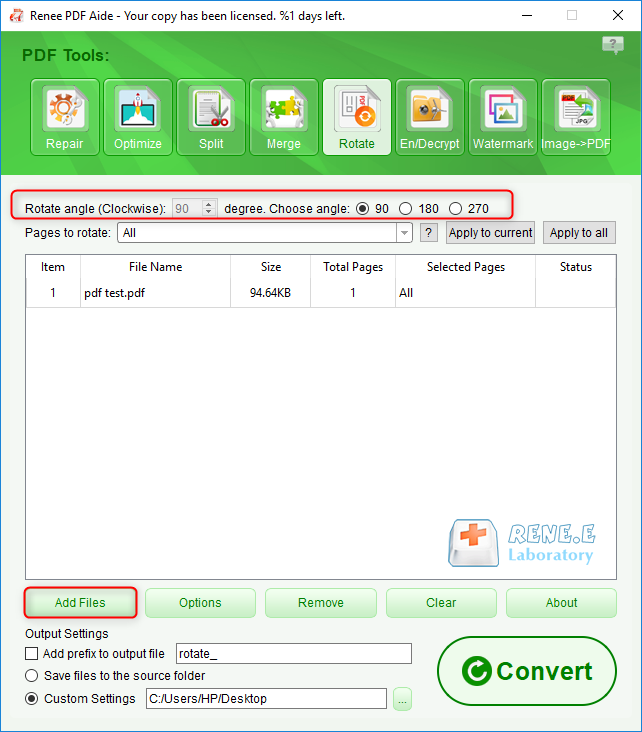
4. Add watermark to PDF
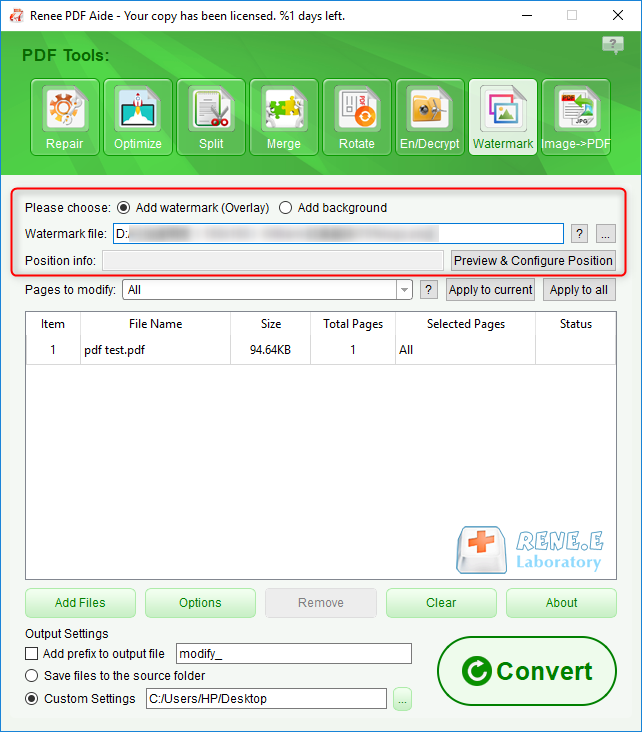
5. Image to PDF
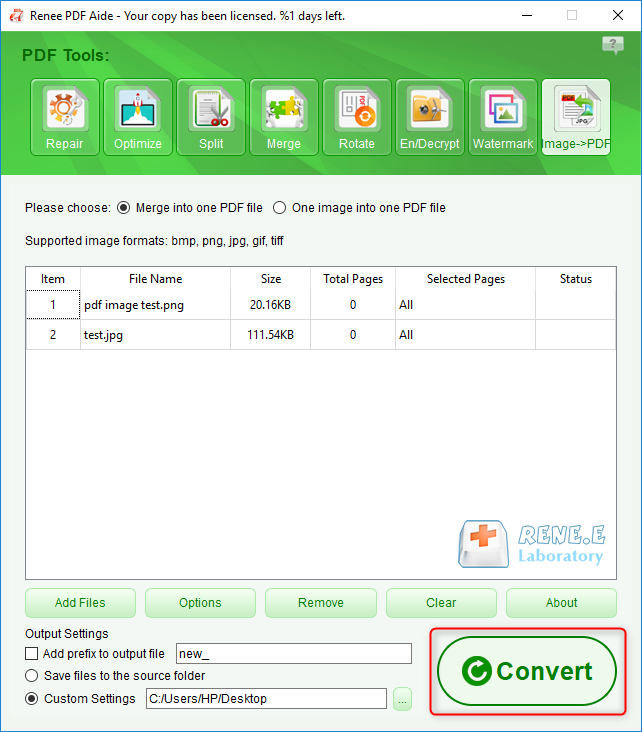
- Merge into one file: Generate all added pictures into one PDF file, and one page of PDF will be generated for one picture.
- One image and one PDF file: generate a PDF file for all the added images and one image.

Easy to use Friendly to computer beginners
Multifunctional Encrypt/decrypt/split/merge/add watermark
Safe Protect PDF with AES256 algorithms
Quick Edit/convert dozens of PDF files in batch
Compatible Convert PDF to Excel/PowerPoint/Text, etc.
Easy Use with simple steps
Functional Encrypt/decrypt/split/merge/watermark
Safe Protect PDF with AES256 algorithms
Free TrialFree TrialNow 800 people have obtained the free version!Relate Links :
Convert PDFs to High Definition Images
15-02-2024
Amanda J. Brook : Discover simple methods to transform your PDF documents into crisp, clear images, perfect for enhancing your social media...
Convert PDF to TIFF on Windows and Mac - Simple and Fast Solution
08-05-2024
Amanda J. Brook : Learn how to convert pdf to tiff files with easy-to-follow methods for both Windows and Mac computers. Enhance...
Convert PDF to EPUB: The Ultimate Guide
07-05-2024
Amanda J. Brook : Discover efficient techniques for converting pdf to epub format, ensuring compatibility across a wide range of e-readers and...
Convert PDFs to eBooks: Your Ultimate Guide
07-05-2024
Amanda J. Brook : Learn how to convert pdf to ebook for easy reading on any device. Follow our step-by-step guide for...




