How to Play and Convert M4V Effortlessly?
- Home
- Support
- Tips Renee Video Editor Pro
- How to Play and Convert M4V Effortlessly?
Summary
How to play and convert m4v? Learn about the M4V video format, conversion options, and video file editing.

M4V and MP4 are multimedia containers that can store multiple data types, but there are some differences between them.
The main differences are:
- Encoding: M4V files always use the H.264 codec, while MP4 files can hold MPEG-4, HEVC, or H.264. This means that although video quality is similar, M4V files tend to be larger.
- Compatibility: Unlike MP4 files, which lack DRM (Digital Rights Management) and can run on any device, including Windows PCs, Macs, iPhones, Android devices, game consoles, etc., M4V files are more limited. They are typically available only on Apple devices and open by default in iTunes or QuickTime Player.
- Popularity: MP4 is universally supported and widely used, while M4V, though popular, cannot match MP4′s widespread usage.
| Programs that can open M4V files | |
|---|---|
| Windows | Microsoft Windows Media Player |
| itunes | |
| Corel VideoStudio 2020 | |
| VideoLAN VLC Media Player | |
| Nullsoft Winamp | |
| Mac | itunes |
| QuickTime Player | |
| Eltima Elmedia Player | |
| VideoLAN VLC Media Player | |
| Linux | VideoLAN VLC Media Player |

Convert formats Supports batch conversion of all formats, such as MP4, MP3, WAV, WMV, RMVB, etc.
Customize the settings Frequency, High Bit Rate, Block Video/Audio Channel, etc.
Easy to use Just 3 simple steps to complete the conversion quickly.
Multifunction Edit the video et record the screen.
Free to try Free (non commercial use only).
Convert formats Supports batch conversion of all formats, such as MP4, MP3, WAV, WMV, RMVB, etc.
Customize the settings Frequency, High Bit Rate, Block Video/Audio Channel, etc.
Easy to use Just 3 simple steps to complete the conversion quickly.

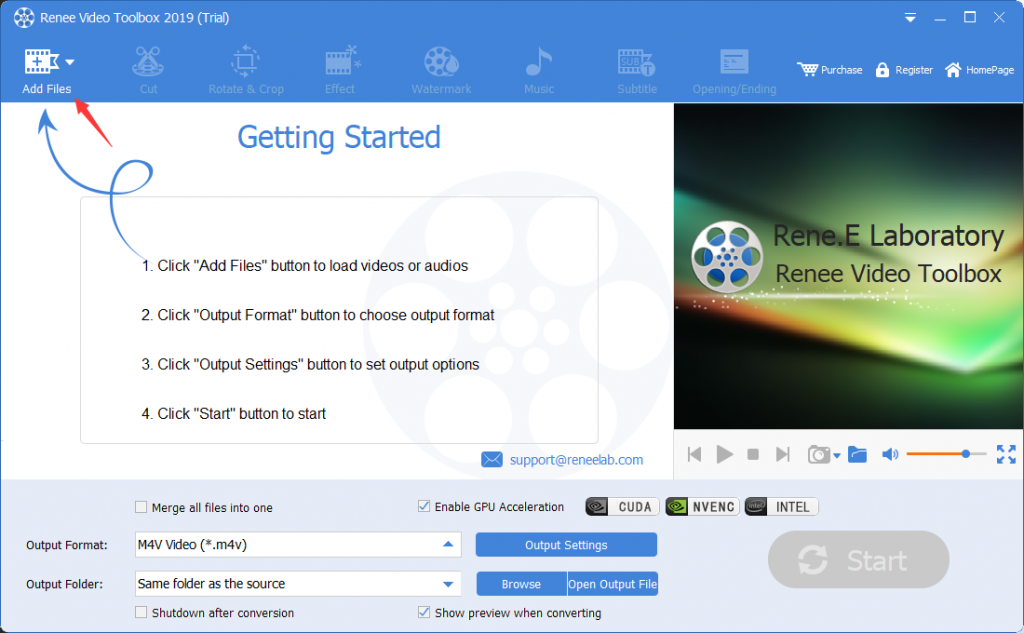
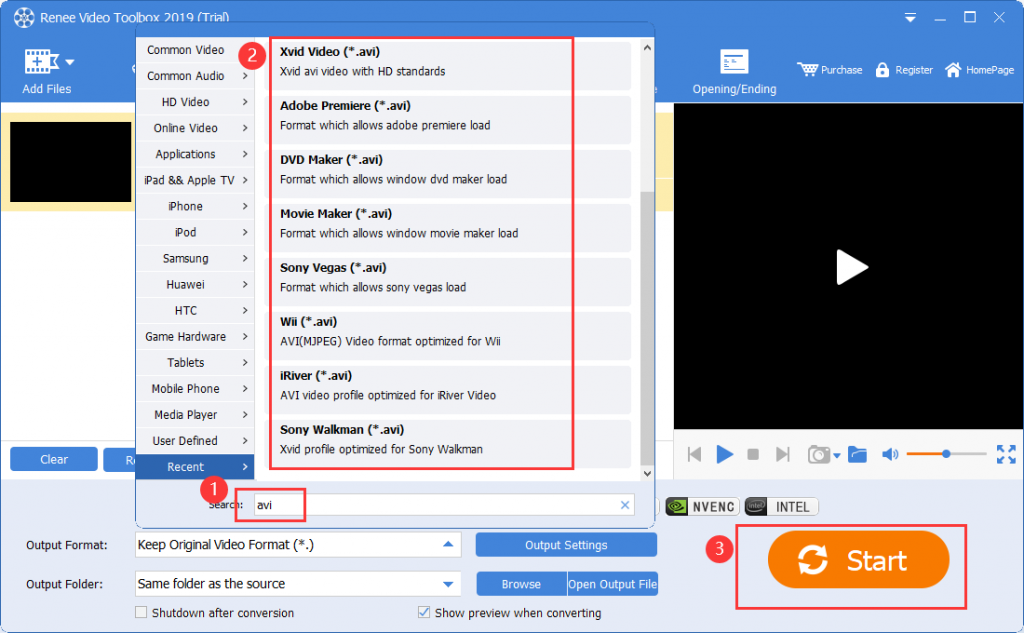
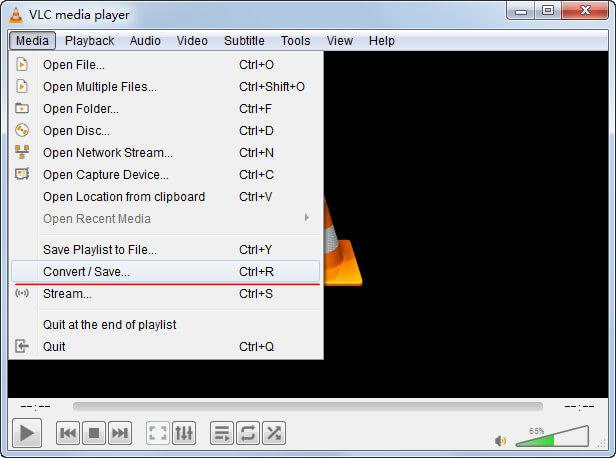

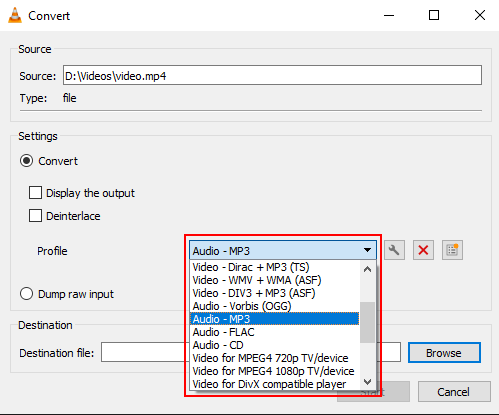
- Only non-DRM-protected M4V files can be converted.
- File size limitations may prevent uploading and conversion of larger files.
- Typically offer only simple conversion functions, lacking editing and batch conversion capabilities.
- Output quality is often mediocre, with no option to choose video quality.
- Upload and conversion speed depends on network connection; slow networks result in long wait times.
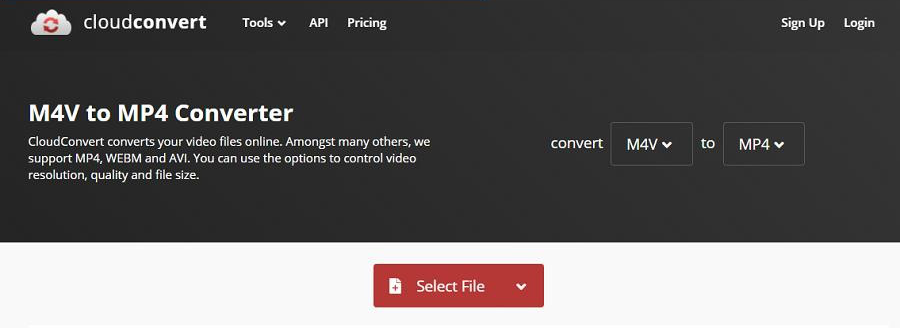

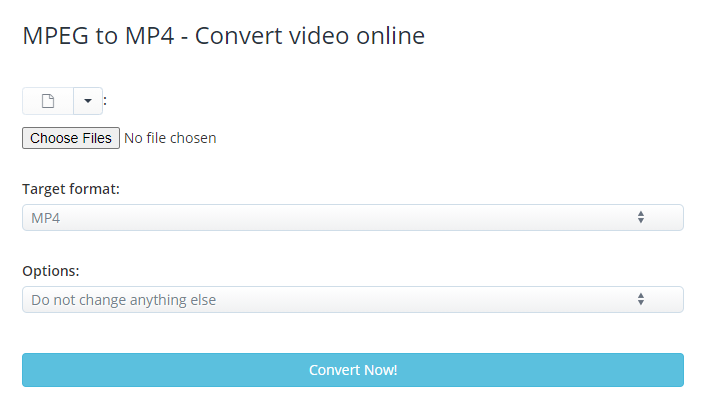
1. Cut video files

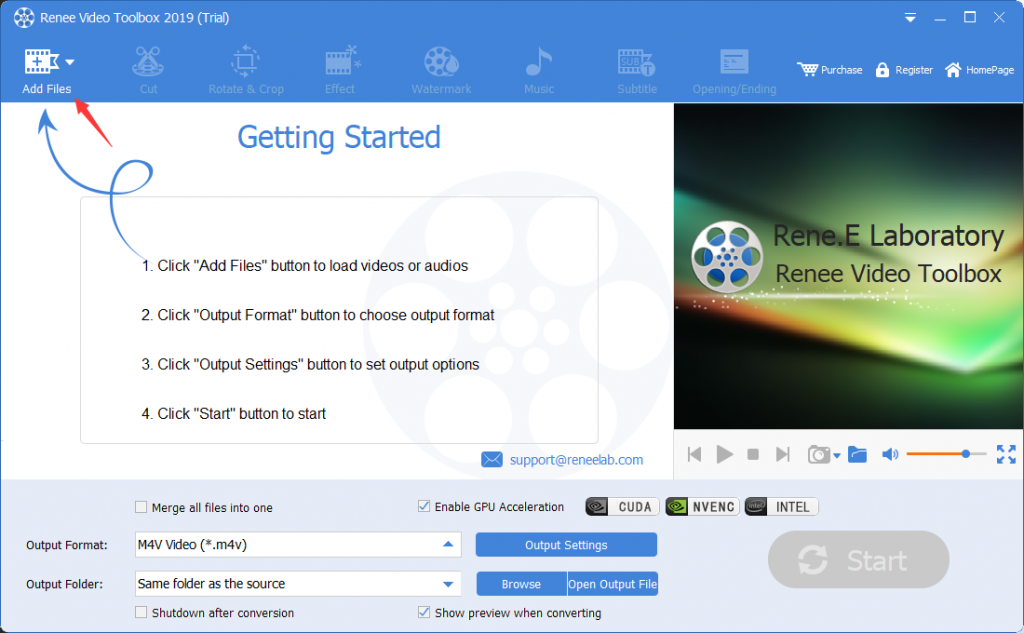
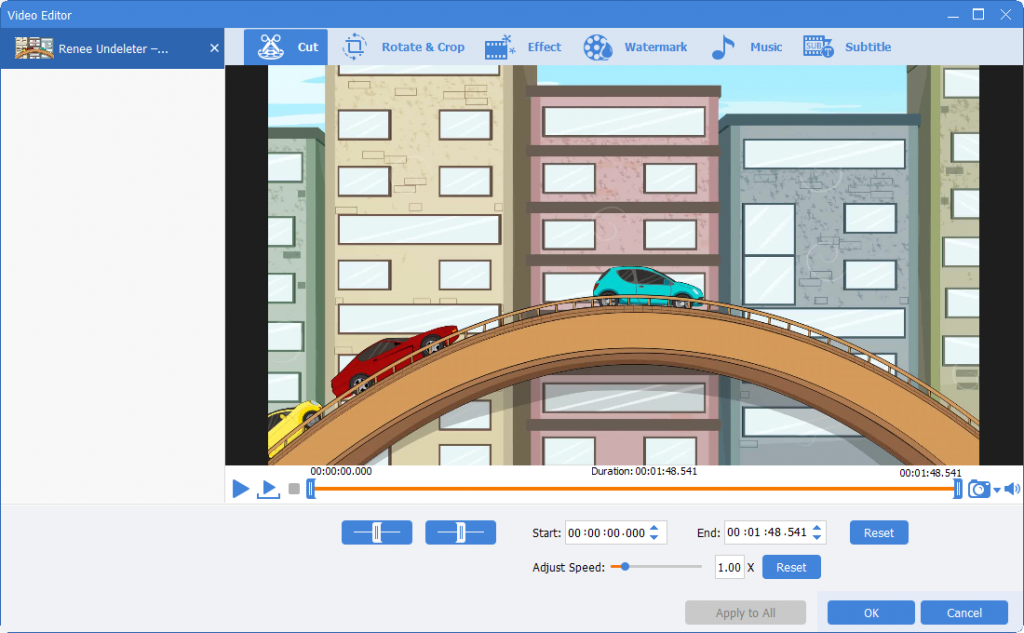
2. Merge video files
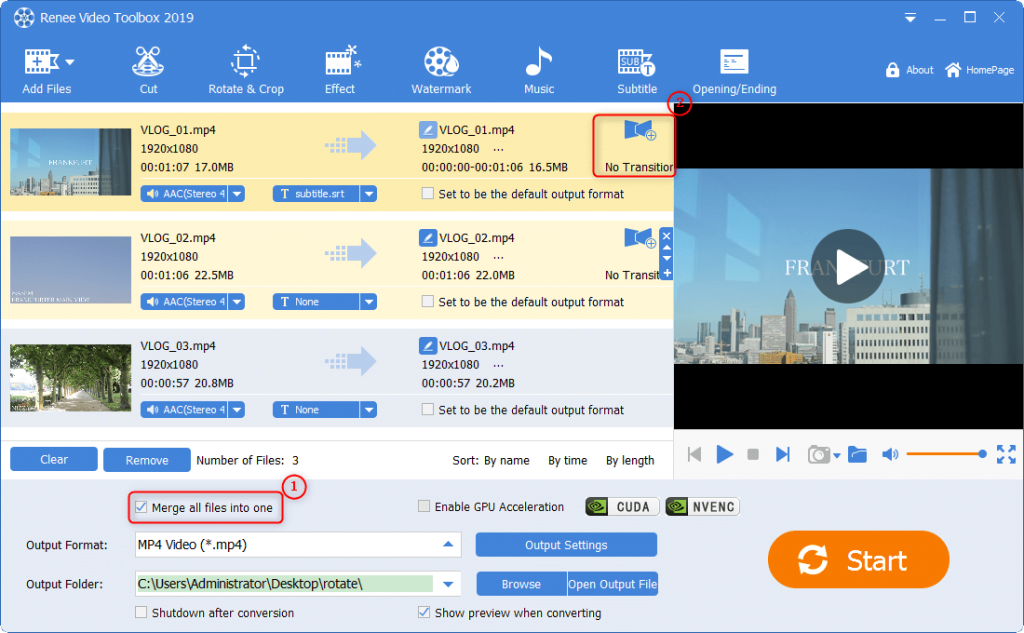
3. Crop/flip/rotate video files
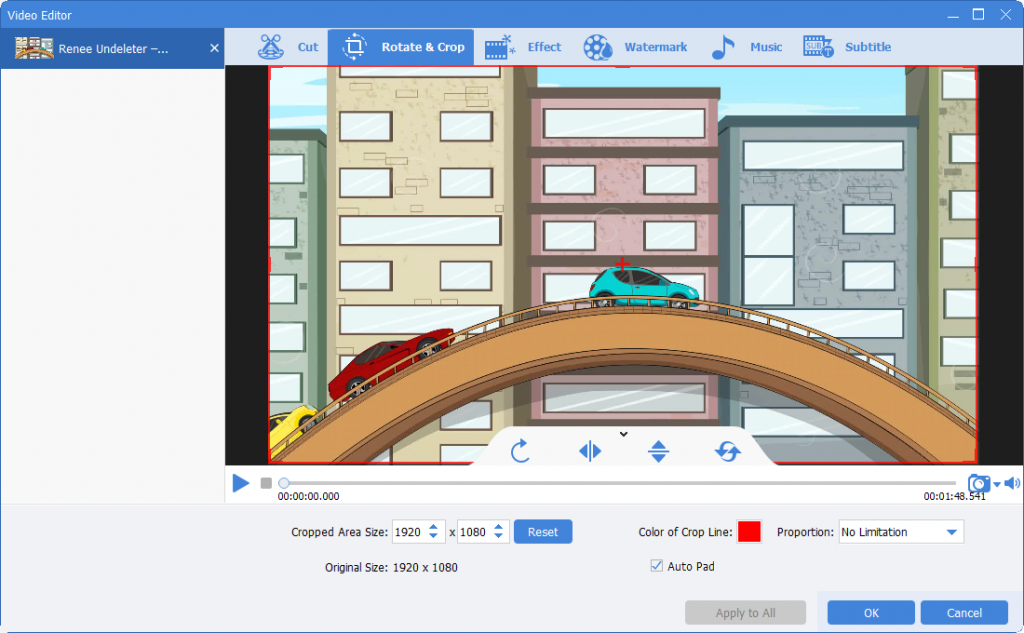
4. Add video effects
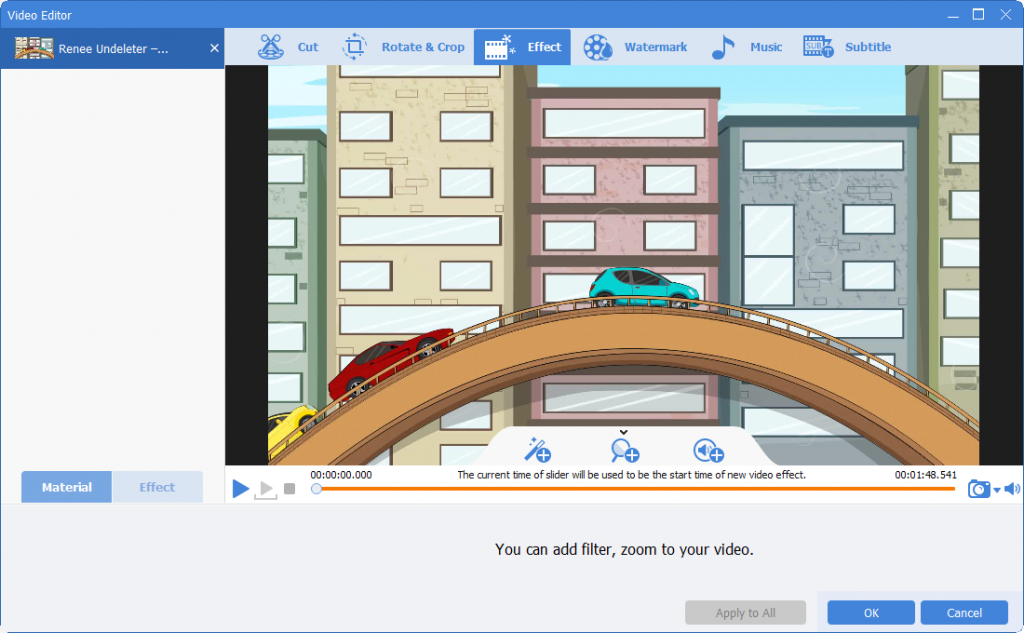
5. Add video watermark
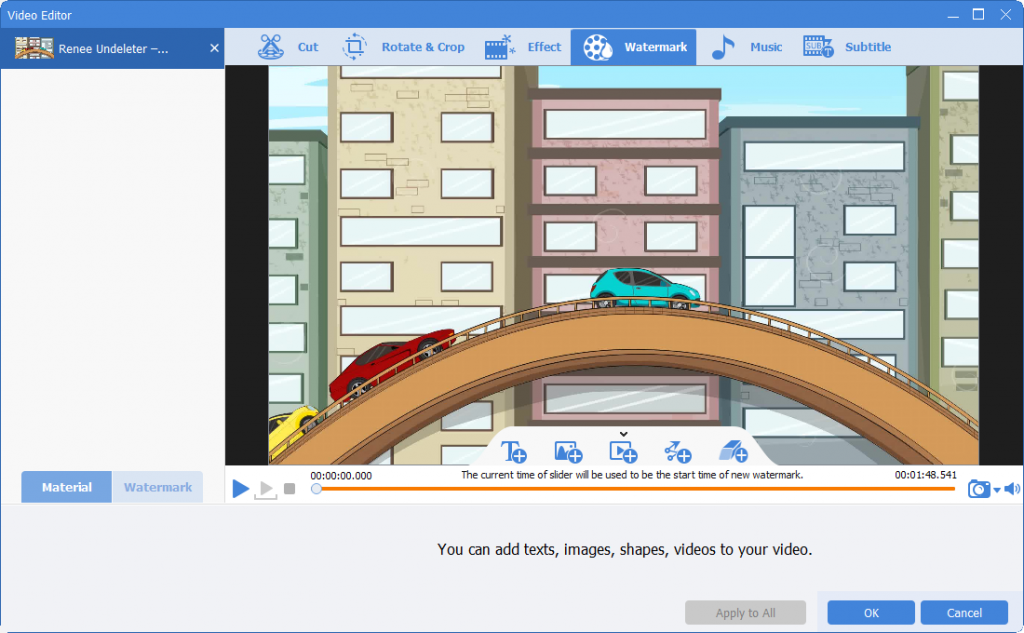
6. Add background music to video
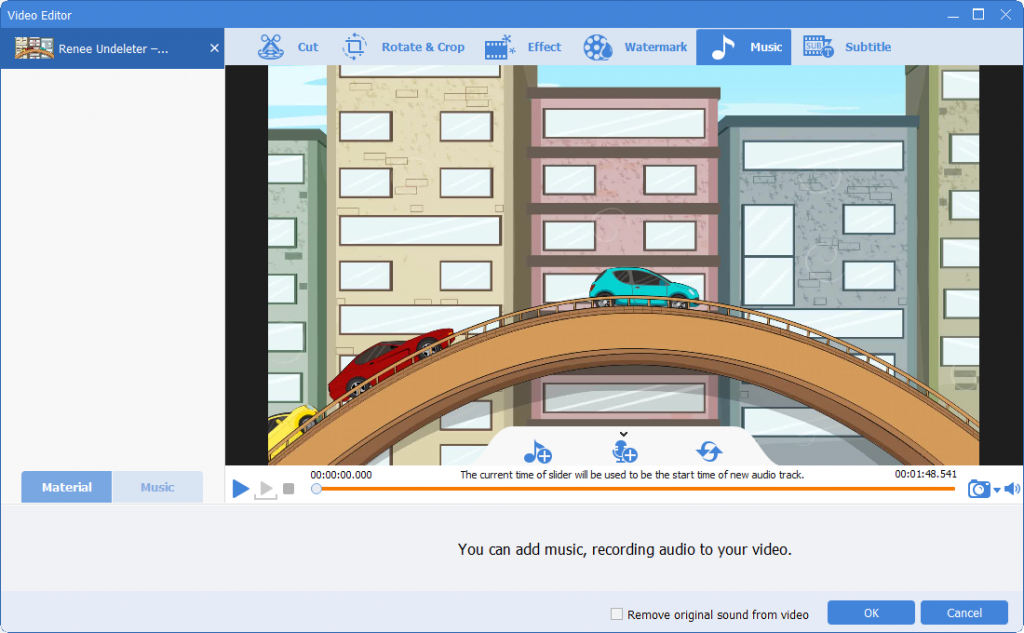
7. Add subtitles to the video
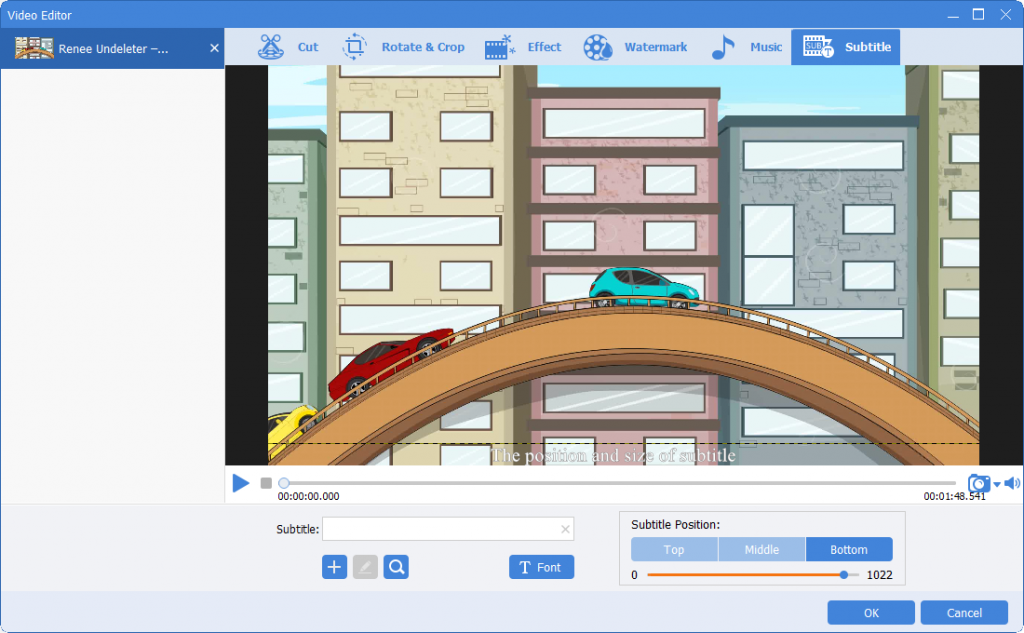
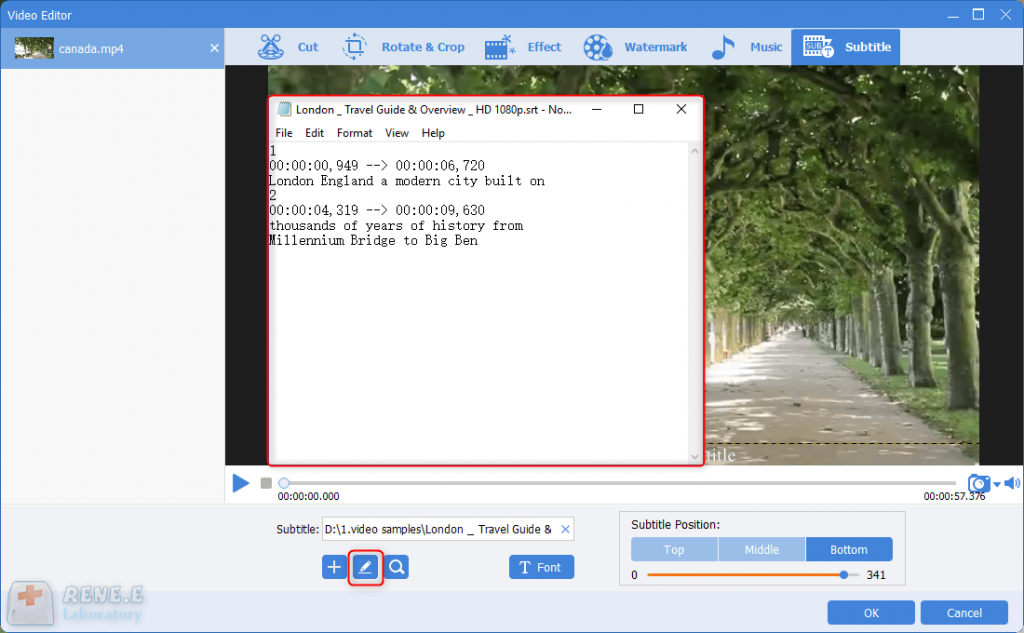
Relate Links :
How to Join PDF Files in Minutes?
15-02-2024
Amanda J. Brook : Learn how to join PDF files effortlessly with professional PDF merging software and online tools. Simplify your document...
Enhance Your Videos: Add Transition Effects on Video
16-04-2024
Amanda J. Brook : Master the art of video editing by learning to seamlessly merge clips and apply professional-grade transition effects. Elevate...
[FREE] Ultimate Guide to Compress MKV Files in 2024
11-03-2024
Amanda J. Brook : Discover the methods to efficiently compress MKV files for smoother video sharing and playback. The MKV format, widely...
Expert Tips to Edit FLV Video and Enhance Your Videos
20-05-2024
Amanda J. Brook : Learn how to edit FLV video format without losing quality. Discover the method in this article, ideal for...




