Using Hidden Administrator Account to unlock HP loptop
- Home
- Support
- Tips System Rescue
- Using Hidden Administrator Account to unlock HP loptop
Summary
Unlock and regain access to your locked HP laptop by exploring the hidden administrator account. Don't stay locked out of HP laptop any longer! It's easy to solve the problem.
If you do not have a Windows Installation media, you may use Windows Media Creation Tool to create one:
| Windows Version | Download Link | Requirement |
|---|---|---|
| Windows 10 | https://www.microsoft.com/en-us/software-download/windows10 | PC with a working Internet connection/ a blank USB flash drive or DVD with at least 8 GB of available storage space/ a product key |
| Windows 11 | https://www.microsoft.com/en-us/software-download/windows11 | Same to above |
Insert the newly created Windows Installation media to your HP laptop and configure it to boot from this media.
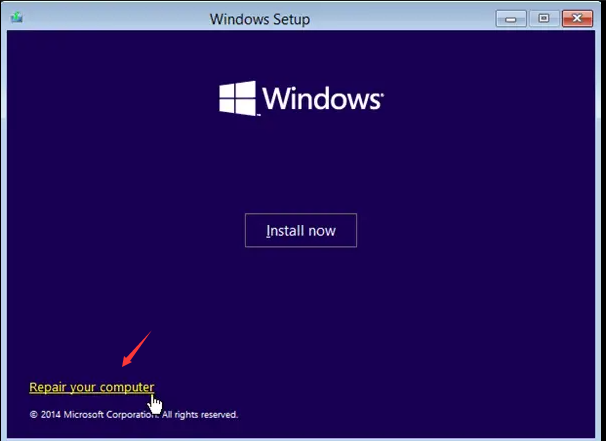
net user administrator /active:yes
By default, the hidden administrator account is not password protected. However, it is highly recommended to set a password for security purposes. To change the password, follow these steps:
net user administrator *
and press Enter.
Now that the hidden administrator account has been enabled, you can sign in to it to regain control over your HP laptop. Follow these steps:
net user administrator /active:no
Press Enter, and the hidden administrator account will be disabled.

Remove Windows Login Password 3 steps for whole password remove process.
Recover the files Recover the deleted files without Windows system.
Transfer the data Transfer the important files of the computer with system.
Multifuctional Data transfer, data recovery, bootable problem recovery can be run without system.
Highly compatible Windows 11/10/8.1/8/7/XP/Vista. UEFI boot.
Remove Login Password Support Windows 11/10/8.1/8/7/XP/Vista. UEFI boot.
Recover the files Recover the deleted files without Windows system.
Transfer the data Transfer the important files of the computer with system.
Step 2: Create a Bootable USB or CD/DVD

Insert the bootable USB or CD/DVD into the locked Windows computer. Restart the computer and enter the BIOS settings by pressing the appropriate key (Please refer the following table). Configure the boot order to prioritize the bootable media.
| BIOS Name | Enter boot menu method |
|---|---|
| HP | Esc/ F9 for \`Boot Menu\`/ Esc/ F10/ Storage tab/ Boot Order/ Legacy Boot Sources |




- Convenient and effective solution for resetting HP laptop password
- Regains access to locked HP laptop without data loss
Cons:
- Trial version only allows creation of bootable media
- Full version required for password reset
Relate Links :
Don't Panic! Unlocking Your HP Laptop is Easier Than You Think
25-08-2023
Amanda J. Brook : Locked out of your HP laptop? Discover step-by-step methods to unlock it, including password reset options, recovery tools,...
Ultimate Guide: What to Do When You Forget Your Dell Laptop Password
25-08-2023
Amanda J. Brook : Forgot your Dell laptop password? Learn how to regain access using reset disks, installation disks, offline tools, or...
Don't Panic: Resetting Your HP Laptop Password is Easier Than You Think
24-08-2024
Jennifer Thatcher : Learn how to quickly and easily reset your HP laptop password with methods like accessing the hidden administrator...
Quick and Easy HP Laptop Factory Reset Without Password: A Comprehensive Guide
24-08-2023
John Weaver : Methods for resetting an HP laptop without a password are outlined, including factory resets, password reset tools, and...




