Methods for the unsaved or deleted PSD file recovery
- Home
- Support
- Tips Data Recovery
- Methods for the unsaved or deleted PSD file recovery
Summary
Learn effective methods to perform the PSD file recovery by following the expert guidance outlined in this article.


Easy to use 3 steps to recover formatted data back.
Multi Recovery Modes File recovery, Whole partition recovery and Whole disk recover are available.
Support Different File Types Photos, videos, audios, files, emails, etc.
Image Creation Creat image for disk or parititon.
Compatible with Different Devices SD card, SDHC, SDXC, USB disk, computer, etc.
Easy to go 3 steps for whole recovery.
Multi Recovery Modes Files/partition/disk recovery modes.
Support Different Devices SD card/USB disk/hard disk, etc.

- Fast Partition Scan: Quickly retrieve files lost due to accidental deletion or emptying the recycle bin.
- Whole Partition Scan: Quickly recover files lost due to inaccessible or formatted partitions.
- Whole Disk Scan: Analyze and obtain partition information, and fully scan the entire partition.
- Image Creation: Create a mirror image for a partition to back up the current partition state.
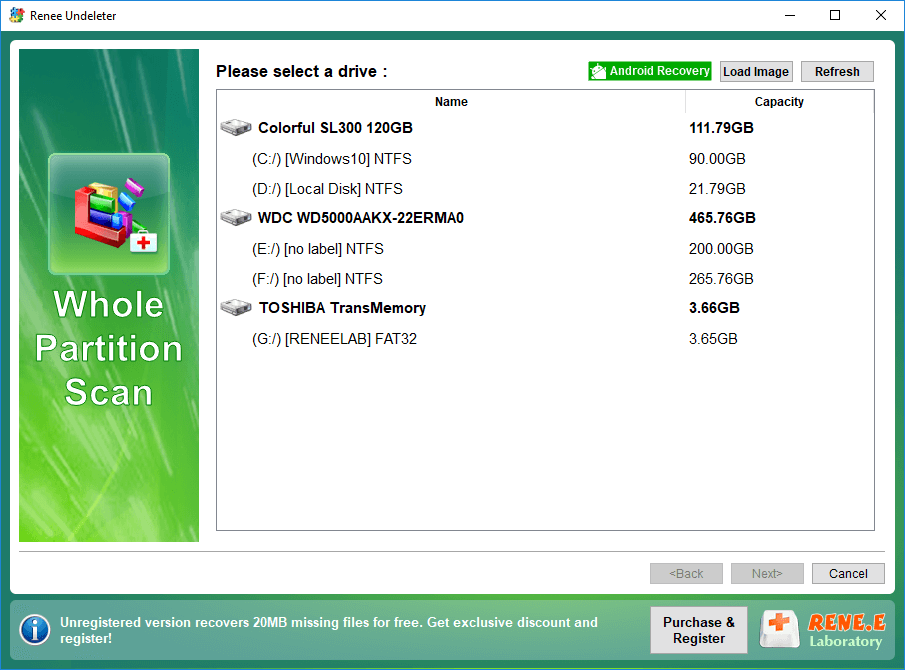

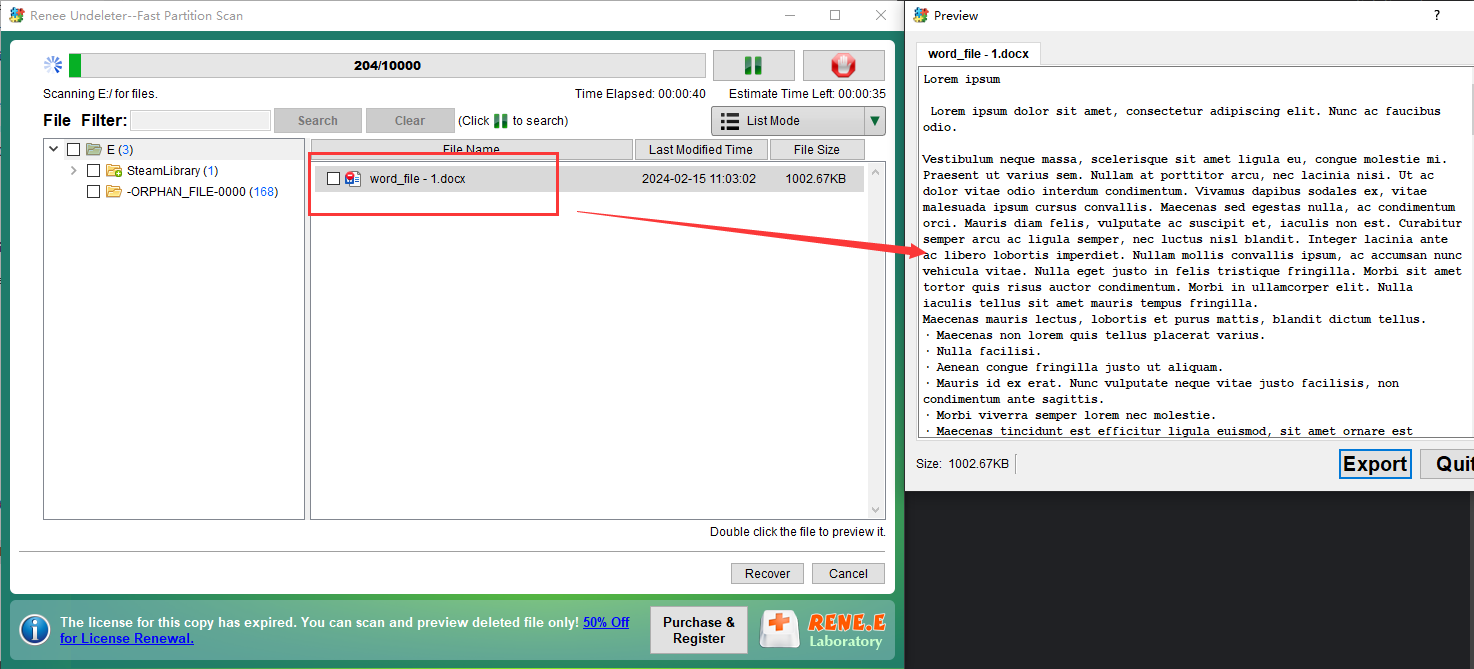

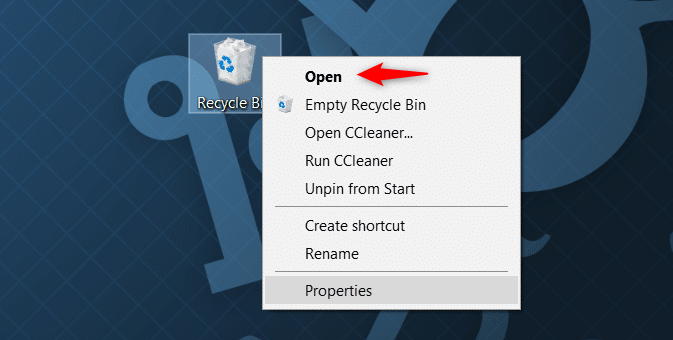
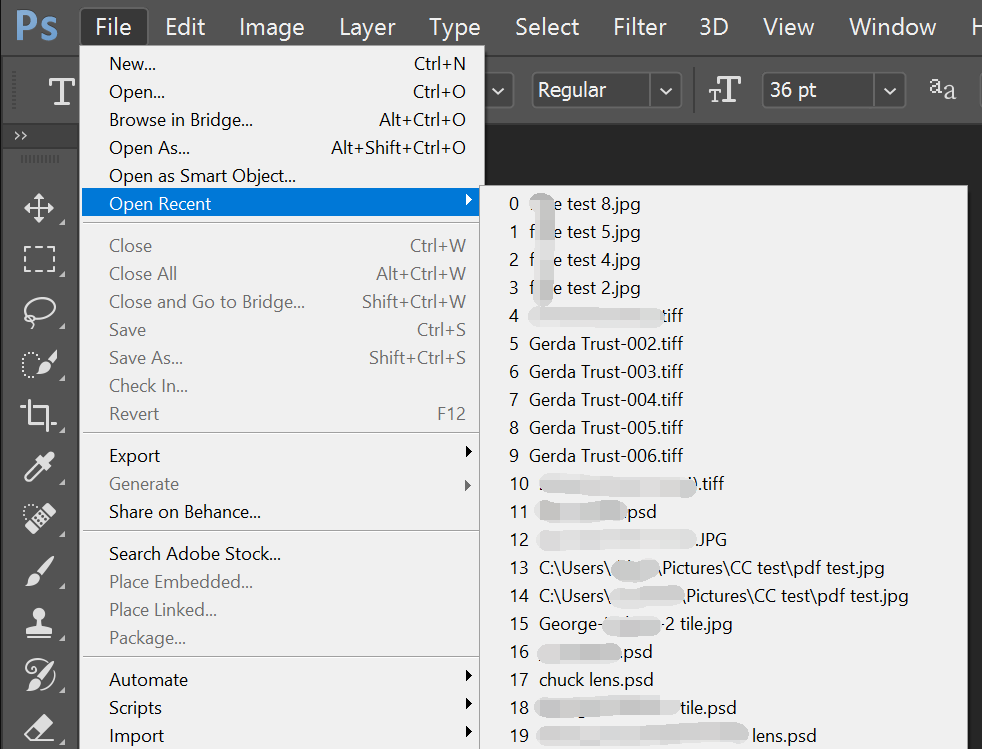
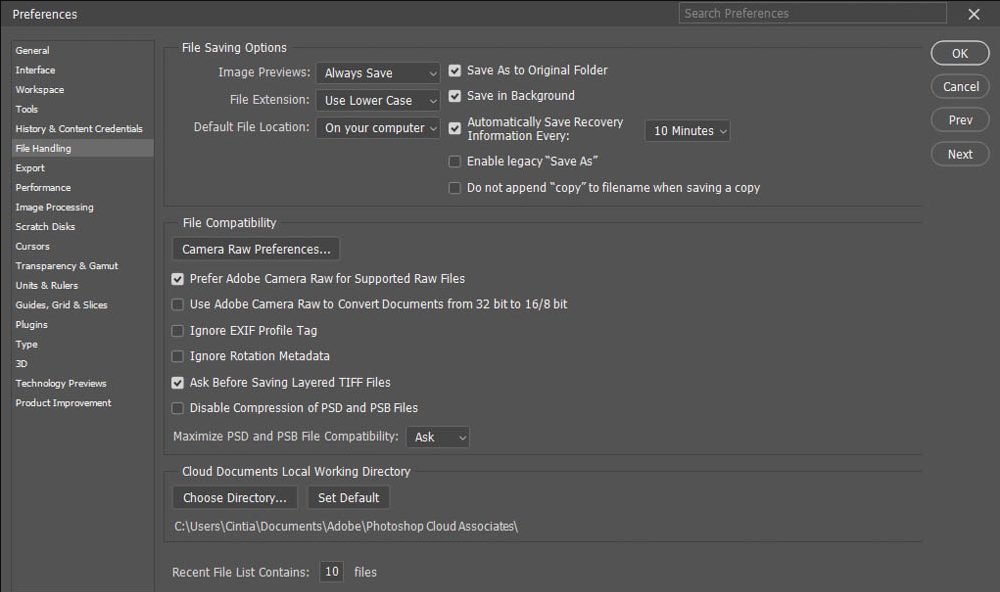
C:\Users\Administrator\AppData\Roaming\Adobe\Adobe Photoshop CC 2019\AutoRecover
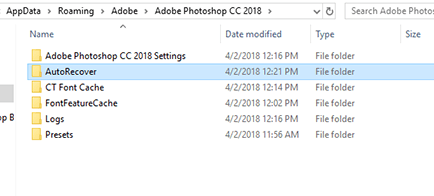
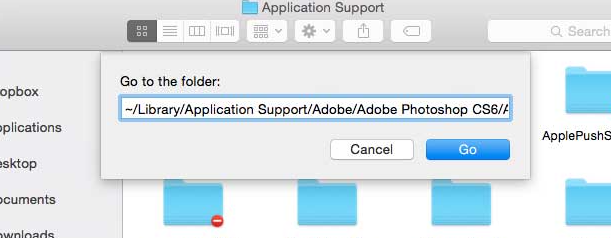
~/Library/Application Support/Adobe/ Adobe Photoshop 2021/AutoRecover
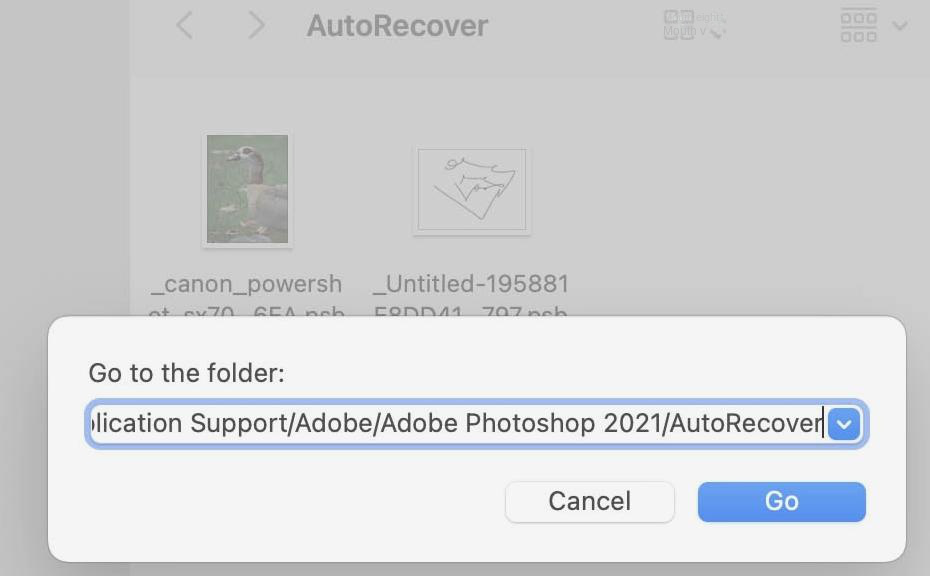
%temp%) and click (OK) to open the Temp folder.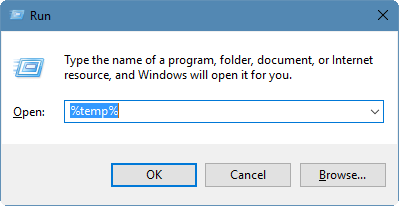
(.tmp) to (.psd), and save to your desired location.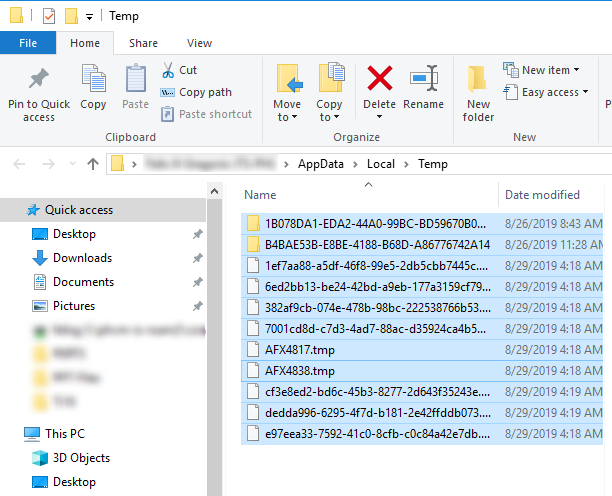
Relate Links :
How to Fix When Files on SD Card Not Showing up on Android?
27-12-2021
Amanda J. Brook : Sometimes, the SD card files are not showing up on Android. How can we solve the problem? In...
How to Fix GoPro SD Card Error?
14-09-2024
Ashley S. Miller : Some people meet with the GoPro SD card errors, such as “NO SD” and “SD ERR”. In this...
Solutions to SD Card Unexpectedly Removed on Android
24-12-2021
Jennifer Thatcher : Some Android users complain that they always receive the notification saying that the SD is unexpectedly removed. In...
How to Fix Corrupted SD Card on Android?
16-12-2021
John Weaver : SD card is used in various devices, phones, cameras and video games. How to fix the corrupted SD...
- Part 1. What is a PSD file?
- Part 2. How to recover unsaved or deleted PSD files?
- 1. Use Renee Undeleter to recover accidentally deleted PSD files
- 2. Restore accidentally deleted PSD files from the recycle bin
- 3. Use the recently opened file function in Photoshop
- 4. Recover PSD files from auto-saved file locations
- 5. Recover PSD files from Temp folder




