Summary
Kindle is the digital reader designed and sold by Amazon. We can buy, download and read e-books, newspaper, magazines and the other media content on Kindle. How to read PDF on Kindle well? Tell you in this essay.
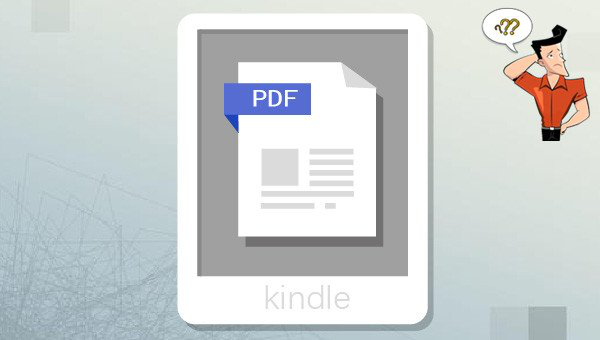
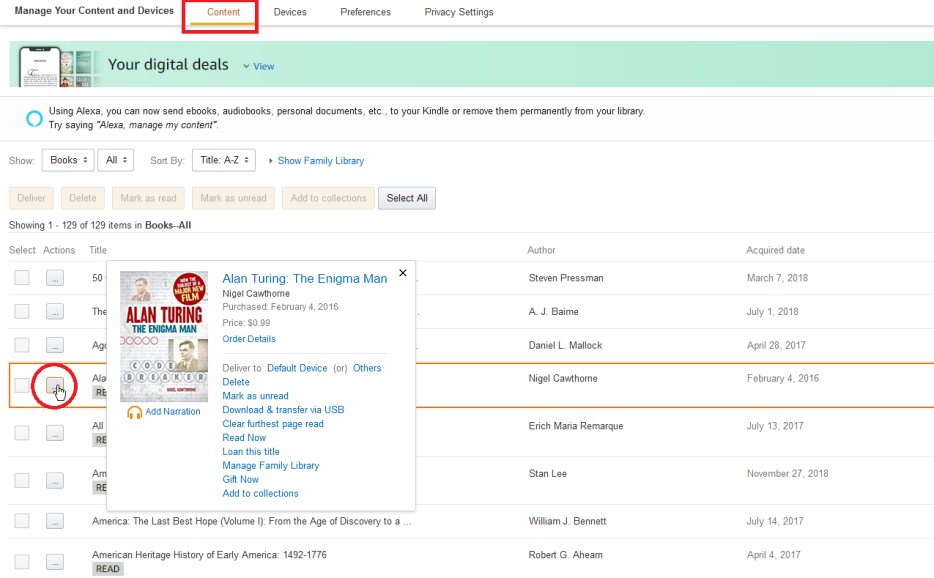

Easy to use Friendly to computer beginners
Multifunctional Encrypt/decrypt/split/merge/add watermark
Safe Protect PDF with AES256 algorithms
Quick Edit/convert dozens of PDF files in batch
Compatible Convert PDF to Excel/PowerPoint/Text, etc.
Easy Use with simple steps
Functional Encrypt/decrypt/split/merge/watermark
Safe Protect PDF with AES256 algorithms
Edit PDF with Renee PDF Aide:

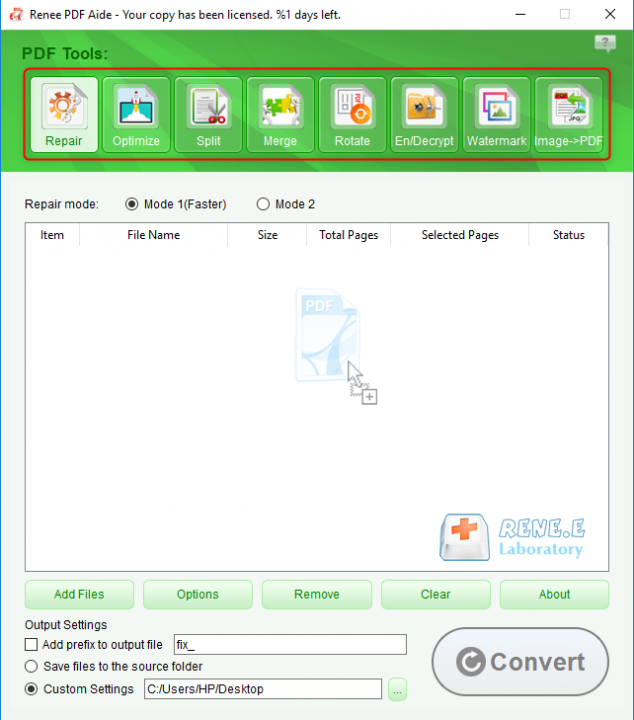
- Repair: Fix the broken PDF file or the file that cannot be opened
- Optimize: Compress large PDF file
- Split: Split a PDF file into small files
- Merge: Merge several PDF files into one, or merge the selected pages
- Rotate: Adjust a PDF file at different angles
- En/Decrypt: Lock and unlock PDF files
- Watermark: Add overlay watermark or background to PDF files
- Image→PDF: Convert one or more images into PDF file(s)
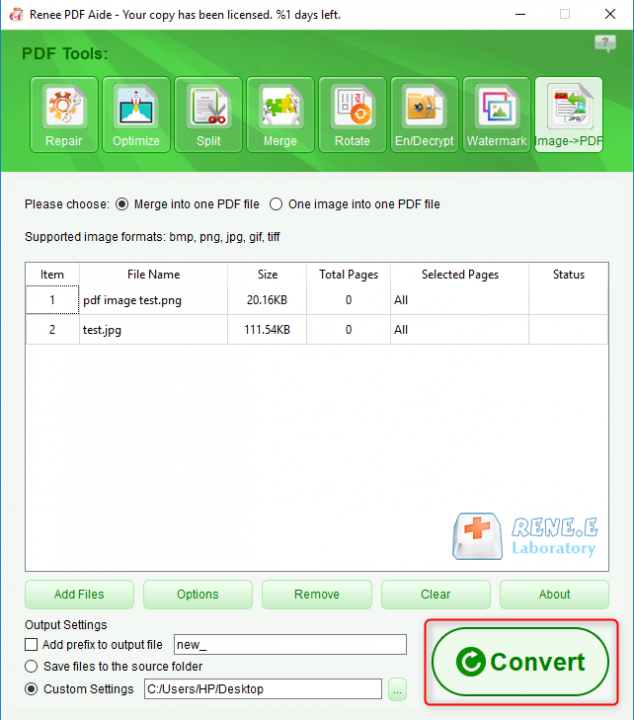
Convert PDF to the other formats with Renee PDF Aide:


The OCR function can improve text recognition in two ways:
A. Recognize words on image and PDF. You can use this function to improve text recognition when you are going to convert the image-based PDF and the scanned PDF.
B. Recognize the font style to avoid garbled codes when there are different embedded font styles on the PDF file.

Relate Links :
How to Convert PDF to JPG on Windows 10?
08-07-2021
Jennifer Thatcher : PDF and JPG are the document formats. We can use the tool to convert between PDF and JPG....




