How to Record Steam Gameplay?
- Home
- Support
- Tips Renee Video Editor Pro
- How to Record Steam Gameplay?
Summary
Steam is one of the biggest gameplay platforms where we can buy, play and share games. Sometimes, we need to record the gameplay on Steam when we are going to share the skills and the experiences to the other players. How to record gameplay on Steam?
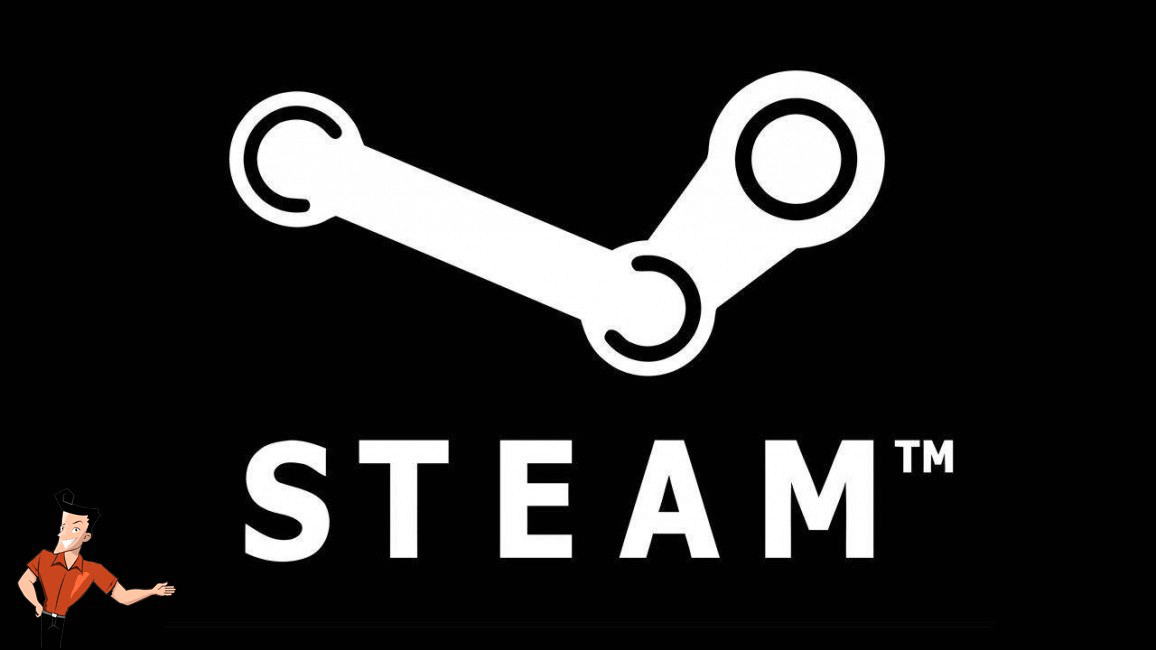


Screen RecordingRecord screen and webcam in Windows computer.
Cut Videos & AudiosUsers are free to cut videos and audios clips with setting start and end time.
Multiple Edit ToolsMerge, crop, rotate, cut and transform video easily. Change and add background music, subtitles and remove watermark from video.
Format ConversionSupport to convert videos and audios into different formats.
Screen Recording Record screen and webcam in Windows computer.
Multiple Edit ToolsCut Videos & Audios Users are free to cut videos and audios clips with setting start and end time.
Multiple Edit ToolsMerge, crop, rotate, cut and transform video easily. Change and add background music, subtitles and remove watermark from video.
Format ConversionSupport to convert videos and audios into different formats.
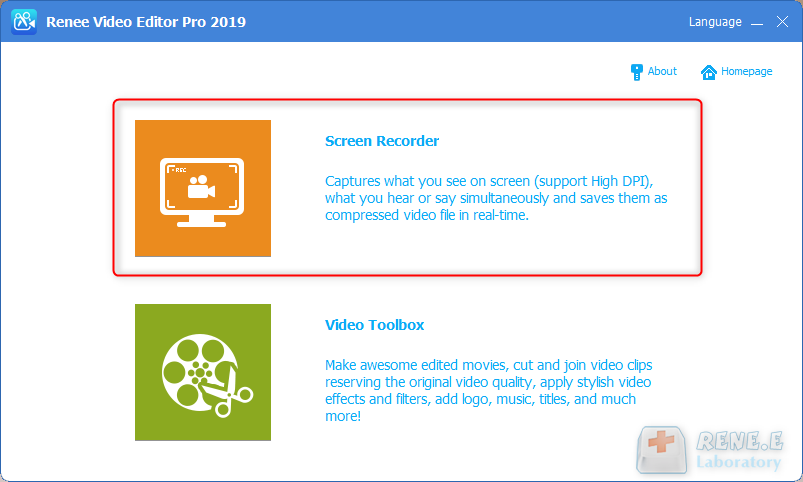
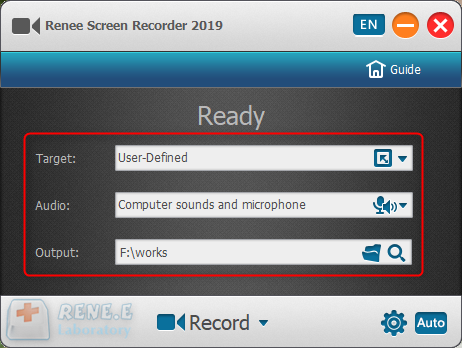
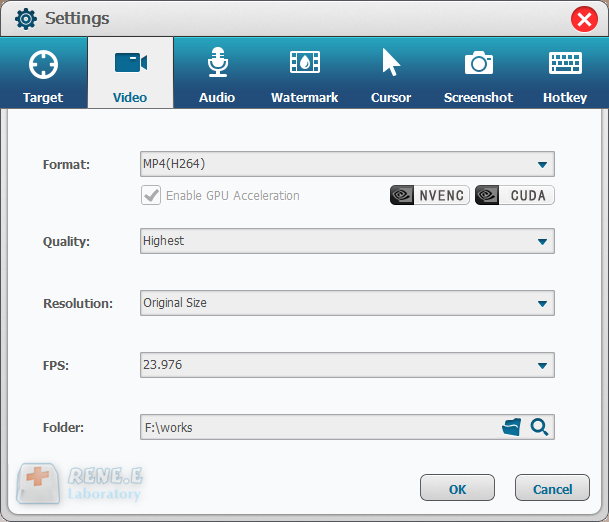
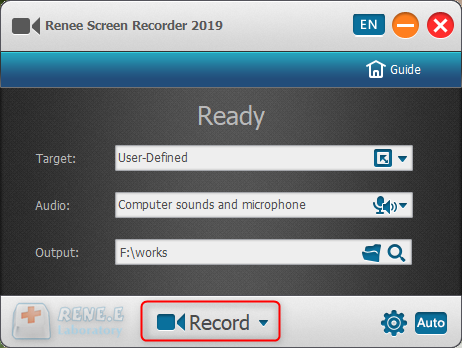
In this function, users can zoom in the record area around the mouse, enlarging 1.5x to 4x scale in proportion. It is used to emphasize the key point during desktop record. The default hotkey is F7.
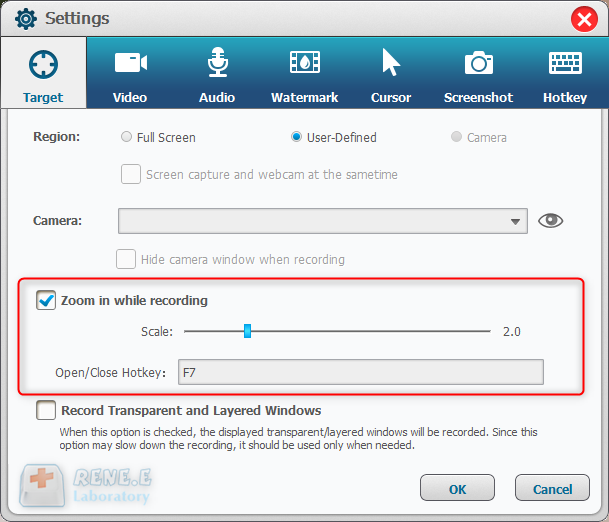
Users can add text and image to the records. Besides, transparency, rotation, position and animation can be adjusted for the watermark.
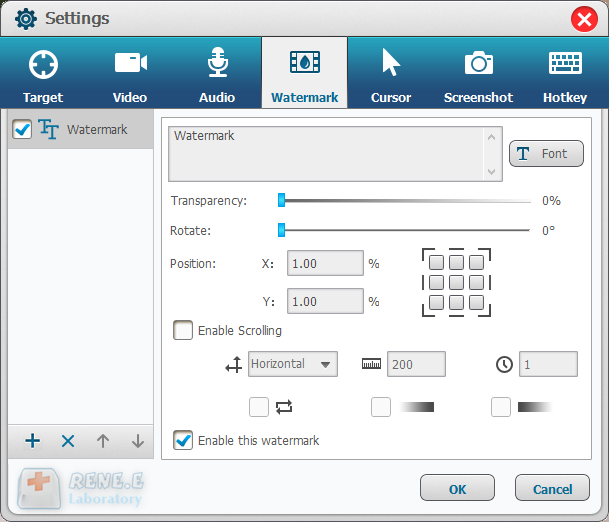
This is a useful function to monitor the mouse movement during desktop record. It provides different cursor effects and automatically generates the effects of single and double clicks. That can facilitate teaching videos and the other explanation videos.
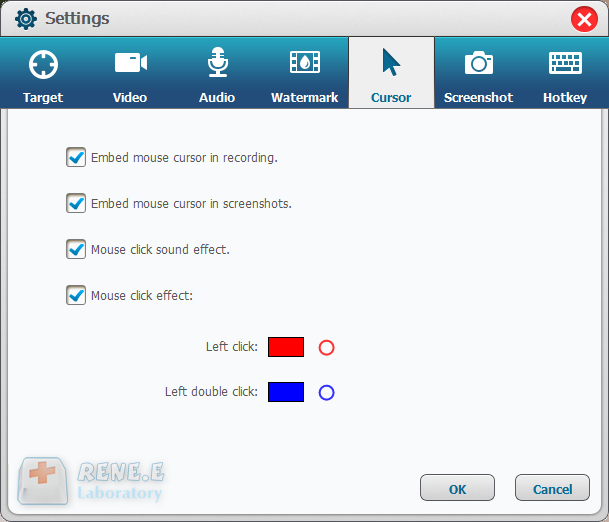
Renee Video Editor Pro supports to screenshot at any time even if you don’t have the PC desktop recorded. The default hotkey is CTRL+ALT+F4. The output format of the screenshots can be set.
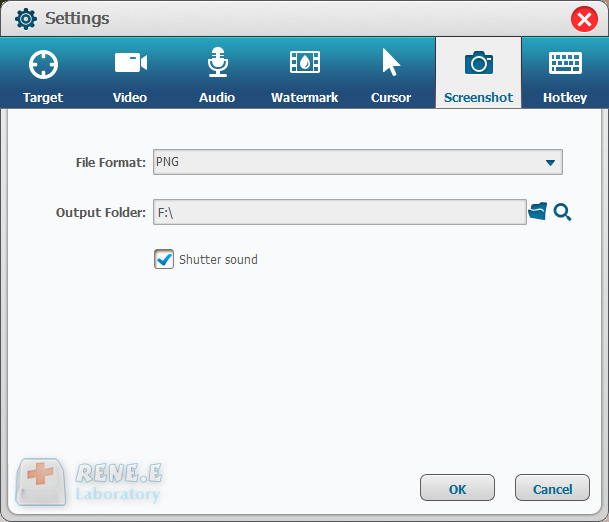
Given to the different needs of desktop record, Renee Screen Recorder allows users to set the auto recording schedule. The desktop record can automatically run at the specific time and the other conditions. It can be used to record the arranged online meetings and live shows. Go to try this function at the right corner of the main interface.
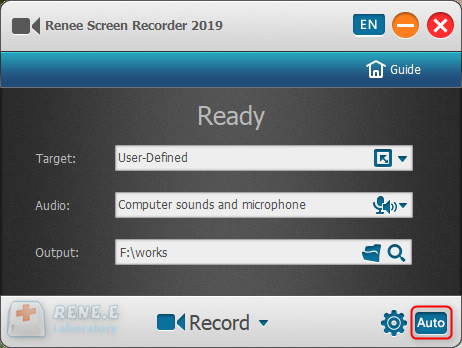
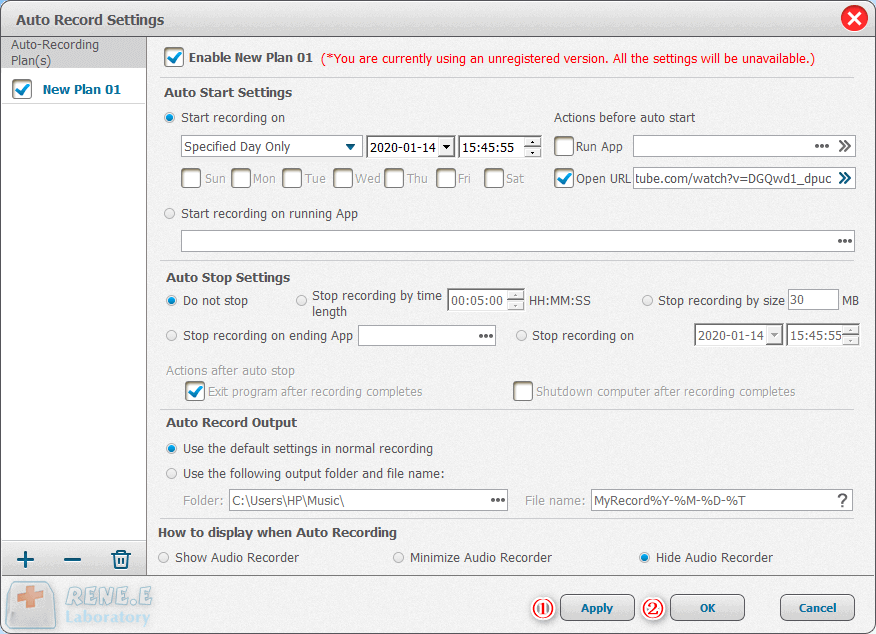


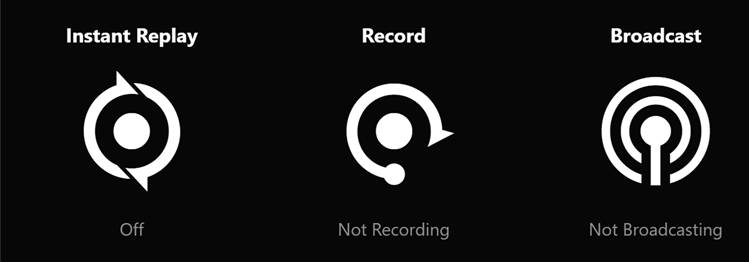
Relate Links :
How to Download Embedded Video from Websites?
26-01-2021
John Weaver : Generally, we cannot download videos from the webpages. But how can we get them? In this essay, we...
Introduction to PC Game Recording Software
26-01-2021
Amanda J. Brook : We always want to play a game to relieve fatigue from work. Some even want to record the...




