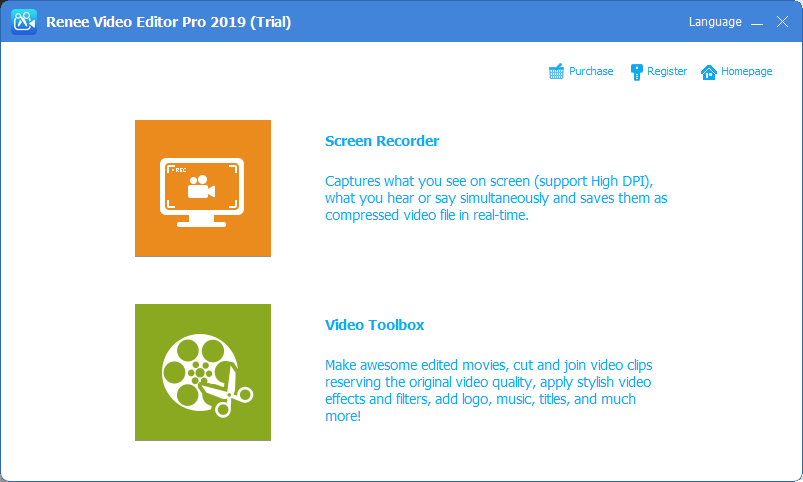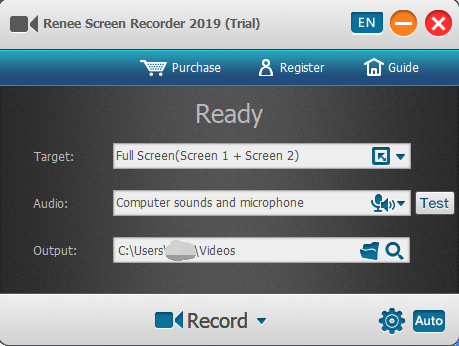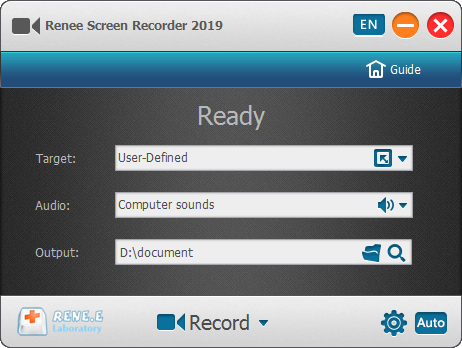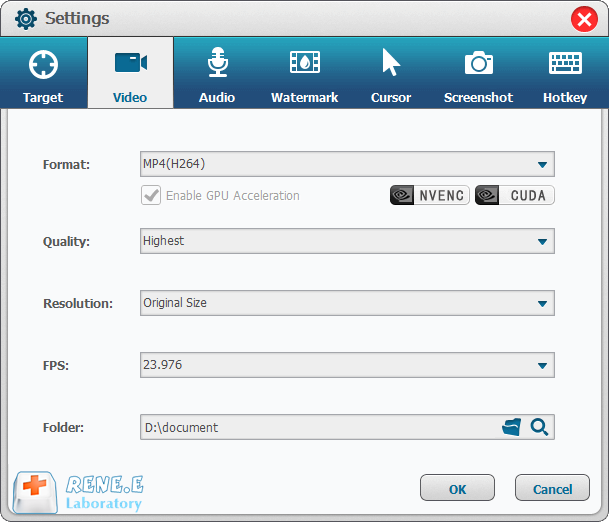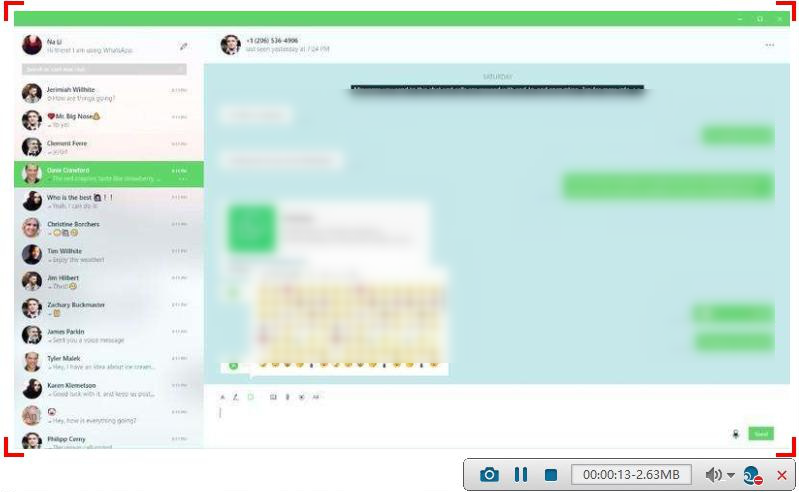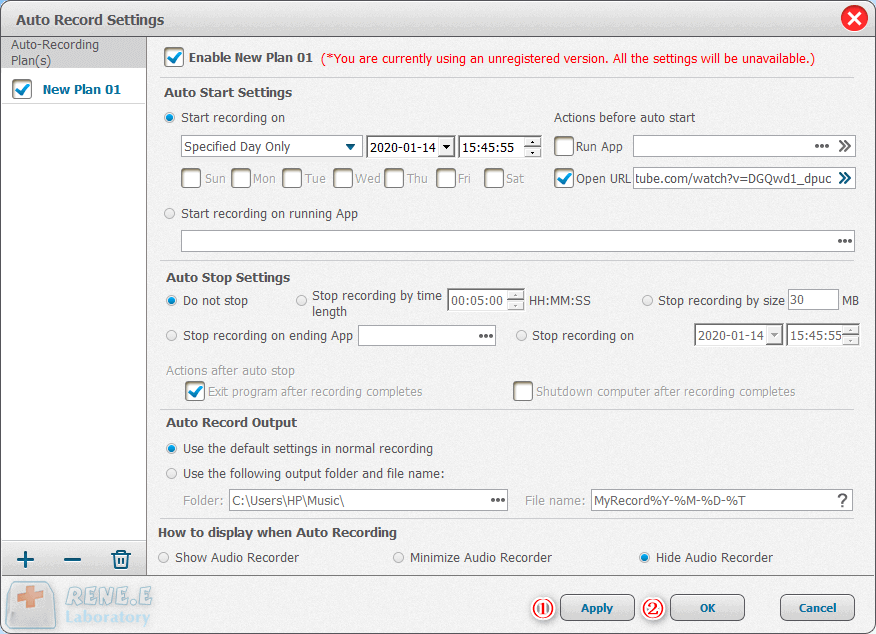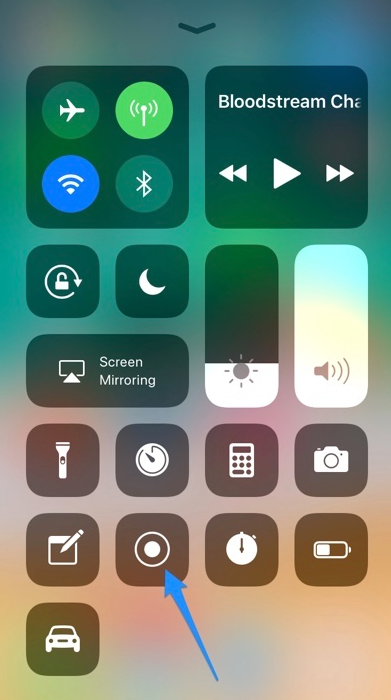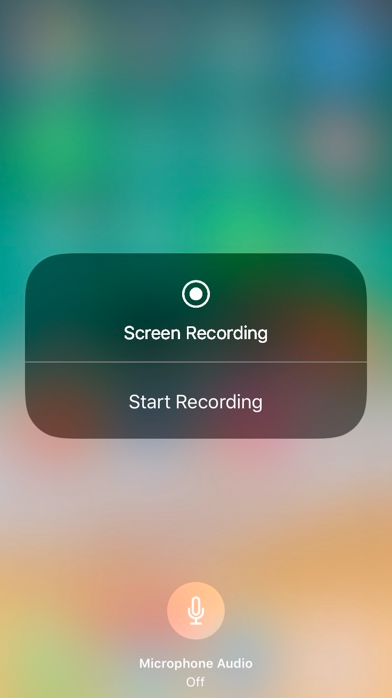Record WhatsApp Calls: The Ultimate Guide
- Home
- Support
- Tips Renee Video Editor Pro
- Record WhatsApp Calls: The Ultimate Guide
Summary
Learn how to record whatsapp calls and voice chats on your PC and mobile. Capture precious moments and memories with your friends.
Table of contents
 II. How to record WhatsApp video calls and voice chats?
II. How to record WhatsApp video calls and voice chats?- 1. Use Renee Video Editor Pro to record WhatsApp video or voice calls - for PC
- 2. Use the Messenger Call Recorder software to record WhatsApp video/voice calls - for Android phones
- 3. Use the screen recording tool that comes with Apple mobile phones to record WhatsApp video/voice calls-applicable to Apple mobile phones

Screen RecordingRecord screen and webcam in Windows computer.
Cut Videos & AudiosUsers are free to cut videos and audios clips with setting start and end time.
Multiple Edit ToolsMerge, crop, rotate, cut and transform video easily. Change and add background music, subtitles and remove watermark from video.
Format ConversionSupport to convert videos and audios into different formats.
Screen Recording Record screen and webcam in Windows computer.
Multiple Edit ToolsCut Videos & Audios Users are free to cut videos and audios clips with setting start and end time.
Multiple Edit ToolsMerge, crop, rotate, cut and transform video easily. Change and add background music, subtitles and remove watermark from video.
Format ConversionSupport to convert videos and audios into different formats.
If you want to record WhatsApp video calls, you can choose the “Custom” recording area and the “Computer Sound and Microphone” option; if you want to record WhatsApp voice chat, you can choose the “Custom” recording area and ” Microphone” option.
Audio: Refers to the sound that needs to be recorded during the recording process. It supports recording computer sound, microphone sound, and non-recording sound, etc.
Output: Select the folder to save the recorded files.
In the “Ready” interface, simply click the (Auto) button in the bottom right corner to access the automatic recording settings page. From there, you can easily set the desired start and end time for recording, and the software will automatically execute the recording command at the designated time, making it a hassle-free experience.
After a three-second countdown, your screen will begin recording. You can also enable the recording function beforehand and activate it while using WhatsApp’s chat interface. When you’re finished recording, return to the (Control Center) and click the screen recording button again to stop. Your recorded video or audio content will be automatically saved to your photo album.
Relate Links :
How to Fix Invalid Partition Table on Windows Computer?
28-07-2023
Amanda J. Brook : Find solutions for the Windows "invalid partition table" error and learn how to transfer or recover important files...
How to Convert MP4 Video/Audio to MP3 with VLC Media Player?
10-11-2021
Jennifer Thatcher : VLC is the powerful and free multimedia player which supports various audio and video decoders, and converts formats....
Fraps & Other Useful Screen Recorders
19-07-2021
Ashley S. Miller : Fraps is a well-known game recorder. But there are many alternatives to Fraps. In this essay, we will...
01-07-2021
John Weaver : Sometimes, we need to record our voice and save as the audio file. In this essay, we will...
- I. What is WhatsApp?
- II. How to record WhatsApp video calls and voice chats?
- 1. Use Renee Video Editor Pro to record WhatsApp video or voice calls - for PC
- 2. Use the Messenger Call Recorder software to record WhatsApp video/voice calls - for Android phones
- 3. Use the screen recording tool that comes with Apple mobile phones to record WhatsApp video/voice calls-applicable to Apple mobile phones