Expert Tips to Recover Data from An Erased Hard Drive
- Home
- Support
- Tips Data Recovery
- Expert Tips to Recover Data from An Erased Hard Drive
Summary
Discover straightforward, effective techniques for retrieving data from a wiped hard drive. To safeguard against data loss, consistently back up your hard disk using Renee Becca, the ideal solution for maintaining your digital peace of mind.
Table of contents
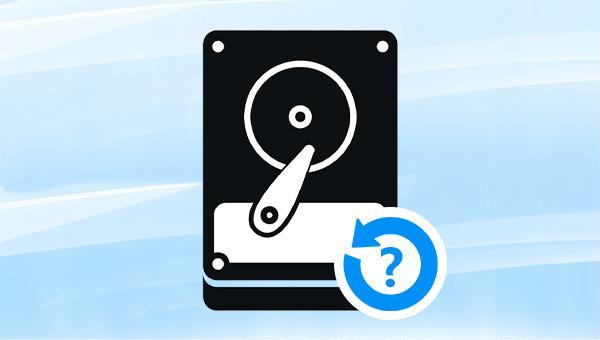
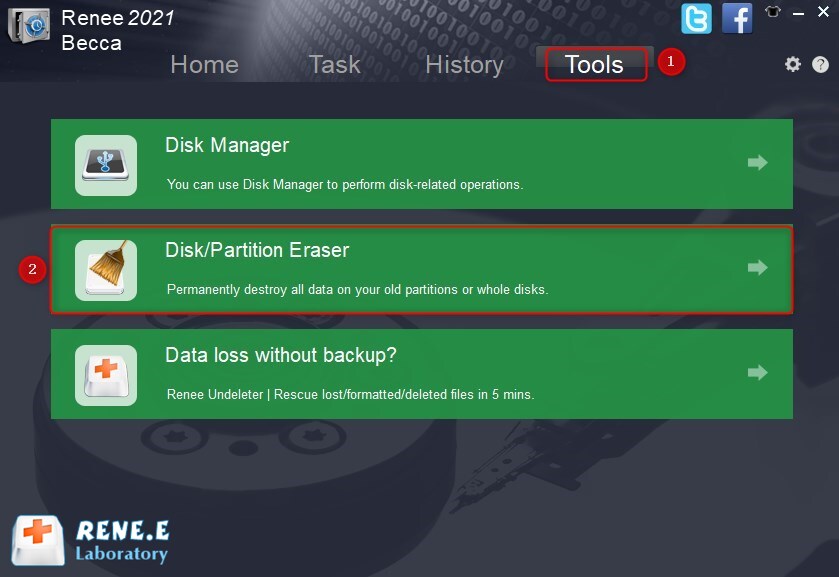
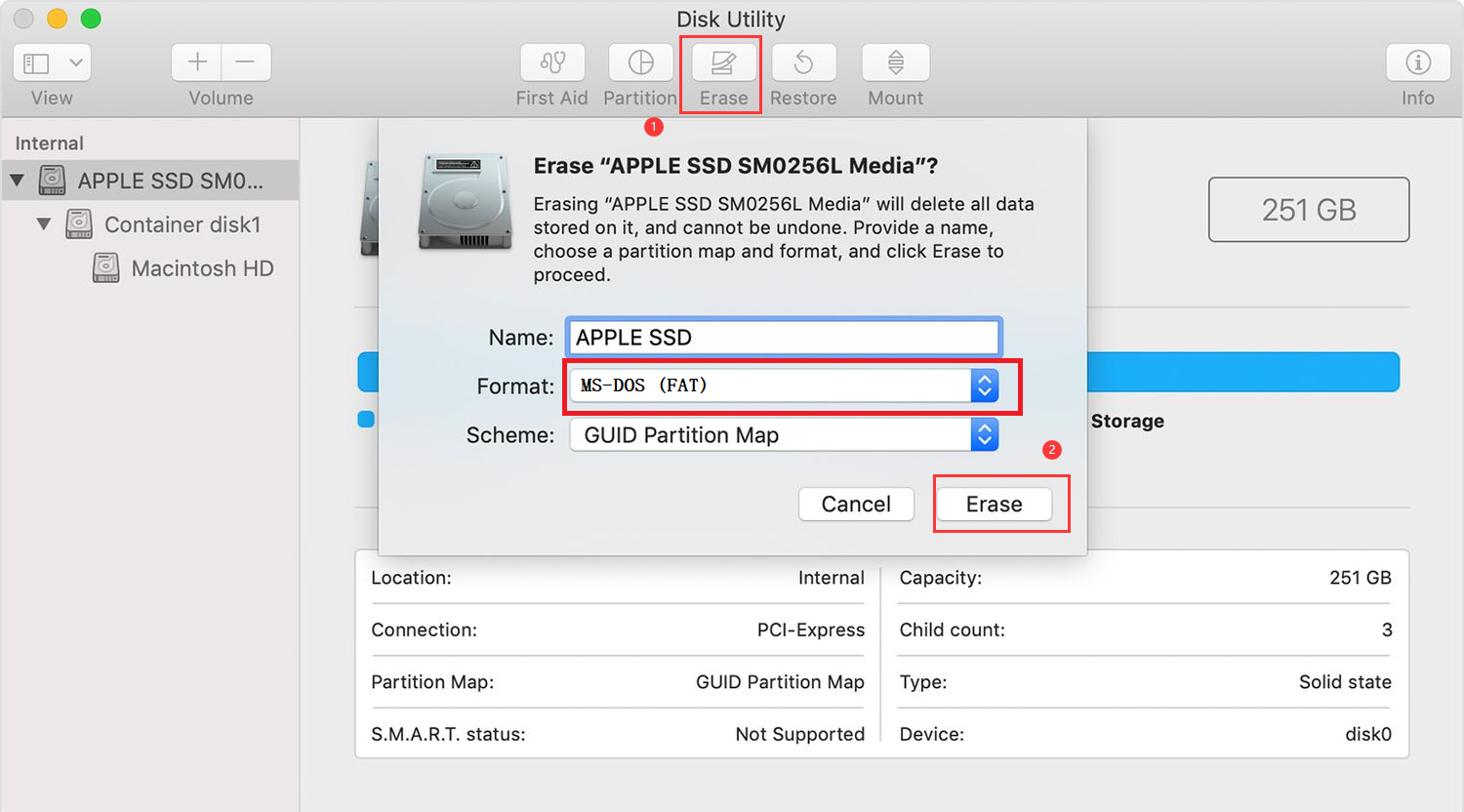
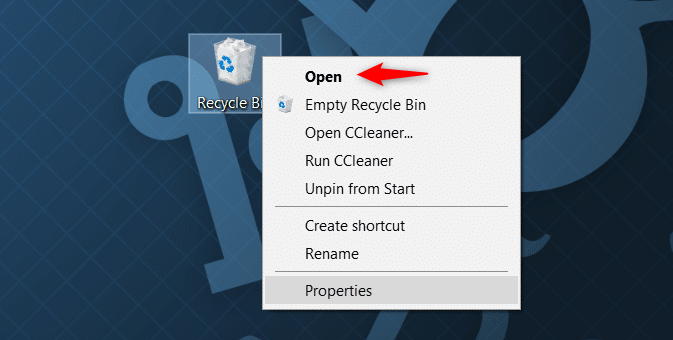
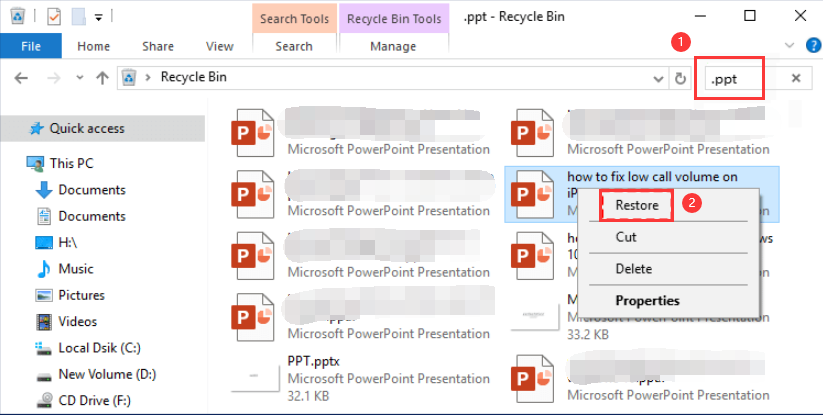

Easy to use 3 steps to recover formatted data back.
Multi Recovery Modes File recovery, Whole partition recovery and Whole disk recover are available.
Support Different File Types Photos, videos, audios, files, emails, etc.
Image Creation Creat image for disk or parititon.
Compatible with Different Devices SD card, SDHC, SDXC, USB disk, computer, etc.
Easy to go 3 steps for whole recovery.
Multi Recovery Modes Files/partition/disk recovery modes.
Support Different Devices SD card/USB disk/hard disk, etc.

- Fast Partition Scan: Recovers files from accidental deletions or emptied recycle bins.
- Whole Partition Scan: Restores files from inaccessible or formatted partitions.
- Whole Disk Scan: Analyzes partition information and performs a comprehensive scan.
- Image Creation: Allows creation of a partition mirror image for backup and data restoration.


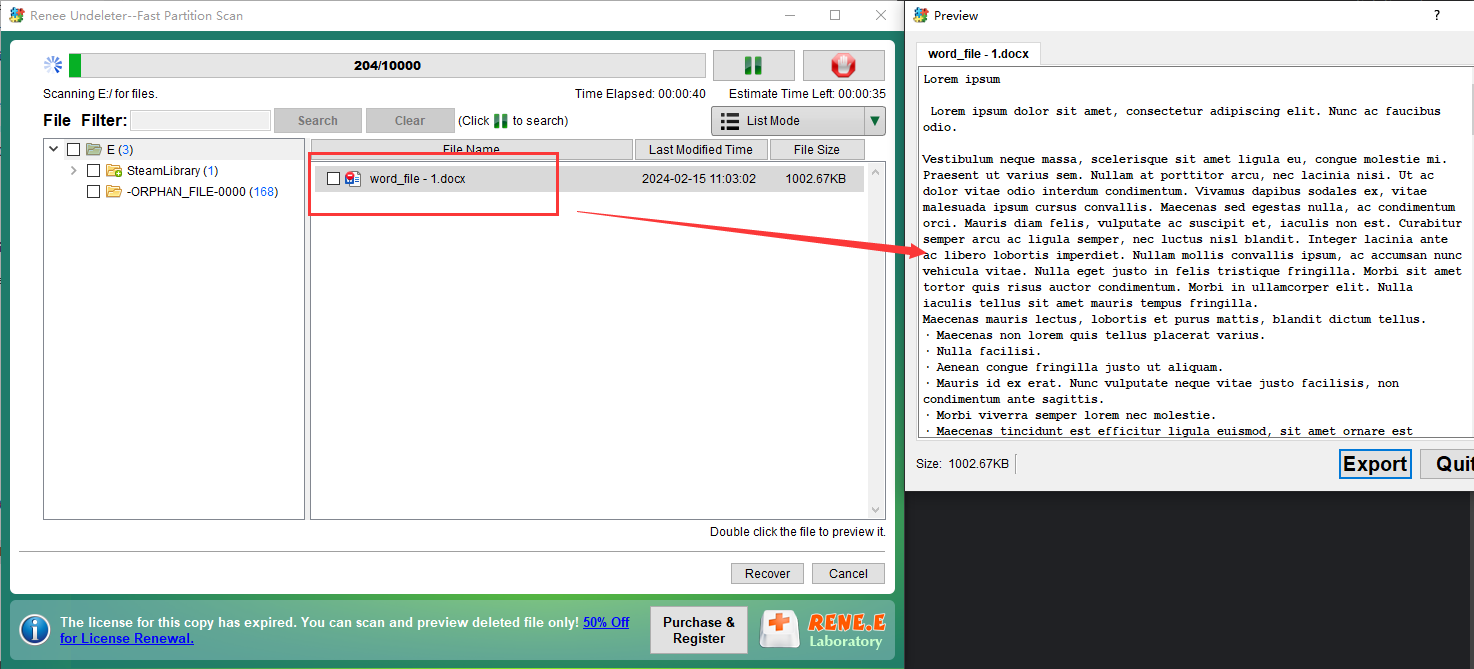


Quick Backup files at up to 3,000MB/min.
Fullfill different backup needs Supports system backup, disk / partition backup, file backup and disk clone.
Intelligent Automatically analyze the differences between source and backup data.
Convenient Support VSS, allowing to freely view webpages when backing up system.
Highly compatible Supports various files and storage devices.
Quick Backup files at up to 3,000MB/min.
Fullfill different backup needs Backup for disk, partition and system. Save disk space by backing up incremental /differential data.
Highly compatible Supports various files and storage devices.
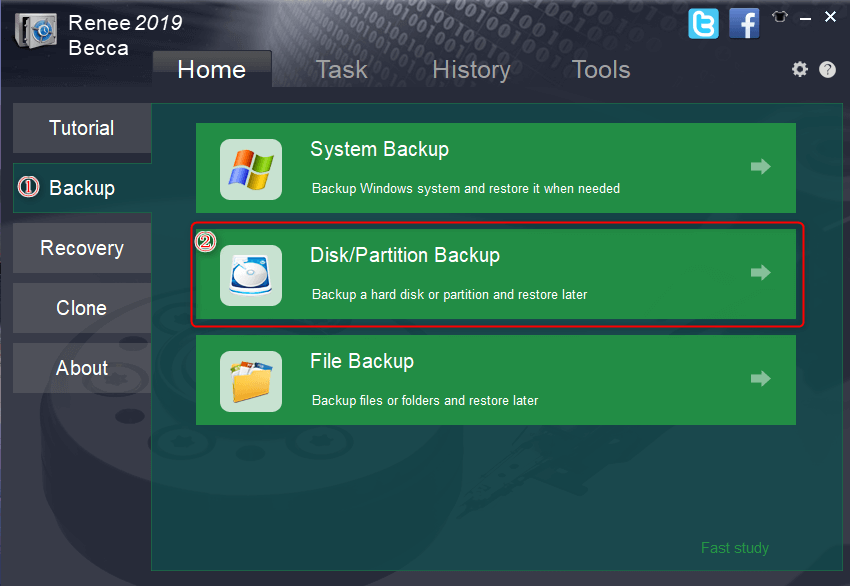
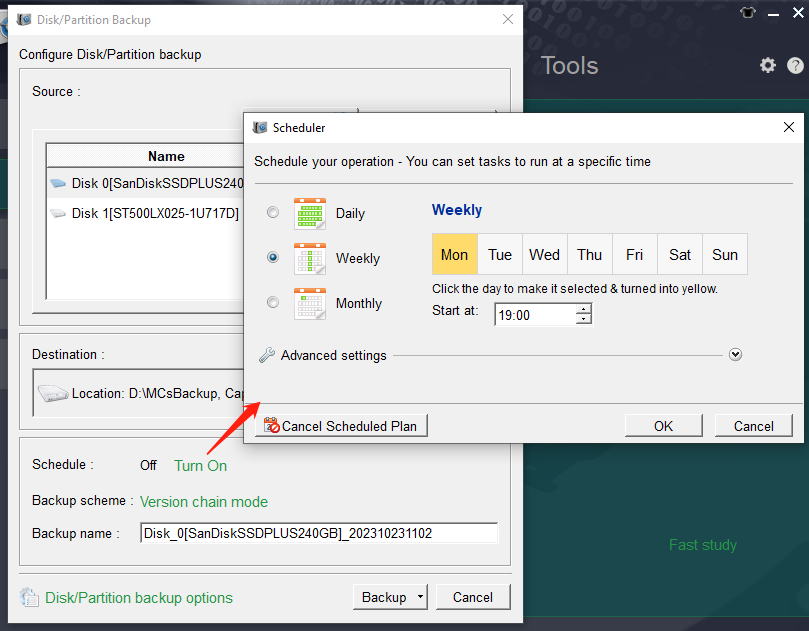
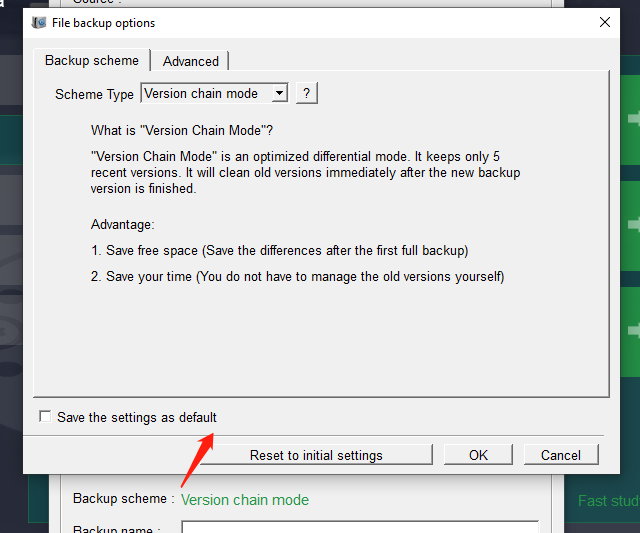
- Version Chain: Retains only the latest five versions, removing obsolete ones post-backup.
- Single Version: Maintains just the most recent backup, discarding the prior one after completion.
- Full Backup: Generates a complete backup each time.
- Incremental: After an initial full backup, subsequent backups only save changes since the last backup.
- Differential: Post-initial full backup, each backup contains all changes since the original.
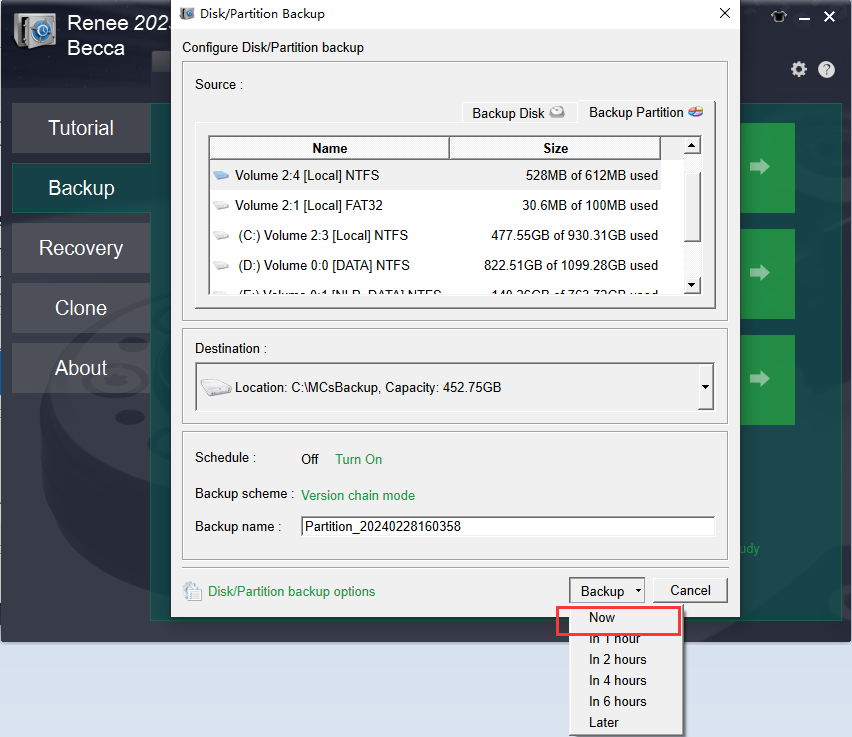
Relate Links :
How to Fix When Files on SD Card Not Showing up on Android?
27-12-2021
Amanda J. Brook : Sometimes, the SD card files are not showing up on Android. How can we solve the problem? In...
How to Fix GoPro SD Card Error?
14-09-2024
Ashley S. Miller : Some people meet with the GoPro SD card errors, such as “NO SD” and “SD ERR”. In this...
Solutions to SD Card Unexpectedly Removed on Android
24-12-2021
Jennifer Thatcher : Some Android users complain that they always receive the notification saying that the SD is unexpectedly removed. In...
How to Fix Corrupted SD Card on Android?
16-12-2021
John Weaver : SD card is used in various devices, phones, cameras and video games. How to fix the corrupted SD...
- I. Can the hard disk data that is accidentally deleted or erased be recovered?
- II. How to recover hard disk data that was accidentally deleted?
- 1. Recover hard disk data through the recycle bin
- 2. Use Renee Undeleter to recover hard disk data
- III. (Extended Information) Regularly back up the hard drive to avoid data loss
- 1. What is Renee Becca
- 2. How to use Renee Becca to back up the hard disk regularly?




