How to Recover Data from iTunes Backup?
- Home
- Support
- Tips Renee iPhone Recovery
- How to Recover Data from iTunes Backup?
Summary
It will be inconvenient when we lost the important information in our iPhone, like the photos, contacts and calls. How to backup iPhone with iTunes or iCloud? How to recover the iPhone data from iTunes backup? Answer these questions in this essay.

Easy to GoOnly with a few steps, you can find back data from iOS devices.
3 Recovery SelectionsSupport to recover data from iOS devices, iTunes backup and iCloud backup files.
Multiple Files SupportedSupport to recover photos, videos, contacts, notes, call history, ect.
Compatible with: Windows 10 / 8.1 / 8 / 7 / Vista / XP (32bit/64bit)
Easy to GoOnly with a few steps, you can find back data from iOS devices.
3 Recovery SelectionsSupport to recvoer data from iOS devices, iTunes backup and iCloud backup files.
Multiple Files SupportedSupport to recover photos, videos, contacts, notes, call history, ect.
Step 1: Download and install Renee iPhone Recovery in the computer. connect your iPhone to the computer. Select [Recover Lost Data].
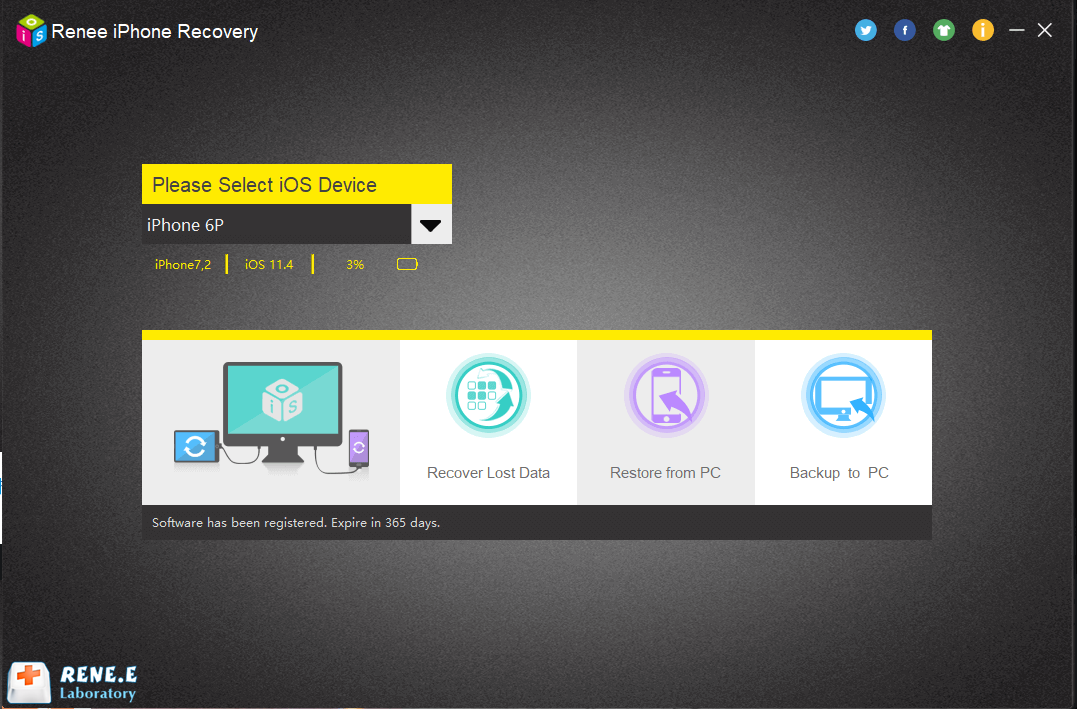
Step 2: Then, Select [Recover from iOS Device] at the left side. Continue to click on [Start Scan].
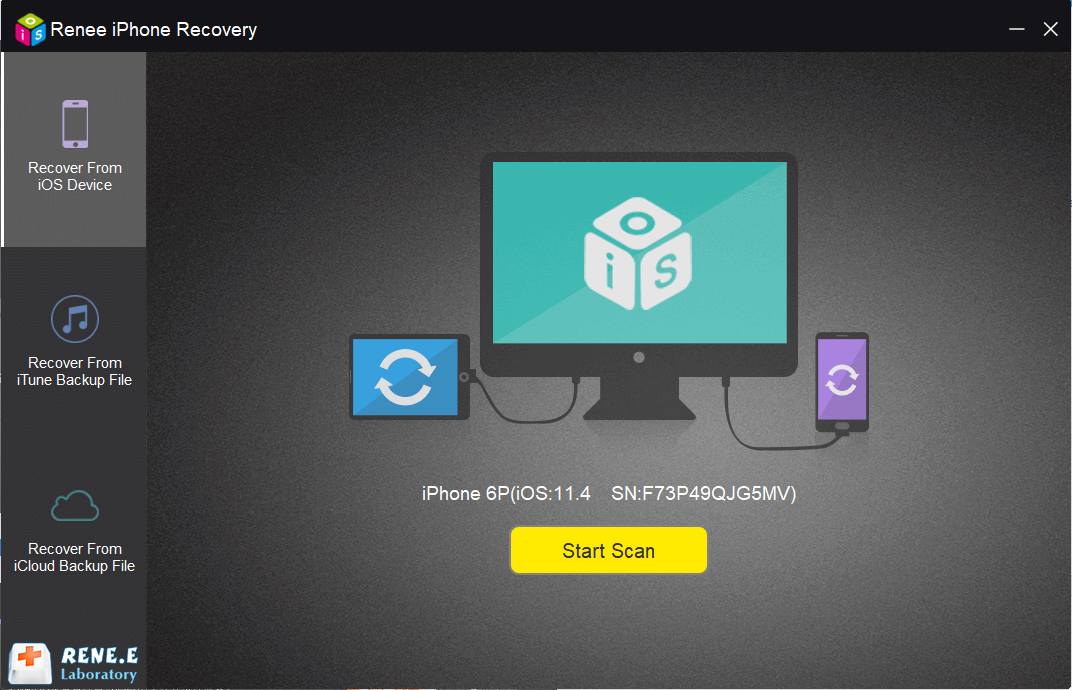
Step 3: After the scan, select the target photos to recover and click on [Recover].
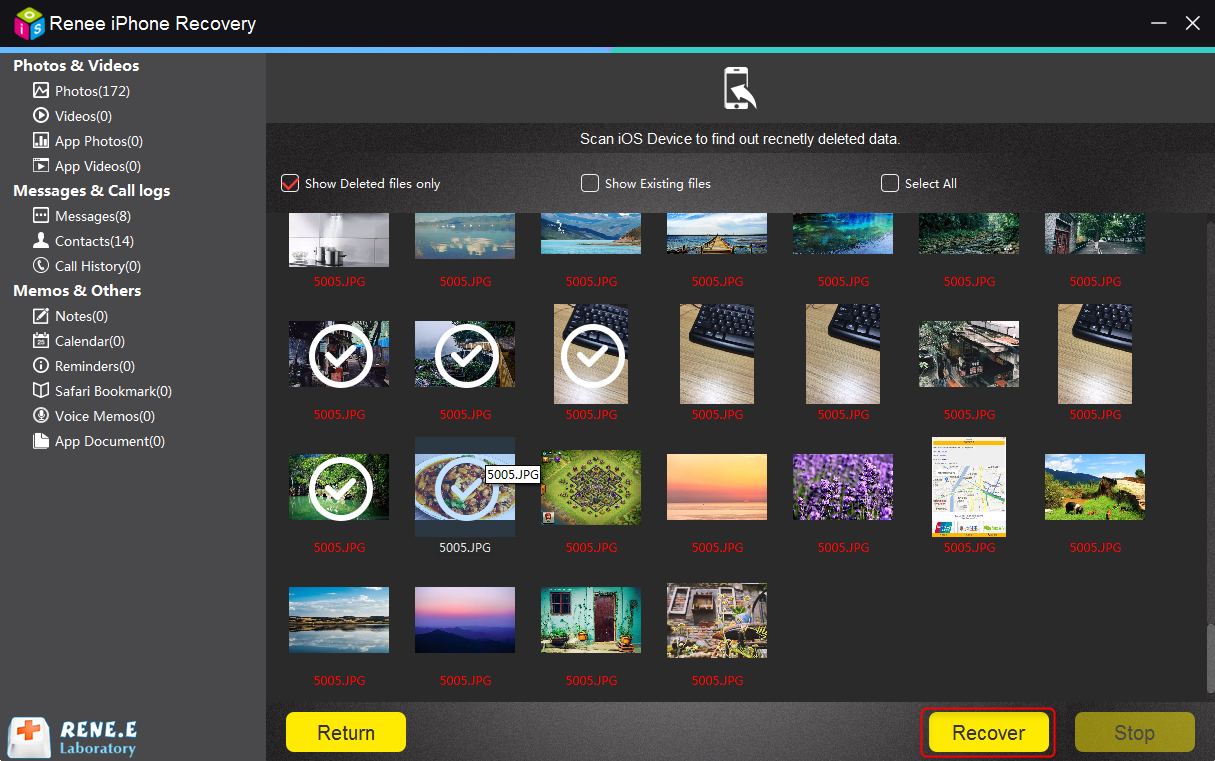
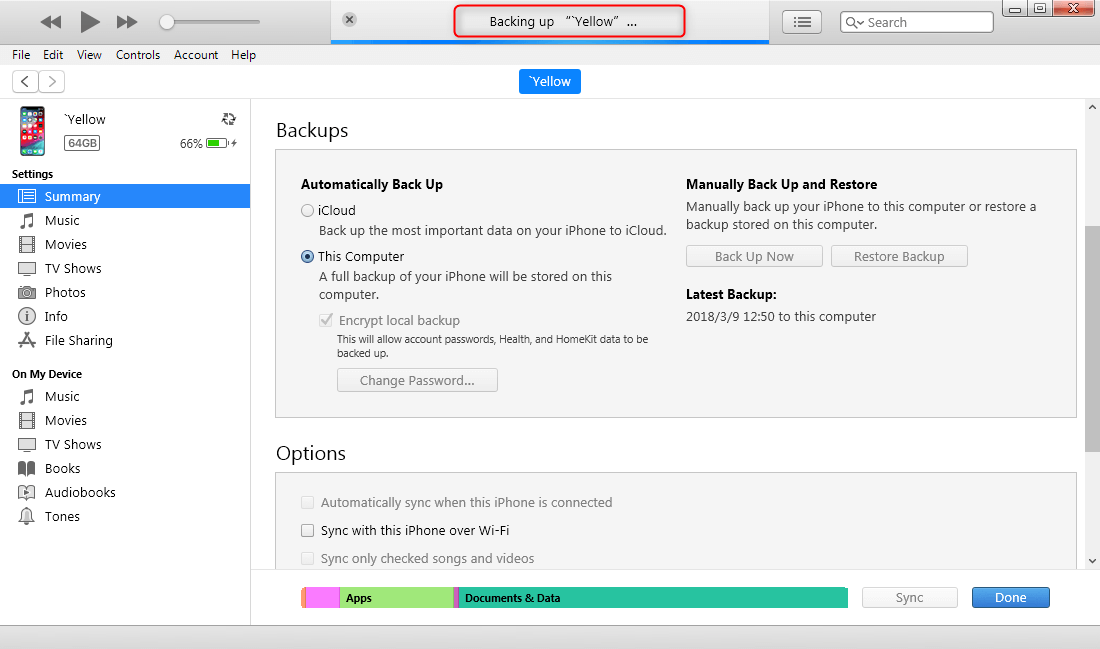
1. Different devices
iTunes backup is finished in the computer while iCloud backup is on iPhone.
2. Storage space
iCloud only has 5GB of free storage while our iPhone data is over 5GB. So, we can only backup the important data on iCloud, not all of the iPhone data.
iTunes can back up all iPhone data. When you connect iPhone to the computer, iTunes proceedes with the incremental backup.
3. Processing speed
We should connect iPhone with the computer when we are going to backup or recover iPhone data on iTunes. The processing speed is fast.
iCloud is used in iPhone and it depends on network connection. If you want to recover data of multiple gigabytes from iCloud to iPhone, you have to wait for a long time.
4. Different properites
Backing up iPhone on iTunes is offline, suitable for long-term backup.
Backing up iPhone on iCloud should be under network connection, suitable for temporary backup.
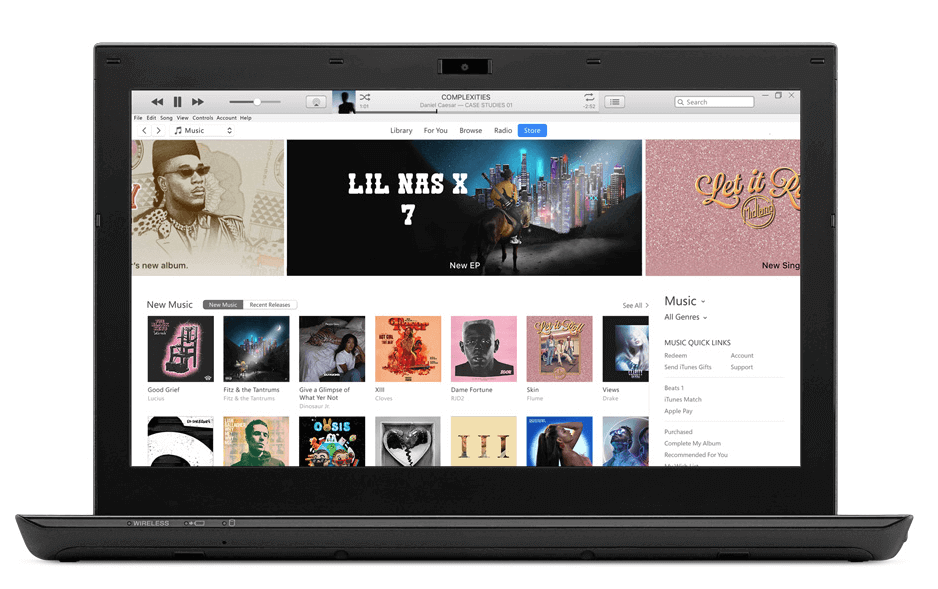
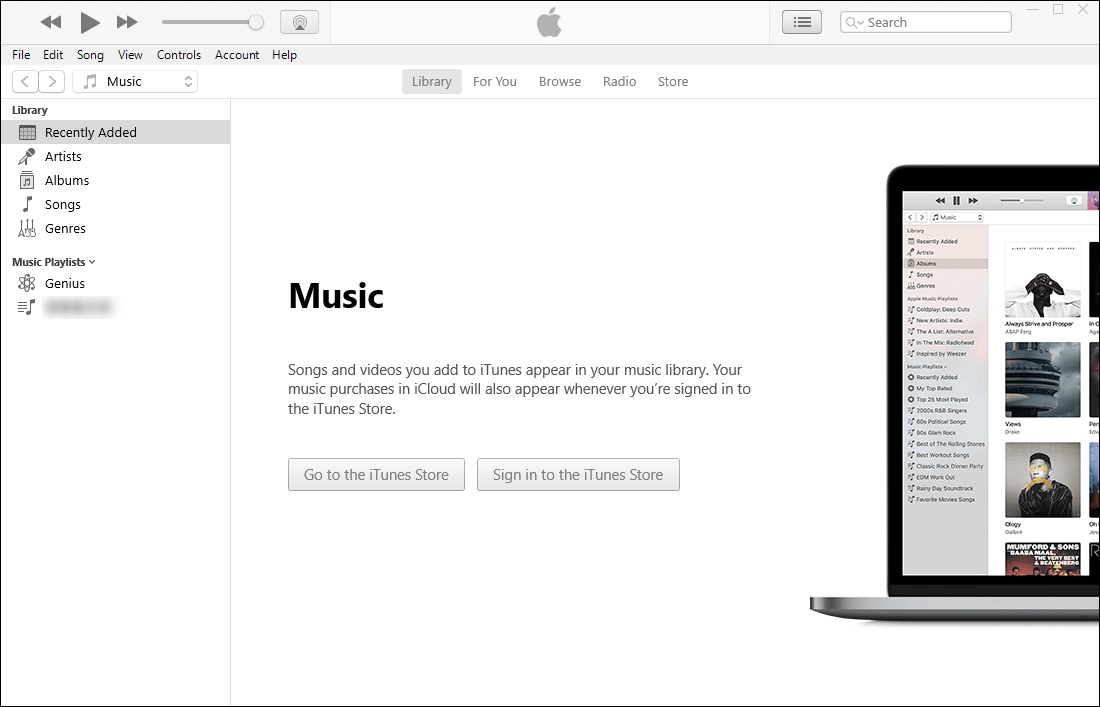
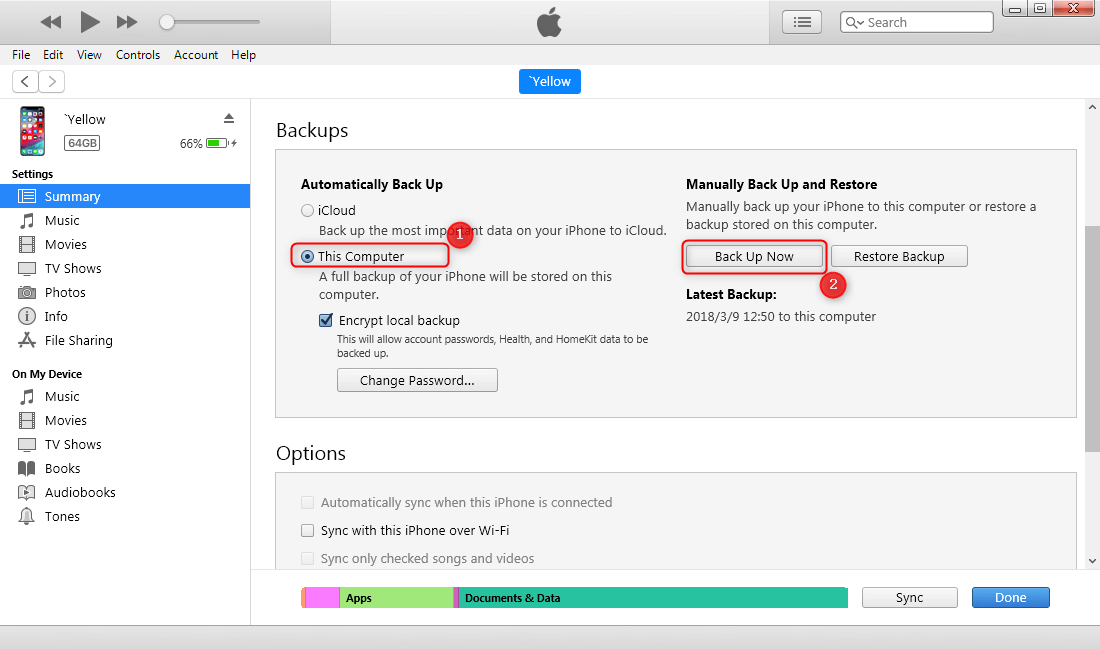
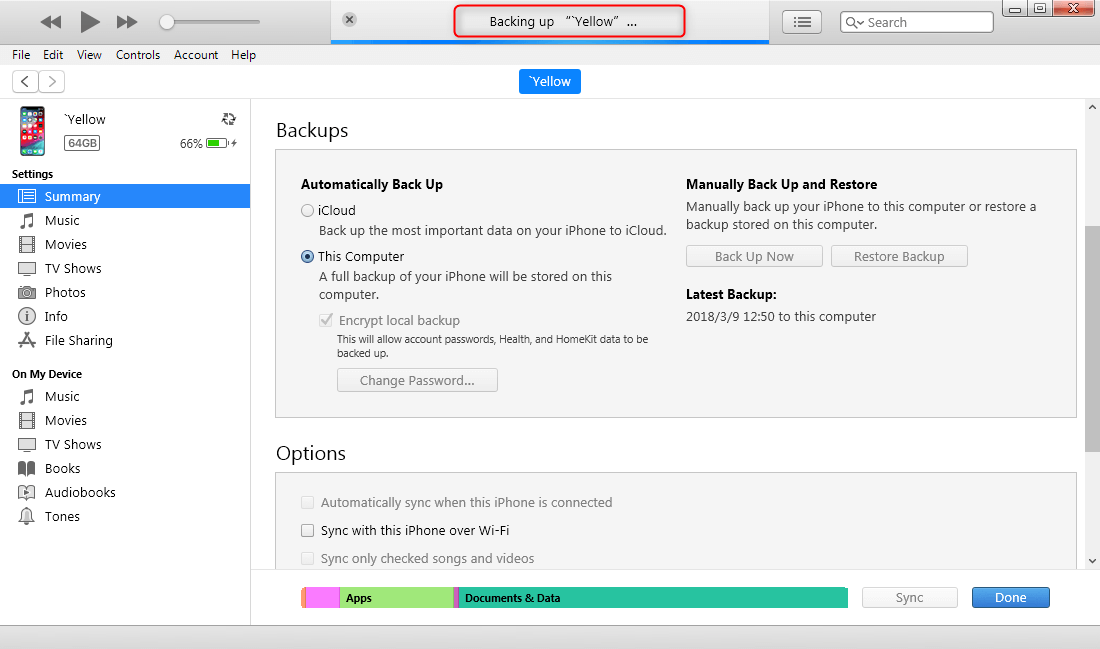
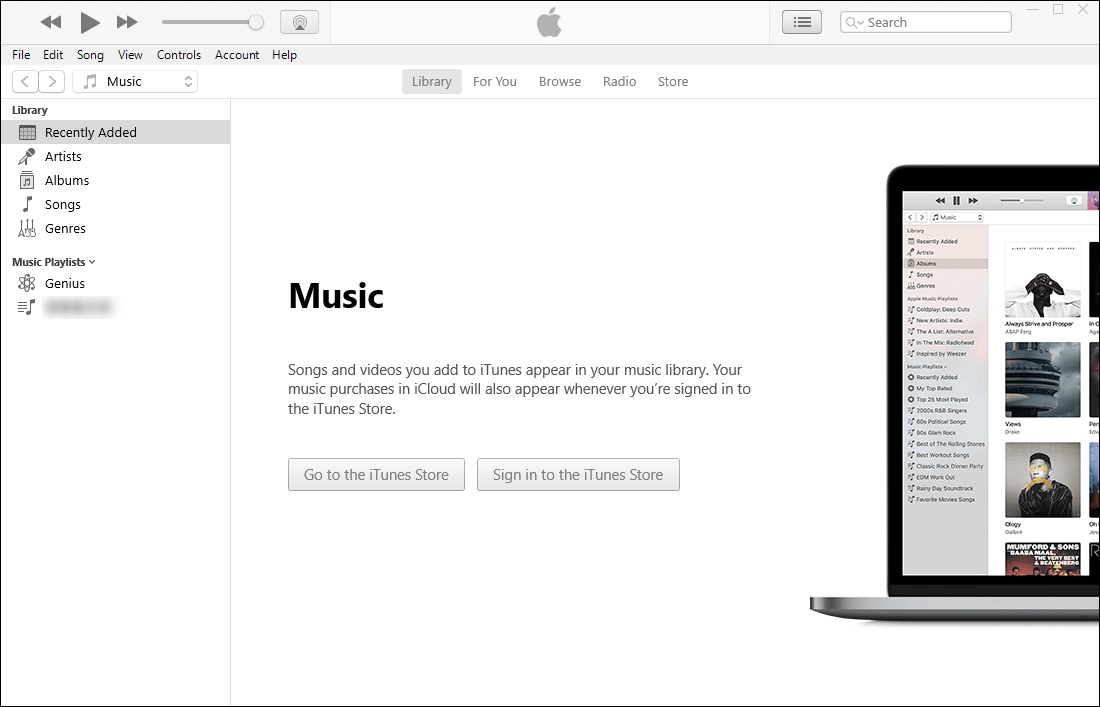
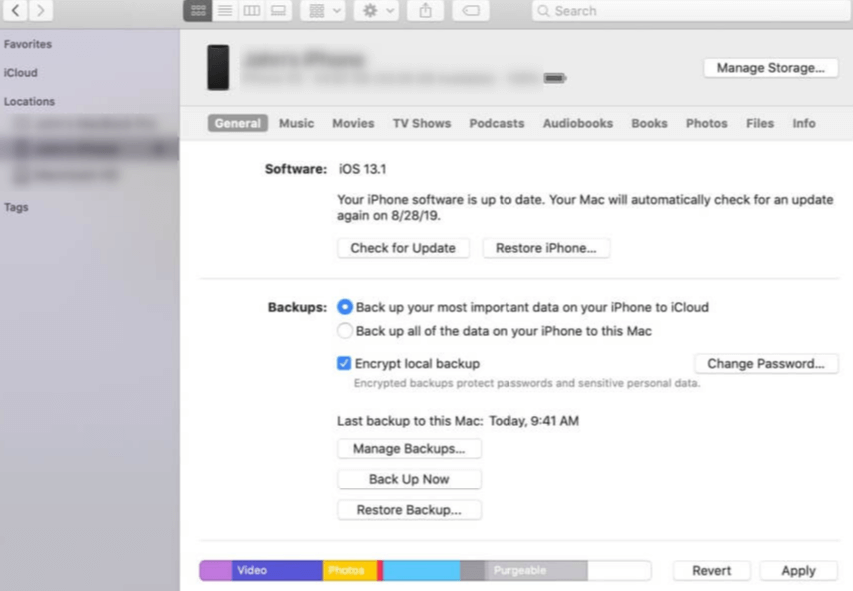
In Windows 7/8/10, go to “C:\Users\(user name)\AppData\Roaming\Apple Computer\MobileSync\Backup”.
In Mac OS X, go to “Library\Application Support\MobileSync\Backup”.
iCloud can store the personal information in the Apple server and them sync the data with each Apple device you have, including iPhone, iPod Touch, iPad and even Mac.

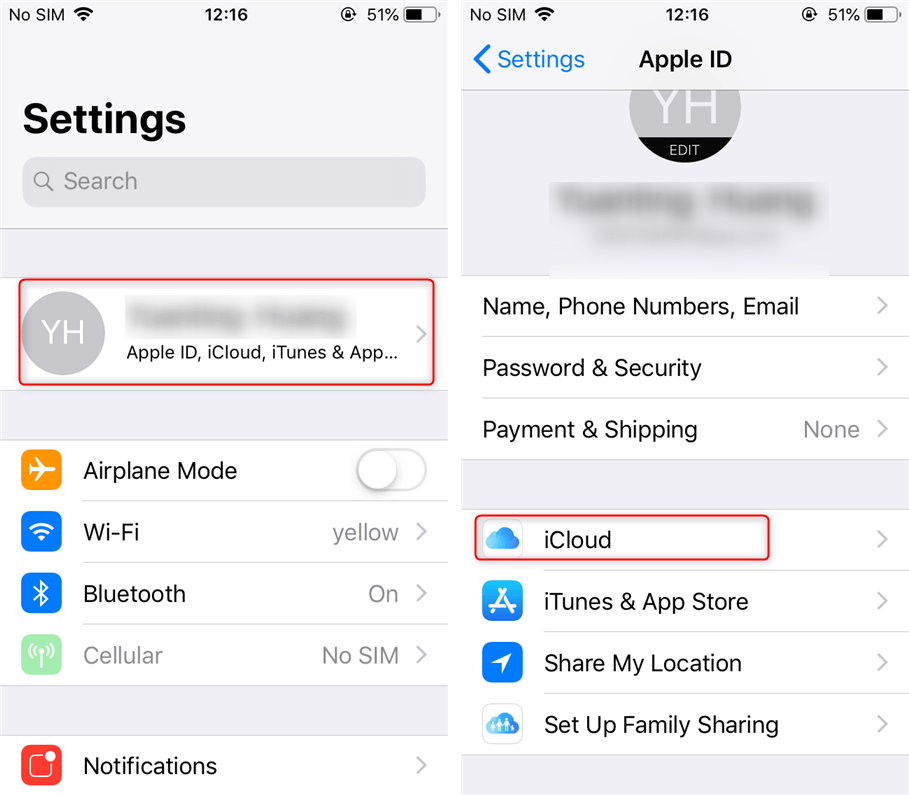
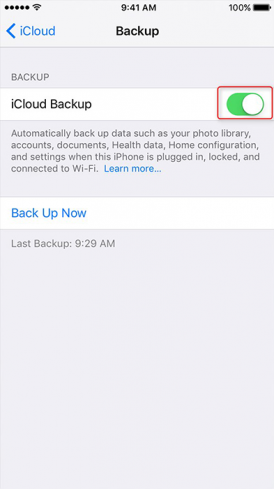
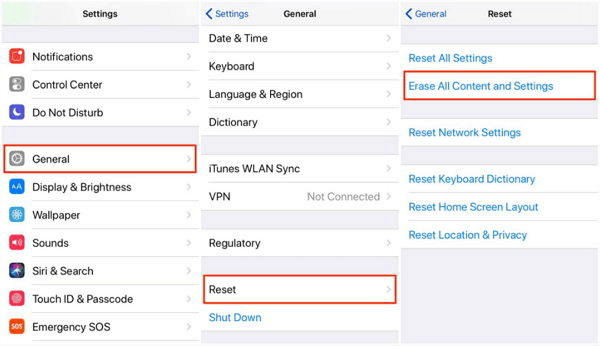
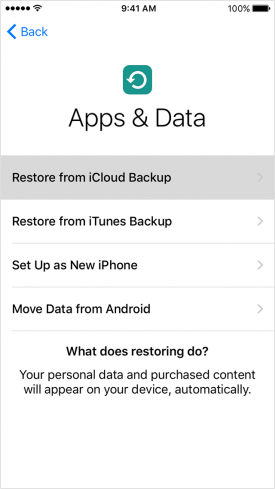
Of course, we also suggest that you back up your iPhone in time to avoid data being lost.
Relate Links :
How to Recover Deleted Photos from iPhone Camera Roll?
21-01-2021
Jennifer Thatcher : iPhone users may find that the photos they took suddenly disappear from their phones! Why? How to recover...
How to Back up Contacts on iPhone for Free?
22-01-2021
Ashley S. Miller : Many people save their contacts on iPhone. These are the important information for calls and messages. To avoid...




